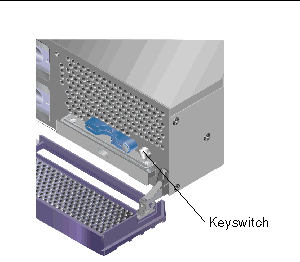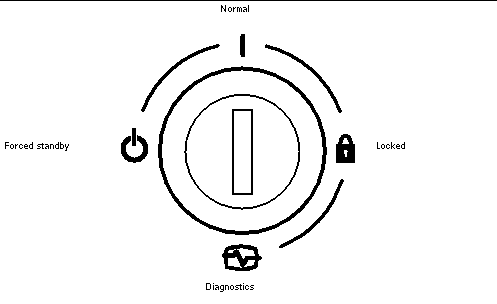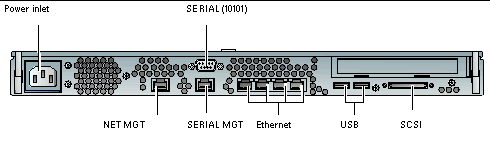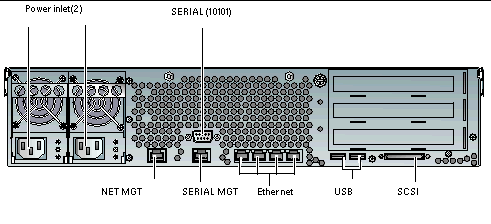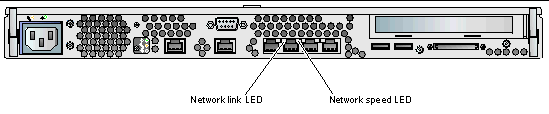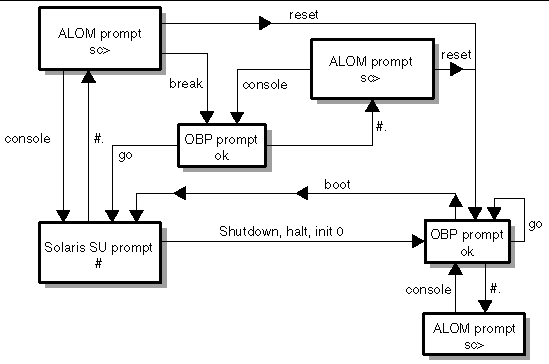| Sun Fire V210 and V240 Servers Administration Guide
|
   
|
This chapter describes the Sun Fire V210 and V240 servers and contains an overview of the following main features:
1.1 Sun Fire V210 and V240 Servers Overview
FIGURE 1-1 Sun Fire V210 Server
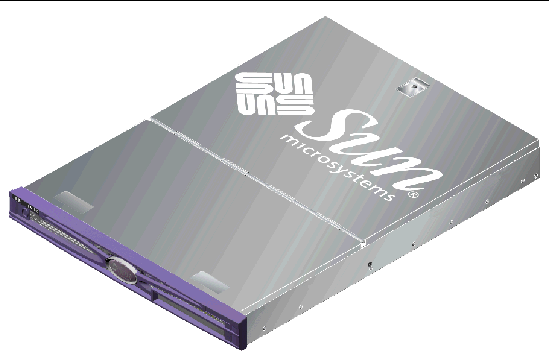
1.1.1 Sun Fire V210 Server
The Sun Fire V210 server is a commercial grade server in a 1U high package. It uses the UltraSPARC® IIIi processor and can be configured with either one or two processors.
The Sun Fire V210 server is AC powered only. Server depth enables mounting in a standard 800 mm deep rack. Storage is provided by two hot-swappable disk drives, and an optional non-hot-swappable slimline DVD drive. Built-in I/O network functionality is provided by four Gigabit Ethernet channels, one Ultra160 SCSI multimode port, one general purpose asynchronous serial port and one serial management port, and two independent USB hubs. I/O expansion is provided via one PCI card slot, supporting both 33 MHz and 66 MHz cards.
FIGURE 1-2 Sun Fire V240 Server

1.1.2 Sun Fire V240 Server
The Sun Fire V240 server is a commercial grade server in a 2U high package. It uses the UltraSPARC IIIi processor and can be configured with either one or two processors.
The Sun Fire V240 server is AC powered only with dual redundant, hot-swap PSUs. Server depth enables mounting in a standard 800 mm deep rack. Storage is provided by four hot-swappable disk drives, and an optional non hot-swappable slimline DVD drive. Built-in I/O network functionality is provided by four Gigabit Ethernet channels, one Ultra160 SCSI multimode port, one general purpose asynchronous serial port and one serial management port, and two independent USB hubs. I/O expansion is provided via one PCI card slot supporting both 33 MHz and 66 MHz cards, and two PCI card slots supporting 33 MHz cards.
1.1.3 Features
The Sun Fire V210 and V240 servers share the following features:
- One or two UltraSPARC IIIi processors
- Four DIMM slots per processor
- Four 10/100/1000BASE-T Ethernet ports
- One Ultra160 SCSI port for connecting external devices
- One general purpose serial port
- One serial management port
- Two USB ports
- One 10BASE-T Ethernet server management port
- PCI expansion
- DVD-ROM drive
- Hot-swappable hard drives
- System configuration card
- Front and rear service indicators
1.1.4 Preinstalled Software
The Solaris 10 OS is preinstalled on the Sun Fire V210 and V240 servers HDI.
To identify which specific version of software is installed on your server, use the
cat /etc/release command.
When you power on your server for the first time you might be given the option to choose the version of Solaris OS you want installed. If this occurs, when you choose one version, the other one is deleted.
1.1.5 Sun Fire V210 and V240 Servers--Comparison
TABLE 1-1 Sun Fire V210 and V240 Servers--Comparison
|
|
Sun Fire V210 server
|
Sun Fire V240 server
|
|
Height
|
1U high
|
2U high
|
|
PCI
|
1x64-bit 33/66 MHz 3.3V PCI slot
|
1x64-bit 33/66 MHz 3.3V PCI slot
2x64-bit 33 MHz 5V PCI slots
|
|
hard drive bays
|
Two Ultra160 SCSI
|
Four Ultra160 SCSI
|
|
Power supply units
|
Single AC
|
Dual redundant AC
|
|
Keyswitch
|
None
|
Behind bezel
|
Table describes the hardware differences between the Sun Fire V210 and V240 Servers.
For addition information about the differences between V210 and V240 servers or for information about V210 and V240 server configurations see:
http://www.sun.com/servers/
For detailed service information about the servers, see:
http://sunsolve.sun.com or
http://www.sun.com/hwdocs
Search for The Sun System Handbook.
1.2 Bezel Features
The front bezel of the Sun Fire V210 and V240 servers contains the server status LEDs and a space for placing an identification label.
FIGURE 1-3 Location of Status Indicators (Sun Fire V210 Server)
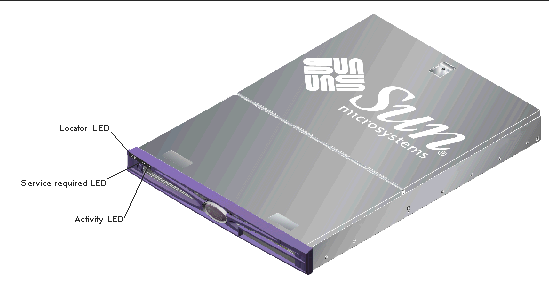
1.2.1 Server Status Indicators
The server has three LED status indicators. They are located on the front bezel, and repeated on the back panel. A summary of the indicators is given in TABLE 1-2.
TABLE 1-2 Server Status Indicators
|
Indicator
|
LED color
|
LED State
|
Meaning
|
|
Activity
|
Green
|
On
|
The server is powered up and running the Solaris OS.
|
|
|
|
Off
|
Either power is not present, or Solaris OS is not running.
|
|
Service Required
|
Yellow
|
On
|
The server has detected a problem and requires the attention of service personnel.
|
|
|
|
Off
|
The server has no detected faults.
|
|
Locator
|
White
|
On
|
Identifies the server from others in a rack.
|
Table describes operation of activity, service required, and locator LEDs used on the Sun Fire V210 and V240 servers.
You can turn the Locator LED on and off either from the system console or the Sun Advanced Light Out Manager (ALOM) command-line interface (CLI).
1.2.2 To Turn the Locator LED On
 Do one of the following:
Do one of the following:
- At the ALOM command-line interface, type:
1.2.3 To Turn the Locator LED Off
 Do one of the following:
Do one of the following:
- At the ALOM command-line interface, type:
1.2.4 To Display Locator LED Status
 Do one of the following:
Do one of the following:
- At the ALOM command-line interface, type:
1.2.5 Front Panel
Access the front panel by opening the bezel, which you do by rotating it forward. It has no clips or locks to hold it closed, only the spring retention built into its hinges.
The front panel contains the following:
- On/Standby switch
- Hard drive
- DVD-ROM drive
- System configuration card
- keyswitch--Sun Fire V240 server
FIGURE 1-4 Location of Front Panel Features (Sun Fire V240 Server)
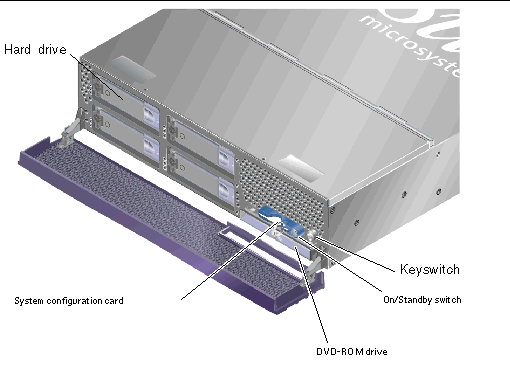
1.2.6 On/Standby Switch
Access to the On/Standby switch is by opening the front bezel. The On/Standby switch controls only the power state of the server, it does not isolate the server from its electrical power source.
The On/Standby switch is a momentary switch and has two operation modes:
- Press and immediately release
- Press and hold down for more than 4 seconds
The results of these actions are summarized in TABLE 1-3.
TABLE 1-3 On/Standby Switch Actions and Results
|
Server Power State
|
Press and release
|
Press down for more than 4 seconds
|
|
On (with Solaris OS running)
|
Software performs orderly shutdown. Server enters Standby state.
|
Server enters Standby state directly.
|
|
On (with Solaris OS not running)
|
No effect.
|
Server enters Standby state directly.
|
|
Standby
|
Server enters On power state.
|
Server enters On power state.
|
Table describes power states of the server when running Solaris OS, not running Solaris OS, or in standby.1.2.6.1 Controlling Server Power States
For information on connecting the server to a power source and powering on the server, see the Sun Fire V210 and V240 Servers Getting Started Guide (819-4206-10).
For information on controlling server power using software see:
http://docs.sun.com, and search for ALOM version 1.5.4 release notes.
The server immediately goes into Standby mode as soon as it is connected to a power source. As long as it remains connected to the power source, the server stays in either the Standby or On power state. An explanation of the power states is given in TABLE 1-4.
TABLE 1-4 Explanation of Power States
|
Power State
|
Description
|
|
On
|
Server is connected to a power source and the power is enabled.
|
|
Standby
|
Server is connected to a power source but power is not enabled.
|
|
Off
|
Server is not connected to a power source. Power cable is disconnected.
|
Table describes on, standby, and off power-states for the server.
|
Note - The only way to completely remove power from the server is to disconnect the power cable.
|
1.2.7 Hard Drives
The Sun Fire V210 server has slots for up to two hard drives. The Sun Fire V240 server has slots for up to four. The slots accept any Sun LVD SCSI hard drive conforming to the 1-inch SCA-2 form factor.
Each hard drive has two LED indicators associated with it. See TABLE 1-5 for a summary of what the indicators mean.
FIGURE 1-5 Location of Hard Drive Service Indicators
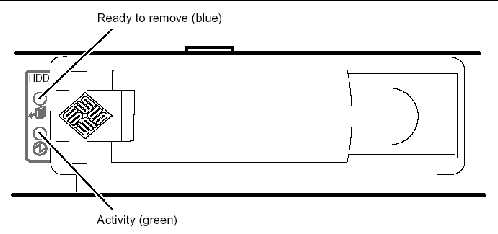
TABLE 1-5 Hard Drive Service Indicators
|
Indicator
|
LED color
|
LED State
|
Component Status
|
|
Activity
|
Green
|
Flashing
|
Active SCSI transactions
|
|
|
Off
|
No activity
|
|
Ready to Remove
|
Blue
|
On
|
Ready to remove
|
|
|
|
Off
|
Not ready to remove
|
Table describes component status of green Activity and blue Ready to Remove LEDs, when the LEDs are on, off, and flashing.
For information on removing and replacing a hard drive, see Section 2.5, Removing and Replacing Hard Drives.
1.2.8 DVD-ROM Drive
The Sun Fire V210 and V240 servers contain a bay to accept an optional slimline ATAPI DVD-ROM drive. The bay is located on the front panel and is accessed by opening the bezel.
For information on DVD-ROM drive installation, see Section 2.6, Removing and Replacing the DVD Drive.
1.2.9 System Configuration Card
The system configuration card (SCC) is housed in a slot behind the front bezel, next to the On/Standby switch (FIGURE 1-4). The card contains unique network identity information, including the MAC address and host ID (known as the IDPROM), and the OpenBoot PROM configuration (also known as NVRAM).
PROM configuration (also known as NVRAM).
The server attempts to access the SCC while booting.
- If a properly formatted card is not present in the reader, the system does not boot.
- If the content of the NVRAM section is invalid, the system is not initialized with its default NVRAM configuration.
It is essential that you store the SCC safely if you have to remove it from the server, and replace it before restarting the system.
For more information, see Section 2.4, Swapping a System Configuration Card Between Servers.
TABLE 1-6 OpenBoot PROM Configuration Parameters Stored on the System Configuration Card
|
Parameter
|
Default
|
Description
|
|
diag-passes
|
1
|
Defines the number of times self-test methods are performed.
|
|
loca-mac-address?
|
true
|
If true, network drivers use their own MAC address, not the server's.
|
|
fcode-debug?
|
false
|
If true, include name fields for plug-in device FCodes.
|
|
ttyb-rts-dtr-off
|
true
|
If true, operating system does not assert RTS and DTR on TTYB port.
|
|
ttyb-ignore-cd
|
false
|
If true, operating system ignores carrier-detect on TTYB
|
|
ttya-rts-dtr-off
|
true
|
If true, operating system does not assert RTS and DTR on TTYA port.
|
|
ttya-ignore-cd
|
|
If true, operating system ignores carrier-detect on TTYA port.
|
|
silent-mode?
|
false
|
Suppress all messages if true and diag-switch? is false.
|
|
scsi-initiator-id
|
7
|
SCSI-ID of the SCSI controller.
|
|
oem-logo?
|
false
|
If true, use custom OEM logo, otherwise, use Sun logo.
|
|
oem-banner?
|
false
|
If true, use custom OEM banner.
|
|
ansi-terminal?
|
true
|
|
|
screen-#columns
|
80
|
Sets number of columns on the scree.
|
|
screen-#rows
|
34
|
Sets number of rows on the screen
|
|
ttya-mode
|
9600,8,n,1,-
|
TTYA (baud rate, # bits, parity, # stop, handshake).
|
|
ttyb-mode
|
9600,8,n,1,-
|
TTYB (baud rate, # bits, parity, # stop, handshake).
|
|
output-device
|
ttya
|
Power-on output device.
|
|
input-device
|
ttya
|
Power-on input device.
|
|
load-base
|
16384
|
Address from which data is read from a device.
|
|
auto-boot?
|
true
|
If true, system boots automatically to OS after power on or reset occurs.
|
|
boot-command
|
boot
|
Action following a boot command.
|
|
diag-file
|
none
|
File from which to boot if diag-switch? is true.
|
|
diag-device
|
net
|
Device to boot from if diag-switch? is true.
|
|
boot-file
|
none
|
File to boot if diag-switch? is false
|
|
boot-device
|
disk net
|
Device or devices from which to boot if diag-switch? is false.
|
|
use-nvramrc?
|
false
|
If true, execute commands stored in NVRAM during server start-up.
|
|
nvramrc
|
none
|
Command script to execute if use-nvramrc? is true.
|
|
security-mode
|
none
|
Firmware security level (options: none, command, or full).
|
|
security-password
|
none
|
Firmware security password if security-mode is not none (never displayed) - do not set this directly.
|
|
security-#badlogins
|
none
|
Number of incorrect security password attempts
|
|
diag-script
|
none
|
OpenBoot Diagnostics test suite is executed automatically after power on if diag-switch is true and POST passes.
|
|
diag-level
|
max
|
Defines how diagnostic tests are run (options are off, min, menu, and max).
|
|
diag-switch?
|
false
|
If true:
- Run in diagnostic mode.
- After a boot request, boot diag-file from diag-device.
If false:
- Run in non diagnostic mode.
- Following a boot request, boot-file from boot-device.
|
|
diag-trigger
|
none
|
parameter
|
|
error-reset-recovery
|
boot
|
Command to execute following a system reset generated by an error.
|
|
pcia-probe-list
|
|
Identifies number and order in which PCI slots are probed.
|
Table lists the OpenBoot PROM configuration parameters and default values that are stored on server's system configuration card. Table also describes system operation when default parameter values are initialized.
For additional information about OpenBoot PROM configuration parameters see:
http://docs.sun.com
Search for OpenBoot 4.x, then select Forth Word Reference.
1.2.10 Keyswitch
The Sun Fire V240 server has a keyswitch that provides control over the following aspects of the server's operation:
- Power state
- Security level
- Diagnostics level
Located behind the front bezel is a rotary switch with four positions, operated by a key supplied with the server. The key is shipped in a clip on the back of the bezel.
FIGURE 1-6 Location of the Keyswitch (Sun Fire V240 Server)
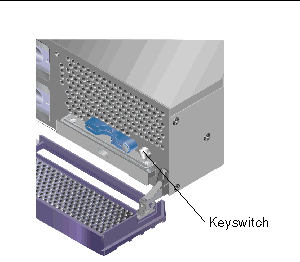
The keyswitch has four positions, each keyswitch position enables the user to select a different mode of behavior. For a description of the behavior forced by each keyswitch position, see TABLE 1-7.
FIGURE 1-7 Keyswitch Positions (Sun Fire V240 Server)
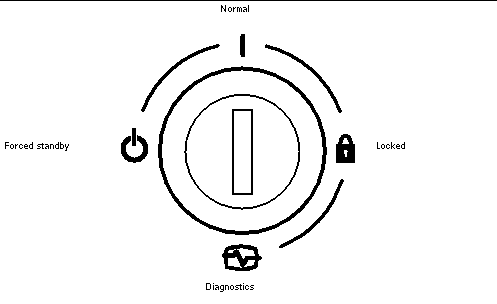
Keyswitch positions and the behaviors they force are given in TABLE 1-7.
TABLE 1-7 Keyswitch Position and Server Behaviors
|
Keyswitch position
|
Forced Server behavior
|
|
Normal
|
Normal operation
|
|
Diagnostics
|
Full POST during system boot
|
|
Locked
|
Disable On/Standby switch
Write-protect ALOM Flash PROM
Write-protect OpenBoot PROM/POST Flash PROM
Disable suspension to OpenBoot PROM/Kadb
|
|
Forced Standby
|
Force server into Standby mode
Disable On/Standby switch
Disable remote power control
Write-protect ALOM Flash PROM
|
Table describes operation of server when keyswitch is in the normal, diagnostics, locked, or forced standby position.
1.3 Back Panel Features
The server's I/O ports and power inlets are on the back panel.
FIGURE 1-8 I/O Ports (Sun Fire V210 Server)
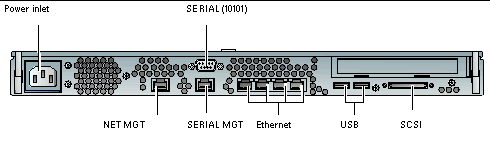
FIGURE 1-9 I/O Ports (Sun Fire V240 Server)
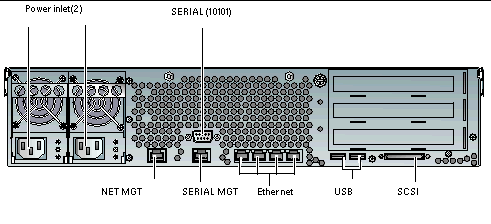
1.3.1 I/O Ports
The I/O ports on the rear of the Sun Fire V210 and V240 servers are arranged as shown in FIGURE 1-8 and FIGURE 1-9. For more information on the I/O ports, refer to the Sun Fire V210 and V240 Servers Getting Started Guide (819-4206-10).
1.3.2 Network Status Indicators
Each network connector has two status indicators.
FIGURE 1-10 Location of Network Status Indicators
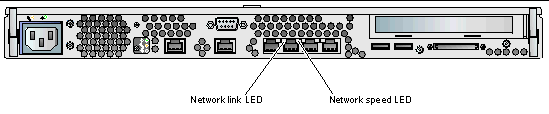
The network status indicators convey:
- Network link status
- Network speed status (does not apply to the NET MGT port)
For a summary of what the Network Link Status indicators mean, see TABLE 1-8.
TABLE 1-8 Network Link Indicators
|
LED color
|
LED State
|
Network Link Status
|
|
Green
|
On
|
Link is established.
|
|
|
Blinking
|
Link is transferring data.
|
|
|
Off
|
Link is not established.
|
Table describes network link status when the green LED is on, blinking, or off.
For a summary of what the network speed indicators mean, see TABLE 1-9.
TABLE 1-9 Network Speed Indicators
|
LED color
|
LED State
|
Network Speed Status
|
|
Green
|
On
|
The network link is established and running at its maximum supported speed.
|
|
|
Off
|
- If the network activity indicator is on, the network link is established but not running at its maximum supported speed.
- If the network activity indicator is off, network link is not established.
|
Table describes the network speed status when the green Network Speed LED is on or off.1.3.3 USB Ports
The server has two USB ports for attaching supported USB devices.
The ports are USB 1.1 compliant. They support device speeds of 1.5 Mbit/s and 12 Mbit/s, and a 5V supply is available at each connector to power the external device.
1.3.4 External SCSI Port
The SCSI port is a multimode Ultra160 SCSI interface. To operate at Ultra160 SCSI speeds, it must be in Low Voltage Differential (LVD) mode. If a single-ended device is connected to the server, it automatically switches to single-ended mode.
1.3.5 Power Supply Unit
The Sun Fire V210 server has one PSU and two associated status indicators. A summary of the function of the indicators is given in TABLE 1-10.
TABLE 1-10 Power Supply Unit Indicators
|
LED color
|
LED State
|
Component Status
|
|
Green
|
On
|
Power is present and PSU is active.
|
|
|
Off
|
Either power is not present, or the PSU has shut down due to an internal protection event.
|
|
Amber
|
On
|
The PSU has shut down due to an internal protection event and requires service attention.
|
|
|
Off
|
The PSU is operating normally.
|
Table describes component status of green and amber power supply LEDs in on and off states.
The Sun Fire V240 server has dual redundant PSUs. This server has an additional LED indicator which tells you when a power supply unit is ready to be removed with the server running. (The Sun Fire V210 server has a single PSU and does not support this function.)
A summary of the function of this indicator is given in TABLE 1-11.
TABLE 1-11 Power Supply Unit Ready to Remove Indicator (Sun Fire V240)
|
LED color
|
LED State
|
Component Status
|
|
Blue
|
On
|
PSU is ready to be removed.
|
|
|
Off
|
The PSU is not ready for removal.
|
Table describes status of power supply when the blue LED is on or off.

|
Caution - As long as AC power is supplied to the server, potentially dangerous voltages might be present within the server.
|
1.4 System Prompts
The following default server prompts are used by the Sun Fire V210 and V240 servers:
- ok -- OpenBoot PROM prompt
- sc -- Advanced Lights Out Manager (ALOM) prompt
- # -- Solaris OS superuser (Bourne and Korn shell)
FIGURE 1-11 shows the relationship between the three prompts and how to change from one prompt to another.
FIGURE 1-11 System Prompt Flow Diagram
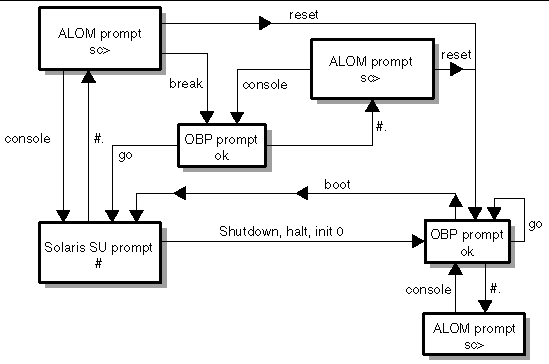
For additional information about obtaining switching from OpenBoot PROM to server console (sc) prompts see: Section 3.4, Basic ALOM Functions.
| Sun Fire V210 and V240 Servers Administration Guide
|
819-4208-10
|
   
|
Copyright © 2004, Sun Microsystems, Inc. All Rights Reserved.
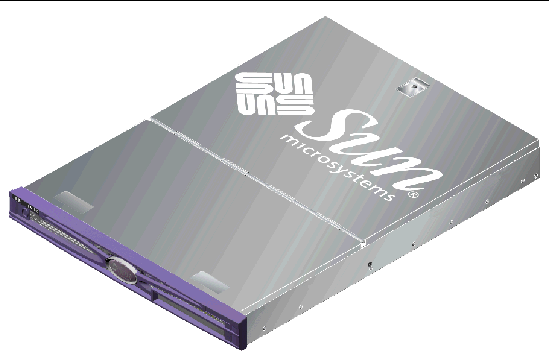

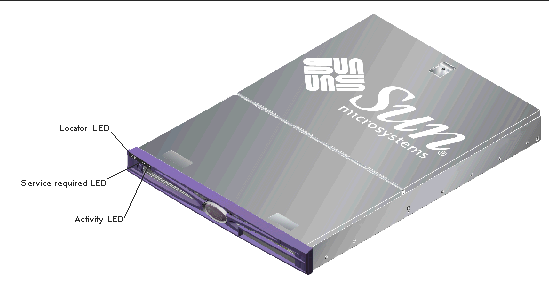
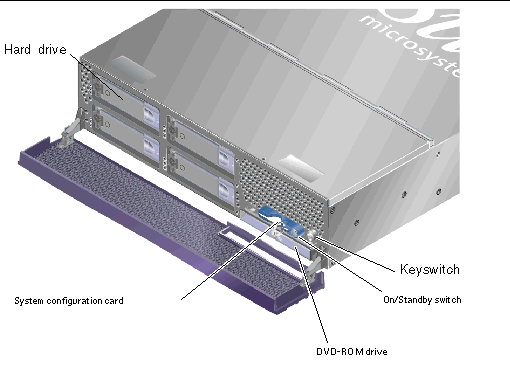
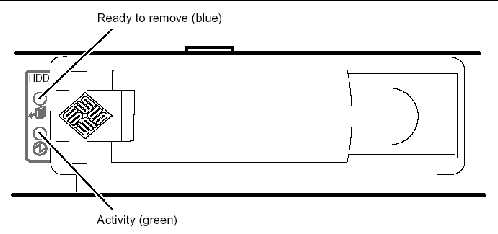
 PROM configuration (also known as NVRAM).
PROM configuration (also known as NVRAM).