| C H A P T E R 2 |
|
Installing the Sun Fire V215 and V245 Servers |
The instructions for installing the Sun Fire V215 and V245 servers are nearly identical. Thus, the instructions in this chapter focus on installing the Sun Fire V245 server. Any difference in the installation process is noted in the individual step.
This chapter contains the following sections:
|
Note - References to left and right are from your viewpoint as you face either the front or rear of the equipment. |
The rackmount kit contains two slide rail assemblies. A slide rail assembly can be installed on either the right or left side of the rack.
A slide rail assembly consists of two parts, a slide rail and a removeable mounting bracket. The slide rail attaches to the rack posts, and the mounting bracket attaches to the Sun Fire V215 and V245 chassis.
|
Note - Ensure that you have all of the parts in the rackmount kit before you begin the installation of the server. See Shipping Kit Inventory List. |
|
1. Pull both mounting brackets completely out of their respective slide rails:
a. Simultaneously press and hold the upper and lower lock buttons of the slide rail lock (FIGURE 2-1).
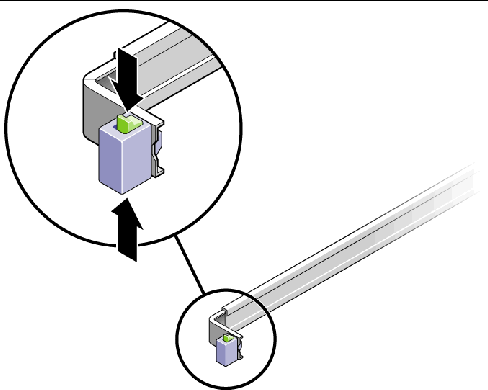
b. Pull the mounting bracket out until it locks in the extended position.
c. Slide the mounting bracket release button in the direction shown in FIGURE 2-2, then slide the mounting bracket out of the slide rail.
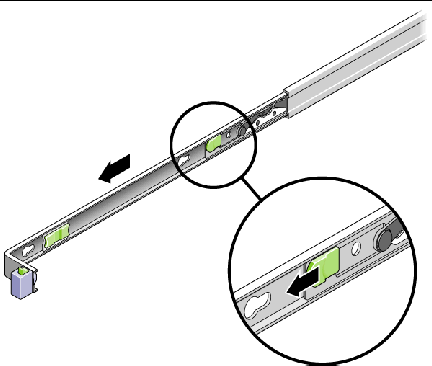
d. Press the metal lever (labeled Push) on the middle section (FIGURE 2-3) of the sliding rail, then push the middle section back into the rack.
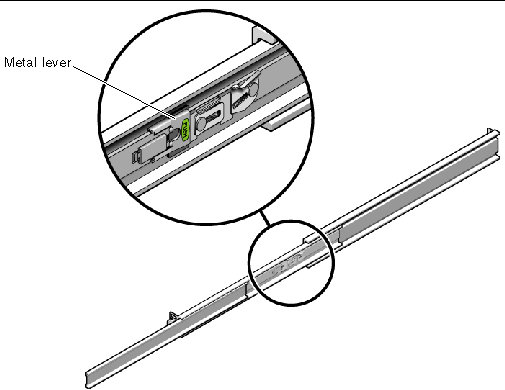
2. Attach a mounting bracket to the right side of the chassis.
a. Position the mounting bracket against the server chassis (FIGURE 2-4) so that the slide rail lock is at the front and the three keyed openings on the mounting bracket are aligned with the three locating pins on the side of the chassis.
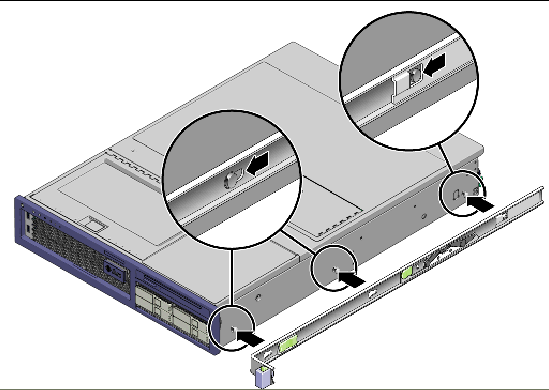
b. With the heads of the three locating pins protruding though the three keyed openings in the mounting bracket, pull the mounting bracket toward the front of the chassis until the bracket locks into place with an audible click.
c. Verify that all three locating pins are trapped in the keyed openings and that the rear locating pin has engaged the mounting bracket lock, as shown in the right side of FIGURE 2-4.
3. Attach the second mounting bracket to the left side of the chassis.
4. Determine which rack hole numbers to use when attaching the slide rails to the rack posts.
The Sun Fire V245 server is two rack units tall (2U). The slide rails occupy the lower half of the 2U space.
The Sun Fire V215 server is one rack unit tall, so the slide rails occupy the same rack unit.
5. Determine which screws you will use to mount the slide rails.
6. Attach a slide rail to the right front rack post.
a. Loosely attach the front of a slide rail to the right front rack post (FIGURE 2-5) using two screws.
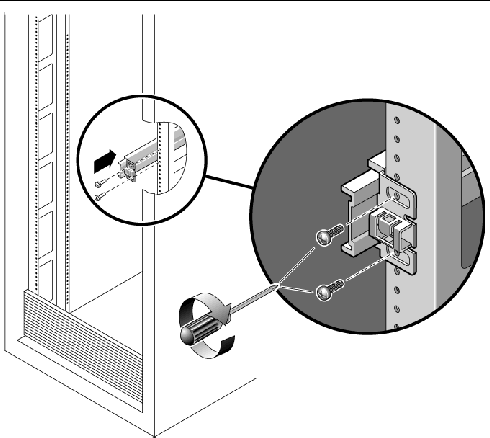
b. Adjust the length of the slide rail by sliding the rear mounting flange to reach the outside edge of the rear rack post.
c. Loosely attach the rear of the slide rail to the rear rack post with two screws.
7. Attach the second slide rail to the left rack posts in a similar manner.
8. Use the slide rail spacing tool to adjust the distance between the slide rails:
a. At the front of the rack, plug the left side of the tool into slots at the end of the left rail (FIGURE 2-6).
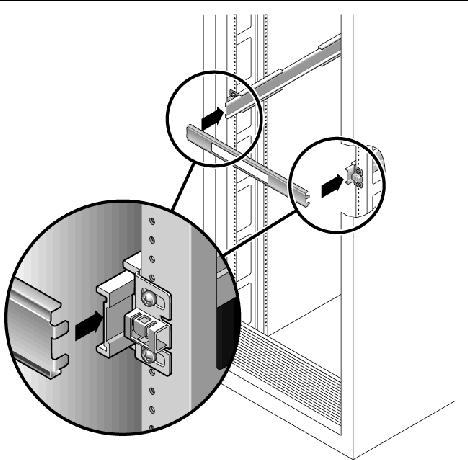
b. Insert the right side of the tool into the front end of the right rail, while sliding the end of the rail to the right or left as needed to enable the the ends of the tool to enter the ends of both rails.
The distance between the rails is now equal to the width of the server with mounting brackets.
c. Tighten the screws to lock the ends of the rails in place.
d. At the rear of the rack, repeat Step a through Step c for the rear ends of the rails.
9. Deploy the antitilt bar, if the rack is so equipped.

|
Caution - The weight of the server can be enough to overturn a rack. |

|
Caution - The server weighs approximately 40 lb (18 kg). Two people are required to lift and mount the system into a rack enclosure. |
10. Insert the ends of the mounting brackets into the slide rails (FIGURE 2-7).
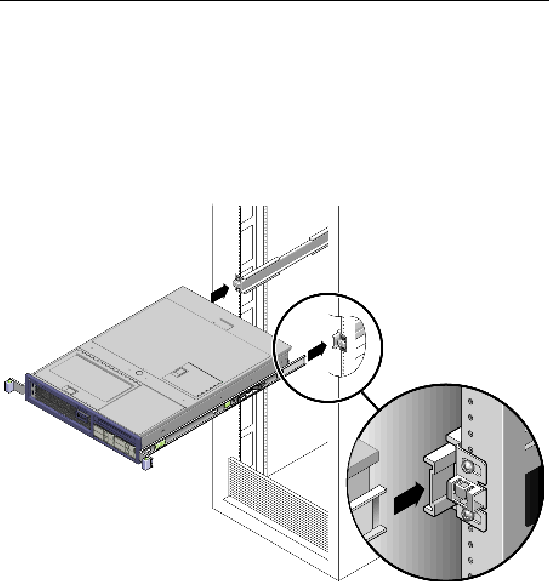
11. Slide the chassis into the rack.

|
Caution - Verify that the server is securely mounted in the rack and that the slide rails are locked to the mounting brackets. |
|
The cable management assembly (CMA) clips into the ends of the left and right slide rail assemblies. No screws are necessary for mounting the CMA.

|
Caution - Support the CMA during this installation. Do not allow the assembly to hang by its own weight until it is secured by all three attachment points. |
1. At the rear of the rack, plug the CMA rail extension into the end of the left slide rail assembly (FIGURE 2-8).
The tab at the front of the rail extension clicks into place.
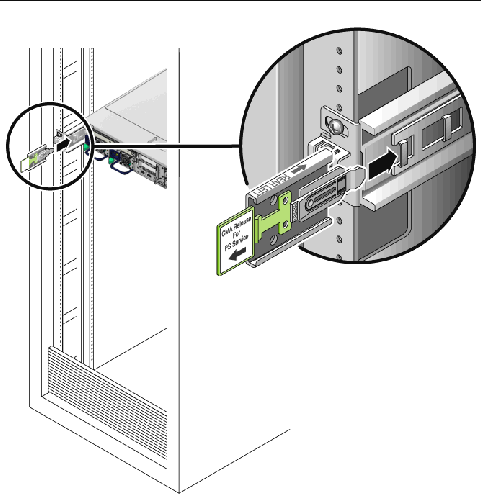
The right sides of the two CMA arms have hinged extensions. The smaller extension attaches to the right mounting bracket. The larger extension attaches to the right slide rail.
2. Insert the smaller extension into the clip located at the end of the mounting bracket (FIGURE 2-9).
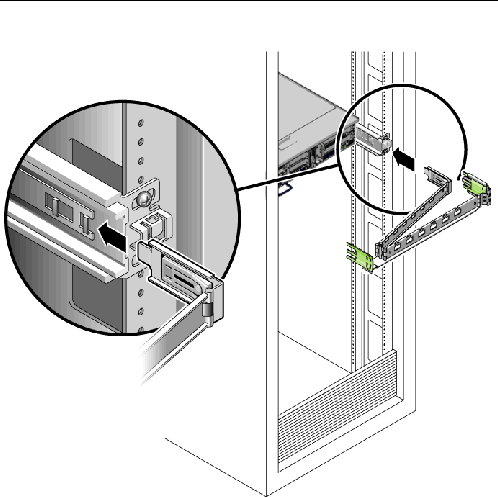
3. Insert the larger extension into the end of the right slide rail (FIGURE 2-10).

4. Insert the hinged plastic connector at the left side of the CMA fully into the CMA rail extension (FIGURE 2-11).
The plastic tab on the CMA rail extension locks the hinged plastic connector in place.
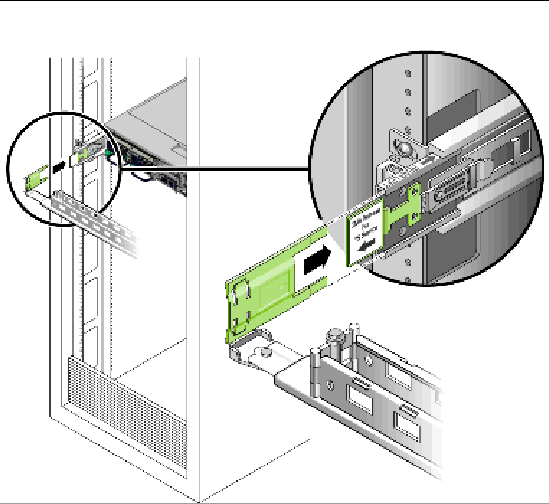
For visual reference to the server ports, refer to the Sun Fire V215 and V245 Servers Getting Started Guide.
|
1. Open the cable clips by pressing the front of the clip and lifting the hinged top.
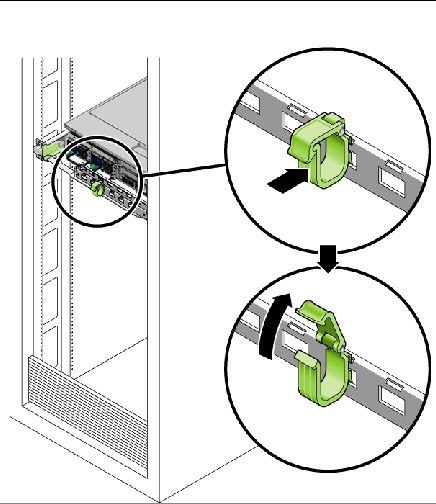
2. Connect a Category 5 cable from your network switch or hub to Ethernet Port 0 (NET0) on the rear of the chassis.
3. As needed, connect Category 5 cables from your network switch or hub to the remaining Ethernet ports (NET1, NET2, NET3).
4. Connect a Category 5 cable from the SC serial management port to the terminal device.
5. Connect a Category 5 cable from your network switch or hub to the network management port (NET MGT).
6. Position the power cables up to the server, but do not plug them in.
The Sun Fire V215 server has only one power cable.
7. Route cables through the clips, then press the top of the clips to lock them.
Before you power on the server and configure the preinstalled software, you must verify that the slide rails and the CMA are operating properly.
|
Tip - Two people are needed for this procedure, one to move the server in and out of the rack and one to observe the cables and CMA. |
|
2. Unlock the slide lock buttons (FIGURE 2-13) at the right and left sides of the chassis, and slowly pull the server out of the rack until the slide rails reach their stops.
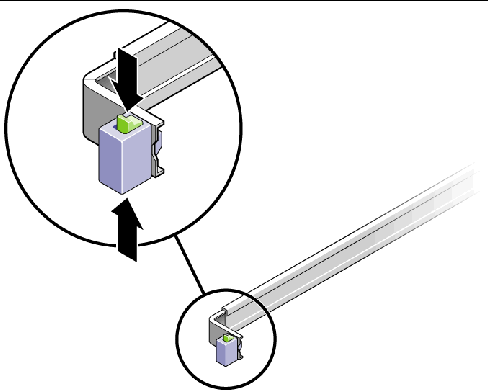
3. Inspect the attached cables for any binding or kinks.
4. Verify that the CMA extends fully and does not bind in the slide rails.
5. When the server is fully extended, release the slide rail lever stops (FIGURE 2-14).
Push both levers simultaneously and slide the server back into the rack.
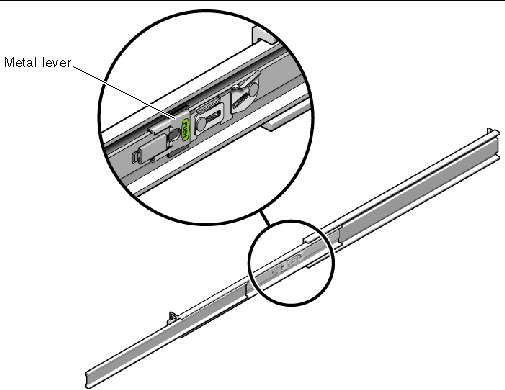
6. Simultaneously unlock both slide rail release buttons (FIGURE 2-15), and push the server completely into the rack.
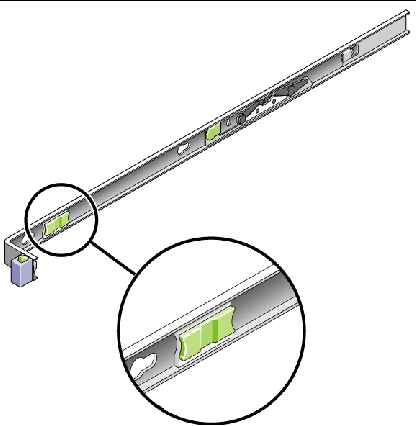
The server should stop after approximately 15 inches (40 cm) of travel.
7. Verify that the cables and the CMA retracted without binding.
8. Adjust the cable hangers and CMA as required.
Copyright © 2006, Sun Microsystems, Inc. All Rights Reserved.