 To Copy an OS Update
To Copy an OS Update
This procedure describes how to copy an OS update to the N1 System Manager. Once an OS update is copied, you can use the command line or the browser interface to install the OS update on a provisionable server.
The following graphic illustrates the process for copying a new OS update.
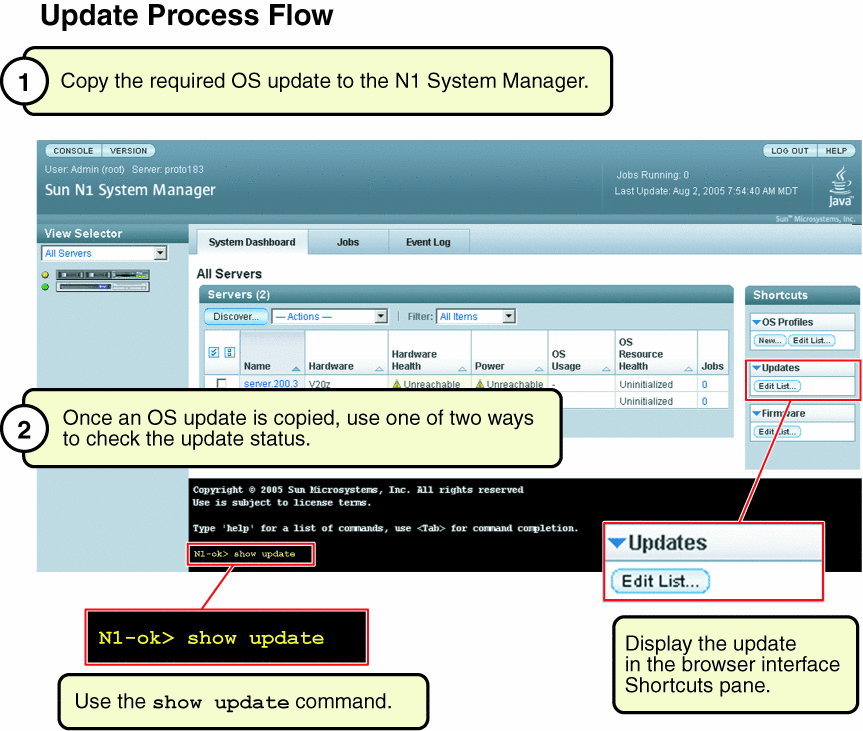
Before You Begin
Ensure that the OS update is available to the management server on the local file system, a network accessible file, or a web site. You can copy OS updates in the following formats:
-
*.rpm – Linux RPM
-
*.pkg or *.tar – Solaris package
-
*.zip – Solaris patch.
Note –
The *.tar file must match the top-level directory name after the tar expansion. For example, if the tar file is SUNWstade.tar, the top-level directory of the tar expansion must be SUNWstade.
Steps
-
Log in to the N1 System Manager.
See To Access the N1 System Manager Command Line for details.
-
Copy the OS update to the N1 System Manager.
N1-ok> create update update file file ostype ostype [adminfile adminfile][responsefile responsefile]
Valid ostype values are in the following list:
-
redhat-es3 – Red Hat Enterprise Linux ES 3.0
-
redhat-as3 – Red Hat Enterprise Linux, AS 3.0
-
redhat-as4 – Red Hat Enterprise Linux, AS 4.0
-
redhat-es3-64 – Red Hat Enterprise Linux ES 3.0, 64 bit
-
redhat-as3-64 – Red Hat Enterprise Linux, AS 3.0, 64 bit
-
redhat-as4-64 – Red Hat Enterprise Linux, AS 4.0, 64 bit
-
solaris9x86 – Solaris OS on x86 platform Version 9 7/05
-
solaris10x86 – Solaris OS on x86 platform Version 10
-
solaris9sparc – Solaris OS on SPARC platform Version 9 7/05
-
solaris10sparc – Solaris OS on SPARC platform Version 10
-
suse-es9 – SUSE LINUX Enterprise Server 9
-
suse-es9-64 –SUSE LINUX Enterprise Server 9, 64 bit
See create update in Sun N1 System Manager 1.1 Command Line Reference Manual for details.
-
Example 3–14 Creating an OS Update Through the Command Line
The following example command shows how to create an OS update named RH3_update where the ostype is Red Hat Enterprise Linux, AS 3.0 and the location of the update file is /tmp/test-i386.rpm.
N1-ok> create update RH3_update file /tmp/test-i386.rpm ostype=redhat-as3 |
Troubleshooting
- © 2010, Oracle Corporation and/or its affiliates
