Chapter 3 Provisioning Operating Systems, OS Updates, and Firmware Updates
This chapter describes how to manage the aggregate installation of operating systems, OS updates, and firmware updates.
The N1 System Manager enables you to perform the management tasks in the following sections:
Introduction to OS Provisioning
This section provides an overview of OS image management, supported OS types, and Solaris 10 provisioning. This section includes the following:
The N1 System Manager enables you to provision hundreds of heterogeneous servers using one interface. The N1–ok shell provides a simple command set with which to provision and reprovision servers.
The OS provisioning process consists of the following high-level steps:
-
Copying an OS image to the management server.
-
(Optional) Creating a custom OS profile. Default OS profiles are created automatically when OS distributions are copied.
-
Installing an OS profile on a server or a server group.
To import an OS image, use the create command with the os keyword and the cdrom or file subcommand. For example:
N1–ok> create os os file files |
The Create OS job uses the location of the OS media or files to import the image and save it on the management server. You can view the job results to track the process.
After successful completion of the Create OS job, an image or distribution is identified by its name. The same name is used for the default OS profile. To view the available OS profiles, use the show command with the osprofile keyword and the all subcommand. For example:
N1–ok> show osprofile all |
Provision individual servers and groups of servers by using the load command with the server or group keyword, and the osprofile subcommand and the required attribute values. For example:
N1–ok> load server server osprofile osprofile networktype networktype |
Tip –
The N1 System Manager browser interface provides an OS profile wizard and drag-and-drop installation of groups of servers to limit the complexity of OS provisioning. The wizard builds commands to help you learn the syntax and provides default settings to enable efficient configuration of common parameters. See To Access the N1 System Manager Browser Interface for login instructions. Refer to the N1 System Manager online help for wizard instructions.
Reprovision servers and server groups with a new OS profile by running the load command on servers or server groups that have previously been provisioned.
The following graphic illustrates the OS provisioning process.
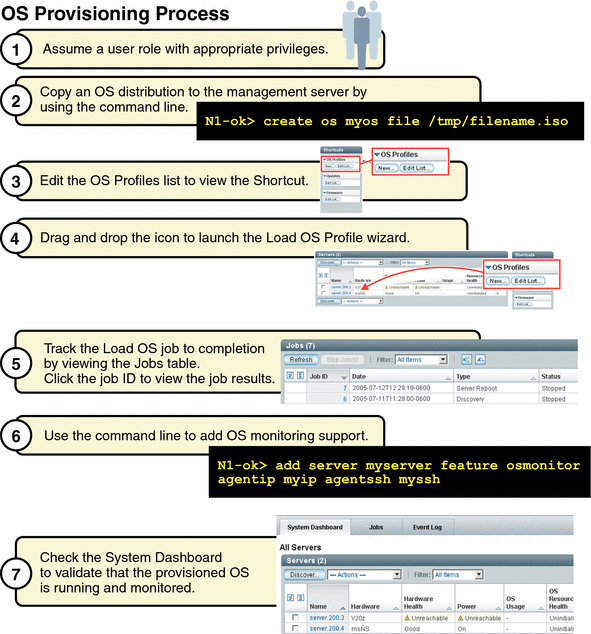
The following list provides links to the tasks that are illustrated in the graphic.
-
Assume a user role with appropriate privileges. See Introduction to N1 System Manager User Security for procedural information.
-
Copy an OS distribution to the management server by using the command line. See To Copy an OS Distribution From CDs or a DVD, To Copy an OS Distribution From ISO Files, and Copying OS Distributions and Flash Archives for conceptual information.
-
(Optional) Create a flash archive file and copy it to the management server. See To Copy a Flash Archive to the Management Server.
-
Modify the default OS profile to customize the parameters that are used to install the distribution. See To Modify an OS Profile.
-
Load the OS profile onto your provisionable servers by using the load command. Alternatively, use the browser interface's Shortcuts pane to drag-and-drop OS profiles onto listed servers. See To Load an OS Profile on a Server or a Server Group.
-
Track the Kickstart or JumpStart installation output and the Load OS job progress. See Connecting to the Serial Console for a Server and Managing Jobs.
-
After the Load OS job completes, monitor the installed OS. See OS Resource Utilization Monitoring and To Add the OS Monitoring Feature.
Supported Operating Systems on Provisionable Servers
The following table provides the complete list of operating systems that can be installed and are supported on the provisionable servers with the N1 System Manager.
Note –
Solaris 9 OS on x86 platform distributions require the application of two updates from a separate patch server if your management server is running Linux. See To Patch a Solaris 9 OS Distribution by Using a Solaris 9 OS on x86 Patch Server for detailed instructions on how to create a valid Solaris 9 OS on x86 platform distribution.
Provisionable server hardware and operating software requirements for the N1 System Manager are listed in the following table.
Table 3–1 Provisionable Server Hardware and Operating System Requirements|
Server Type |
Provisionable OS |
Disk Space Requirements |
RAM Requirements |
|
|---|---|---|---|---|
|
SPARC |
||||
|
Sun Netra 240 and 440 |
Solaris 10 Solaris 9 7/05 |
12 Gbytes minimum |
512 Mbytes minimum, 1 Gbyte recommended |
|
|
Sun Fire V210, V240, and V440 |
Solaris 10 Solaris 9 7/05 |
12 Gbytes minimum |
512 Mbytes minimum, 1 Gbyte recommended |
|
|
x86 |
||||
|
Sun Fire X4100 and X4200 |
Solaris 10 HW1 Red Hat Enterprise Linux AS 4.0 Update 1, 64 bit only Red Hat Enterprise Linux ES 4.0 Update 1, 64 bit only Red Hat Enterprise Linux AS 3.0, Update 5, 32 bit and 64 bit Red Hat Enterprise Linux ES 3.0, Update 5, 32 bit and 64 bit SUSE Linux Enterprise Server 9 SP1, 64 bit only |
12 Gbytes minimum |
512 Mbytes minimum, 1 Gbyte recommended |
|
|
Sun Fire V20z and V40z |
Solaris 10 Solaris 9 7/05 Red Hat Enterprise Linux AS 4.0, 32 bit and 64 bit Red Hat Enterprise Linux ES 4.0, 32 bit and 64 bit Red Hat Enterprise Linux AS 3.0, Updates 1 through 5, 32 and 64 bit Red Hat Enterprise Linux ES 3.0, Updates 1 through 5, 32 and 64 bit SUSE Linux Enterprise Server 9 and SP1, 32 and 64 bit |
12 Gbytes minimum |
512 Mbytes minimum, 1 Gbyte recommended |
|
Provisioning the Solaris 10 Operating System
This section provides instructions for provisioning the Solaris 10 OS by using the browser interface or the command line. This procedure will familiarize you with the provisioning process and the most reliable method for performing aggregate server installations at any skill level.
The example that follows the procedure provides the command-line equivalents for provisioning the Solaris 10 OS. The command-line interface is the most efficient method for performing aggregate installations for more experienced system administrators.
 To Provision
the Solaris 10 OS
To Provision
the Solaris 10 OS
Before You Begin
-
Read Discovering Servers.
-
Download the Solaris 10 DVD ISO file to a directory that is accessible by the management server.
Steps
-
Copy the Solaris 10 OS ISO file to the management server.
N1-ok> create os os file file-location
Note –This operation is CPU intensive and might take several minutes to complete.
A default OS profile is created on the management server. To view the list of OS profiles, type show osprofile all.
See To Copy an OS Distribution From ISO Files or To Copy an OS Distribution From CDs or a DVD for more information.
-
(Optional) Set up a flash archive file on the management server.
-
(Optional) Create a custom post-installation script to configure the bge1 data network interface when the server boots. Save the file on the management server.
The following sample script configures the provisionable server's bge1 data network interface at system boot using the data network DHCP server.
DEVICE=bge1 BOOTPROTO=dhcp ONBOOT=yes
-
(Optional) Customize the default OS profile so that it uses a flash archive and a post-installation script.
N1-ok> set osprofile osprofile flar flar
The flar attribute value is the full path and flash archive file name, for example, /jumpstart/Flash/archive1.flar.
N1-ok> add osprofile osprofile script script type type
The script attribute value is the full path and script file name, for example, /etc/sysconfig/network-scripts/ifcfg-bge1.
The type attribute specifies the time when the custom script will run during the installation. Valid values for the type attribute are:
-
pre– Run the script before the installation (for example, drivers).
-
post – Run the script after the installation.
-
postnochroot– Run the script after the installation. The script does not have to be run as superuser (root).
The OS profile is modified to use the designated post-installation script and the flash archive file.
-
-
Show the drag-and-drop OS profile icon on the Dashboard tab.
-
(Optional) Connect to the serial console of the provisionable server.
-
Choose Servers By Group from the View Selector menu.
The Server Groups table appears.
-
Drag and drop the OS profile icon from the Shortcuts pane to a server group.
The Load OS Profile wizard appears. Use the wizard steps to guide you through the screens.
-
To begin loading the OS profile on the selected servers, click the Finish button in the final step of the wizard.
The wizard window closes and a job number appears in the Command Line pane.
-
Track the OS profile installation by using any of the following methods:
-
View the Serial Console window output from Step 5.
-
Click the Jobs tab to view the OS Load job, and click the Job ID for details.
-
Click the Event Log tab to view any events generated by the job.
-
Example 3–1 Provisioning the Solaris 10 OS Through the Command Line
For the following example, assume that you have created a Solaris 10 OS on x86 platform flash archive file named archive1.flar and that you have created a post-installation script called ifcfg-bge1. Your management server is also assumed to be running the Solaris 10 OS on x86 platform software.
The following example shows how to copy an OS distribution from the /tmp/solarisdvd.iso file.
N1-ok> create os solaris_ver10 file /tmp/solarisdvd.iso Job "1" started. |
The following example shows how to add a line to the /etc/dfs/dfstab file, below the last comment, which creates the /jumpstart/Flash directory.
# vi /etc/dfs/dfstab |
# Put custom additions below (Do not change/remove this line) share -F nfs -o ro,anon=0 -d "Flash Share" /jumpstart/Flash |
The following example shows how to copy the flash archive to the /jumpstart/Flash directory.
# cp /tmp/archive1.flar /jumpstart/Flash/ |
The following example shows how to restart NFS.
# /etc/init.d/nfs.server stop # /etc/init.d/nfs.server start |
The following example shows how to create an OS profile that uses the flash archive.
N1-ok> create osprofile solaris_ver10 rootpassword admin flar /jumpstart/Flash/archive1.flar description "solaris 10with flar" os solx86 Job "2" started. |
The following example shows how to add a swap partition to the OS profile.
N1-ok> add osprofile solaris_ver10 partition swap sizeoption fixed size 2048 device c1t1d0s1 type swap |
The following example shows how to add a root partition to the OS profile.
N1-ok> add osprofile solaris_ver10 partition / sizeoption free device c1t1d0s0 type ufs |
The following example shows how to add a post-installation script to the OS profile.
N1-ok> add osprofile solaris_ver10 script /etc/sysconfig/network-scripts/ifcfg-bge1 type post |
The following example shows how to load the OS profile on a server group with the name devgroup.
N1-ok> load group devgroup osprofile solaris_ver10 excludeserver=192.168.73.205,192.168.73.31,192.168.73.14 networktype=static ip=192.168.72.201-192.168.73.214 Job "3" started. |
The excludeserver subcommand shows you how to exclude from the load operation, certain provisionable IP addresses. The networktype attribute specifies the static IP range to assign to the provisioned servers.
The following example shows how to view the job status.
N1-ok> show job 3 Job ID: 3 Date: 2005-06-01T13:11:46-0600 Type: OS Load Status: Completed (2005-06-01T13:11:59-0600) Owner: root Errors: 0 Warnings: 0 |
Troubleshooting
See Also
Next Steps
To Add the OS Monitoring Feature
Managing OS Distributions
This section describes the following tasks:
Copying OS Distributions and Flash Archives
Before you can install an OS profile on a provisionable server, you must copy an OS image. This copied image is called an OS distribution. You can copy an OS image from files that are located on the management server or from a network mounted file system. OS distributions are copied to the directories on the management server as follows:
-
Linux management server:
-
Linux OS distributions: /var/opt/sun/scs/share/allstart/
-
Solaris OS distributions: /var/opt/sun/scs/share/allstart/jumpstart/
-
-
Solaris management server:
-
Linux OS distributions: /var/opt/SUNWscs/share/allstart
-
Solaris OS distributions: /var/js
-
Supported file types are in the following list:
-
CD ISO files
-
CD media
-
DVD ISO files
-
DVD media
Note –
The N1 System Manager does not support the copying of Solaris OS CDs and CD ISO files. You must copy a Solaris DVD or DVD ISO file.
Refer to Supported Operating Systems on Provisionable Servers for a detailed list of supported distributions for each provisionable server type.
To copy an OS distribution, use the create command with the os keyword. Type help create os at the N1–ok command line for syntax and parameter details, or see create os in Sun N1 System Manager 1.1 Command Line Reference Manual.
After you have copied an OS distribution, you can copy a flash archive file to the management server for use with a customized OS profile. Copying flash archives involves several manual steps, but it provides the most efficient method for loading OS distributions with the N1 System Manager. See To Copy a Flash Archive to the Management Server.
 To Copy an OS
Distribution From ISO Files
To Copy an OS
Distribution From ISO Files
This procedure describes how to copy an OS distribution to the management server from a set of ISO files by using the command line.
Note –
After a distribution is copied, an OS profile of the same name is created by default. This profile appears in the OS Profiles list in the Shortcuts pane of the browser interface or by typing show osprofile all at the N1–ok> prompt.
Before You Begin
Download the set of ISO files to a directory that is accessible or that can be network-mounted by the management server.
Note –
The N1 System Manager does not support the copying of Solaris OS CDs and CD ISO files. You must copy a Solaris DVD or DVD ISO file.
Steps
-
Log in to the N1 System Manager.
See To Access the N1 System Manager Command Line for details.
-
Type the following command:
N1-ok> create os os file file[,file...]
Refer to the create os in Sun N1 System Manager 1.1 Command Line Reference Manual for details.
-
Verify that the OS distribution was copied.
N1-ok> show os all
The OS distribution appears in the output.
Example 3–2 Creating an OS Distribution From a File
The following example shows how to create an OS distribution called solaris_ver9.
N1-ok> create os solaris_ver9 file /tmp/solaris_9.iso1,/tmp/solaris_9.iso2 Job "7" started. |
See Also
To find out how to load the OS distribution, see To Load an OS Profile on a Server or a Server Group.
 To Copy an OS
Distribution From CDs or a DVD
To Copy an OS
Distribution From CDs or a DVD
This procedure describes how to copy an OS distribution to the management server from CDs or a DVD by using the command line.
Note –
The N1 System Manager does not support the copying of Solaris OS CDs. You must copy a Solaris DVD.
When copying an OS distribution from multiple installation CDs, you must run the create os command multiple times. For example, if you are copying an OS distribution that is provided on two CDs, you must insert the first CD, run the create os command, and wait for the job to complete. Once the first job completes, you must insert the second CD, run the create os command again, and wait for the job to complete. The OS distribution is successfully copied when the second job completes.
Note –
After a distribution is copied, an OS profile of the same name is created by default. This profile appears in the OS Profiles list in the Shortcuts pane of the browser interface or by typing show osprofile all at the N1–ok> prompt.
Steps
-
Insert Disk 1 and type the following command:
N1-ok> create os os cdrom cdrom
A Create OS Distribution job is started. Note the job ID. When the job completes, insert the next disk. See create os in Sun N1 System Manager 1.1 Command Line Reference Manual for details.
Note –You are not prompted to insert the next disk, so you must track the Create OS Distribution job completion and the disk number for your OS. When the job completes, an event is generated.
-
Insert Disk 2 and type the following command:
N1-ok> create os os cdrom cdrom
-
Continue with additional disks if needed.
-
When the final Create OS Distribution job completes, type the following command:
N1-ok> show os os
The new OS distribution appears in the output.
Troubleshooting
Troubleshooting OS Distributions
Next Steps
To find out how to load the OS distribution by using an profile, see To Load an OS Profile on a Server or a Server Group.
 To Copy a
Flash Archive to the Management Server
To Copy a
Flash Archive to the Management Server
This procedure describes how to set up and deploy a flash archive on a server or a server group by using the command line.
Before You Begin
-
Copy an OS distribution to the management server.
See To Copy an OS Distribution From ISO Files or To Copy an OS Distribution From CDs or a DVD.
-
Create a flash archive file.
Flash archives for complete Solaris installations might be too large to provision successfully if the management server is running Linux. Consider compressing the file or using a smaller flash archive with less content. See Solaris 10 Installation Guide: Solaris Flash Archives (Creation and Installation) for instructions on creating a flash archive.
Steps
-
Log in to the management server as root.
See To Access the N1 System Manager Command Line for details.
-
Perform one of the following actions:
-
If your management server is running the Solaris Operating System, modify the /etc/dfs/dfstab file to add share -F nfs -o ro,anon=0 -d "Flash Share" /jumpstart/Flash below the last comment in the file.
For example:
# Put custom additions below (Do not change/remove this line) share -F nfs -o ro,anon=0 -d "Flash Share" /jumpstart/Flash
-
If your management server is running Linux, modify the /etc/exports file to add /jumpstart/Flash *(ro,no_root_squash) below the last comment in the file.
For example:
# Put custom additions below (Do not change/remove this line) /jumpstart/Flash *(ro,no_root_squash)
-
-
Copy the flash archive file to the /jumpstart/Flash directory.
-
Perform one of the following actions to restart NFS:
-
Create an OS profile that specifies the location of the flash archive file that you copied in Step 3.
N1-ok> create osprofile osprofile os os rootpassword rootpassword flar flar description description language language timezone timezone
The flar attribute value is the path and flash archive file name, for example, /jumpstart/Flash/archive1.flar.
The OS profile is created.
-
To verify the OS profile settings, type the following command:
N1-ok> show osprofile osprofile
The OS profile details appear. Check that the partition settings are appropriate for your business needs. See To Create an OS Profile for partition settings and examples.
-
Load the OS profile on a server or a server group.
Example 3–3 Deploying a Solaris 9 OS Flash Archive
The following example shows how to create an OS profile that uses a flash archive file.
N1-ok> create osprofile solaris9_flar rootpassword admin description "solaris 9 with flar" os solx86 flar /jumpstart/Flash/S9-u7-req-v20z.archive |
The following examples show how to add root and swap partitions to the OS profile.
N1-ok> add osprofile solaris9_flar partition / sizeoption free device c1t1d0s0 type ufs N1-ok> add osprofile solaris9_flar partition swap sizeoption fixed size 128 device c1t1d0s1 type swap |
The following example shows how to deploy the modified OS profile to a server.
N1-ok> load server 192.168.73.2 osprofile solaris9_flar networktype=static ip=192.168.73.244 |
The networktype attribute specifies that the installed host is assigned the 192.168.73.244 IP address.
 To Delete an OS Distribution
To Delete an OS Distribution
Note –
An OS distribution cannot be deleted if it is associated with a deployed OS profile. A deployed OS profile is a profile that is currently being installed on a provisionable server.
Before You Begin
Delete all of the OS profiles that are associated with the OS distribution. This includes deleting the default OS profile that was created when the OS distribution was copied. An OS profile cannot be deleted while it is being deployed; it may be removed after the deployment is completed. See To Delete an OS Profile for instructions.
Steps
-
Log in to the N1 System Manager.
See To Access the N1 System Manager Command Line for details.
-
Type the following command:
N1-ok> delete os os
The distribution is deleted. See delete os in Sun N1 System Manager 1.1 Command Line Reference Manual for details.
-
View the available OS distributions.
N1-ok> show os all
The deleted OS distribution should not appear in the output.
Managing OS Profiles
This section describes the following tasks:
Creating, Listing, and Modifying OS Profiles
OS profiles specify the following information:
-
OS distribution to install
-
Default language and time zone for the installed host
-
Flash archive file to use
-
Additional packages to install with the distribution
-
Configuration information for partitions
-
Custom installation scripts to run
After you have copied an OS distribution, the N1 System Manager automatically creates an OS profile of the same name on the management server. This OS profile is also called a default OS profile in documentation. See Default OS Profiles for parameter settings and best practices for customizing OS profiles.
To view details of a default OS profile, use the show command with the osprofile keyword.
To create a new OS profile, use the create command with the osprofile keyword and the os subcommand. OS profiles must specify a distribution group, partition configuration information, and a root password. To add required distribution groups to the OS profile, use the add command with the osprofile keyword and the distributiongroup subcommand. To add partitions to an OS profile, use the add command with the osprofile keyword and the partition subcommand. For example:
N1-ok> create osprofile osprofile os os |
N1-ok> add osprofile osprofile partition partition |
N1-ok> add osprofile osprofile distributiongroup distributiongroup |
To modify existing OS profile attributes, use the set command with the osprofile keyword and an appropriate subcommand.
For syntax and parameter details, type help create osprofile, help add osprofile or help set osprofile at the N1–ok command line.
See Example 3–5 and Example 3–6 for command-line examples.
Default OS Profiles
When you copy an OS distribution, a default OS profile is automatically created for the OS distribution. The default profile is created for a typical Sun Fire V20z server, and it is mainly provided as an example. Settings for the default OS profiles are described in the following table.
Table 3–2 Default OS Profile Parameter Settings
If you want to use the default profile to provision servers other than V20z models, you need to modify the default profile. Instead, you could create a new OS profile or clone an existing OS profile and customize the parameter settings. Each server at your site with different hardware and provisioning requirements requires the creation of a customized OS profile.
The browser interface provides a wizard for creating new OS profiles to limit the complexity of this operation. See To Create an OS Profile for instructions.
The following is a list of best practices for modifying default OS profiles:
-
To increase the speed of OS configuration, modify OS profiles to use flash archives. See Example 3–8 for examples of how to modify a default profile and To Copy a Flash Archive to the Management Server for instructions.
-
To automatically configure the data network interface after OS profile installation, use the add osprofile command to add a script. See Step 4.
-
Modify the default OS profile for a server other than a V20z server, remember to remove the existing partitions and add new partition information that is appropriate for the server model. See To Modify the Default Solaris OS Profile for a Sun Fire V40z or a SPARC v440 Server for instructions.
 To List the Available
OS Profiles
To List the Available
OS Profiles
This procedure describes how to list the available OS profiles by using the browser interface. The example that follows the procedure provides the command-line equivalent.
Steps
-
Log in to the N1 System Manager.
See To Access the N1 System Manager Command Line for details.
-
Click the System Dashboard tab.
The Shortcuts pane appears on the right side of the page.
-
Click the Edit List button beneath the OS Profiles list.
The list of available OS profiles appears.
Example 3–4 Listing Available OS Profiles Through the Command Line
The following example shows how to view all of the OS profiles in the system.
N1-ok> show osprofile all |
All available OS profiles appear in the output. See show osprofile in Sun N1 System Manager 1.1 Command Line Reference Manual for details.
 To Create
an OS Profile
To Create
an OS Profile
This procedure describes how to use the browser interface's OS Profile wizard. The examples that follow the procedure provide command-line equivalents for creating and customizing OS profiles for the Solaris, Red Hat, and SUSE platforms.
Before You Begin
You must copy an OS distribution before you can create an OS profile. See To Copy an OS Distribution From CDs or a DVD or To Copy an OS Distribution From ISO Files.
Steps
-
Log in to the N1 System Manager.
See To Access the N1 System Manager Command Line for details.
-
Click the System Dashboard tab.
The Shortcuts pane appears on the right side of the page.
-
Click the New button beneath the OS Profiles list.
The Create New Operating System Profile wizard appears.
-
Use the wizard steps to guide you through the screens.
Note –Click the Help tab in the left pane of the wizard for detailed information about the entry fields.
-
To complete the creation of the OS profile, click the Finish button in the wizard.
The wizard window closes.
-
Click the Edit List button in the OS Profile Shortcuts.
A dialog box appears.
-
Select the check box for the OS profile and click the OK button.
The drag-and-drop icon appears in the OS profiles Shortcuts list.
Example 3–5 Creating a Solaris OS Profile Through the Command Line
The following example illustrates the commands that are used to create an OS profile for a Solaris OS distribution. The first command creates a Solaris 10 profile that is named S10profile and sets the root password to admin.
N1-ok> create osprofile S10profile rootpassword admin description "S10 for host123" os solaris10 |
The following example command shows how to configure a swap partition with a size of 2048 Mbytes:
N1-ok> add osprofile s10profile partition / size 2048 device c1t1d0s1 type swap |
The following example command shows how to configure a free ufs partition:
N1-ok> add osprofile s10profile partition / sizeoption free device c1t1ds0 type ufs |
The following example command shows how to add the default Solaris distribution group:
N1-ok> add osprofile s10profile distributiongroup "Entire Distribution plus OEM support" |
OS profiles that install only the Core System Support distribution group cannot be monitored by using the OS monitoring feature.
Example 3–6 Creating a Red Hat OS Profile Through the Command Line
The following example illustrates the commands that are used to create an OS profile for a Red Hat distribution.
N1-ok> create osprofile RH30profile rootpassword admin os RedHat30 |
The following example command shows how to configure a root partition.
N1-ok> add osprofile RH30profile partition / device sda type ext3 sizeoption free |
The following example command shows how to configure a swap partition.
N1-ok> add osprofile RH30profile partition swap device sda type swap size 2048 sizeoption fixed |
The following example command shows how to specify the distribution group.
N1-ok> add osprofile RH30profile distributiongroup "Everything" |
Example 3–7 Creating a SUSE OS Profile Through the Command Line
The following example illustrates the commands that are used to create an OS profile for a SUSE distribution.
N1-ok> create osprofile default os suse rootpassword admin |
The following example command shows how to configure a root partition.
N1-ok> add osprofile default partition / device /dev/sda type reiser sizeoption free |
The following example command shows how to configure a swap partition.
N1-ok> add osprofile default partition swap device /dev/sda type swap size 2048 sizeoption fixed |
The following example command shows how to specify the distribution group.
N1-ok> add osprofile default distributiongroup "Default Installation" |
Troubleshooting
-
To Modify the Default Solaris OS Profile for a Sun Fire V40z or a SPARC v440 Server
-
To Modify a Solaris 9 OS Profile for a Sun Fire V20z Server With a K2.0 Motherboard
See Also
To find out how to load the OS profile, see To Load an OS Profile on a Server or a Server Group.
 To Clone an
Existing OS Profile
To Clone an
Existing OS Profile
The following procedure describes how to clone or copy an existing OS profile. You might want to clone an existing OS profile if you need to modify it, but cannot do so because it is deployed. A deployed OS profile is a profile that is currently being installed on a provisionable server.
Before You Begin
Move any file systems off the /mnt mount point.
Steps
-
Log in to the N1 System Manager.
See To Access the N1 System Manager Command Line for details.
-
Type the following command:
N1-ok> create osprofile osprofile clone oldprofile
The new OS profile is created. See create osprofile in Sun N1 System Manager 1.1 Command Line Reference Manual
-
Type the following command:
N1-ok> show osprofile osprofile
The new OS profile appears in the output.
See Also
To find out how to load the OS profile, see To Load an OS Profile on a Server or a Server Group.
 To Modify an OS Profile
To Modify an OS Profile
This procedure describes how to modify the scripts, partitions, updates, and distribution groups that are configured for an OS profile.
Note –
An OS profile that is currently being deployed cannot be modified.
Steps
-
Log in to the N1 System Manager.
See To Access the N1 System Manager Command Line for details.
-
Modify an OS profile by performing one of the following actions:
-
Add new OS profile attributes.
N1-ok> add osprofile osprofile [configuration-attributes]
See add osprofile in Sun N1 System Manager 1.1 Command Line Reference Manual for details.
-
Remove existing OS profile attributes.
N1-ok> remove osprofile osprofile [configuration-attributes]
See remove osprofile in Sun N1 System Manager 1.1 Command Line Reference Manual for details.
-
Change existing OS profile parameters.
N1-ok> set osprofile osprofile [configuration-attributes]
See set osprofile in Sun N1 System Manager 1.1 Command Line Reference Manual for details.
-
-
View the new OS profile details.
N1-ok> show osprofile osprofile
The modified OS profile information appears in the output.
Example 3–8 Modifying an OS Profile Through the Command Line
This example shows how to use a flash archive and a post-installation script by modifying the solaris_ver10 OS profile.
For this example, assume that you have created and made available to the management server's /etc/sysconfig/network-scripts directory, the following script to configure the provisionable server's bge1 data network interface. This sample script will configure the bge1 port at system boot time by using the data network DHCP server.
DEVICE=bge1 BOOTPROTO=dhcp ONBOOT=yes |
This example also assumes that you have created a flash archive file called archive1.flar and that you have completed the steps in To Copy a Flash Archive to the Management Server.
The following example shows how to add the script to the OS profile.
N1-ok> add osprofile solaris_ver10 script /etc/sysconfig/network-scripts/ifcfg-bge1 type post |
The following example shows how to setup the OS profile to use the flash archive.
N1-ok> set osprofile solaris_ver10 flar /jumpstart/Flash/archive1.flar |
See Also
To find out how to load the modified OS profile, see To Load an OS Profile on a Server or a Server Group.
 To Delete
an OS Profile
To Delete
an OS Profile
An OS profile cannot be deleted if it is deployed. A profile is deployed if it is currently being installed on a provisionable server.
Steps
-
Log in to the N1 System Manager.
See To Access the N1 System Manager Command Line for details.
-
Type the following command:
N1-ok> delete osprofile osprofile
The OS profile is deleted from the management server.
-
Type the following command:
N1-ok> show osprofile all
The deleted OS profile should not appear in the output.
Installing OS Distributions by Deploying OS Profiles
This section describes the following tasks:
Deploying OS Profiles
OS profile installations can be customized to fit your provisioning and network needs.
To deploy default or custom OS profiles, use the load command with the server or group keyword and the osprofile subcommand. To add the base and OS management features that support updating and patching, use the add command with the server keyword and the basemanagement or osmonitor subcommand.
For syntax and parameter details, type help load server, help load group, and help add server at the N1–ok command line.
The following table provides a quick reference of all the parameters that are available for the load group and load server commands.
Note –
Before you attempt any Solaris OS on x86 platform deployments by using the N1 System Manager, you must ensure that the nameserver and search values are correctly configured at the operating system level on your management server. Otherwise, the installations will fail.
For more details, see the resolv.conf(5) man page. You need root user access on your management server to modify these settings.
Table 3–3 OS Profile Installation Parameters
|
Parameters |
Red Hat or SUSE OS |
Solaris OS |
Multiple Servers |
Single Server |
Notes |
|---|---|---|---|---|---|
|
bootip |
√ (R) |
|
√ |
√ |
Also known as provisionable IP. |
|
ip |
√ |
√ (R) |
√ |
√ |
Required if networktype is set to static. |
|
networktype |
√ (R) |
√ (R) |
√ |
√ |
Must be set to static for Solaris installation. |
|
bootgateway |
√ |
√ |
√ | ||
|
boothostname |
√ |
√ | |||
|
bootnameserver |
√ |
√ |
√ | ||
|
bootnetmask |
√ |
√ |
√ |
Default is set to the provisioning network interface that is specified using the n1smconfig utility. |
|
|
bootnetworkdevice |
√ |
√ |
√ | ||
|
bootpath |
√ |
√ | |||
|
console |
√ |
√ |
√ | ||
|
consolebaud |
√ |
√ |
√ | ||
|
kernelparameter |
√ |
√ |
√ | ||
|
domainname |
√ |
√ |
√ |
If domainname is not specified, a default will be configured |
|
|
gateway |
√ |
√ |
√ |
√ | |
|
hostname |
√ |
√ |
√ | ||
|
nameserver |
√ |
√ |
√ |
√ | |
|
netmask |
√ |
√ |
√ |
√ |
Default is set to the provisioning network interface that is specified using the n1smconfig utility. |
|
networkdevice |
√ |
√ |
The Linux default is eth0. The Primary network interface is the default for Solaris installations. |
||
|
(R) = Required √ = Configurable |
|||||
 To Load an OS Profile
on a Server or a Server Group
To Load an OS Profile
on a Server or a Server Group
The following procedure describes how to load an OS profile on a server or a server group by using the browser interface. The examples that follow the procedure provide command-line equivalents.
Uninstallation of an OS profile is not supported. However, you can reprovision a server by loading another OS profile on a server that is already provisioned.
Before You Begin
-
Create an OS profile. See To Create an OS Profile.
-
Disable monitoring for the servers that will be loaded with an OS profile. See To Disable Monitoring for a Server for details. Disabling monitoring prevents the fault notifications that are generated as the server reboots after installation.
-
Ensure that you have enough disk space available to load an OS profile.
-
Optionally create and copy a flash archive file. See To Copy a Flash Archive to the Management Server.
-
Optionally create and copy a post-installation script to the management server. See Step 4.
Steps
-
Log in to the N1 System Manager.
See To Access the N1 System Manager Browser Interface for details.
-
(Optional) Modify the OS profile to use a flash archive and a post-installation script.
N1-ok> set osprofile osprofile flar flar
The flar attribute value is the full path and flash archive file name, for example, /jumpstart/Flash/archive1.flar.
N1-ok> add osprofile osprofile script script type type
The script attribute value is the full path and script file name, for example, /etc/sysconfig/network-scripts/ifcfg-eth1.
The type attribute specifies the time when the custom script will run during the installation. Valid values for the type attribute are:
-
pre– Run the script before the installation (for example, drivers).
-
post – Run the script after the installation.
-
postnochroot– Run the script after the installation. The script does not have to be run as superuser (root).
The OS profile is modified to use the designated post-installation script and the flash archive file.
-
-
Navigate to the table that contains the server or the server group by performing one of the following actions:
-
Drag and drop the OS profile icon from the Shortcuts pane to the server or the server group.
The Load OS Profile wizard appears.
-
Use the wizard steps to guide you through the screens.
Note –Click the Help tab in the left pane of the wizard for detailed information about the entry fields.
-
To begin loading the OS profile on the selected servers, click the Finish button in the wizard.
The wizard window closes and a job ID appears in the Command Line pane.
-
Click the Jobs tab.
The Jobs table appears with information about your Load OS job.
Note –The Load OS job must complete before the server is available for login. After the Load OS job completes, a final reboot occurs.
-
Save the options that you used to load the OS profile as a note in case you need to restore the server sometime in the future.
See Modifying Server and Server Group Information for details.
Example 3–9 Loading a Solaris OS Profile on a Server Through the Command Line
The following example shows you how to install a Solaris OS profile on a server by using the load command.
N1-ok> load server 192.168.8.9 osprofile S10profile networktype static ip 192.168.18.19 |
The networktype attribute must be set to static for Solaris profile installations. See Table 3–3 and load server in Sun N1 System Manager 1.1 Command Line Reference Manual for details.
Use the show job command to view the results.
N1-ok> show job target=192.168.8.9 |
Example 3–10 Loading a Solaris OS Profile on a Server Group Through the Command Line
The following example shows you how to install a Solaris OS profile on a server group by using the load command.
N1-ok> load group devgroup osprofile S10profile excludeserver=server1 networktype static ip 192.186.8.8-192.186.8.9 Job "14" started. |
The following command shows you how to view the job results.
N1-ok> show job 14 |
Example 3–11 Loading a Linux OS Profile on a Server
The following example shows you how to install a Linux OS profile on a server by using the load command.
N1-ok> load server 192.168.8.9 osprofile RH3profile bootip 192.168.8.9 networktype dhcp |
The bootip attribute is only used for Linux profile installations.
The following command shows you how to view the job results.
N1-ok> show job target=192.168.8.9 |
Example 3–12 Loading a Linux OS Profile on a Server Group
The following example shows you how to install a Linux OS profile on a server group by using the load command.
N1-ok> load group devgroup osprofile RH3profile bootip 192.186.8.8-192.186.8.9 networktype dhcp Job "15" started |
The following command shows you how to view the job results.
N1-ok> show job 15 |
Troubleshooting
If a value is not specified for the bootnetmask or netmask parameters during the load operation, the netmask will default to the provisioning network interface that is specified in the n1smconfig utility. See To Configure the Sun N1 System Manager System in Sun N1 System Manager 1.1 Installation and Configuration Guide.
If the deployment fails, see the topics in OS Profile Deployment Failures for possible solutions.
Next Steps
To enable remote connectivity, OS resource monitoring, package deployment, and inventory management, you must add the OS management feature on each server. See To Add the OS Monitoring Feature.
Adding Base and OS Management Features
Base and OS management features enable you to monitor and patch the installed OS profiles. This section describes how to add the features, modify supported attributes, and remove feature support. For more information about OS monitoring provided by the OS monitoring feature, see Chapter 5, Monitoring Your Servers.
This section describes the following tasks:
 To Add the Base
Management Feature
To Add the Base
Management Feature
This procedure describes how to enable the base management feature on a server with a newly deployed OS. The base management feature is used to enable remote command execution and package deployment.
Note –
Uninstallation of the base management feature is not supported.
The agent IP used in this procedure is the IP address of the provisionable server's data network interface to be monitored by the management server. The interface can be eth1/bge1 or eth0/bge0, but usually is eth0/bge0.
Before You Begin
-
Discover servers. See Chapter 2, Discovering, Grouping, and Replacing Servers in the Sun N1 System Manager
-
Load an OS if an OS is not already installed. See To Load an OS Profile on a Server or a Server Group and load server in Sun N1 System Manager 1.1 Command Line Reference Manual.
Steps
-
Log in to the N1 System Manager.
See To Access the N1 System Manager Command Line for details.
-
Type the following command:
Note –The SSH user account that is used in the following command must have root privileges on the remote machine.
N1-ok> add server server feature basemanagement agentip agentip agentssh username/password
An Add Base Management Support job is started.
The necessary packages and scripts are added. See add server in Sun N1 System Manager 1.1 Command Line Reference Manual for details.
-
After successful completion of the Add Base Management Support job, type the following command:
N1-ok> show server server
The Base Management Supported field should appear with OK as the value.
Next Steps
To Add the OS Monitoring Feature
 To Add the OS Monitoring
Feature
To Add the OS Monitoring
Feature
This procedure describes how to add the OS monitoring feature on a server. You can add the OS monitoring feature to a server that already has the base management feature added. Alternatively, you can add the OS monitoring feature to a server with a newly loaded OS and the base management feature is added automatically. The OS monitoring feature is used for OS resource monitoring and inventory management. See Chapter 5, Monitoring Your Servers for details.
The add server feature osmonitor command creates an Add OS Monitoring Support job. You can submit multiple, overlapping add server feature osmonitor commands and have them run in parallel. However, you should limit the number of overlapping Add OS Monitoring Support jobs to a maximum of 15.
If you submit add server feature commands by using a script, see Example 3–13 for an example.
Before You Begin
-
Discover servers. See Chapter 2, Discovering, Grouping, and Replacing Servers in the Sun N1 System Manager
-
Load an OS if one is not already installed, see To Load an OS Profile on a Server or a Server Group and load server in Sun N1 System Manager 1.1 Command Line Reference Manual.
Steps
-
Log in to the N1 System Manager.
See To Access the N1 System Manager Command Line for details.
-
To add the OS monitoring feature, perform one of the following actions:
-
If you have not added the base management feature, type the following command:
Note –The SSH user account that is used in the following command must have root privileges on the remote machine.
N1-ok> add server server feature osmonitor agentip agentip agentssh username/password
-
If you have already added the base management feature, type the following command:
Note –You cannot specify the agent IP or SSH credentials when adding OS monitoring support to a server that has base management support.
N1-ok> add server server feature osmonitor
An Add OS Monitoring Support job starts.
See add server in Sun N1 System Manager 1.1 Command Line Reference Manual for details about command syntax.
-
-
Track the Add OS Monitoring Support job to completion.
After the job completes successfully, the Servers table on the System Dashboard tab appears with values for OS Usage and OS Resource Health. In addition, the show server command output will appear with the OS Monitoring Supported value as OK.
-
Verify that the OS monitoring feature is supported by issuing one of the following sets of commands on the provisionable server.
-
To verify the Solaris feature, type the following commands:
# pkginfo |grep n1gc system SUNWn1gcsolx86ag N1gc Solaris x86 Agent # ps -ef |grep -i esd root 23817 1 0 19:57:59 ? 0:01 esd - init agent -dir /var/opt/SUNWsymon -q
-
To verify the Linux feature, type the following commands:
# rpm -qa | grep -i sun-symon-esagt sun-symon-esagt-3.6-1.0 # ps -ef | grep -i esd root 1940 1 0 Jan28 ? 00:00:14 esd - init agent -dir /var/opt/SUNWsymon -q
-
Example 3–13 Scripting OS Monitoring Support
The following example script issues multiple add server feature commands on servers that do not have the base management feature support:
n1sh add server 10.0.0.10 feature=osmonitor agentip 10.0.0.110 agentssh admin/admin & n1sh add server 10.0.0.11 feature=osmonitor agentip 10.0.0.111 agentssh admin/admin & n1sh add server 10.0.0.12 feature=osmonitor agentip 10.0.0.112 agentssh admin/admin & |
Troubleshooting
You must manually install the wget information if the add server feature osmonitor agentip command fails with the following error: Internal error: wget command failed: /usr/bin/wget —0 /tmp/hostinstall.pl http://xx.xx.xx.xx/pub/hostinstall.pl, where xx.xx.xx.xx is the IP address of the machine in question. To correct this error, perform the following actions:
-
For the Solaris Operating System, install the SUNWwgetu and SUNWwgetr packages in /usr/sfw/bin/wget.
-
For Linux OS, install all RPMs that begin with wget- in /usr/bin/wget.
Adding the OS monitoring feature might fail due to stale SSH entries on the management server. If the add server feature osmonitor agentip command fails and no true security breach has occurred, remove the /root/.ssh/known_hosts file or the specific entry in the file that corresponds to the provisionable server. Then, retry the add server feature osmonitor agentip command.
Adding the OS monitoring feature might also fail if you specify the agent IP or the SSH credentials in the add server feature osmonitor command when running it on servers that already have the base management feature support. To solve this problem, issue the add server feature osmonitor command without specifying values for the agent IP or for the SSH credentials.
 To Remove
the OS Monitoring Feature
To Remove
the OS Monitoring Feature
Steps
-
Log in to the N1 System Manager.
See To Access the N1 System Manager Command Line for details.
-
Remove the OS monitoring feature.
N1-ok> remove server server feature osmonitor
The necessary packages and scripts are removed. See remove server in Sun N1 System Manager 1.1 Command Line Reference Manual for details about command syntax.
 To Modify
the Agent IP for a Server
To Modify
the Agent IP for a Server
This procedure describes how to modify the agent IP for a server. The agent IP is the IP address of the provisionable server's data network interface to be monitored by the management server.
Note –
If you change the provisionable server's IP address and credentials or manually remove some services outside the N1 System Manager, the enabling of the services will not succeed. Arbitrary changes to the OS outside of the N1 System Manager requires a rediscovery and subsequent addition of the base and OS management features.
Steps
-
Log in to the N1 System Manager.
See To Access the N1 System Manager Command Line for details.
-
Run the following command:
Note –The SSH user account that is used in the following command must have root privileges on the remote machine.
N1-ok> set server server agentip IP agentssh username/password agentsnmp public-community-string
The agent IP is modified. See add server in Sun N1 System Manager 1.1 Command Line Reference Manual for details about command syntax.
 To
Manually Uninstall the Linux OS Monitoring
Feature
To
Manually Uninstall the Linux OS Monitoring
Feature
After successful completion of this procedure, the OS monitoring feature will be unsupported for the provisionable server:
Steps
-
Log in to the provisionable server as root.
-
Type the following command:
# /etc/rc.d/rc3.d/S99es_agent stop
-
Issue the following command and follow the prompts.
# /opt/SUNWsymon/sbin/es-uninst
The agent is uninstalled.
-
Manually remove the feature.
# rpm -e sunmc-linux-agent
The feature is removed.
-
Remove directories related to the feature.
# rm -rf /var/opt/SUNWsymon
The directories are removed.
 To Manually
Uninstall the Solaris OS Monitoring Feature
To Manually
Uninstall the Solaris OS Monitoring Feature
After successful completion of this procedure, the OS monitoring feature will be unsupported for the provisionable server.
Steps
-
Log in to the provisionable server as root.
-
Stop the agent.
# /etc/rc3.d/S81es_agent stop
-
Run the uninstaller.
# /var/tmp/solx86-agent-installer/disk1/x86/sbin/es-uninst -X
-
Remove the packages.
# pkgrm SUNWn1gcsolx86ag
-
Remove associated directories.
# /bin/rm -rf /opt/SUNWsymon # /bin/rm -rf /var/opt/SUNWsymon
The directories are removed.
Managing Packages, Patches, and RPMs
The N1 System Manager enables you to perform following OS update management tasks:
The following graphic describes the order in which these tasks should be completed.
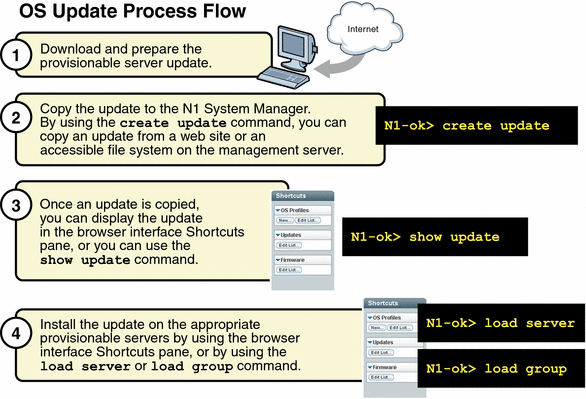
Introduction to Managing OS Updates
After you have installed an OS on a provisionable server, the N1 System Manager enables you to install OS updates. These OS updates consist of Solaris packages and patches and Linux RPMs. Installing OS updates on servers for the first time involves the following four-step process when you use the N1 System Manager:
-
Downloading the OS update.
-
Copying the OS update to the N1 System Manager
The N1 System Manager must have system access to the OS update before the update can be installed on the provisionable servers.
By using the create update command, you can import an OS update from a web site or an accessible file system on the management server. After an OS update is imported, you can display the update in the browser interface's Shortcuts pane, or you can use the show update command.
-
Verifying that the OS update was copied by displaying the Shortcut in the browser interface or by using the show update command.
-
Installing the OS update on the appropriate provisionable servers by using the browser interface or the load server or load group commands
OS update installations behave differently for every operating system because the native package installation mechanisms are used. For example, if a Solaris package is already installed on the target server, the installation might succeed without reporting an error. However, this same scenario for a Linux RPM results in an error message indicating that the package is already installed.
See OS Update Problems fro troubleshooting information.
 To Copy an OS Update
To Copy an OS Update
This procedure describes how to copy an OS update to the N1 System Manager. Once an OS update is copied, you can use the command line or the browser interface to install the OS update on a provisionable server.
The following graphic illustrates the process for copying a new OS update.
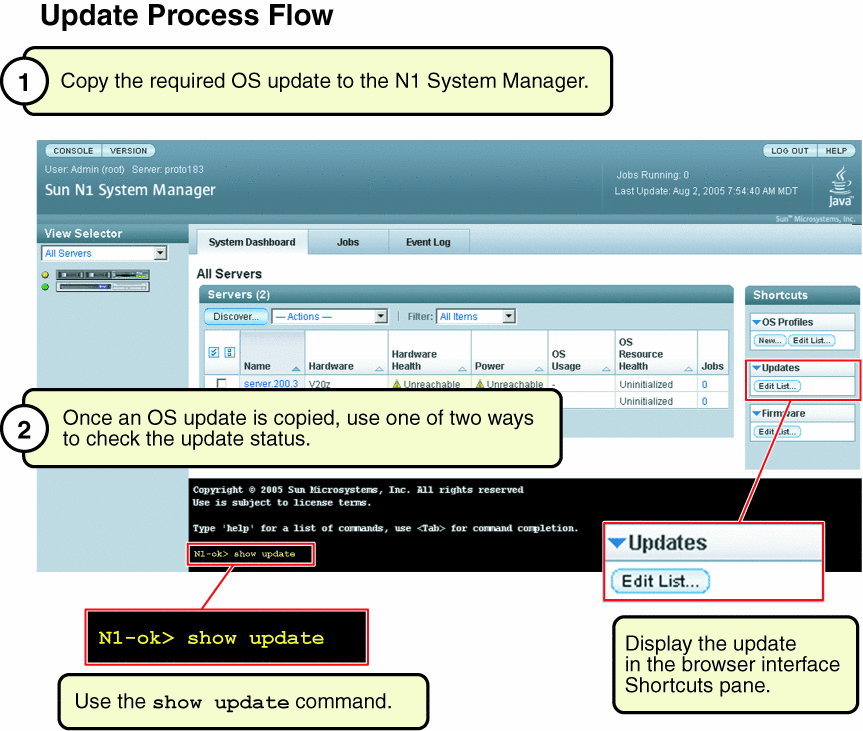
Before You Begin
Ensure that the OS update is available to the management server on the local file system, a network accessible file, or a web site. You can copy OS updates in the following formats:
-
*.rpm – Linux RPM
-
*.pkg or *.tar – Solaris package
-
*.zip – Solaris patch.
Note –
The *.tar file must match the top-level directory name after the tar expansion. For example, if the tar file is SUNWstade.tar, the top-level directory of the tar expansion must be SUNWstade.
Steps
-
Log in to the N1 System Manager.
See To Access the N1 System Manager Command Line for details.
-
Copy the OS update to the N1 System Manager.
N1-ok> create update update file file ostype ostype [adminfile adminfile][responsefile responsefile]
Valid ostype values are in the following list:
-
redhat-es3 – Red Hat Enterprise Linux ES 3.0
-
redhat-as3 – Red Hat Enterprise Linux, AS 3.0
-
redhat-as4 – Red Hat Enterprise Linux, AS 4.0
-
redhat-es3-64 – Red Hat Enterprise Linux ES 3.0, 64 bit
-
redhat-as3-64 – Red Hat Enterprise Linux, AS 3.0, 64 bit
-
redhat-as4-64 – Red Hat Enterprise Linux, AS 4.0, 64 bit
-
solaris9x86 – Solaris OS on x86 platform Version 9 7/05
-
solaris10x86 – Solaris OS on x86 platform Version 10
-
solaris9sparc – Solaris OS on SPARC platform Version 9 7/05
-
solaris10sparc – Solaris OS on SPARC platform Version 10
-
suse-es9 – SUSE LINUX Enterprise Server 9
-
suse-es9-64 –SUSE LINUX Enterprise Server 9, 64 bit
See create update in Sun N1 System Manager 1.1 Command Line Reference Manual for details.
-
Example 3–14 Creating an OS Update Through the Command Line
The following example command shows how to create an OS update named RH3_update where the ostype is Red Hat Enterprise Linux, AS 3.0 and the location of the update file is /tmp/test-i386.rpm.
N1-ok> create update RH3_update file /tmp/test-i386.rpm ostype=redhat-as3 |
Troubleshooting
 To Load an OS Update
on a Server or a Server Group
To Load an OS Update
on a Server or a Server Group
This procedure describes how to load an OS update by using the browser interface. The example that follows the procedure provides a command-line equivalent.
The following default admin file is used to install Solaris packages:
mail=root instance=unique partial=nocheck runlevel=nocheck idepend=nocheck rdepend=nocheck space=quit setuid=nocheck conflict=nocheck action=nocheck basedir=default authentication=nocheck |
The admin file is located in the /opt/sun/n1gc/etc directory on the management server.
Before You Begin
-
The OS update must be copied to the N1 System Manager. See To Copy an OS Update for details.
-
Disable monitoring for the provisionable server. This action is required only if you want to avoid the fault notifications as the server reboots after an OS update installation. See To Disable Monitoring for a Server Group for details.
-
Ensure that the base management feature is added to the provisionable server. This action provides the necessary support to install OS updates. You can automatically add base management support by adding the OS monitoring feature. See To Add the OS Monitoring Feature for details.
Steps
-
Log in to the N1 System Manager.
See To Access the N1 System Manager Browser Interface for details.
-
Navigate to the table that contains the server or the server group by performing one of the following actions:
-
Drag and drop the OS update icon from the Shortcuts pane to the server or the server group.
The Load OS Update confirmation dialog box appears.
-
To begin loading the OS update on the selected servers, click the OK button.
The dialog box closes.
-
Click the Jobs tab.
The Jobs table appears with information about your Load OS Update job.
-
Verify that the installation was successful.
N1-ok> show server server
Example 3–15 Loading an OS Update Through the Command Line
The following command shows you how to install an OS update on two servers by using the load command.
N1-ok> load server server1,server2 update SUNWn1gcsolsparcag |
See load server in Sun N1 System Manager 1.1 Command Line Reference Manual for details.
Example 3–16 Loading an OS Update on a Server Group
The following command shows you how to install an OS update on a server group by using the load command.
N1-ok> load group devgroup update SUNWupdate1,SUNWupdate2 |
See load group in Sun N1 System Manager 1.1 Command Line Reference Manual for details.
Troubleshooting
 To List the Available
OS Updates
To List the Available
OS Updates
This procedure describes how to list the available OS updates that have been copied to the N1 System Manager. These OS updates can be installed on a provisionable server.
The example that follows the procedure provides a command-line equivalent.
Steps
-
Log in to the N1 System Manager.
See To Access the N1 System Manager Browser Interface for details.
-
Click the System Dashboard tab.
The Shortcuts pane appears.
-
Click the Expand/Collapse icon on the Update title bar.
The Update list expands.
-
Click the Edit List button.
The Edit List dialog box appears with the list of available updates.
Example 3–17 Listing Available OS Updates Through the Command Line
The following command shows you how to list all of the OS updates in the system.
N1-ok> show update all |
 To List the OS Updates
Installed on a Provisionable Server
To List the OS Updates
Installed on a Provisionable Server
Tip –
You can also use the browser interface Server Details page to view all of the OS updates that are installed on a server.
Steps
-
Log in to the N1 System Manager.
See To Access the N1 System Manager Command Line for details.
-
List the OS updates that are installed on a provisionable server.
N1-ok> show server server
See show server in Sun N1 System Manager 1.1 Command Line Reference Manual for details
 To Delete an OS Update
To Delete an OS Update
This procedure describes how to delete an OS update from the N1 System Manager. This procedure does not delete an OS update from a provisionable server. See To Uninstall an OS Update on a Provisionable Server for details on that specific task.
Steps
-
Log in to the N1 System Manager.
See To Access the N1 System Manager Command Line for details.
-
Delete an OS update from the N1 System Manager.
N1-ok> delete update update
See delete update in Sun N1 System Manager 1.1 Command Line Reference Manual for details.
 To Uninstall an OS
Update on a Provisionable Server
To Uninstall an OS
Update on a Provisionable Server
Before You Begin
-
Disable monitoring for the provisionable server. Disabling monitoring prevents the fault notifications as the server reboots after an OS update uninstallation. See To Disable Monitoring for a Server Group for details.
-
Ensure that the OS monitoring feature is supported on the provisionable server. This action provides the necessary support to uninstall OS updates. See To Add the OS Monitoring Feature for details.
Steps
-
Log in to the N1 System Manager.
See To Access the N1 System Manager Command Line for details.
-
Uninstall an OS update from a provisionable server.
N1-ok> unload server server[,server...] update update
 Caution –
Caution – If the user-specified update name is not found, the command tries to uninstall an OS update with a matching file name. The show update command enables you to list an OS update's corresponding file name.
See unload server in Sun N1 System Manager 1.1 Command Line Reference Manual for details.
 To Uninstall an OS
Update on a Server Group
To Uninstall an OS
Update on a Server Group
Before You Begin
-
Disable monitoring for the provisionable servers. This action is required only if you want to avoid the fault notifications as the servers reboot after an OS update uninstallation. See To Disable Monitoring for a Server Group for details.
-
Ensure that the OS monitoring feature is supported on the provisionable servers. This action provides the necessary support to uninstall OS updates. See To Add the OS Monitoring Feature for details.
Steps
-
Log in to the N1 System Manager.
See To Access the N1 System Manager Command Line for details.
-
Uninstall an OS update on the provisionable servers in a server group.
N1-ok> unload group group update update
 Caution –
Caution – If the user-specified update name is not found, the command tries to uninstall an OS update with a matching file name. The show update command enables you to list an OS update's corresponding file name.
See unload group in Sun N1 System Manager 1.1 Command Line Reference Manual for details.
Managing Firmware SP, BIOS, and ALOM Updates
The N1 System Manager enables you to perform the following firmware management tasks:
The following graphic describes the order in which firmware management tasks must be performed.
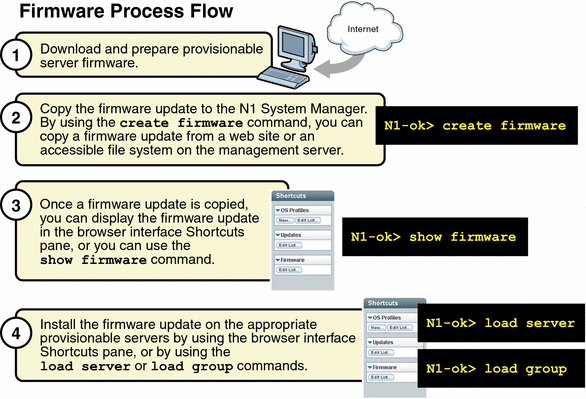
Introduction to Managing Firmware Updates
Updating the firmware on the provisionable servers is a primary administrative task. Installing a firmware update on a provisionable server for the first time involves the following four-step process when you use the N1 System Manager:
-
Download and prepare the firmware update.
-
Copying the firmware update to the N1 System Manager. The N1 System Manager must have system access to the firmware update before the firmware update can be installed on the provisionable servers.
By using the create firmware command, you can copy a firmware update from a web site or an accessible file system on the management server. Once a firmware update is copied, you can display the firmware update in the browser interface Shortcuts pane, or you can use the show firmware command.
-
Verify that the firmware update was copied successfully by displaying the firmware Shortcut in the browser interface or by using the show firmware command.
-
Installing the firmware update on the appropriate provisionable servers by using the browser interface, or by using the load server or load group command.
When importing firmware updates, you must specify the following metadata:
-
Vendor – The name of the firmware update vendor
-
Model – The model name of a valid hardware system for the firmware update
-
Type – The type of firmware update, required only for Sun Fire V20z and V40z servers:
-
SP – Service Processor
-
BIOS – Server Platform BIOS
-
PIC – Service Processor Operator Panel
-
-
Version – (Optional) The version number of the firmware update
Note –
Firmware version 2.2 and above for the Sun Fire V20z servers do not support the PIC firmware upgrade. The upgrade of PIC firmware will fail, and the job step will show an error message similar to the following: “This operation is not supported on server. Refer to the log file for more information.”
 To Copy
a Firmware Update
To Copy
a Firmware Update
This procedure describes how to copy a new firmware update to the N1 System Manager. Once a firmware update is copied, you can use the command line or the browser interface to install the firmware update on a provisionable server.
The following graphic illustrates the steps to copy a firmware update.
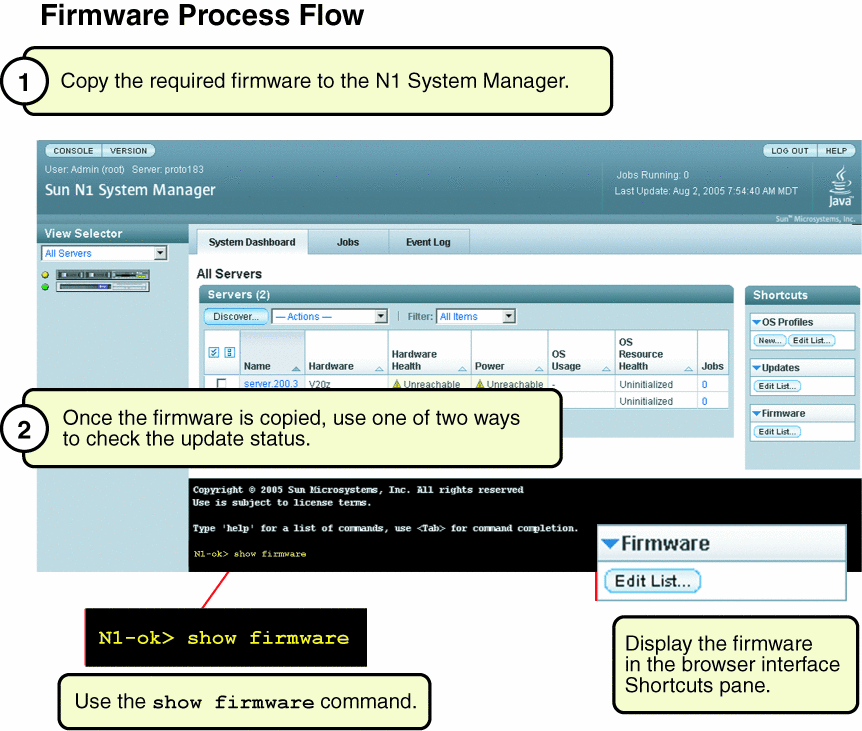
Before You Begin
Ensure that the firmware update is available to the management server from the local file system, a network accessible file, or a web site.
Steps
-
Log in to the N1 System Manager.
See To Access the N1 System Manager Command Line for details.
-
Copy the firmware update.
N1-ok> create firmware firmware url=url vendor=vendor model=model[,model...] [type type] [description description] [version version]
Note –The valid value for vendor is Sun. The valid values for model are the following: V20z, SF-V210, SF-V240, SF-V440, NETRA-440, NETRA-240, SF-V250, X4100, X4200, and V40z. The type attribute value is only required for V20z and V40z servers. Valid values for the type are BIOS or SP. All values are case-sensitive.
See create firmware in Sun N1 System Manager 1.1 Command Line Reference Manual for details.
-
Verify that the firmware update was copied.
N1-ok> show firmware firmware
See show firmware in Sun N1 System Manager 1.1 Command Line Reference Manual for details.
See Also
 To Load a
Firmware Update on a Server or a Server Group
To Load a
Firmware Update on a Server or a Server Group
This procedure describes how to load a firmware update by using the browser interface. The examples that follow the procedure provide command-line equivalents.
Before You Begin
-
Consult your hardware documentation for instructions and information on upgrading your server firmware. See the Sun System Handbook documentation for your server.
-
The firmware update must be copied to the N1 System Manager. See To Copy a Firmware Update for details.
-
Power off the provisionable server by using the browser interface or the command line before loading a firmware update on it (except for a firmware SP update on a Sun Fire V20z, Sun Fire V40z, or ALOM(1.5)–based server, which can remain powered on). The stop server command performs a graceful shutdown of the OS on the server, followed by a power off. The base management and OS monitoring features must be added to the server to perform this step. Otherwise, you must perform the shutdown and power off actions outside of the N1 System Manager.
-
Disable monitoring for the provisionable server. This action is required only if you want to avoid the fault notifications as you shut down the OS on the server to complete the firmware installation. See To Disable Monitoring for a Server Group for details.
Note –
Firmware version 2.2 and above for the Sun Fire V20z servers do not support the PIC firmware upgrade. The upgrade of PIC firmware will fail, and the job step will show an error message similar to the following: “This operation is not supported on server. Refer to the log file for more information.”
Steps
-
Log in to the N1 System Manager.
See To Access the N1 System Manager Browser Interface for details.
-
Choose All Servers from the View Selector menu.
The Servers table appears.
-
Select the server or servers that you want to update.
A check mark appears.
-
Choose Load Firmware from the Actions menu.
The Load Firmware dialog box appears
-
Select the appropriate firmware from the Firmware menu.
-
To apply the firmware update to the listed target servers, click OK.
The dialog box closes.
-
Click the Jobs tab.
A Load Firmware job appears in the Jobs table.
-
Click the job ID.
The Job Details page appears. Job steps indicate progress and results. Review the information in the Results section of the Job Details page to determine which servers were successfully updated.
Note –After successful completion, the firmware version number is updated with the actual version number that is reported by the hardware. If the reported version number does not match the original version number, a warning is logged.
-
Verify that the installation was successful.
N1-ok> show server server
Example 3–18 Loading Firmware on a Server Through the Command Line
The following example command shows you how to stop a server in preparation for installing a firmware update.
N1-ok> stop server server |
The following example command shows you how to install a firmware update on a server by using the load command.
N1-ok> load server server1,server2 firmware v20z-bios.sp force |
See load server in Sun N1 System Manager 1.1 Command Line Reference Manual for details.
By default, the firmware update's model and vendor settings must match every provisionable server that you select for installation; otherwise, the update fails. You can specify the force option to bypass this check. However, installing a noncompatible firmware update on a server might render the server unusable.
Example 3–19 Loading Firmware on a Server Group Through the Command Line
The following example command shows you how to stop a server group in preparation for installing a firmware update.
N1-ok> stop group group |
The following example command shows you how to install a firmware update on a server group by using the load command.
N1-ok> load group devgroup firmware bios.sp |
See load group in Sun N1 System Manager 1.1 Command Line Reference Manual for details.
 To List
the Available Firmware Updates
To List
the Available Firmware Updates
This procedure describes how to list the available firmware updates by using the browser interface. The example that follow the procedure provides the command-line equivalent.
Steps
-
Log in to the N1 System Manager.
See To Access the N1 System Manager Browser Interface for details.
-
Click the System Dashboard tab.
The Shortcuts pane appears.
-
Click the Expand/Collapse icon on the Firmware title bar.
The Firmware list expands.
-
Click the Edit List button.
The Edit List dialog box appears with the available firmware list.
Example 3–20 Listing the Available Firmware Updates Through the Command Line
N1-ok> show firmware all |
 To List the Firmware
Updates Installed on a Provisionable Server
To List the Firmware
Updates Installed on a Provisionable Server
Tip –
You can also use the browser interface Server Details page to view all of the firmware updates that are installed on a server.
Steps
-
Log in to the N1 System Manager.
See To Access the N1 System Manager Command Line for details.
-
List the firmware updates that are installed on a provisionable server.
N1-ok> show server server
See show server in Sun N1 System Manager 1.1 Command Line Reference Manual for details.
 To Modify Firmware
Update Information
To Modify Firmware
Update Information
This procedure describes how to modify the information about a firmware update.
Steps
-
Log in to the N1 System Manager.
See To Access the N1 System Manager Command Line for details.
-
Modify the name or description of a firmware update.
N1-ok> set firmware firmware [description description] [name name] [model=model] [vendor=vendor] [version=version]
See set firmware in Sun N1 System Manager 1.1 Command Line Reference Manual for details.
 To Delete
a Firmware Update
To Delete
a Firmware Update
This procedure describes how to delete a firmware update from the N1 System Manager. This procedure does not delete a firmware update from a provisionable server. After you install a firmware update on a provisionable server, you cannot uninstall it.
Steps
-
Log in to the N1 System Manager.
See To Access the N1 System Manager Command Line for details.
-
Delete a firmware update from the N1 System Manager.
N1-ok> delete firmware firmware
See delete firmware in Sun N1 System Manager 1.1 Command Line Reference Manual for details.
- © 2010, Oracle Corporation and/or its affiliates
