Managing Firmware SP, BIOS, and ALOM Updates
The N1 System Manager enables you to perform the following firmware management tasks:
The following graphic describes the order in which firmware management tasks must be performed.
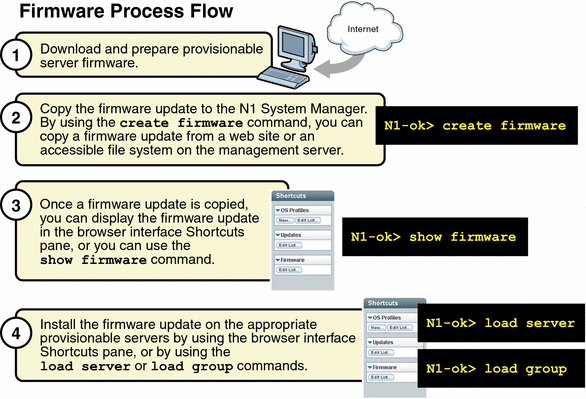
Introduction to Managing Firmware Updates
Updating the firmware on the provisionable servers is a primary administrative task. Installing a firmware update on a provisionable server for the first time involves the following four-step process when you use the N1 System Manager:
-
Download and prepare the firmware update.
-
Copying the firmware update to the N1 System Manager. The N1 System Manager must have system access to the firmware update before the firmware update can be installed on the provisionable servers.
By using the create firmware command, you can copy a firmware update from a web site or an accessible file system on the management server. Once a firmware update is copied, you can display the firmware update in the browser interface Shortcuts pane, or you can use the show firmware command.
-
Verify that the firmware update was copied successfully by displaying the firmware Shortcut in the browser interface or by using the show firmware command.
-
Installing the firmware update on the appropriate provisionable servers by using the browser interface, or by using the load server or load group command.
When importing firmware updates, you must specify the following metadata:
-
Vendor – The name of the firmware update vendor
-
Model – The model name of a valid hardware system for the firmware update
-
Type – The type of firmware update, required only for Sun Fire V20z and V40z servers:
-
SP – Service Processor
-
BIOS – Server Platform BIOS
-
PIC – Service Processor Operator Panel
-
-
Version – (Optional) The version number of the firmware update
Note –
Firmware version 2.2 and above for the Sun Fire V20z servers do not support the PIC firmware upgrade. The upgrade of PIC firmware will fail, and the job step will show an error message similar to the following: “This operation is not supported on server. Refer to the log file for more information.”
 To Copy
a Firmware Update
To Copy
a Firmware Update
This procedure describes how to copy a new firmware update to the N1 System Manager. Once a firmware update is copied, you can use the command line or the browser interface to install the firmware update on a provisionable server.
The following graphic illustrates the steps to copy a firmware update.
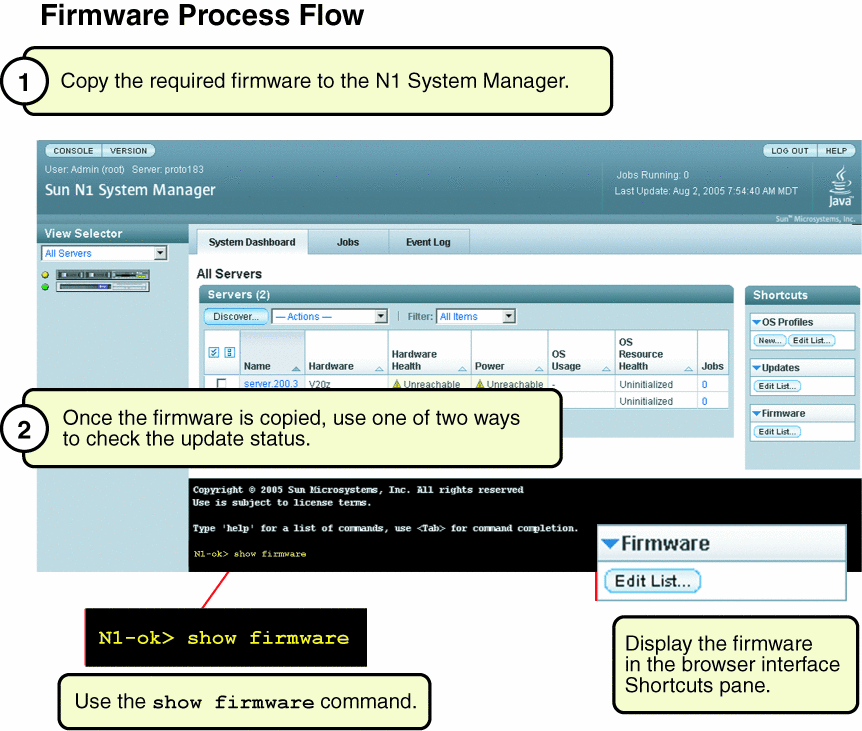
Before You Begin
Ensure that the firmware update is available to the management server from the local file system, a network accessible file, or a web site.
Steps
-
Log in to the N1 System Manager.
See To Access the N1 System Manager Command Line for details.
-
Copy the firmware update.
N1-ok> create firmware firmware url=url vendor=vendor model=model[,model...] [type type] [description description] [version version]
Note –The valid value for vendor is Sun. The valid values for model are the following: V20z, SF-V210, SF-V240, SF-V440, NETRA-440, NETRA-240, SF-V250, X4100, X4200, and V40z. The type attribute value is only required for V20z and V40z servers. Valid values for the type are BIOS or SP. All values are case-sensitive.
See create firmware in Sun N1 System Manager 1.1 Command Line Reference Manual for details.
-
Verify that the firmware update was copied.
N1-ok> show firmware firmware
See show firmware in Sun N1 System Manager 1.1 Command Line Reference Manual for details.
See Also
 To Load a
Firmware Update on a Server or a Server Group
To Load a
Firmware Update on a Server or a Server Group
This procedure describes how to load a firmware update by using the browser interface. The examples that follow the procedure provide command-line equivalents.
Before You Begin
-
Consult your hardware documentation for instructions and information on upgrading your server firmware. See the Sun System Handbook documentation for your server.
-
The firmware update must be copied to the N1 System Manager. See To Copy a Firmware Update for details.
-
Power off the provisionable server by using the browser interface or the command line before loading a firmware update on it (except for a firmware SP update on a Sun Fire V20z, Sun Fire V40z, or ALOM(1.5)–based server, which can remain powered on). The stop server command performs a graceful shutdown of the OS on the server, followed by a power off. The base management and OS monitoring features must be added to the server to perform this step. Otherwise, you must perform the shutdown and power off actions outside of the N1 System Manager.
-
Disable monitoring for the provisionable server. This action is required only if you want to avoid the fault notifications as you shut down the OS on the server to complete the firmware installation. See To Disable Monitoring for a Server Group for details.
Note –
Firmware version 2.2 and above for the Sun Fire V20z servers do not support the PIC firmware upgrade. The upgrade of PIC firmware will fail, and the job step will show an error message similar to the following: “This operation is not supported on server. Refer to the log file for more information.”
Steps
-
Log in to the N1 System Manager.
See To Access the N1 System Manager Browser Interface for details.
-
Choose All Servers from the View Selector menu.
The Servers table appears.
-
Select the server or servers that you want to update.
A check mark appears.
-
Choose Load Firmware from the Actions menu.
The Load Firmware dialog box appears
-
Select the appropriate firmware from the Firmware menu.
-
To apply the firmware update to the listed target servers, click OK.
The dialog box closes.
-
Click the Jobs tab.
A Load Firmware job appears in the Jobs table.
-
Click the job ID.
The Job Details page appears. Job steps indicate progress and results. Review the information in the Results section of the Job Details page to determine which servers were successfully updated.
Note –After successful completion, the firmware version number is updated with the actual version number that is reported by the hardware. If the reported version number does not match the original version number, a warning is logged.
-
Verify that the installation was successful.
N1-ok> show server server
Example 3–18 Loading Firmware on a Server Through the Command Line
The following example command shows you how to stop a server in preparation for installing a firmware update.
N1-ok> stop server server |
The following example command shows you how to install a firmware update on a server by using the load command.
N1-ok> load server server1,server2 firmware v20z-bios.sp force |
See load server in Sun N1 System Manager 1.1 Command Line Reference Manual for details.
By default, the firmware update's model and vendor settings must match every provisionable server that you select for installation; otherwise, the update fails. You can specify the force option to bypass this check. However, installing a noncompatible firmware update on a server might render the server unusable.
Example 3–19 Loading Firmware on a Server Group Through the Command Line
The following example command shows you how to stop a server group in preparation for installing a firmware update.
N1-ok> stop group group |
The following example command shows you how to install a firmware update on a server group by using the load command.
N1-ok> load group devgroup firmware bios.sp |
See load group in Sun N1 System Manager 1.1 Command Line Reference Manual for details.
 To List
the Available Firmware Updates
To List
the Available Firmware Updates
This procedure describes how to list the available firmware updates by using the browser interface. The example that follow the procedure provides the command-line equivalent.
Steps
-
Log in to the N1 System Manager.
See To Access the N1 System Manager Browser Interface for details.
-
Click the System Dashboard tab.
The Shortcuts pane appears.
-
Click the Expand/Collapse icon on the Firmware title bar.
The Firmware list expands.
-
Click the Edit List button.
The Edit List dialog box appears with the available firmware list.
Example 3–20 Listing the Available Firmware Updates Through the Command Line
N1-ok> show firmware all |
 To List the Firmware
Updates Installed on a Provisionable Server
To List the Firmware
Updates Installed on a Provisionable Server
Tip –
You can also use the browser interface Server Details page to view all of the firmware updates that are installed on a server.
Steps
-
Log in to the N1 System Manager.
See To Access the N1 System Manager Command Line for details.
-
List the firmware updates that are installed on a provisionable server.
N1-ok> show server server
See show server in Sun N1 System Manager 1.1 Command Line Reference Manual for details.
 To Modify Firmware
Update Information
To Modify Firmware
Update Information
This procedure describes how to modify the information about a firmware update.
Steps
-
Log in to the N1 System Manager.
See To Access the N1 System Manager Command Line for details.
-
Modify the name or description of a firmware update.
N1-ok> set firmware firmware [description description] [name name] [model=model] [vendor=vendor] [version=version]
See set firmware in Sun N1 System Manager 1.1 Command Line Reference Manual for details.
 To Delete
a Firmware Update
To Delete
a Firmware Update
This procedure describes how to delete a firmware update from the N1 System Manager. This procedure does not delete a firmware update from a provisionable server. After you install a firmware update on a provisionable server, you cannot uninstall it.
Steps
-
Log in to the N1 System Manager.
See To Access the N1 System Manager Command Line for details.
-
Delete a firmware update from the N1 System Manager.
N1-ok> delete firmware firmware
See delete firmware in Sun N1 System Manager 1.1 Command Line Reference Manual for details.
- © 2010, Oracle Corporation and/or its affiliates
