Managing Packages, Patches, and RPMs
The N1 System Manager enables you to perform following OS update management tasks:
The following graphic describes the order in which these tasks should be completed.
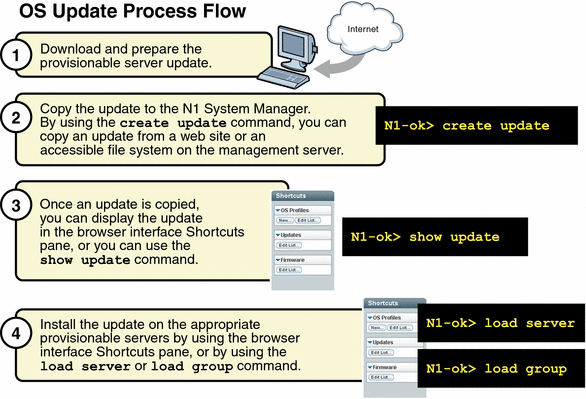
Introduction to Managing OS Updates
After you have installed an OS on a provisionable server, the N1 System Manager enables you to install OS updates. These OS updates consist of Solaris packages and patches and Linux RPMs. Installing OS updates on servers for the first time involves the following four-step process when you use the N1 System Manager:
-
Downloading the OS update.
-
Copying the OS update to the N1 System Manager
The N1 System Manager must have system access to the OS update before the update can be installed on the provisionable servers.
By using the create update command, you can import an OS update from a web site or an accessible file system on the management server. After an OS update is imported, you can display the update in the browser interface's Shortcuts pane, or you can use the show update command.
-
Verifying that the OS update was copied by displaying the Shortcut in the browser interface or by using the show update command.
-
Installing the OS update on the appropriate provisionable servers by using the browser interface or the load server or load group commands
OS update installations behave differently for every operating system because the native package installation mechanisms are used. For example, if a Solaris package is already installed on the target server, the installation might succeed without reporting an error. However, this same scenario for a Linux RPM results in an error message indicating that the package is already installed.
See OS Update Problems fro troubleshooting information.
 To Copy an OS Update
To Copy an OS Update
This procedure describes how to copy an OS update to the N1 System Manager. Once an OS update is copied, you can use the command line or the browser interface to install the OS update on a provisionable server.
The following graphic illustrates the process for copying a new OS update.
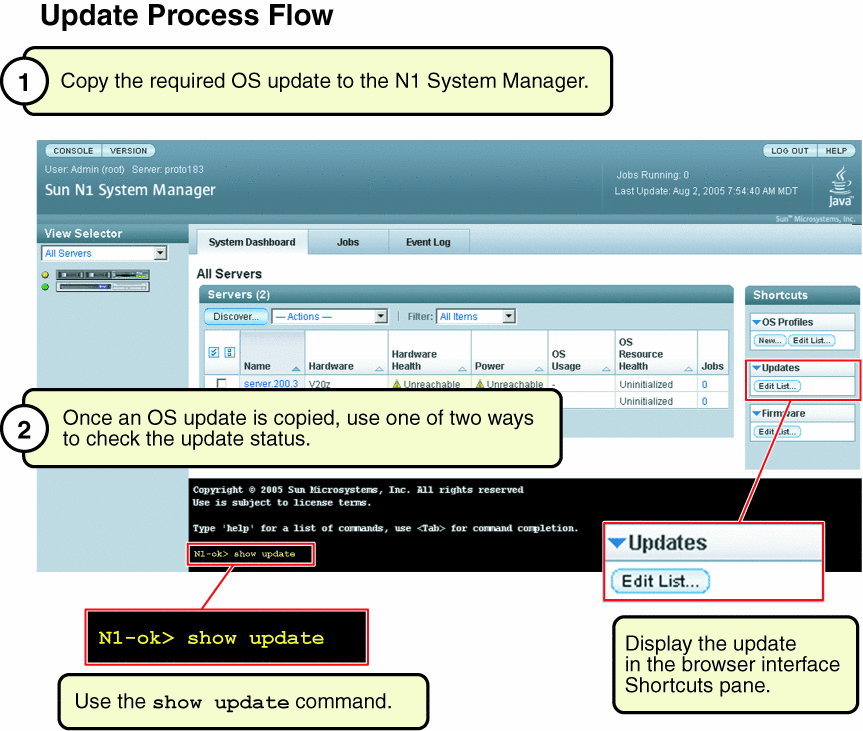
Before You Begin
Ensure that the OS update is available to the management server on the local file system, a network accessible file, or a web site. You can copy OS updates in the following formats:
-
*.rpm – Linux RPM
-
*.pkg or *.tar – Solaris package
-
*.zip – Solaris patch.
Note –
The *.tar file must match the top-level directory name after the tar expansion. For example, if the tar file is SUNWstade.tar, the top-level directory of the tar expansion must be SUNWstade.
Steps
-
Log in to the N1 System Manager.
See To Access the N1 System Manager Command Line for details.
-
Copy the OS update to the N1 System Manager.
N1-ok> create update update file file ostype ostype [adminfile adminfile][responsefile responsefile]
Valid ostype values are in the following list:
-
redhat-es3 – Red Hat Enterprise Linux ES 3.0
-
redhat-as3 – Red Hat Enterprise Linux, AS 3.0
-
redhat-as4 – Red Hat Enterprise Linux, AS 4.0
-
redhat-es3-64 – Red Hat Enterprise Linux ES 3.0, 64 bit
-
redhat-as3-64 – Red Hat Enterprise Linux, AS 3.0, 64 bit
-
redhat-as4-64 – Red Hat Enterprise Linux, AS 4.0, 64 bit
-
solaris9x86 – Solaris OS on x86 platform Version 9 7/05
-
solaris10x86 – Solaris OS on x86 platform Version 10
-
solaris9sparc – Solaris OS on SPARC platform Version 9 7/05
-
solaris10sparc – Solaris OS on SPARC platform Version 10
-
suse-es9 – SUSE LINUX Enterprise Server 9
-
suse-es9-64 –SUSE LINUX Enterprise Server 9, 64 bit
See create update in Sun N1 System Manager 1.1 Command Line Reference Manual for details.
-
Example 3–14 Creating an OS Update Through the Command Line
The following example command shows how to create an OS update named RH3_update where the ostype is Red Hat Enterprise Linux, AS 3.0 and the location of the update file is /tmp/test-i386.rpm.
N1-ok> create update RH3_update file /tmp/test-i386.rpm ostype=redhat-as3 |
Troubleshooting
 To Load an OS Update
on a Server or a Server Group
To Load an OS Update
on a Server or a Server Group
This procedure describes how to load an OS update by using the browser interface. The example that follows the procedure provides a command-line equivalent.
The following default admin file is used to install Solaris packages:
mail=root instance=unique partial=nocheck runlevel=nocheck idepend=nocheck rdepend=nocheck space=quit setuid=nocheck conflict=nocheck action=nocheck basedir=default authentication=nocheck |
The admin file is located in the /opt/sun/n1gc/etc directory on the management server.
Before You Begin
-
The OS update must be copied to the N1 System Manager. See To Copy an OS Update for details.
-
Disable monitoring for the provisionable server. This action is required only if you want to avoid the fault notifications as the server reboots after an OS update installation. See To Disable Monitoring for a Server Group for details.
-
Ensure that the base management feature is added to the provisionable server. This action provides the necessary support to install OS updates. You can automatically add base management support by adding the OS monitoring feature. See To Add the OS Monitoring Feature for details.
Steps
-
Log in to the N1 System Manager.
See To Access the N1 System Manager Browser Interface for details.
-
Navigate to the table that contains the server or the server group by performing one of the following actions:
-
Drag and drop the OS update icon from the Shortcuts pane to the server or the server group.
The Load OS Update confirmation dialog box appears.
-
To begin loading the OS update on the selected servers, click the OK button.
The dialog box closes.
-
Click the Jobs tab.
The Jobs table appears with information about your Load OS Update job.
-
Verify that the installation was successful.
N1-ok> show server server
Example 3–15 Loading an OS Update Through the Command Line
The following command shows you how to install an OS update on two servers by using the load command.
N1-ok> load server server1,server2 update SUNWn1gcsolsparcag |
See load server in Sun N1 System Manager 1.1 Command Line Reference Manual for details.
Example 3–16 Loading an OS Update on a Server Group
The following command shows you how to install an OS update on a server group by using the load command.
N1-ok> load group devgroup update SUNWupdate1,SUNWupdate2 |
See load group in Sun N1 System Manager 1.1 Command Line Reference Manual for details.
Troubleshooting
 To List the Available
OS Updates
To List the Available
OS Updates
This procedure describes how to list the available OS updates that have been copied to the N1 System Manager. These OS updates can be installed on a provisionable server.
The example that follows the procedure provides a command-line equivalent.
Steps
-
Log in to the N1 System Manager.
See To Access the N1 System Manager Browser Interface for details.
-
Click the System Dashboard tab.
The Shortcuts pane appears.
-
Click the Expand/Collapse icon on the Update title bar.
The Update list expands.
-
Click the Edit List button.
The Edit List dialog box appears with the list of available updates.
Example 3–17 Listing Available OS Updates Through the Command Line
The following command shows you how to list all of the OS updates in the system.
N1-ok> show update all |
 To List the OS Updates
Installed on a Provisionable Server
To List the OS Updates
Installed on a Provisionable Server
Tip –
You can also use the browser interface Server Details page to view all of the OS updates that are installed on a server.
Steps
-
Log in to the N1 System Manager.
See To Access the N1 System Manager Command Line for details.
-
List the OS updates that are installed on a provisionable server.
N1-ok> show server server
See show server in Sun N1 System Manager 1.1 Command Line Reference Manual for details
 To Delete an OS Update
To Delete an OS Update
This procedure describes how to delete an OS update from the N1 System Manager. This procedure does not delete an OS update from a provisionable server. See To Uninstall an OS Update on a Provisionable Server for details on that specific task.
Steps
-
Log in to the N1 System Manager.
See To Access the N1 System Manager Command Line for details.
-
Delete an OS update from the N1 System Manager.
N1-ok> delete update update
See delete update in Sun N1 System Manager 1.1 Command Line Reference Manual for details.
 To Uninstall an OS
Update on a Provisionable Server
To Uninstall an OS
Update on a Provisionable Server
Before You Begin
-
Disable monitoring for the provisionable server. Disabling monitoring prevents the fault notifications as the server reboots after an OS update uninstallation. See To Disable Monitoring for a Server Group for details.
-
Ensure that the OS monitoring feature is supported on the provisionable server. This action provides the necessary support to uninstall OS updates. See To Add the OS Monitoring Feature for details.
Steps
-
Log in to the N1 System Manager.
See To Access the N1 System Manager Command Line for details.
-
Uninstall an OS update from a provisionable server.
N1-ok> unload server server[,server...] update update
 Caution –
Caution – If the user-specified update name is not found, the command tries to uninstall an OS update with a matching file name. The show update command enables you to list an OS update's corresponding file name.
See unload server in Sun N1 System Manager 1.1 Command Line Reference Manual for details.
 To Uninstall an OS
Update on a Server Group
To Uninstall an OS
Update on a Server Group
Before You Begin
-
Disable monitoring for the provisionable servers. This action is required only if you want to avoid the fault notifications as the servers reboot after an OS update uninstallation. See To Disable Monitoring for a Server Group for details.
-
Ensure that the OS monitoring feature is supported on the provisionable servers. This action provides the necessary support to uninstall OS updates. See To Add the OS Monitoring Feature for details.
Steps
-
Log in to the N1 System Manager.
See To Access the N1 System Manager Command Line for details.
-
Uninstall an OS update on the provisionable servers in a server group.
N1-ok> unload group group update update
 Caution –
Caution – If the user-specified update name is not found, the command tries to uninstall an OS update with a matching file name. The show update command enables you to list an OS update's corresponding file name.
See unload group in Sun N1 System Manager 1.1 Command Line Reference Manual for details.
- © 2010, Oracle Corporation and/or its affiliates
