Introduction to OS Provisioning
This section provides an overview of OS image management, supported OS types, and Solaris 10 provisioning. This section includes the following:
The N1 System Manager enables you to provision hundreds of heterogeneous servers using one interface. The N1–ok shell provides a simple command set with which to provision and reprovision servers.
The OS provisioning process consists of the following high-level steps:
-
Copying an OS image to the management server.
-
(Optional) Creating a custom OS profile. Default OS profiles are created automatically when OS distributions are copied.
-
Installing an OS profile on a server or a server group.
To import an OS image, use the create command with the os keyword and the cdrom or file subcommand. For example:
N1–ok> create os os file files |
The Create OS job uses the location of the OS media or files to import the image and save it on the management server. You can view the job results to track the process.
After successful completion of the Create OS job, an image or distribution is identified by its name. The same name is used for the default OS profile. To view the available OS profiles, use the show command with the osprofile keyword and the all subcommand. For example:
N1–ok> show osprofile all |
Provision individual servers and groups of servers by using the load command with the server or group keyword, and the osprofile subcommand and the required attribute values. For example:
N1–ok> load server server osprofile osprofile networktype networktype |
Tip –
The N1 System Manager browser interface provides an OS profile wizard and drag-and-drop installation of groups of servers to limit the complexity of OS provisioning. The wizard builds commands to help you learn the syntax and provides default settings to enable efficient configuration of common parameters. See To Access the N1 System Manager Browser Interface for login instructions. Refer to the N1 System Manager online help for wizard instructions.
Reprovision servers and server groups with a new OS profile by running the load command on servers or server groups that have previously been provisioned.
The following graphic illustrates the OS provisioning process.
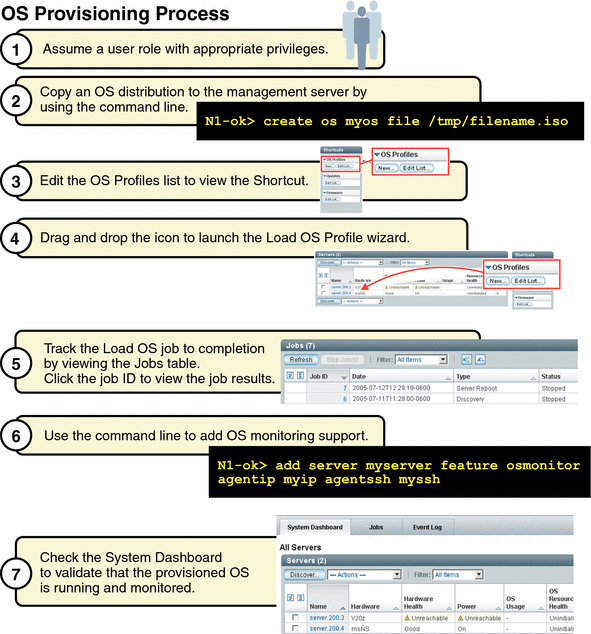
The following list provides links to the tasks that are illustrated in the graphic.
-
Assume a user role with appropriate privileges. See Introduction to N1 System Manager User Security for procedural information.
-
Copy an OS distribution to the management server by using the command line. See To Copy an OS Distribution From CDs or a DVD, To Copy an OS Distribution From ISO Files, and Copying OS Distributions and Flash Archives for conceptual information.
-
(Optional) Create a flash archive file and copy it to the management server. See To Copy a Flash Archive to the Management Server.
-
Modify the default OS profile to customize the parameters that are used to install the distribution. See To Modify an OS Profile.
-
Load the OS profile onto your provisionable servers by using the load command. Alternatively, use the browser interface's Shortcuts pane to drag-and-drop OS profiles onto listed servers. See To Load an OS Profile on a Server or a Server Group.
-
Track the Kickstart or JumpStart installation output and the Load OS job progress. See Connecting to the Serial Console for a Server and Managing Jobs.
-
After the Load OS job completes, monitor the installed OS. See OS Resource Utilization Monitoring and To Add the OS Monitoring Feature.
Supported Operating Systems on Provisionable Servers
The following table provides the complete list of operating systems that can be installed and are supported on the provisionable servers with the N1 System Manager.
Note –
Solaris 9 OS on x86 platform distributions require the application of two updates from a separate patch server if your management server is running Linux. See To Patch a Solaris 9 OS Distribution by Using a Solaris 9 OS on x86 Patch Server for detailed instructions on how to create a valid Solaris 9 OS on x86 platform distribution.
Provisionable server hardware and operating software requirements for the N1 System Manager are listed in the following table.
Table 3–1 Provisionable Server Hardware and Operating System Requirements|
Server Type |
Provisionable OS |
Disk Space Requirements |
RAM Requirements |
|
|---|---|---|---|---|
|
SPARC |
||||
|
Sun Netra 240 and 440 |
Solaris 10 Solaris 9 7/05 |
12 Gbytes minimum |
512 Mbytes minimum, 1 Gbyte recommended |
|
|
Sun Fire V210, V240, and V440 |
Solaris 10 Solaris 9 7/05 |
12 Gbytes minimum |
512 Mbytes minimum, 1 Gbyte recommended |
|
|
x86 |
||||
|
Sun Fire X4100 and X4200 |
Solaris 10 HW1 Red Hat Enterprise Linux AS 4.0 Update 1, 64 bit only Red Hat Enterprise Linux ES 4.0 Update 1, 64 bit only Red Hat Enterprise Linux AS 3.0, Update 5, 32 bit and 64 bit Red Hat Enterprise Linux ES 3.0, Update 5, 32 bit and 64 bit SUSE Linux Enterprise Server 9 SP1, 64 bit only |
12 Gbytes minimum |
512 Mbytes minimum, 1 Gbyte recommended |
|
|
Sun Fire V20z and V40z |
Solaris 10 Solaris 9 7/05 Red Hat Enterprise Linux AS 4.0, 32 bit and 64 bit Red Hat Enterprise Linux ES 4.0, 32 bit and 64 bit Red Hat Enterprise Linux AS 3.0, Updates 1 through 5, 32 and 64 bit Red Hat Enterprise Linux ES 3.0, Updates 1 through 5, 32 and 64 bit SUSE Linux Enterprise Server 9 and SP1, 32 and 64 bit |
12 Gbytes minimum |
512 Mbytes minimum, 1 Gbyte recommended |
|
- © 2010, Oracle Corporation and/or its affiliates
