Starting, Stopping, and Resetting Servers and Server Groups
This section describes the following activities:
Starting Servers and Server Groups
Use the start command with the server or group keyword to power on a server or a server group. If boot PROMS are configured, the servers boot. You may also use the Actions menu on the Servers By Group page to initiate the start operation. The Actions menu is shown in the following graphic.
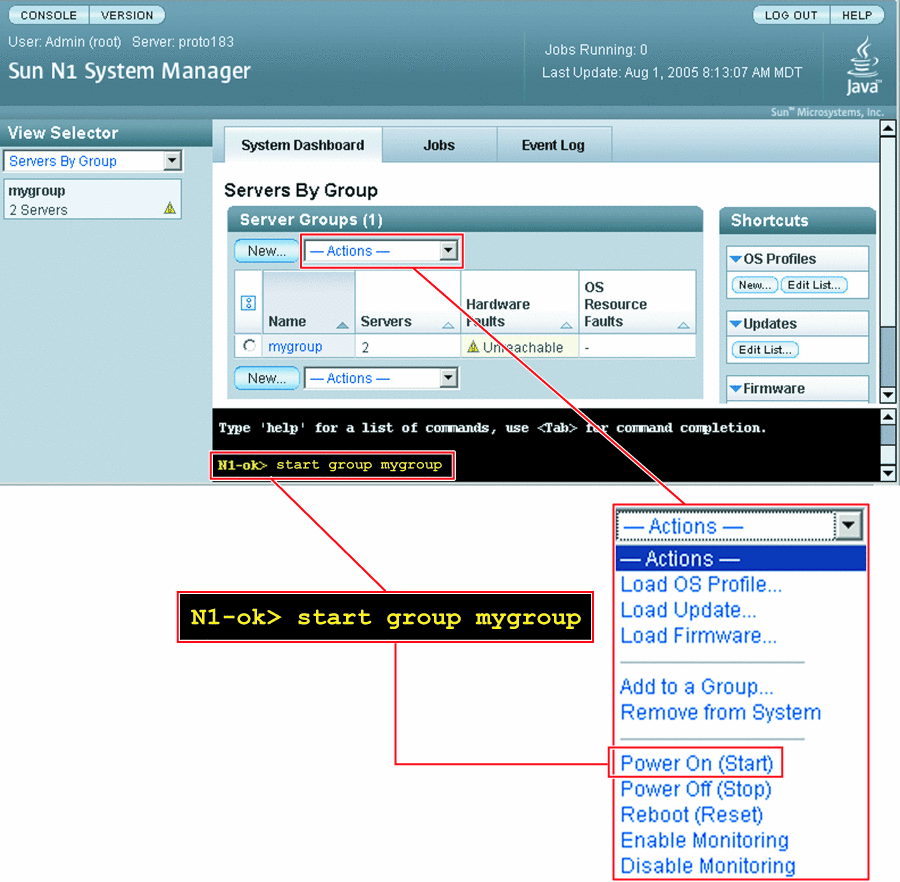
For syntax and parameter details, type help start server or help start group at the N1–ok command line.
 To Power On
and Boot a Server or a Server Group
To Power On
and Boot a Server or a Server Group
Steps
-
Log in to the N1 System Manager.
See To Access the N1 System Manager Command Line for details.
-
Type one of the following commands:
N1-ok> start server server
The server is powered on and, if boot PROMs are configured, the server boots. See start server in Sun N1 System Manager 1.1 Command Line Reference Manual for syntax details.
N1-ok> start group group
The server group is powered on and, if boot PROMs are configured, the servers in the group boot. Job completion takes longer for large server groups. See start group in Sun N1 System Manager 1.1 Command Line Reference Manual for syntax details.
Example 4–9 Starting a Server From the Network
The following command-line example shows how to boot a server from the network.
N1-ok> start server 10.5.7.2 netboot=true |
Example 4–10 Starting a Server Group from the Network
The following command-line example shows how to boot a server group from the network.
N1-ok> start group dev netboot=true |
Stopping Servers and Server Groups
To shut down and power off a server or group, use the stop command with the server or group keyword. Stopping a server or server group will initiate graceful shutdown of the operating systems and subsequent power off of the physical servers. If servers do not have an OS installed or do not shutdown, you can use the force subcommand to power off the server group.
The following graphic shows how to stop a group by using the Actions menu on the Servers By Group page, or by issuing the stop group command.
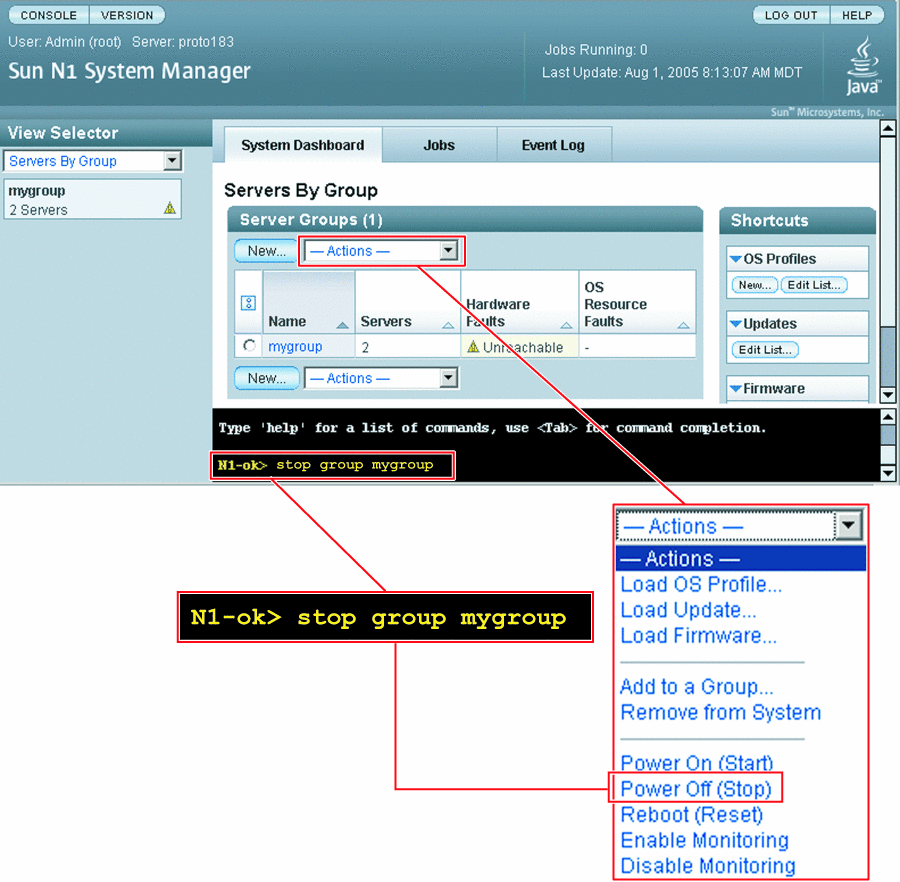
For syntax and parameter details, type help stop server or help stop group at the N1–ok command line.
 To Shut Down
and Power Off a Server or a Server Group
To Shut Down
and Power Off a Server or a Server Group
Steps
-
Log in to the N1 System Manager.
See To Access the N1 System Manager Command Line for details.
-
Type one of the following commands:
N1-ok> stop server server
The server is stopped. See stop server in Sun N1 System Manager 1.1 Command Line Reference Manual for syntax details.
N1-ok> stop group group
The server group is stopped. See stop group in Sun N1 System Manager 1.1 Command Line Reference Manual for syntax details.
Example 4–11 Forcing Power Off of a Server
The following command-line example shows how to force shutdown of the OS.
N1-ok> stop server 10.0.7.2 Could not stop server "10.0.7.2". N1-ok> stop server 10.0.7.2 force=true Server 10.0.7.2 powered off. |
Example 4–12 Forcing Power Off of a Server Group
The following command-line example shows how to force shutdown of the OS for a server group.
N1-ok> stop group dev Could not stop group "dev". N1-ok> stop group dev force=true Group dev powered off. |
Troubleshooting
If you use the force option, run one of the following file system check commands on the service processor when the server reboots.
-
Run fsck for UNIX®
-
Run reiserfsck or e2fsck for Linux
To find out how to run the fsck command on a provisioned server, see Issuing Remote Commands on Servers and Server Groups.
Resetting Servers and Server Groups
To initiate graceful shutdown of the operating system followed by power off of the physical server or server group, use the reset command with the server or group keyword. Then, the servers are powered on and, if boot PROMs are configured, the servers reboot. If servers do not have an OS installed or do not shutdown, you can use the force subcommand to reboot the server or server group.
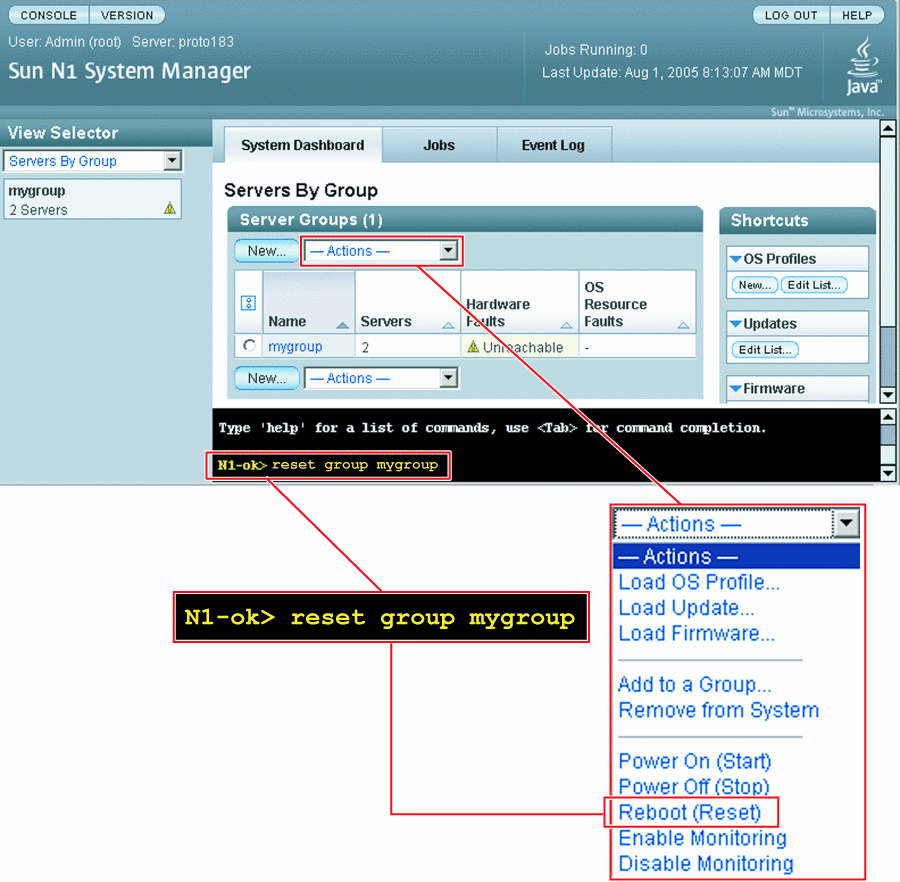
For syntax and parameter details, type help reset server or help reset group at the N1–ok command line.
 To Reboot
a Server or a Server Group
To Reboot
a Server or a Server Group
Steps
-
Log in to the N1 System Manager.
See To Access the N1 System Manager Command Line for details.
-
Type one of the following commands:
N1-ok> reset server server [force=true]
The server is rebooted. See reset server in Sun N1 System Manager 1.1 Command Line Reference Manual for details.
N1-ok> reset group group [force=true]
The servers in the group reboot. See reset group in Sun N1 System Manager 1.1 Command Line Reference Manual for details.
Example 4–13 Forcing Reset of a Server
The following command-line example shows how to force reset of the OS.
N1-ok> reset server 10.5.7.2 force=true |
Example 4–14 Forcing Reset of a Server Group
If the OS does not gracefully shut down, use the following command-line example to force reset of the operating systems for the servers in the group.
N1-ok> reset group dev force=true |
Example 4–15 Rebooting a Server From the Network
The following command-line example shows how to reboot a server from the network.
N1-ok> reset server 10.5.7.2 netboot=true |
Example 4–16 Rebooting a Server Group from the Network
The following command-line example shows how to reboot a server group from the network.
N1-ok> reset group dev netboot=true |
Troubleshooting
If you use one of the above force commands, run one of the following file system check commands on the service processor when the server reboots.
-
Run fsck for UNIX®
-
Run reiserfsck or e2fsck for Linux
To find out how to run the fsck command on provisioned servers, see Issuing Remote Commands on Servers and Server Groups for instructions.
- © 2010, Oracle Corporation and/or its affiliates
