
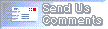 [Top]
[Prev]
[Next]
[Bottom]
[Top]
[Prev]
[Next]
[Bottom]


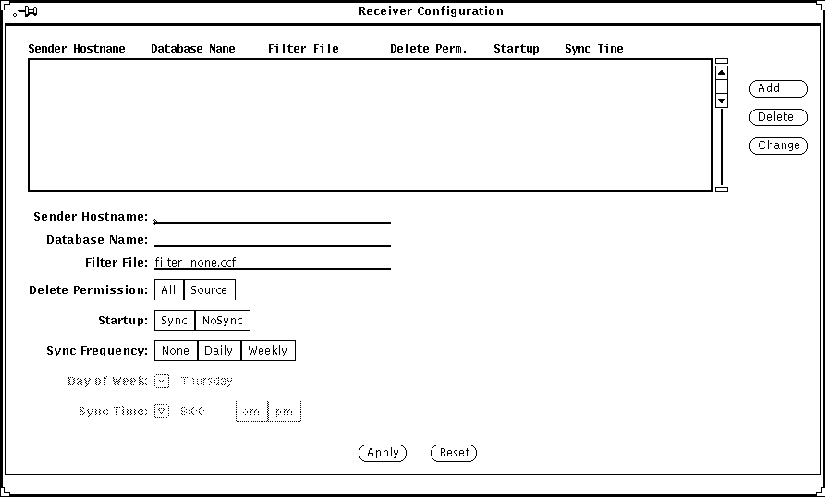
4.1.1 Adding a New Entry to the Registration List
To add a new entry to the Registration List, you need to enter
the appropriate information in the three fields at the bottom of the list
window:

4.1.4 Saving the Registration List
After you have finished adding or modifying entries
in the Registration List, be sure to click SELECT on the Apply button to
save your changes.
4.1.5 Abandoning Changes to the Registration List
If you want to abandon the changes you have made
to the Registration List and revert to the previously saved version of the
Registration List, click SELECT on the Reset button.

As shown in Figure 4-7 , the local Sender's authorization table contains two columns: Remote Receiver Host and Local Database Name.
NOTE - Refer to Section 4.2.3, "Specifying Topology Information for Forwarding " for information on how to set up the Database Template and Section 4.2.4, "Setting Up the Trap Selection Template " for Trap Selection Template discussions.
You can make multiple entries in the authorization list for the same remote host if that host is authorized to access more than one database, as shown in Figure 4-8 .
4.2.1.2 Changing an Entry in the Authorization List
If you want to modify one of the entries (rows)
in the authorization table, click SELECT on that row to highlight it. The
information for that host is now displayed in the Remote Receiver Host and
Local Database Name fields at the bottom of the window. After you have changed
these values, click SELECT on the Change button to enter the changes into
the table.
4.2.1.3 Removing a Remote Host from the Authorization
List
If you want to delete one of the entries (rows)
in the authorization list, click SELECT on that row to highlight it, then
click SELECT on the Delete button.
4.2.1.4 Saving the Authorization List
After you have added new entries or made other
changes in the Authorization List, click SELECT on the Apply button to save
your changes.
4.2.1.5 Abandoning Changes to the Authorization List
If you want to abandon the changes you have
made to the Authorization List and revert to the previously saved version,
click SELECT on the Reset button.
4.2.2 Setting Up the Filter Table
The selection criteria used by the local Sender
in forwarding SNMP traps, Glyph traps, SNM events, and topology information
to registered receiving stations is contained in one or more filter files.
The entries in each filter file constitute a single Filter Table. When you
first select Filter Table from the Sender Configuration Category menu, the
Filter Table properties sheet are blank, as shown in
Figure 4-9
.
NOTE - Filtering is the most
powerful and complex part of Cooperative Consoles. Please read and understand
Section 3.4.2.2, "Filtering
Events and Traps for Forwarding
" before you attempt to configure the Filter Table.

These sample filter files are located in the following directory:
4.2.2.2 Adding a New Filter
To add a new filter to a Filter Table, select
the filter type. The filter types are listed if you press MENU on the Filter
Type button, as shown in
Figure 4-12
.




Refer to Chapter 5, "Cooperative Consoles Examples " for the different filter entries examples.
4.2.2.3 Changing a Filter
To change the values of an existing filter
in the filter table, do the following:
4.2.2.5 Saving the Filter File
After you are finished adding
new filters, deleting or modifying existing filters in the Filter Table,
click SELECT on the Save button to save your changes to this filter file.
For changes to existing filter files, select the filter file name from the
file list scroll menu (for example,
infrastructure.ccf) and click SELECT on the Save button, as shown in
Figure 4-16
.
4.2.3 Specifying Topology Information
for Forwarding
The Site/SunNet/Domain Manager
Console generates database traps in response to changes in the runtime database.
When an SNM database trap is generated, the Sender daemon uses a filter table
specified by a remote Receiver process to determine whether the trap should
be forwarded to that Receiver process. Within the filter table, a Database
Template file is specified to determine the topology information to be forwarded
or dropped.
Each filter entry in the filter file can specify a DB Template file to be used for elements that match the selection criteria of that filter. The element is selected by the criteria as mentioned under Section 3.4.2.2, "Filtering Events and Traps for Forwarding ."
Database Template files are only accessed in response to SNM database traps.
4.2.3.1 Setting Up the Database Template
To configure a Database Template
file, select Database Template from the Sender Configuration Category menu.
When initially selected, the Database Template window is blank, as shown
in
Figure 4-17
.
These sample database template files are located in the following directories:
NOTE - Due to the design limitation, Background is not supported at this release.
To specify the type of action to be taken for one of these SNM database trap types, an entry for that type must be in the template. If no entry is specified for a database trap type in the template, then that particular trap type is dropped.
NOTE - Due to the design limitation, the Delete trap cannot be dropped.
| Trap Type |
Keywords (one
or more can be specified) |
NOTE - Agents, Attributes, Color, and Connections buttons have no effect for database traps of types Background or Delete.
4.2.3.6 Saving
the Database Template
After
you have added new trap type entries, or deleted or modified existing trap
type entries in the Database Template, click SELECT on the Save button to
save your changes to this Database Template file. For changes to existing
database template files, select the database template file name from the
file list scroll menu (for example, views-only.cct ) and click
SELECT on the Save button, as shown in
Figure 4-21
.
4.2.4 Setting
Up the Trap Selection Template
To configure
a Trap Selection Template file, select Trap Selection Template from the Sender
Configuration Category menu. This template allows the user to filter only
SNMP traps based on the trap type (Standard/Enterprise) and trap numbers.
When initially selected, the Trap Selection Template window displays the
available Enterprise traps names, as shown in
Figure 4-22
.
As shown in Figure 4-22 , the Sender's Trap Selection Template contains these columns:
4.2.4.2 Adding
a Trap Type Entry
If you
want to enter a new row in this list, follow these steps:
4.2.4.3
Changing a Trap Type Entry
If you want to modify one of the entries (rows) in the trap selection template,
click SELECT on that row to highlight it. The information for that trap is
now highlighted in the Enterprise Name table. From this table, scroll up
or down to select a new enterprise name. Also, enter the desired trap numbers
in the Trap No. List field then click SELECT on the Change button to enter
the changes into the template.
4.2.4.4
Deleting a Trap Type Entry
To delete a trap type in the Trap Selection Template, click SELECT on the
trap to be deleted, then click SELECT on the Delete button.
4.2.4.5
Saving the Trap Type File
After you have finished adding new trap type entries, or deleting or modifying
existing trap type entries in the Trap Selection Template, click SELECT on
the Save button to save your changes to this Trap Selection Template file.
You are prompted to enter the name of the Trap Selection Template file. If
you are saving changes to an existing trap selection template file, select
it from the file list scroll menu, then click SELECT on the Save button, as
shown in
Figure 4-24
.
/var/opt/SUNWconn/snm/cc_files/cc_sender.lang
The format of this file is as follows:
<database_name1> <locale_name1>
<database_name2> <locale_name2>
<database_name3> <locale_name3>
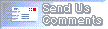 [Top]
[Prev]
[Next]
[Bottom]
[Top]
[Prev]
[Next]
[Bottom]