Installing a Memory Module
Requirements
All banks must have the same size SIMMs. However, SIMMs from different manufacturers are interchangeable in a single bank if the SIMMs all have the same capacity and speed. Sort the SIMMs into banks of eight using the same size SIMMs.
Maximizing Performance
The following guidelines will result in optimal memory interleaving across boards for performance. These guidelines are for optimal performance and are not requirements for a functional system. The guidelines apply to systems with no SIMMS installed and when adding SIMMs to a system. If you are adding SIMMs, you may need to move some SIMMs to meet the guidelines.
-
Install one bank on each board before installing the second bank on any board.
It does not matter whether the first bank is bank 0 or bank 1.
-
Begin with the largest density banks first (128 Mbyte SIMMs), continue with medium sized banks (32 Mbyte SIMMs), and finish with the smallest banks (8 Mbyte SIMMs).
-
If there is remaining memory, start filling the second banks on the boards in the same order as the first banks.
Installation
-
Place the CPU/Memory+ board on which the SIMM is to be installed on an antistatic mat.
-
Carefully remove the new SIMM from its protective packaging and place it on an antistatic surface.
The bag that the SIMM is packed in makes a good antistatic surface.
-
Press down on the ejector levers at both ends of the SIMM connector slot that will receive the new SIMM. See Figure 3-11.
The connector slot will not accept the SIMM unless the levers are in the insert position.
-
Align the SIMM with the slot.
Hold the SIMM by its edges and orient it so that the two notches at the bottom of the SIMM line up with the two tabs in the SIMM connector. See Figure 3-11.
-
Place your thumbs on the top edge of the SIMM and push the SIMM firmly into its connector.
-
Lock the SIMM in place by pushing both ejector levers into the upright position.
-
Install the CPU/Memory+ board and detach the wrist strap.
See "Installing a Board".
-
As you reboot the system, watch for the system banner to verify that the new memory is recognized by the system.
Figure 3-11 Orienting a SIMM

Figure 3-12 Installing a SIMM
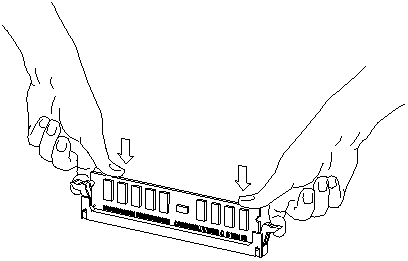
- © 2010, Oracle Corporation and/or its affiliates
