Graphics (UPA) Cards
The Graphics+ I/O board contains a single connector that accommodates graphics (UPA) cards. See Figure 4-18.
Figure 4-18 Graphics (UPA) Card Connector Location
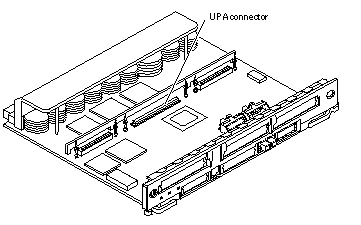
Removing a Graphics (UPA) Card
-
Use the procedures in "Removing a Board" to remove the applicable Graphics+ I/O board.
-
Locate the card. See Figure 4-18.
-
Remove the two screws that secure the card to the I/O board front panel.
Save the screws for installation of a replacement card or a filler panel.
-
Unlock the card by pulling up the tips of the two standoffs.
See Figure 4-11.
-
Hold the card by the edges near the connector and gently rock the card back and forth to loosen it from the socket.
You may need to remove the SBus cards next to this card in order to have enough room to hold onto the graphics (UPA) card being removed.
 Caution -
Caution - The connector housing may break if the card is tilted too far.
-
Lift the card from the socket at an angle while guiding the face plate out from the front panel opening. See Figure 4-19.
Figure 4-19 Removing or Installing a Graphics (UPA) Card
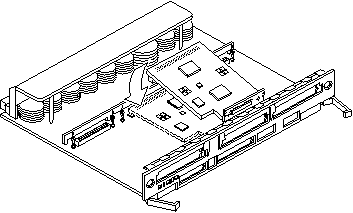
-
Place the card in an antistatic bag.
-
If the graphics (UPA) card is not immediately replaced, install a filler panel (part number 340-2305) on the Graphics+ I/O board front panel opening.
To secure the filler panel, use the screws that were removed in Step 3.
 Caution -
Caution - Be sure to install the filler panel right-side up. Installing it upside down creates a gap at the top edge of the card slot opening that can impair system cooling and FCC regulatory compliance.
-
Use the procedures in "Installing a Board" to replace the Graphics+ I/O board.
Installing a Graphics (UPA) Card
-
Use the procedures described in "Removing a Board" to remove the applicable Graphics+ I/O board.
-
Attach a wrist strap and take the graphics (UPA) card out of the protective packaging and place the card on an antistatic mat.
Inspect the pins in the connector to make sure they are not bent.
-
Remove the adapter bracket from the rear panel of the card.
See Figure 4-13. Remove the two screws securing the adapter to the card rear panel (the adapter bracket and the screws are not needed for this installation).
-
Remove the black plastic card retainer shipped with the card.
See Figure 4-14. Spread the ends of the retainer apart to remove it from the card (the retainer is not needed for this installation).
-
Locate the graphics (UPA) connector for the card.
See Figure 4-18.
-
If a filler panel covers the Graphics+ I/O board front panel slot for the graphics (UPA) card, remove the two screws and detach the filler panel.
Retain the screws to attach the graphics (UPA) card to the front panel, unless the card has a wide connector, or set of connectors.
-
Unlock the tip inserts for the two standoffs for the graphics (UPA) connector slot.
See Figure 4-11.
-
Hold the card at an angle as depicted in Figure 4-19. Guide the card face plate under the springfingers and against the rear face of the Graphics+ I/O board front panel.
The I/O connectors of the card should be visible through the opening in the Graphics+ I/O board front panel once the card is properly positioned.
-
Hold the card by the edges nearest the graphics (UPA) connector and place the card over the two standoffs.
-
Hold the card by the edges near the connector and firmly but gently press the card down until the connector is fully seated.
To align the connector and socket, push the card toward the Graphics+ I/O board front panel.
 Caution -
Caution - Do not rock the card onto the socket; the plastic connector housing may break.
-
Press each corner of the card to ensure that it rests on the collar of the standoff.
-
Press down on the tip insert of each standoff to lock the card in place.
-
Replace and tighten the front panel screws to secure the card to the Graphics+ I/O board front panel.
See Figure 4-12
-
Use the procedures in "Installing a Board" to replace the Graphics+ I/O board.
- © 2010, Oracle Corporation and/or its affiliates
