Chapter 2 Cabling the System
This chapter contains procedures for connecting the power cord to the AC power supply and instructions for cabling the system to the network.
Preparing the System for Cabling
Make sure the server is in an area that allows access to both the front and rear of the chassis. This site should conform to site preparation guidelines and specifications covered in Chapter 1, Preparing for Installation.
Removing and Replacing the Enterprise 6500/5500 Cabinet Rear Door and Kick Panel
The rear door and kick panel can be removed to facilitate the installation of power and interface cables.
Removing the Rear Door and Kick Panel
-
Locate the plastic key that is in the accessory box.
-
Open the door on the left side of the top bezel to access the key switch.
The door opens when you press on the recessed area.
-
Turn the system key switch to

-
(the Standby position) (Figure 2-1).
Figure 2-1 Key Switch Standby Position
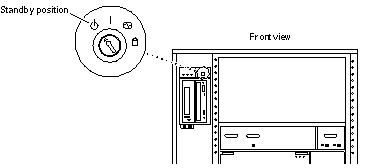
-
Ensure that the AC power sequencer switch (Figure 2-2) is set to Off.
Figure 2-2 AC Power Sequencer Power Switch
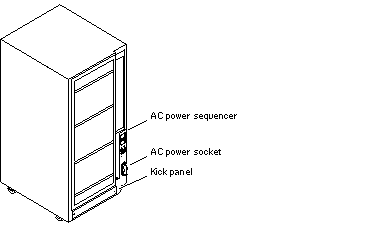
-
Open the back door and take out the AC power cord that is coiled inside the server cabinet.
-
If you are installing or rearranging interface cables, remove the kick panel (Figure 2-2) by loosening the two screws on the kick panel.
To protect and organize the interface cables, place the cables behind the kick panel.
-
If it is necessary to remove the rear door, pull the hinge pins out of the hinges and lift the door off.
Replacing the Rear Door and Kick Panel
-
If you removed the panel, secure the kick panel to the cabinet (Figure 2-2).
Interface cables should be placed between the bottom panel and the kick panel.
-
Place the rear door on the hinges on the cabinet.
-
Insert the hinge pins in the hinges.
Connecting the Power Cords
Enterprise 6500/5500 System Power Cord
-
Open the AC socket cover (Figure 2-2) on the AC power sequencer and connect the AC power cord.
-
Plug the other end of the AC power cord into a grounded wall outlet.
The outlet must be a 200-240 VAC 30A circuit, dedicated solely to the server cabinet, as described in the site preparation instructions in Chapter 1.
 Caution -
Caution - Risk of electric shock. Do NOT turn on AC power to the unit yet.
-
Continue with Section 2.4 through Section 2.7 for further cabling instructions.
Enterprise 4500 System Power Cord
-
Insert the key provided with your system into the front panel key switch. Turn it to the Standby position (fully counterclockwise, Figure 2-3).
Figure 2-3 Key Switch Positions
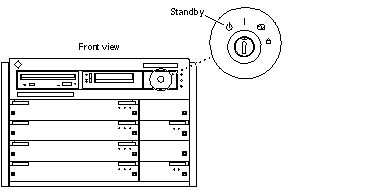
-
Turn the AC power switch (Figure 2-4) to Off.
Figure 2-4 AC Power Switch and Power Receptacle
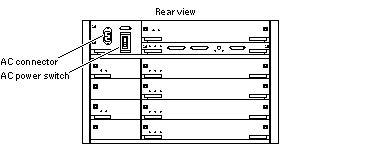
-
Connect the power cord to the AC connector.
-
Connect the power cord to a grounded wall outlet.
The outlet must be a 100-240 VAC 15A circuit.
 Caution -
Caution - Do NOT turn on power to the unit yet.
-
Continue with Section 2.4 through Section 2.7 for further cabling instructions.
Connecting the Network Cable to the System
The locations specified in the following instructions assume the use of twisted-pair 10BASE-T or 100BASE-T Ethernet.
-
Locate the network cable.
Figure 2-5 shows the twisted-pair Ethernet network cable.
Figure 2-5 Network Cable
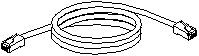
-
Connect one end of the network cable into the RJ-45 twisted-pair network port.
For 10/100BASE-T Ethernet, the default interface port is the onboard connector on the I/O+ board in slot 1. See Figure 2-6.
Figure 2-6 10/100BASE-T Ethernet Connection
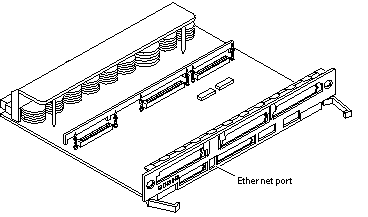
-
Enterprise 6500/5500 systems only: route the cable down along the right mounting rail of the chassis.
Use tie wraps to secure the cable to the rail.
Connecting the System to the Network
-
Connect the network cable to a twisted-pair-to-transceiver interface box.
-
Connect the interface box with an appropriate cable to a network transceiver.
Figure 2-7 shows a typical arrangement for connecting the system to an Ethernet network.
-
For Ethernet cables, determine if the cable has N-type screw-on connectors at the ends.
-
If the Ethernet cable lacks N-type connectors at the ends, use a "vampire" tap to connect the cable to the transceiver. See Figure 2-7. To connect the cable to the transceiver, use instructions provided with the vampire tap.
-
If the Ethernet cable has N-type connectors, connect the Ethernet cable to the transceiver:
-
-
Determine if a terminator should be installed. Table 2-1 lists the cabling limitations for Ethernet.
-
If termination is required, install a 50-ohm terminator in the unused transceiver N connector or at the end of the coaxial cable. Use a female double N-type connector.
Figure 2-7 shows the elements used in the installation process.
Figure 2-7 Connecting Twisted Pair Ethernet to N-type Coaxial Cable
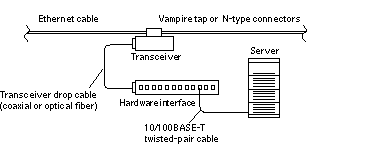
Table 2-1 lists the cabling limitations for Ethernet.
Table 2-1 Ethernet Cabling Limitations for N-type Coaxial Cable
Figure 2-8 shows an example of a typical network setup. The Sun Enterprise 6500/5500/4500 systems can be any server shown in this figure.
Figure 2-8 Ethernet Cabling Length -- Example Using N-type Cable
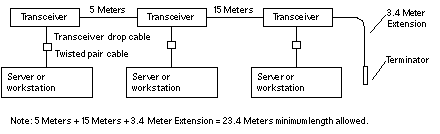
Note -
Sun equipment conforms to the Ethernet 10/100BASE-T standard, which states that the 10/100BASE-T Link Integrity Test function should always be enabled on both the host and the hub. If you have problems verifying connection between Sun equipment and your hub, verify that your hub also has the link test function enabled. See "Failure of Network Communications", and refer to the manual provided with your hub for more information about the Link Integrity Test function.
Connecting an ASCII Terminal
An ASCII terminal (or workstation) can be attached to the server to display diagnostic messages produced by the firmware (power-on self-test/POST or OpenBoot(TM) PROM/OBP) program. A terminal is not required for normal server operations, so it may be necessary to locate a terminal to connect to the server.
-
Connect the terminal cable into serial port A on the clock+ board (Figure 2-9).
Figure 2-9 Clock+ Board
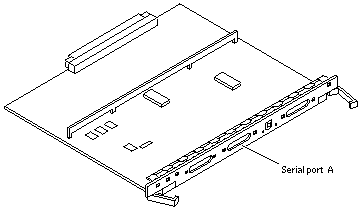
-
For Enterprise 6500/5500 systems only: route the terminal cable from the clock+ board down along the right mounting rail of the cabinet.
Use tie wraps to secure the terminal cable to the mounting rail.
-
Connect the terminal power cord into an AC wall outlet.
-
Configure the ASCII terminal as follows:
-
9600 bps
-
1 stop bit
-
8 data bits
-
Parity off
-
Full duplex
Refer to the instruction manual shipped with the terminal for specific configuration instructions.
Note -The setup parameters listed in Step 1 may differ from the setup at the customer site. These parameters can be changed in the NVRAM. Refer to the set-defaults and printenv commands in the OpenBoot Command Reference manual, part number 802-3242.
-
Connecting the Fiber Cable to the I/O+ Board
-
Remove the two plastic caps that cover the cable connector on the GBIC module.
-
Remove the single plastic cap covering the ends of the fiber cable.
-
Connect the fiber cable to the GBIC module installed on the I/O+ board.
Align the notch in the cable connector (Figure 2-10) with the key notch in the module connector.
-
Connect the other end of the fiber cable to the GBIC connector on the rear panel of the SPARCstorage(TM) Array (or other storage device with fiber optics interface).
Align the notch in the cable connector with the notch in the connector on the storage device rear panel.
Figure 2-10 Fiber Cable and Fibre Card Connectors and Ports on the I/O+ Board
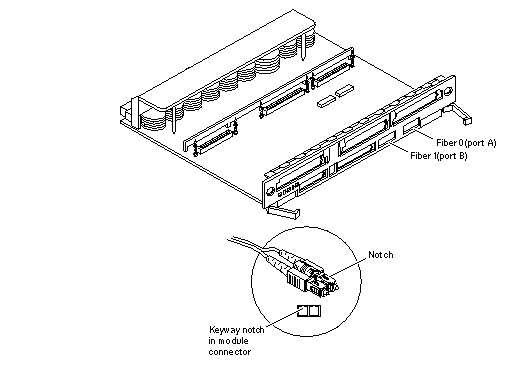
Connecting External SCSI Devices
External SCSI-2 devices connect to your system through the built-in single-ended Fast/Wide SCSI-2 port on I/O+ boards (except for the board in slot 1), or through FSBE/S, DSBE/S, SWIS/S, or DWIS/S SBus cards installed on I/O+ boards.
Note -
The onboard SCSI-2 bus on the I/O+ board in slot 1 controls internal media tray devices. Therefore, the external SCSI connector on the I/O+ board in slot 1 must always have a terminator installed.
Note -
The maximum combined length for a string of SCSI cables is 6 meters for non-differential cables. For differential SCSI cables, the maximum is 25 meters. When calculating the total length of a SCSI string, include external cables, internal cables, and printed traces. Table 2-2 lists internal measurements for the Enterprise servers.
Table 2-2 Internal SCSI Lengths
|
Location |
Internal Length |
Comments |
|---|---|---|
|
Enterprise 6500 slot 1 |
3.7 meters |
Includes I/O+ board traces and cables to media tray |
|
Enterprise 5500 slot 1 |
3.7 meters |
Includes I/O+ board traces and cables to media tray |
|
Enterprise 4500 slot 1 |
1.4 meters |
Includes I/O+ board traces and cables to media tray |
|
SBus+ I/O board |
0.43 meter |
Includes board traces only |
|
Graphics+ I/O board |
0.43 meter |
Includes board traces only |
|
Disk board |
0.64 meter |
Includes board traces only |
For information on device addressing, priorities, and slot assignments, refer to Appendix D, "Rules for System Configuration in the Sun Enterprise 6500/5500/4500 Systems Reference Manual, part number 805-2632.
Risk of equipment damage. Do not assign the same SCSI address to two devices sharing the same SCSI bus or SBus card.
To connect an external SCSI device to your system:
-
Connect a SCSI cable to the appropriate SCSI-2 host on the I/O+ board.
-
For the I/O+ board in slot 1, use an SBus card. The onboard SCSI-2 port is reserved for the cable to the media tray.
-
For I/O+ boards in slots 2 through 15, use the onboard SCSI-2 port (Figure 2-11) or an SBus card.
Figure 2-11 Onboard Single-ended SCSI Connector on the I/O+ Board
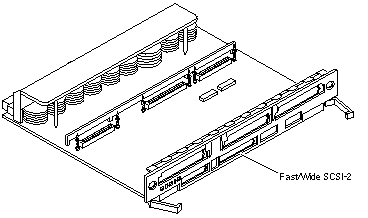
-
-
For Enterprise 6500/5500 systems only: route the cable from the I/O+ board down along the left mounting rail inside the cabinet.
Use tie wraps to secure the cable to the left mounting rail.
-
Connect the other end of the SCSI cable to the external SCSI-2 device.
-
For Enterprise 6500/5500 systems only: replace the rear door and kick panel.
This concludes the hardware installation for the standalone server. You can now power on the system and test the server.
- © 2010, Oracle Corporation and/or its affiliates
