Powering On the System
Note -
It is advisable to connect an ASCII terminal to the system during installation. See "Connecting an ASCII Terminal", for terminal settings and connections. Observe the yellow (middle) LED on the front panel. It should go off when the boot process completes. If it remains on, observe the terminal screen for boot messages produced by the firmware diagnostic program during power-on.
To power on the Enterprise 4500 system:
-
Begin with a safety inspection of the system.
-
Turn the system key switch (Figure 3-5) to
 (the Standby position).
(the Standby position). -
Turn the AC power switch (Figure 3-6) to Off.
-
Verify that the AC power cord is plugged into a wall socket.
 Caution -
Caution - Do not disconnect the power cord from the wall socket when working on the server. This connection provides a ground path that prevents damage from uncontrolled electrostatic discharge.
-
-
Turn on power to any expansion cabinets.
Read the documentation supplied with each type of expansion cabinet for specific instructions.
-
Turn on the terminal (if applicable).
Figure 3-5 Key Switch on the Enterprise 4500
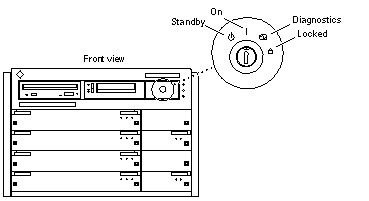 Table 3-3 Key Switch Positions
Table 3-3 Key Switch PositionsPosition
Function
Standby
Off, no DC power
On
Normal power on
Diagnostics
Normal power on, with full diagnostics
Locked
Normal power on, in secure mode
-
At the rear of the Enterprise 4500 cabinet, turn the AC power switch to On.
-
Turn the key switch (Figure 3-6) to the On position.
You should see and hear several things happen:
-
The fans in the power supplies begin turning.
-
The top front panel LED (green) turns on immediately denoting the power supply is delivering DC power.
-
The middle front panel LED (yellow) flashes while POST runs for approximately 60 seconds. After 60 seconds, this LED turns off if the tests pass. If the LED remains lighted after 60 seconds, a test has failed.
-
The bottom front panel LED (green) flashes to show that booting is successful and the operating system is running. If this LED fails to turn on and the middle LED is on, a severe hardware fault exists.
Figure 3-6 AC Power Switch on the Enterprise 4500
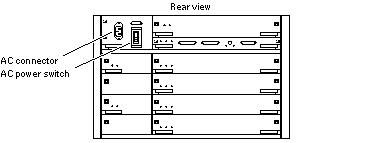
 Caution -
Caution - Never move the system when the power is on. Failure to heed this warning may result in catastrophic disk drive failure. Always power the system off before moving it.
-
-
Watch the terminal screen for error messages.
POST (power-on-self-test) tests subassemblies and some interface paths between subassemblies.
At the conclusion of testing, firmware automatically attempts to reconfigure the system, omitting any parts of the system that have failed diagnostics.
If there are no faults, or if firmware completes a successful reconfiguration in response to detected faults, the system boots.
Note -If faulty parts are detected and configured out of the working system, you and the system manager must decide whether to operate the system until replacement parts arrive, or to halt operation. Also, if a faulty component cannot be replaced in the field, the entire subassembly (like the system board) must be replaced.
-
To restart firmware, or if the system hangs, press the CPU reset switch (Figure 3-7) on the clock+ board.
Figure 3-7 Reset Switches on the Clock+ Board
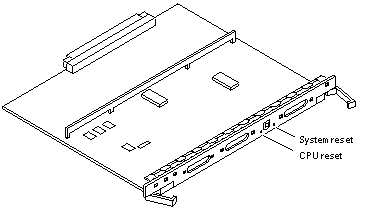
- © 2010, Oracle Corporation and/or its affiliates
