| C H A P T E R 1 |
|
Introduction |
This chapter introduces Sun Management Center 3.5 Software platform and domain administration on Sun Fire
Management Center 3.5 Software platform and domain administration on Sun Fire 6800/4810/4800/3800 systems.
6800/4810/4800/3800 systems.
Sun Management Center 3.5 software allows you to monitor Sun systems from a platform such as a workstation or server. You can also use Sun Management Center 3.5 software to manage various remote operations and applications through the network. The Sun Fire 6800/4810/4800/3800 systems supplement software adapts the basic Sun Management Center 3.5 software to function with Sun Fire 6800/4810/4800/3800 systems.
To use the dynamic reconfiguration features described in Chapter 5, you need a thorough understanding of dynamic reconfiguration operations. This supplement describes using Sun Management Center software to perform dynamic reconfiguration operations. For an overall description of dynamic reconfiguration operations that apply to the Sun Fire 6800/4810/4800/3800 systems, refer to the Sun Fire 6800/4810/4800/3800 Systems Dynamic Reconfiguration User Guide.
Sun Fire 6800/4810/4800/3800 systems are divided into hardware domains, with each domain running a separate copy of the Solaris Operating System. Depending on the capability and the number of hardware resources, Sun Fire 6800/4810/4800/3800 systems can support up to four domains. (The minimum is one domain.) Because domains are used, the Sun Fire 6800/4810/4800/3800 systems supplement software has two modes of operation (FIGURE 1-1):
Operating System. Depending on the capability and the number of hardware resources, Sun Fire 6800/4810/4800/3800 systems can support up to four domains. (The minimum is one domain.) Because domains are used, the Sun Fire 6800/4810/4800/3800 systems supplement software has two modes of operation (FIGURE 1-1):
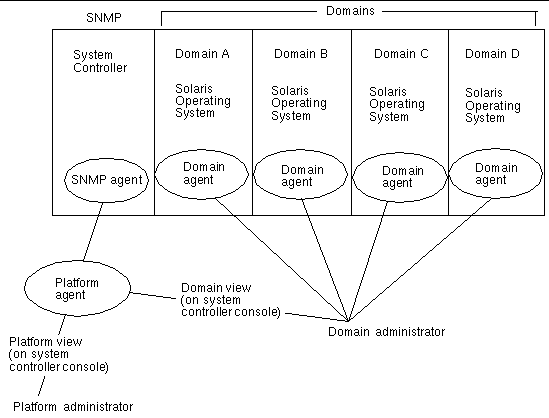
After the supplement software has been installed on a host machine (workstation or server), you can run Sun Management Center 3.5 software on that host machine to access the system controller in Sun Fire 6800/4810/4800/3800 systems.
The initial software supplement setup creates one platform agent, which provides access to one system controller. To access additional system controllers on other Sun Fire 6800/4810/4800/3800 systems, install an agent instance for each system controller (FIGURE 1-2).
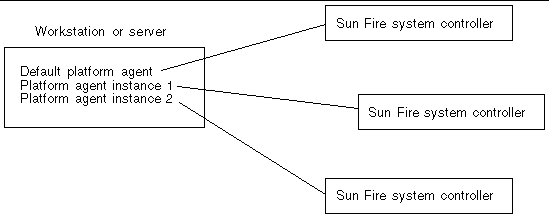
Administrative domain -- An administrative domain consists of one or more host systems.
Dynamic reconfiguration -- The Sun Fire 6800/4810/4800/3800 supplement software provides a graphical user interface to facilitate dynamic reconfiguration operations. Dynamic reconfiguration software is a part of the Solaris Operating System and provides the ability to safely remove or install system boards or compact PCI I/O cards into a system while the Solaris Operating System is running. Dynamic reconfiguration software also provides the ability to transfer system boards or compact PCI I/O cards from one domain to another, while the Solaris Operating System is running.
Platform -- An alternate term for a complete system. A Sun Fire 6800 system is an example of a platform, as described in this book.
Domain or hardware domain -- Within a Sun Fire 6800/4810/4800/3800 platform, a domain can consist of logically independent multiple sections within a partition, with each domain running a separate copy of the operating system. This type of domain consists of system boards and other devices, as opposed to an administrative domain, which can consist of multiple hardware domains and entire platforms. For clarity, this type of domain is referred to as a "hardware domain" in this book.
FIGURE 1-3 shows an example of an administrative domain. Note that the administrative domain includes complete systems and hardware domains.
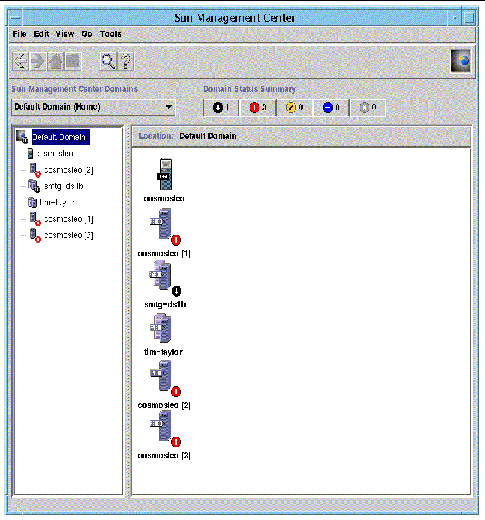
For contrast, FIGURE 1-4 shows hardware domains in a host.
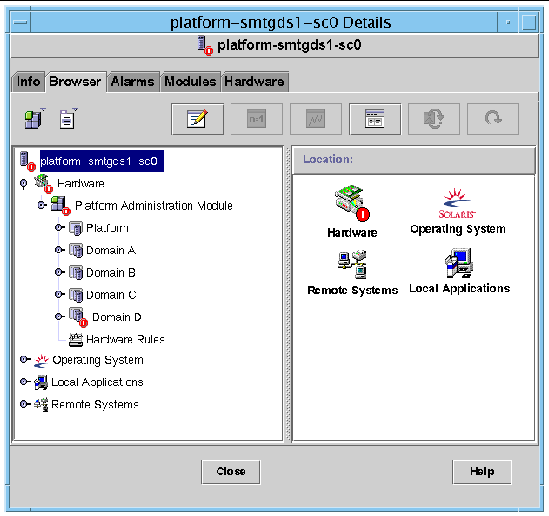
FIGURE 1-5 shows typical icons for a Sun Fire 6800 system. Icons for other types of Sun Fire systems display corresponding model numbers.
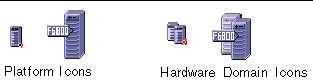
The platform and hardware domain Details windows are very similar when they are first displayed. By default, both windows open to the Browser tab. FIGURE 1-6 compares the Details windows for a typical platform and a typical hardware domain.
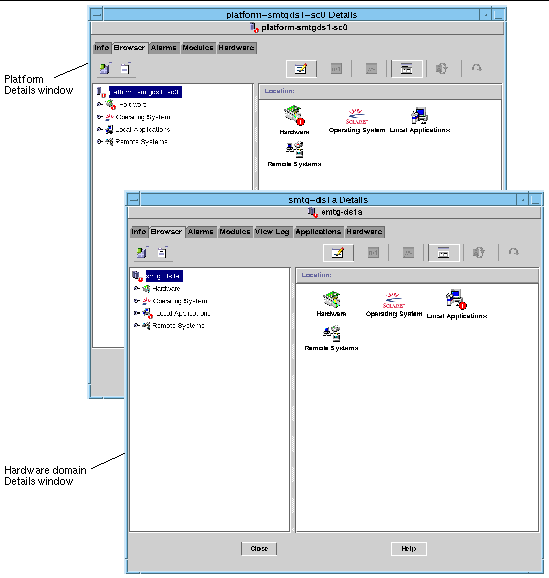
Many steps or operations shown in this book can be accomplished in more than one way. For the sake of brevity, only one way is shown in an operation, usually the easiest or quickest way.
For example, in the main console window (FIGURE 1-3), you can choose from four possible ways to open a Details view of Sun Fire 6800/4810/4800/3800 systems:
Similarly, there are multiple ways to expand (or uncompress) an icon. As shown in FIGURE 1-7, you can:
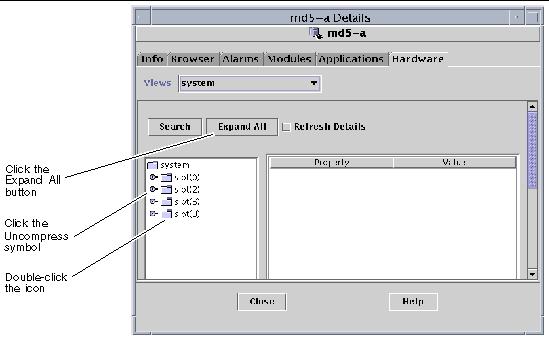
Copyright © 2003, Sun Microsystems, Inc. All rights reserved.