| C H A P T E R 5 |
|
Dynamic Reconfiguration From the Domain |
This chapter describes how to perform dynamic reconfiguration (DR) operations from a Sun Fire 15K/12K or 6800/4810/4800/3800 domain using the Sun Management Center 3.5 GUI and the Dynamic Reconfiguration module. The dynamic reconfiguration operations include such operations as attaching a board to a Sun Fire domain, detaching a board from a Sun Fire domain, and configuring a board on a Sun Fire domain. Some other management operations that you might want to perform either as part of a dynamic reconfiguration operation or as part of another operation are testing a board or powering a board off or on.
You need to be familiar with dynamic reconfiguration operations before you use the Sun Management Center 3.5 GUI to perform DR operations. Refer to the following documents to learn more about dynamic reconfiguration operations on Sun Fire systems:
The Dynamic Reconfiguration module enables you to perform dynamic reconfiguration operations from the domain on the attachment points in the tables. You can perform the operations in the same manner that you would with the cfgadm(1M) command only using the Sun Management Center 3.5 GUI. This module works on Sun Fire 15K/12K or 6800/4810/4800/3800 systems.
During the software installation, this module is automatically installed. You need to load this module to use it the first time. You can unload the module, if desired. For specific information about loading and unloading Sun Management Center modules, refer to the Sun Management Center 3.5 User's Guide.
FIGURE 5-1 shows the icon for the module--Dynamic Reconfiguration Sun Fire (3800-15K)--as it is displayed in the host Details window on a domain under the Browser tab and Hardware icon.
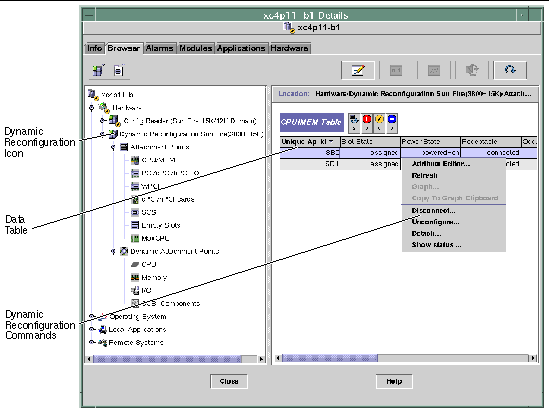
Use the Dynamic Reconfiguration data tables in the right half of a Details window to find the last-known state of a dynamically reconfigurable board or device.
There are two sections of tables:
An attachment point is a collective term for a board and its slot. The Attachment Points tables show information about the following types of board slots:
The following table provides a brief description of the attachment point properties for a CPU/memory board (TABLE 5-1):
The following table provides a brief description of the attachment point properties for a PCI/cPCI/hPCI IO board (TABLE 5-2). For a Sun Fire 3800, 4800, 4810, or 6800 system, the table shows properties only for PCI and cPCI IO boards. For a Sun Fire 15K/12K system, the table shows properties only for hPCI IO boards.
The following table provides a brief description of the attachment point properties for a WPCI board (TABLE 5-3). Refer to the Sun Fire Link Fabric Administrator's Guide for more information about the Sun Fire Link system.
The following table provides a brief description of the attachment point properties for the cPCI/hPCI card (TABLE 5-4). For a Sun Fire 3800, 4800, 4810, or 6800 system, the table shows properties only for cPCI cards. For a Sun Fire 15K/12K system, the table shows properties only for hPCI cards.
The following table provides a brief description of the attachment point properties for a SCSI (TABLE 5-5):
The following table provides a brief description of the attachment point properties for empty slots (TABLE 5-6):
The following table provides a brief description of the attachment point properties for a MaxCPU board (TABLE 5-7). This table appears only for a Sun Fire 15K/12K system.
Dynamic attachment points refer to components on the system boards, such as CPUs, memory, and I/O devices. The dynamic attachment points are created by the DR driver. Refer to the dr(7D) man page in the Sun Solaris 8 or 9 Reference Manual Collection for more details about the DR driver. The Dynamic Attachment Point tables show information about the following types of components:
The following table provides a brief description of the dynamic attachment point properties for CPU components (TABLE 5-8):
The following table provides a brief description of the dynamic attachment point properties for memory components (TABLE 5-9):
The following table provides a brief description of the dynamic attachment point properties for I/O components (TABLE 5-10):
The following table provides a brief description of the dynamic attachment point properties for SCSI components (TABLE 5-11):
This section describes how to perform dynamic reconfiguration operations from the domain from a Sun Fire domain using the Sun Management Center 3.5 Dynamic Reconfiguration module. The dynamic reconfiguration operations from the domain are based on the cfgadm(1M) command. Refer to the cfgadm(1M) command in the Sun Solaris 8 or 9 Reference Manual Collection for more information about the various cfgadm options.
There are both logical and physical aspects of Sun Fire domains:
A slot--whether occupied or empty--can be a member of a logical domain, while not being part of a physical domain. After boot, a board or empty slot can be assigned to or unassigned from a logical domain. A board becomes part of a physical domain when the Solaris Operating System requests it. An empty slot is never part of a physical domain.
The following dynamic reconfiguration and other management operations from the domain are described in this section of the supplement:
TABLE 5-12 describes the cfgadm(1M) options that are supported by the Dynamic Reconfiguration module. Refer to the cfgadm(1M) command in the Sun Solaris 8 or 9 Reference Manual Collection for more information about the various cfgadm options.
Before you perform any dynamic reconfiguration operations from a Sun Fire domain, look at the Attachment Points and Dynamic Attachment Points tables in the Dynamic Reconfiguration module under Hardware.
Before you can perform certain dynamic reconfiguration operations on a system board from a domain, the board must be in the domain's ACL.
This operation adds a system board to the logical domain.
1. Log in as a member of the esadm group to the domain to which you want to assign a system board.
2. Right-click on the Unique Ap_Id for the system board you want to assign in the appropriate board table.
The system displays a menu of board operations.
3. Left-click on the Assign menu selection.
The system displays the Assign confirmation box with this message:
Assign a slot. Are you sure you want to assign? |
4. Left-click on the OK button to assign the selected board. Otherwise, left-click on the Cancel button to cancel the assign operation.
This operation removes a system board from the logical domain.
1. Log in as a member of the esadm group to the domain from which you want to unassign a system board.
2. Right-click on the Unique Ap_Id for the system board you want to unassign in the appropriate board table.
The system displays a menu of board operations.
3. Left-click on the Unassign menu selection.
The system displays the Unassign confirmation box with this message:
Unassign. Are you sure you want to unassign? |
4. Left-click on the OK button to unassign the selected board. Otherwise, left-click on the Cancel button to cancel the unassign operation.
This operation attaches the specified system board to the Solaris Operating System running in the specified domain. The process of attaching a system board involves a series of automatic steps performed by the Dynamic Reconfiguration module:
Some of the automatic steps are not performed depending on the initial state of the system board and other components or whether hardware problems prohibit the successful completion of the attach operation.
1. Log in as a member of the esadm group to the domain to which you want to attach a system board.
2. Right-click on the Unique Ap_Id for the system board you want to attach in the appropriate board table.
The system displays a menu of board operations.
3. Left-click on the Attach menu selection.
The system displays the Attach Confirmation box with this message:
Attach a board. Attach will connect and configure the selected board. Are you sure you want to attach? |
4. Left-click on the OK button to connect and configure the selected board. Otherwise, left-click on the Cancel button to cancel the attach operation.
This operation detaches the specified system board from the Solaris Operating System running in the specified domain. The process of detaching a system board involves a series of automatic steps performed by the Dynamic Reconfiguration module:
Some of the automatic steps are not performed depending on the initial state of the system board and other components or whether hardware problems prohibit the successful completion of the detach operation.
1. Log in as a member of the esadm group to the domain from which you want to detach a system board.
2. Right-click on the Unique Ap_Id for the system board you want to detach in the appropriate board table.
The system displays a menu of board operations.
3. Left-click on the Detach menu selection.
The system displays the Detach confirmation box (FIGURE 5-2).
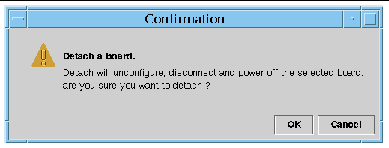
4. Left-click on the OK button to unconfigure, disconnect, and power off the selected board. Otherwise, left-click on the Cancel button to cancel the detach operation.
This operation performs the following steps:
1. Log in as a member of the esadm group to the domain in which you want to connect a system board.
2. Right-click on the Unique Ap_Id for the system board you want to connect in the appropriate board table.
The system displays a menu of board operations.
3. Left-click on the Connect menu selection.
The system displays the Connect confirmation box with this message:
Connect Are you sure you want to connect? |
4. Left-click on the OK button to connect the selected board. Otherwise, left-click on the Cancel button to cancel the connect operation.
|
Note - Sun Fire 15K/12K systems allow you to click on an Abort button to stop the operation prematurely. |
This operation performs the following steps:
1. Log in as a member of the esadm group to the domain in which you want to disconnect a system board.
2. Right-click on the Unique Ap_Id for the system board you want to disconnect in the appropriate board table.
The system displays a menu of board operations.
3. Left-click on the Disconnect menu selection.
The system displays the Disconnect panel (FIGURE 5-3).
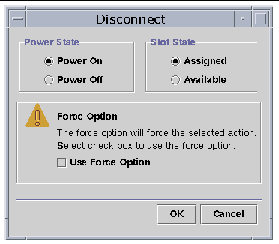
4. Left-click on the radio button beside the Power State option you want the board to be in after it is disconnected.
5. Left-click on the radio button beside the Slot State option you want the board to be in after it is disconnected.
6. Left-click on the Use Force Option box to force the disconnect operation. Otherwise, leave the Use Force Option box blank.
7. Left-click on the OK button to disconnect the selected board. Otherwise, left-click on the Cancel button to cancel the disconnect operation.
|
Note - Sun Fire 15K/12K systems allow you to click on an Abort button to stop the operation prematurely. |
Log in as a member of the esadm group to the domain in which you want to disconnect a SCSI board.
1. Right-click on the Unique Ap_Id for the SCSI board you want to disconnect in the appropriate board table.
The system displays a menu of board operations.
2. Left-click on the Disconnect menu selection.
The system displays the Disconnect panel with this message:
Disconnect Are you sure you want to continue? |
3. Left-click on the OK button to disconnect the SCSI board. Otherwise, left-click on the Cancel button to cancel the disconnect operation.
This operation performs the following steps:
1. Log in as a member of the esadm group to the domain in which you want to configure a system board, a component, or memory.
2. Right-click on the Unique Ap_Id for the system board, component, or memory you want to configure in the appropriate board table.
The system displays a menu of board, component, or memory operations.
3. Left-click on the Configure menu selection.
The system displays the Configure confirmation box with this message:
Configure Are you sure you want to configure? |
4. Left-click on the OK button to configure the selected board, component, or memory. Otherwise, left-click on the Cancel button to cancel the configure operation.
|
Note - Sun Fire 15K/12K systems allow you to click on an Abort button to stop the operation prematurely. |
This operation unconfigures a system board, a component on a board, or memory so that applications running on the domain can no longer use the board, component, or memory.
1. Log in as a member of the esadm group to the domain in which you want to unconfigure a system board or component.
2. Right-click on the Unique Ap_Id for the system board or component you want to unconfigure in the appropriate board table.
The system displays a menu of board or component operations.
3. Left-click on the Unconfigure menu selection.
The system displays the Unconfigure panel with this message:
Select Force Option The force option will force the selected action. Select check box to use the force option. |
4. Select the Use Force Option check box to force the unconfigure operation. Otherwise, leave the Use Force Option box blank.
5. Left-click on the OK button to unconfigure the selected board or component. Otherwise, left-click on the Cancel button to cancel the unconfigure operation.
|
Note - Sun Fire 15K/12K systems allow you to click on an Abort button to stop the operation prematurely. |
1. Log in as a member of the esadm group to the domain in which you want to unconfigure memory.
2. Right-click on the Unique Ap_Id for the memory component you want to unconfigure in the Memory component table.
The system displays a menu of memory component operations.
3. Left-click on the Unconfigure menu selection.
The system displays the Unconfigure Memory panel (FIGURE 5-4).
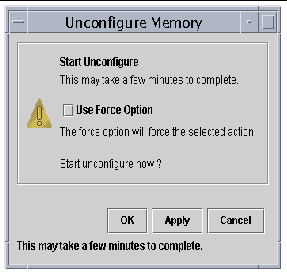
4. Select the Use Force Option box to force the unconfigure operation. Otherwise, leave the Use Force Option box blank.
5. Left-click on the OK button to start unconfiguring memory. Otherwise, left-click on the Close button to cancel the unconfigure operation.
This operation powers on a system board. The board must be assigned to the logical domain, but not be in the physical domain.
1. Log in as a member of the esadm group to the domain in which you want to power on a system board.
2. Right-click on the Unique Ap_Id for the system board you want to power on in the appropriate board table.
The system displays a menu of board operations.
3. Left-click on the Power On menu selection.
The system displays the Power On confirmation box with this message:
Power On a board. Are you sure you want to power on? |
4. Left-click on the OK button to power on a system board. Otherwise, left-click on the Cancel button to cancel the power on operation.
This operation powers off a system board. The board must be assigned to the logical domain, but not be in the physical domain.
1. Log in as a member of the esadm group to the domain in which you want to power off a system board.
2. Right-click on the Unique Ap_Id for the system board you want to power off in the appropriate board table.
The system displays a menu of board operations.
3. Left-click on the Power Off menu selection.
The system displays the Power Off confirmation box with this message:
Power Off a board. Are you sure you want to power off? |
4. Left-click on the OK button to power off a system board. Otherwise, left-click on the Cancel button to cancel the power off operation.
This operation tests system boards. The board must be assigned to the logical domain, but not be in the physical domain.
1. Log in as a member of the esadm group to the domain in which you want to test a system board.
2. Right-click on the Unique Ap_Id for the system board you want to test in the appropriate board table.
The system displays a menu of board operations.
3. Left-click on the Test menu selection.
The system displays the Test Board panel (FIGURE 5-5).
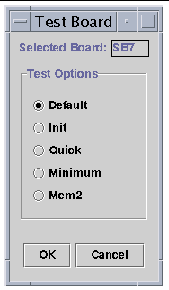
4. Left-click on the radio button beside the Test Option you want.
5. After ensuring that you have selected the correct board to test and have the correct option checked, left-click on the OK button to start the test. Otherwise, left-click on the Cancel button to cancel the test.
|
Note - Sun Fire 15K/12K systems allow you to click on an Abort button to stop the operation prematurely. |
This operation shows the status of the last dynamic reconfiguration command executed for that board or slot. The status display is dynamically updated with the status of the command currently being executed. If the command being executed halts on an error, an error message from the cfgadm(1M) program is displayed. The message "No status from the agent" is displayed if no command has been executed, or if a command finishes execution without errors.
1. Log in as a member of the esadm group to the domain in which you want to show status for a system board or slot.
2. Right-click on the Unique Ap_Id for the system board or slot for which you want to show status in the appropriate board table.
The system displays a menu of board or slot operations.
3. Left-click on the Show status menu selection.
The system displays the Status box showing the execution status of the most current dynamic reconfiguration command, if any.
For example, if an operation fails, the status shows this type of message (FIGURE 5-6):
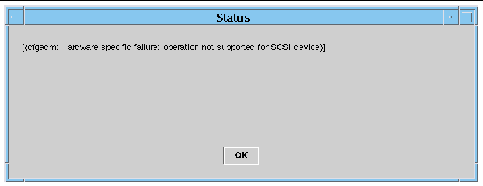
For another example, after the configure operation finishes successfully--or if no command has been executed--the status shows this message (FIGURE 5-7):
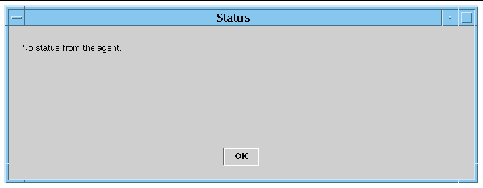
4. Left-click on the OK button when you are finished looking at the status.
Copyright © 2003, Sun Microsystems, Inc. All rights reserved.