| C H A P T E R 1 |
|
Introduction |
This chapter provides an introduction to the Sun Management Center 3.5 software in relation to the supported platforms.
This chapter contains the following sections:
Sun Management Center software allows you to monitor Sun systems from a system such as a workstation or server. You can also use Sun Management Center software to manage various remote operations and applications through the network. The Sun Fire entry-level midrange systems add-on software allows the Sun Management Center software to function with Sun Fire entry-level midrange systems. The following models are supported with this release of the software:
|
Note - This release of Sun Management Center 3.5 Version 6 does not support Netra |
You can access Solaris Operating System views only through the Sun Management Center agent running on a Sun Fire entry-level midrange systems domain. (Platform administration, which is supported in in Sun Management Center for Sun Fire midrange systems, is not supported for entry-level midrange systems.)
After the add-on software has been installed on a host machine, you can run Sun Management Center software on that host machine to access the system controller in Sun Fire entry-level midrange systems.
TABLE 1-1 shows typical icons for Sun Fire entry-level midrange systems. Small alarm icons are added to the lower right corner of these icons in the event of an alarm state, such as with the critical alarm icon depicted here.
|
|
|
|
|
|
|
|
By default, the hardware domain Details window opens to the Module Browser tab. FIGURE 1-1 illustrates the Details window for a typical domain. The window includes icons for Hardware, Operating System, Local Applications, and Remote Systems domains, as well as six tabs: Info, Module Browser, Alarms, Module Manager, Applications, and Hardware. In the example in FIGURE 1-1, the hardware domain icon is displayed with a critical alarm.
For more information, see Chapter 3.
Many steps or operations shown in this document can be accomplished in more than one way. For the sake of brevity, only one way is shown in an operation, usually the easiest or quickest way.
For example, in the main console window, you can choose from six possible ways to open a Details view of Sun Fire entry-level midrange systems:
Similarly, there are multiple ways to expand (or uncompress) an icon. As shown in FIGURE 1-2, you can:
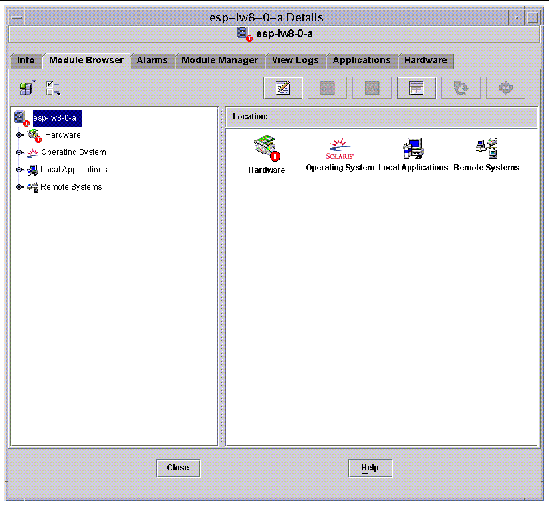
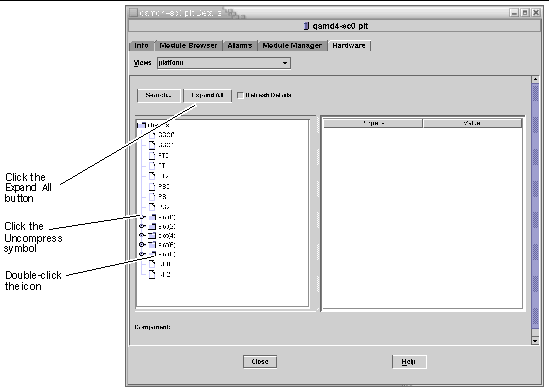
Copyright © 2005, Sun Microsystems, Inc. All Rights Reserved.