| C H A P T E R 12 |
|
Exercising the System |
Sometimes a server exhibits a problem that cannot be isolated definitively to a particular hardware or software component. In such cases, it may be useful to run a diagnostic utility that stresses the system by continuously running a comprehensive battery of tests. Sun provides two such utilities that you can use with the Sun Fire V490 server:
Hardware Diagnostic Suite is a product you can purchase as an enhancement to Sun Management Center software. Instructions for using Hardware Diagnostic Suite can be found in the Sun Management Center Software User's Guide.
This chapter describes the tasks necessary to use SunVTS software to exercise your Sun Fire V490 server. These include:
If you want background information about the tools and when to use them, turn to Chapter 6.
The Solaris operating system must be running. You also need to make sure that SunVTS validation test software is installed on your system. Refer to:
SunVTS software requires that you use one of two security schemes, and these must be properly configured in order for you to perform this procedure. For details, refer to:
SunVTS software features both character-based and graphics-based interfaces. This procedure assumes that you are using the graphical user interface (GUI) on a system running the Common Desktop Environment (CDE). For more information about the character-based SunVTS TTY interface, and specifically for instructions on accessing it by tip or telnet commands, refer to the SunVTS User's Guide.
SunVTS software can be run in several modes. This procedure assumes that you are using the default Functional mode. For a synopsis of the modes, refer to:
This procedure also assumes that the Sun Fire V490 server is "headless"--that is, it is not equipped with a monitor capable of displaying bitmapped graphics. In this case, you access the SunVTS GUI by logging in remotely from a machine that has a graphics display.
Finally, this procedure describes how to run SunVTS tests in general. Individual tests may presume the presence of specific hardware, or may require specific drivers, cables, or loopback connectors. For information about test options and prerequisites, refer to:
1. Log in as superuser to a system with a graphics display.
The display system should be one with a frame buffer and monitor capable of displaying bitmapped graphics such as those produced by the SunVTS GUI.
2. Enable remote display. On the display system, type:
where test-system is the name of the Sun Fire V490 server being tested.
3. Remotely log in to the Sun Fire V490 server as superuser.
Use a command such as rlogin or telnet.
4. Start SunVTS software. Type:
where display-system is the name of the machine through which you are remotely logged in to the Sun Fire V490 server.
If you have installed SunVTS software in a location other than the default /opt directory, alter the path in the above command accordingly.
The SunVTS GUI appears on the display system's screen.
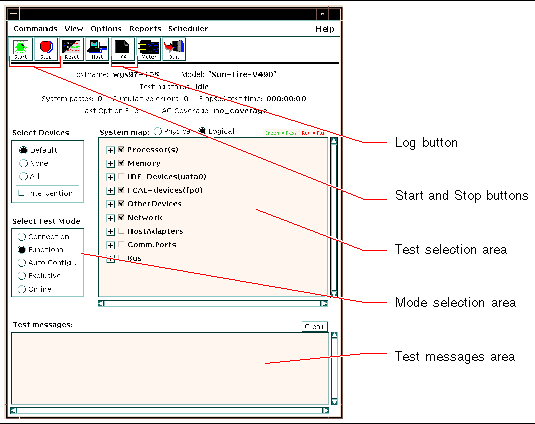
5. Expand the test lists to refer to the individual tests.
The interface's test selection area lists tests in categories, such as "Network," as shown below. To expand a category, click the  icon to the left of the category name.
icon to the left of the category name.
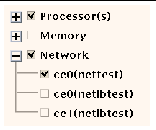
6. (Optional) Select the tests you want to run.
Certain tests are enabled by default, and you can choose to accept these.
Alternatively, you can enable and disable individual tests or blocks of tests by clicking the checkbox next to the test name or test category name. Tests are enabled when checked, and disabled when not checked.
TABLE 12-1 lists tests that are especially useful to run on a Sun Fire V490 server.
|
cmttest, cputest, fputest, iutest, l1dcachetest indirectly: l2cachetest, l2sramtest, mpconstest, mptest, systest |
|
|
Note - TABLE 12-1 lists FRUs in order of the likelihood they caused the test to fail. |
7. (Optional) Customize individual tests.
You can customize individual tests by right-clicking on the name of the test. For instance, in the illustration under Step 5, right-clicking on the text string ce0(nettest) brings up a menu that lets you configure this Ethernet test.
Click the Start button, located at the top left of the SunVTS window, to begin running the tests you enabled. Status and error messages appear in the Test Messages area located across the bottom of the window. You can stop testing at any time by clicking the Stop button.
During testing, SunVTS software logs all status and error messages. To view these, click the Log button or select Log Files from the Reports menu. This opens a log window from which you can choose to view the following logs:
For further information, refer to the documentation that accompanies SunVTS software.
SunVTS software consists of optional packages that may or may not have been loaded when your system software was installed.
In addition to the SunVTS packages themselves, SunVTS software starting with version 5.1 requires certain XML and run-time library packages that may not be installed by default on Solaris 8 software.
This procedure assume that the Solaris operating system is running on the Sun Fire V490 server, and that you have access to the Solaris command line. For more information, refer to:
1. Check for the presence of SunVTS packages. Type:
The pertinent packages are as follows.
2. (Solaris 8 only) Check for additional needed software.
This applies only if you intend to install and run SunVTS 5.1 software (or later compatible versions) under the Solaris 8 operating system.
SunVTS 5.1 software requires additional packages that may not be installed with Solaris 8 software. To find out, type the following:
This tests for the presence of the following packages.
|
|
||
|
|
||
3. If necessary, load any missing packages.
Use the pkgadd utility to load onto your system any SunVTS and support packages that you determined you needed in Step 1 or Step 2.
For the Solaris 8 operating system, the SunVTS and XML packages are included on the Software Supplement CD. The zlib packages are included on the Solaris primary installation CD in the Entire Solaris Software Group.
Note that /opt/SUNWvts is the default directory for installing SunVTS software.
4. Load SunVTS patches, if appropriate.
Patches to SunVTS software are available periodically on the SunSolveSM Web site. These patches provide enhancements and bug fixes. In some cases, there are tests that will not run properly unless the patches are installed.
For installation information, refer to the SunVTS User's Guide, the appropriate Solaris documentation, and the pkgadd man page.
Copyright © 2004, Sun Microsystems, Inc. All Rights Reserved.