Split Backplane Configurations
Setup Instructions for Sun FireTM V880 Server
|
817-4411-10
|
Split Backplane Configurations
|
|
Note - This document is intended for use by authorized Sun service providers, and the procedures described in this document should be performed only by authorized Sun service providers.
|
Two new backplane configurations are available for Sun Fire V880 servers that are equipped with both a base backplane and an expansion backplane:
- Split backplane single-loop configuration
- Split backplane dual-loop configuration
The new configurations provide customers with enhanced hardware redundancy and data availability. See About the Split Backplane Configurations for a description of the new configurations.
This document includes the following sections, which provide the setup instructions for the new configurations and useful reference information:
Related Documentation
You will need the following documents to complete the setup procedures:
- Sun Fire 880 Server Service Manual (part number 806-6597)
- Sun Fire 880 Server Owner's Guide (part number 806-6592)
About the Split Backplane Configurations
The procedures in this document enable you to set up the new split backplane configurations for Sun Fire V880 servers that are equipped with both a base backplane and an expansion backplane. Before you perform the procedures:
Following are brief descriptions of the new configurations:
- Split backplane single-loop configuration. In this configuration, one PCI Dual Fibre Channel Network Adapter+ connects to and controls Loop A of the expansion backplane while the on-board controller manages Loop A of the base backplane. This single-loop configuration forms two 6-disk arrays and enables each backplane to control and maintain the integrity of its own FC-AL loop configuration.
- Split backplane dual-loop configuration. In this configuration, three PCI Dual Fibre Channel Network Adapters+ provide an independent dual-loop capability for each backplane. The dual-loop configuration provides FC-AL controller redundancy for each backplane:
- Base backplane. One PCI Dual Fibre Channel Network Adapter+ connects to and controls Loop B of the base backplane. With the on-board controller managing FC-AL operations on Loop A, the network adapter provides a dual-loop capability for the base backplane.
- Expansion backplane. Two PCI Dual Fibre Channel Network Adapters+ connect to the expansion backplane. One network adapter connects to Loop A, and the second network adapter connects to Loop B, providing a dual-loop capability for the expansion backplane.
Firmware Patches Required
Before the Solaris operating environment can recognize the split backplane configurations, the following patches must be installed to upgrade the Sun Fire V880 server fibre channel backplane firmware:
- For systems running the Solaris 8 operating environment, install Patch 111474-07 or later.
- For systems running the Solaris 9 operating environment, install Patch 113312-02 or later.
The minimum OpenBootTM firmware level is version 4.7.5. The recommended OpenBoot firmware level is version 4.10.8 (patch ID 112186-10) or later.
These patches are available on the SunSolveSM web site: http://sunsolve.sun.com
Hardware Parts Required
To set up the split backplane configurations, you need PCI Dual Fibre Channel Network Adapters+ and fibre channel cables in the quantities shown in the following table.
|
Configuration
|
Part Name
|
Quantity
|
Part Number
Service Marketing
|
|
Split backplane single-loop
|
PCI Dual Fibre Channel Network Adapter+
FC-AL data cable
|
1
1
|
375-3030
530-3056
|
X6727A
X6755A
|
|
Split backplane dual-loop
|
PCI Dual Fibre Channel Network Adapter+
FC-AL data cable
|
3
3
|
375-3030
530-3056
|
X6727A
X6755A
|
How to Set Up the Split Backplane Single-Loop ConfigurationBefore You Begin
Before you begin to set up the split backplane single-loop configuration, verify that the fibre channel backplane firmware has been upgraded with the appropriate software patch cited in Firmware Patches Required. If the firmware is not upgraded, install the appropriate patch as instructed in the README document for the patch. Both the patch and the README document are available on the SunSolve web site.
The following procedure is based on the assumption that the expansion backplane is already installed. If you need to install the expansion backplane, see the Sun Fire 880 Server Service Manual (part number 806-6597) for instructions.
What to Do
To set up the split backplane single-loop configuration, complete the following steps:

|
Caution - Printed circuit boards contain electronic components that are extremely sensitive to static electricity. Ordinary amounts of static from your clothes or the work environment can destroy components. Do not touch the components or any metal parts without taking proper antistatic precautions. When performing the setup instructions, place the network adapter board on an antistatic surface and use an antistatic wrist strap.
|
1. Set the OpenBoot configuration variable auto-boot? to false.
2. Power off the server.
3. Remove the primary and secondary I/O fan tray assemblies.
See the Sun Fire 880 Server Service Manual for instructions.
4. Disconnect the following cables (if installed) from the expansion backplane and the base backplane:
For cable connector locations, see Reference for Connector Locations.
a. Base/expansion cable from both base and expansion backplanes connectors J0801.
b. FC-AL data cable from base backplane connectors J01103 and J01102, and from expansion backplane connectors J01101 and J01100.
c. FC-AL data cable from expansion backplane connectors J0201 and J0200, and from base backplane connectors J0501 and J0500.
5. Choose a slot for the PCI Dual Fibre Channel Network Adapter+.
For higher throughput, select one of the 66-MHz slots (PCI slot 7 or 8). See Reference for PCI Slot Locations.
6. Install the PCI Dual Fibre Channel Network Adapter+.
See the Sun Fire 880 Server Service Manual for PCI card installation instructions.
The network adapter contains two external optical transceiver connectors, located on the spine of the adapter. Pull the dust cover from each external connector before you install the adapter.
After you install the network adapter, replace the dust cover on the Port 1 connector. In this configuration, Port 1 of the network adapter cannot be used to connect to external devices. Use only Port 2 to connect to external devices.
7. Connect the new FC-AL data cable (P3 and P4) to connectors J3 (P3) and J4 (P4) on the PCI Dual Fibre Channel Network Adapter+ and to expansion backplane connectors (C) J0200 and (D) J0201.
|
Note - Route the FC-AL data cable under the I/O fan tray assembly brackets and along the floor of the I/O compartment. Use tie-wraps to secure the FC-AL data cable to the tie-wrap notches on the I/O compartment floor.
|
8. Install the primary and secondary I/O fan tray assemblies and check that the
FC-AL data cable does not interfere with the fans. If necessary, use tie-wraps to attach the cable to the internal wall near the backplanes.

|
Caution - Be sure that the cable plug you removed from connector J0801 does not interfere with the fans. You can use the cable fasteners on the internal wall near the expansion backplane to bundle the cable plug with the cables routed along the internal wall.
|

|
Caution - Before you power on the system, be sure that the front and side doors and all plastic outer panels are properly installed.
|
9. Power on the system and access the ok prompt.
See "How to Initiate a Reconfiguration Boot" in the Sun Fire 880 Server Owner's Guide.
10. Verify that all disks and network adapters are recognized by the OpenBoot PROM. At the ok prompt, type the probe-scsi-all command.
ok probe-scsi-all
/pci@9,600000/pci@1/SUNW,qlc@5
/pci@9,600000/pci@1/SUNW,qlc@4
LiD HA LUN --- Port WWN --- ----- Disk description -----
2 2 0 21000004cfce7fa0 SEAGATE ST336752FSUN36G 0408
6 6 0 5080020000197549 SUNW SUNWGS INT FCBPL922A
3 3 0 2100002037e758d3 SEAGATE ST336704FSUN36G 0726
4 4 0 21000004cfce7fca SEAGATE ST336752FSUN36G 0408
5 5 0 21000004cfce7fc4 SEAGATE ST336752FSUN36G 0408
0 0 0 21000004cfce7fc8 SEAGATE ST336752FSUN36G 0408
1 1 0 21000004cfce7fd5 SEAGATE ST336752FSUN36G 0408
/pci@8,600000/SUNW,qlc@2
LiD HA LUN --- Port WWN --- ----- Disk description -----
0 0 0 21000004cfce8257 SEAGATE ST336752FSUN36G 0408
1 1 0 21000004cfce7fd3 SEAGATE ST336752FSUN36G 0408
2 2 0 21000004cf837f8d SEAGATE ST336605FSUN36G 0438
6 6 0 5080020000197379 SUNW SUNWGS INT FCBPL922A
3 3 0 21000004cfce7fb7 SEAGATE ST336752FSUN36G 0408
4 4 0 2100002037b3f76c SEAGATE ST336704FSUN36G 0726
5 5 0 2100002037e7efec SEAGATE ST336704FSUN36G 0726
/pci@8,700000/scsi@1
Target 6
Unit 0 Removable Read Only device TOSHIBA DVD-ROM SD-M14011009
|
11. Perform a reconfiguration boot of the Solaris software. At the ok prompt, type the boot -r command.
12. Verify that Solaris recognizes both the base and expansion backplanes. At the Solaris prompt, type the luxadm probe command.
# luxadm probe
Found Enclosure(s):
SUNWGS INT FCBPL Name:FCloop Node WWN:508002000017c4d8 Logical Path:/dev/es/ses0
SUNWGS INT FCBPL Name:FCloop Node WWN:50800200001cb798 Logical Path:/dev/es/ses2
|
The luxadm probe command displays the enclosure name, World Wide Number, and logical path name for each FC-AL backplane. Notice that the display shows the same enclosure name (FCloop in the example) for both backplanes. Also note the logical path name of each device. You need this information to perform Step 13.
13. Change the enclosure name of one of the FC-AL backplanes. Type the
luxadm enclosure_name command.
Each backplane must have a unique enclosure name. Use the luxadm enclosure_name command to assign a unique name by changing one of the enclosure names as shown in the following example.
To change the enclosure name, assign the new name (FCloop2 in the example) and enter the path name (/dev/es/ses2 in the example) of the appropriate backplane. You obtained the path name from the luxadm probe command output shown in Step 12.
# luxadm enclosure_name FCloop2 /dev/es/ses2
|
|
Note - There is no output from the luxadm enclosure_name command.
|
14. Verify that the Solaris software recognizes the correct enclosure name for each backplane. Type the luxadm probe command.
Notice that the output example now shows a unique name (FCloop and FCloop2 in the example) for each backplane.
# luxadm probe
Found Enclosure(s):
SUNWGS INT FCBPL Name:FCloop Node WWN:508002000017c4d8 Logical Path:/dev/es/ses0
SUNWGS INT FCBPL Name:FCloop2 Node WWN:50800200001cb798 Logical Path:/dev/es/ses2
|
15. Verify that the Solaris software recognizes all disks attached to each backplane. Type the luxadm display command and specify the enclosure name for each backplane.
In the following example, the base backplane (FCloop in the example) has six attached disks in slots 0 - 5.
# luxadm display FCloop
SUNWGS INT FCBPL
DISK STATUS
SLOT DISKS (Node WWN)
0 On (O.K.) 20000004cf627ba1
1 On (O.K.) 20000004cf620dc0
2 On (O.K.) 20000020372aef55
3 On (O.K.) 20000004cf620a05
4 On (O.K.) 20000020372af169
5 On (O.K.) 20000004cf620c63
6 On (Login failed)
7 On (Login failed)
8 On (Login failed)
9 On (Login failed)
10 On (Login failed)
11 On (Login failed)
SUBSYSTEM STATUS
FW Revision:922A Box ID:0
Node WWN:508002000017c4d8 Enclosure Name:FCloop
SSC100's - 0=Base Bkpln, 1=Base LoopB, 2=Exp Bkpln, 3=Exp LoopB
SSC100 #0: O.K.(922A/ 8D3C)
SSC100 #1: O.K.(922A/ 8D3C)
SSC100 #2: Not Installed
SSC100 #3: Not Installed
Temperature Sensors - 0 Base, 1 Expansion
0:22ºC
1Not Installed
Backplanes - A=Base, B=Expansion
A: O.K.
B: Not Installed
Default Language is USA English, ASCII
|
The following example shows the luxadm display output for the expansion backplane (FCloop2 in the example).
# luxadm display FCloop2
SUNWGS INT FCBPL
DISK STATUS
SLOT DISKS (Node WWN)
0 Not Installed
1 Not Installed
2 Not Installed
3 Not Installed
4 Not Installed
5 Not Installed
6 On (O.K.) 20000004cf4cfd9b
7 On (O.K.) 200000203790f8d0
8 On (O.K.) 200000203790f8bb
9 On (O.K.) 20000004cf6206a8
10 On (O.K.) 2000002037e34cd1
11 On (O.K.) 20000004cf620859
SUBSYSTEM STATUS
FW Revision:922A Box ID:0
Node WWN:50800200001cb798 Enclosure Name:FCloop2
SSC100's - 0=Base Bkpln, 1=Base LoopB, 2=Exp Bkpln, 3=Exp LoopB
SSC100 #0: Not Installed
SSC100 #1: Not Installed
SSC100 #2: O.K.(922A/ 8D3C)
SSC100 #3: O.K.(922A/ 8D3C)
Temperature Sensors - 0 Base, 1 Expansion
0:23ºC
1Not Installed
Backplanes - A=Base, B=Expansion
A: Not Installed
B: O.K.
Default Language is USA English, ASCII
|
How to Set Up the Split Backplane
Dual-Loop ConfigurationBefore You Begin
Before you begin to set up the split backplane dual-loop configuration, verify that the fibre channel backplane firmware has been upgraded with the appropriate software patch cited in Firmware Patches Required. If the firmware is not upgraded, install the appropriate patch as instructed in the README document for the patch. Both the patch and the README document are available on the SunSolve web site.
The following procedure is based on the assumption that the expansion backplane is already installed. If you need to install the expansion backplane, see the Sun Fire 880 Server Service Manual (part number 806-6597) for instructions.
What to Do
To set up the split backplane dual-loop configuration, complete the following steps:

|
Caution - Printed circuit boards contain electronic components that are extremely sensitive to static electricity. Ordinary amounts of static from your clothes or the work environment can destroy components. Do not touch the components or any metal parts without taking proper antistatic precautions. When performing the setup instructions, place the network adapter boards on an antistatic surface and use an antistatic wrist strap.
|
1. Set the OpenBoot configuration variable auto-boot? to false.
2. Power off the server.
3. Remove the primary and secondary I/O fan tray assemblies.
See the Sun Fire 880 Server Service Manual for instructions.
4. Disconnect the following cables (if installed) from the expansion backplane and the base backplane:
For cable connector locations, see Reference for Connector Locations.
a. Base/expansion cable from base and expansion backplane connector J0801.
b. FC-AL data cable (Loop B) from base backplane connectors J01103 and J01102 and from expansion backplane connectors J01101 and J01100.
c. FC-AL data cable (Loop A) from expansion backplane connectors J0201 and J0200 and from base backplane connectors J0501 and J0500.
5. Choose the slots for the PCI Dual Fibre Channel Network Adapters+.
For easy cable routing, plan to install two of the PCI Dual Fibre Channel Network Adapters+ in any two of PCI slots 0 - 6 and the other network adapter in PCI slot 7 or 8. Installing the network adapters in these slots enables you to route all three cables along the floor of the I/O compartment. See Reference for PCI Slot Locations.
6. Install the three PCI Dual Fibre Channel Network Adapters+.
See the Sun Fire 880 Server Service Manual for PCI card installation instructions.
The network adapter contains two external optical transceiver connectors, located on the spine of the adapter. Pull the dust cover from each external connector before you install the adapters.
After you install the network adapters, replace the dust covers on the Port 1 connectors. In this configuration, Port 1 of the network adapters cannot be used to connect to external devices. Use only Port 2 to connect to external devices.
7. Connect the three new FC-AL data cables as follows:
a. For one of the PCI Dual Fibre Channel Network Adapters+ in one of the slots 0 to 6, connect a new FC-AL data cable (P3 and P4) from network adapter connectors J3 (P3) and J4 (P4) to expansion backplane connectors (C) J0200 and (D) J0201.
b. For the other PCI Dual Fibre Channel Network Adapter+ in one of the slots 0 to 6, connect a new FC-AL data cable (P3 and P4) from network adapter connectors J3 (P3) and J4 (P4) to expansion backplane connectors (C) J01100 and (D) J01101.
c. For the PCI Dual Fibre Channel Network Adapter+ in slot 7 or 8, connect a new FC-AL data cable (P3 and P4) from network adapter connectors J3 (P3) and J4 (P4) to base backplane connectors (C) J01100 and (D) J01101.
|
Note - Route the FC-AL data cables under the I/O fan tray assembly brackets and along the floor of the I/O compartment. Use tie-wraps to secure the FC-AL cables to the tie-wrap notches on the I/O compartment floor.
|
|
Note - If you install Loop B, you must also install Loop A or the backplanes will not initialize.
|
8. Install the primary and secondary I/O fan tray assemblies and check that the
FC-AL cables do not interfere with the fan. If necessary, use tie-wraps to attach the cables to the internal wall near the FC-AL backplanes.

|
Caution - Be sure that the cable plug you removed from connector J0801 does not interfere with the fans. You can use the cable fasteners on the internal wall near the expansion backplane to bundle the cable plug with the cables routed along the internal wall.
|

|
Caution - Before you power on the system, be sure that the front and side doors and all plastic outer panels are properly installed.
|
9. Power on the system and access the ok prompt.
See "How to Initiate a Reconfiguration Boot" in the Sun Fire 880 Server Owner's Guide.
10. Verify that all disks and network adapters are recognized by the OpenBoot PROM. At the ok prompt, type the probe-scsi-all command.
ok probe-scsi-all
/pci@9,600000/pci@1/SUNW,qlc@5
/pci@9,600000/pci@1/SUNW,qlc@4
LiD HA LUN --- Port WWN --- ----- Disk description -----
2 2 0 21000004cfce7fa0 SEAGATE ST336752FSUN36G 0408
6 6 0 5080020000197549 SUNW SUNWGS INT FCBPL922A
3 3 0 2100002037e758d3 SEAGATE ST336704FSUN36G 0726
4 4 0 21000004cfce7fca SEAGATE ST336752FSUN36G 0408
5 5 0 21000004cfce7fc4 SEAGATE ST336752FSUN36G 0408
0 0 0 21000004cfce7fc8 SEAGATE ST336752FSUN36G 0408
1 1 0 21000004cfce7fd5 SEAGATE ST336752FSUN36G 0408
/pci@8,600000/SUNW,qlc@2
LiD HA LUN --- Port WWN --- ----- Disk description -----
0 0 0 21000004cfce8257 SEAGATE ST336752FSUN36G 0408
1 1 0 21000004cfce7fd3 SEAGATE ST336752FSUN36G 0408
2 2 0 21000004cf837f8d SEAGATE ST336605FSUN36G 0438
6 6 0 5080020000197379 SUNW SUNWGS INT FCBPL922A
3 3 0 21000004cfce7fb7 SEAGATE ST336752FSUN36G 0408
4 4 0 2100002037b3f76c SEAGATE ST336704FSUN36G 0726
5 5 0 2100002037e7efec SEAGATE ST336704FSUN36G 0726
/pci@8,700000/scsi@1
Target 6
Unit 0 Removable Read Only device TOSHIBA DVD-ROM SD-M14011009
/pci@8,700000/pci@5/SUNW,qlc@5
/pci@8,700000/pci@5/SUNW,qlc@4
LiD HA LUN --- Port WWN --- ----- Disk description -----
1 1 0 22000004cfce7fd5 SEAGATE ST336752FSUN36G 0408
0 0 0 22000004cfce7fc8 SEAGATE ST336752FSUN36G 0408
2 2 0 22000004cfce7fa0 SEAGATE ST336752FSUN36G 0408
6 6 0 508002000019754a SUNW SUNWGS INT FCBPL922A
3 3 0 2200002037e758d3 SEAGATE ST336704FSUN36G 0726
4 4 0 22000004cfce7fca SEAGATE ST336752FSUN36G 0408
5 5 0 22000004cfce7fc4 SEAGATE ST336752FSUN36G 0408
/pci@8,700000/pci@4/SUNW,qlc@5
/pci@8,700000/pci@4/SUNW,qlc@4
LiD HA LUN --- Port WWN --- ----- Disk description -----
1 1 0 22000004cfce7fd3 SEAGATE ST336752FSUN36G 0408
0 0 0 22000004cfce8257 SEAGATE ST336752FSUN36G 0408
2 2 0 22000004cf837f8d SEAGATE ST336605FSUN36G 0438
6 6 0 508002000019737a SUNW SUNWGS INT FCBPL922A
3 3 0 22000004cfce7fb7 SEAGATE ST336752FSUN36G 0408
4 4 0 2200002037b3f76c SEAGATE ST336704FSUN36G 0726
5 5 0 2200002037e7efec SEAGATE ST336704FSUN36G 0726
|
11. Perform a reconfiguration boot of the Solaris software. At the ok prompt, type the boot -r command.
12. Verify that the Solaris software recognizes both the base and expansion backplanes. At the Solaris prompt, type the luxadm probe command.
# luxadm probe
Found Enclosure(s):
SUNWGS INT FCBPL Name:FCloop Node WWN:5080020000197378
Logical Path:/dev/es/ses0
Logical Path:/dev/es/ses1
SUNWGS INT FCBPL Name:FCloop Node WWN:5080020000197548
Logical Path:/dev/es/ses2
Logical Path:/dev/es/ses3
|
The luxadm probe command displays the enclosure name, World Wide Number, and logical path name for each FC-AL backplane. Notice that the display shows the same enclosure name (FCloop in the example) for both backplanes. Also note the logical path name of each device. You need this information to perform Step 13.
13. Change the enclosure name of one of the FC-AL backplanes. Type the
luxadm enclosure_name command.
Each backplane must have a unique enclosure name. Use the luxadm enclosure_name command to assign a unique name by changing one of the enclosure names as shown in the following example.
To change the enclosure name, assign the new name (FCloop2 in the example) and enter the path name (/dev/es/ses2 in the example) of the appropriate backplane. You obtained the path name from the output from the luxadm probe command shown in Step 12. You can enter either of the path names (/dev/es/ses2 or /dev/es/ses3) shown in Step 12.
# luxadm enclosure_name FCloop2 /dev/es/ses2
|
|
Note - There is no output from the luxadm enclosure_name command.
|
14. Verify that the Solaris software recognizes the correct enclosure name for each backplane. Type the luxadm probe command.
Notice that the output example now shows a unique name (FCloop and FCloop2 in the example) for each backplane.
# luxadm probe
Found Enclosure(s):
SUNWGS INT FCBPL Name:FCloop Node WWN:5080020000197378
Logical Path:/dev/es/ses0
Logical Path:/dev/es/ses1
SUNWGS INT FCBPL Name:FCloop2 Node WWN:5080020000197548
Logical Path:/dev/es/ses2
Logical Path:/dev/es/ses3
|
15. Verify that the Solaris software recognizes all disks attached to each backplane. Type the luxadm display command and specify the enclosure name for each backplane.
In the following example, the base backplane (FCloop in the example) has six attached disks in slots 0 - 5.
# luxadm display FCloop
SUNWGS INT FCBPL
DISK STATUS
SLOT DISKS (Node WWN)
0 On (O.K.) 20000004cfce8257
1 On (O.K.) 20000004cfce7fd3
2 On (O.K.) 20000004cf837f8d
3 On (O.K.) 20000004cfce7fb7
4 On (O.K.) 2000002037b3f76c
5 On (O.K.) 2000002037e7efec
6 On (Login failed)
7 On (Login failed)
8 On (Login failed)
9 On (Login failed)
10 On (Login failed)
11 On (Login failed)
SUBSYSTEM STATUS
FW Revision:922A Box ID:0
Node WWN:5080020000197378 Enclosure Name:FCloop
SSC100's - 0=Base Bkpln, 1=Base LoopB, 2=Exp Bkpln, 3=Exp LoopB
SSC100 #0: O.K.(922A/ 8D3C)
SSC100 #1: O.K.(922A/ 8D3C)
SSC100 #2: Not Installed
SSC100 #3: Not Installed
Temperature Sensors - 0 Base, 1 Expansion
0:22ºC
1Not Installed
Backplanes - A=Base, B=Expansion
A: O.K.
B: Not Installed
Default Language is USA English, ASCII
|
The following example shows the luxadm display output for the expansion backplane (FCloop2 in the example).
# luxadm display FCloop2
SUNWGS INT FCBPL
DISK STATUS
SLOT DISKS (Node WWN)
0 Not Installed
1 Not Installed
2 Not Installed
3 Not Installed
4 Not Installed
5 Not Installed
6 On (O.K.) 20000004cfce7fc8
7 On (O.K.) 20000004cfce7fd5
8 On (O.K.) 20000004cfce7fa0
9 On (O.K.) 2000002037e758d3
10 On (O.K.) 20000004cfce7fca
11 On (O.K.) 20000004cfce7fc4
SUBSYSTEM STATUS
FW Revision:922A Box ID:0
Node WWN:5080020000197548 Enclosure Name:FCloop2
SSC100's - 0=Base Bkpln, 1=Base LoopB, 2=Exp Bkpln, 3=Exp LoopB
SSC100 #0: Not Installed
SSC100 #1: Not Installed
SSC100 #2: O.K.(922A/ 8D3C)
SSC100 #3: O.K.(922A/ 8D3C)
Temperature Sensors - 0 Base, 1 Expansion
0:24ºC
1Not Installed
Backplanes - A=Base, B=Expansion
A: Not Installed
B: O.K.
Default Language is USA English, ASCII
|
Reference for Connector Locations
The locations of the connectors on the base and expansion backplanes are shown in the following figure.
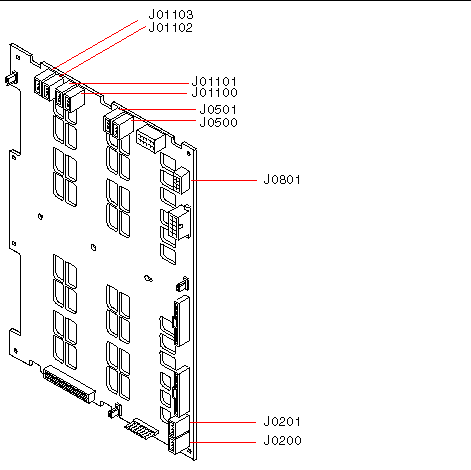
The locations of the connectors on the PCI Dual Fibre Channel Network Adapter+ are shown in the following figure.
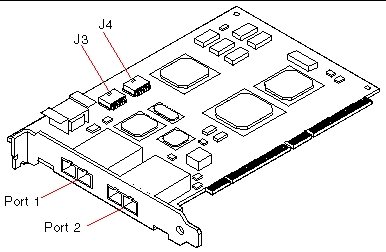
Reference for PCI Slot Locations
The locations and characteristics of the PCI slots are shown in the following figure.
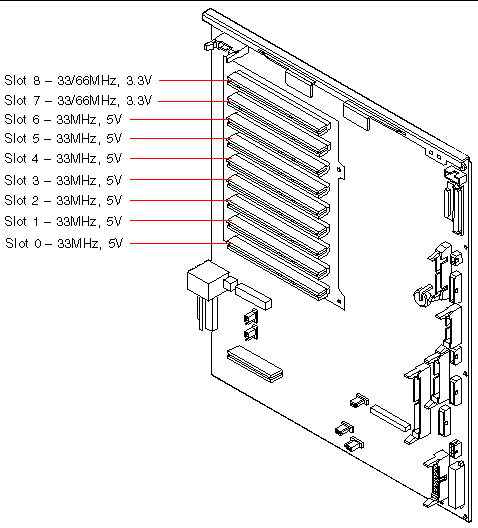
Copyright 2003 Sun Microsystems, Inc., 4150 Network Circle, Santa Clara, California 95054, U.S.A. All rights reserved.
Sun Microsystems, Inc. has intellectual property rights relating to technology that is described in this document. In particular, and without limitation, these intellectual property rights may include one or more of the U.S. patents listed at http://www.sun.com/patents and one or more additional patents or pending patent applications in the U.S. and in other countries.
This document and the product to which it pertains are distributed under licenses restricting their use, copying, distribution, and decompilation. No part of the product or of this document may be reproduced in any form by any means without prior written authorization of Sun and its licensors, if any.
Third-party software, including font technology, is copyrighted and licensed from Sun suppliers.
Parts of the product may be derived from Berkeley BSD systems, licensed from the University of California. UNIX is a registered trademark in the U.S. and in other countries, exclusively licensed through X/Open Company, Ltd.
Sun, Sun Microsystems, the Sun logo, AnswerBook2, docs.sun.com, OpenBoot, SunSolve, and Solaris are trademarks or registered trademarks of Sun Microsystems, Inc. in the U.S. and in other countries.
All SPARC trademarks are used under license and are trademarks or registered trademarks of SPARC International, Inc. in the U.S. and in other countries. Products bearing SPARC trademarks are based upon an architecture developed by Sun Microsystems, Inc.
The OPEN LOOK and Sun Graphical User Interface was developed by Sun Microsystems, Inc. for its users and licensees. Sun acknowledges the pioneering efforts of Xerox in researching and developing the concept of visual or graphical user interfaces for the computer industry. Sun holds a non-exclusive license from Xerox to the Xerox Graphical User Interface, which license also covers Sun's licensees who implement OPEN LOOK GUIs and otherwise comply with Sun's written license agreements.
Graphical User Interface was developed by Sun Microsystems, Inc. for its users and licensees. Sun acknowledges the pioneering efforts of Xerox in researching and developing the concept of visual or graphical user interfaces for the computer industry. Sun holds a non-exclusive license from Xerox to the Xerox Graphical User Interface, which license also covers Sun's licensees who implement OPEN LOOK GUIs and otherwise comply with Sun's written license agreements.
U.S. Government Rights--Commercial use. Government users are subject to the Sun Microsystems, Inc. standard license agreement and applicable provisions of the FAR and its supplements.
DOCUMENTATION IS PROVIDED "AS IS" AND ALL EXPRESS OR IMPLIED CONDITIONS, REPRESENTATIONS AND WARRANTIES, INCLUDING ANY IMPLIED WARRANTY OF MERCHANTABILITY, FITNESS FOR A PARTICULAR PURPOSE OR NON-INFRINGEMENT, ARE DISCLAIMED, EXCEPT TO THE EXTENT THAT SUCH DISCLAIMERS ARE HELD TO BE LEGALLY INVALID.
Copyright 2003 Sun Microsystems, Inc., 4150 Network Circle, Santa Clara, Californie 95054, Etats-Unis. Tous droits réservés.
Sun Microsystems, Inc. a les droits de propriété intellectuels relatants à la technologie qui est décrit dans ce document. En particulier, et sans la limitation, ces droits de propriété intellectuels peuvent inclure un ou plus des brevets américains énumérés à http://www.sun.com/patents et un ou les brevets plus supplémentaires ou les applications de brevet en attente dans les Etats-Unis et dans les autres pays.
Ce produit ou document est protégé par un copyright et distribué avec des licences qui en restreignent l'utilisation, la copie, la distribution, et la décompilation. Aucune partie de ce produit ou document ne peut être reproduite sous aucune forme, par quelque moyen que ce soit, sans l'autorisation préalable et écrite de Sun et de ses bailleurs de licence, s'il y ena.
Le logiciel détenu par des tiers, et qui comprend la technologie relative aux polices de caractères, est protégé par un copyright et licencié par des fournisseurs de Sun.
Des parties de ce produit pourront être dérivées des systèmes Berkeley BSD licenciés par l'Université de Californie. UNIX est une marque déposée aux Etats-Unis et dans d'autres pays et licenciée exclusivement par X/Open Company, Ltd.
Sun, Sun Microsystems, le logo Sun, AnswerBook2, docs.sun.com, OpenBoot, SunSolve, et Solaris sont des marques de fabrique ou des marques déposées de Sun Microsystems, Inc. aux Etats-Unis et dans d'autres pays.
Toutes les marques SPARC sont utilisées sous licence et sont des marques de fabrique ou des marques déposées de SPARC International, Inc. aux Etats-Unis et dans d'autres pays. Les produits protant les marques SPARC sont basés sur une architecture développée par Sun Microsystems, Inc.
L'interface d'utilisation graphique OPEN LOOK et Sun a été développée par Sun Microsystems, Inc. pour ses utilisateurs et licenciés. Sun reconnaît les efforts de pionniers de Xerox pour la recherche et le développement du concept des interfaces d'utilisation visuelle ou graphique pour l'industrie de l'informatique. Sun détient une license non exclusive de Xerox sur l'interface d'utilisation graphique Xerox, cette licence couvrant également les licenciées de Sun qui mettent en place l'interface d 'utilisation graphique OPEN LOOK et qui en outre se conforment aux licences écrites de Sun.
a été développée par Sun Microsystems, Inc. pour ses utilisateurs et licenciés. Sun reconnaît les efforts de pionniers de Xerox pour la recherche et le développement du concept des interfaces d'utilisation visuelle ou graphique pour l'industrie de l'informatique. Sun détient une license non exclusive de Xerox sur l'interface d'utilisation graphique Xerox, cette licence couvrant également les licenciées de Sun qui mettent en place l'interface d 'utilisation graphique OPEN LOOK et qui en outre se conforment aux licences écrites de Sun.
LA DOCUMENTATION EST FOURNIE "EN L'ÉTAT" ET TOUTES AUTRES CONDITIONS, DECLARATIONS ET GARANTIES EXPRESSES OU TACITES SONT FORMELLEMENT EXCLUES, DANS LA MESURE AUTORISEE PAR LA LOI APPLICABLE, Y COMPRIS NOTAMMENT TOUTE GARANTIE IMPLICITE RELATIVE A LA QUALITE MARCHANDE, A L'APTITUDE A UNE UTILISATION PARTICULIERE OU A L'ABSENCE DE CONTREFAÇON.
Split Backplane Configurations
Setup Instructions for Sun FireTM V880 Server
|
817-4411-10
|






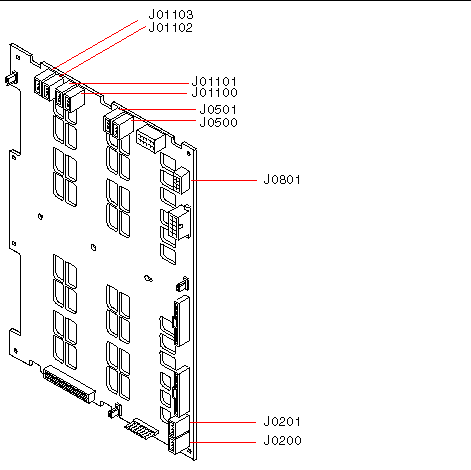
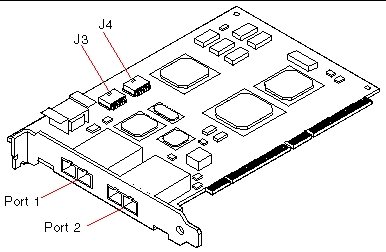
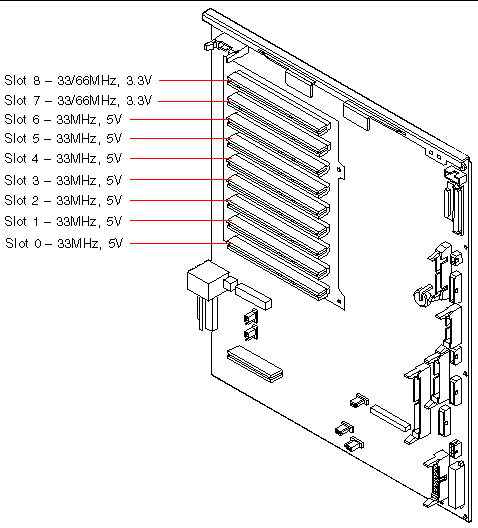
 Graphical User Interface was developed by Sun Microsystems, Inc. for its users and licensees. Sun acknowledges the pioneering efforts of Xerox in researching and developing the concept of visual or graphical user interfaces for the computer industry. Sun holds a non-exclusive license from Xerox to the Xerox Graphical User Interface, which license also covers Sun's licensees who implement OPEN LOOK GUIs and otherwise comply with Sun's written license agreements.
Graphical User Interface was developed by Sun Microsystems, Inc. for its users and licensees. Sun acknowledges the pioneering efforts of Xerox in researching and developing the concept of visual or graphical user interfaces for the computer industry. Sun holds a non-exclusive license from Xerox to the Xerox Graphical User Interface, which license also covers Sun's licensees who implement OPEN LOOK GUIs and otherwise comply with Sun's written license agreements.