| C H A P T E R 4 |
|
Configuring Features |
After you deploy the Content Delivery Server, set up the features that you want to support. Make sure that all the Content Delivery Server components that you need are successfully deployed before continuing (see Chapter 3.)
This section presents the following topics:
The Content Delivery Server services require information on your configuration and environment to operate properly. You provide this information by setting properties in the property files that each service uses. Set these properties on the host to which the service was deployed.
The Messaging Service is used for push messages in the SMS or WAP formats and for email messages in the simple mail transfer protocol (SMTP) format. The Messaging Service is also used for messages in the MMS format.
The procedures for supporting push messages and email are described in the following sections. For information on setting up support for MMS, see Section 4.3, Configure Support for MMS.
See the Sun Java System Content Delivery Server Integration Guide for additional information on configuring your system to support push delivery.
To configure the Messaging Service for WAP Push support, follow these steps:
1. Open the MsgService.properties file.
This file is in the $CDS_HOME/deployment/deployment-name/conf directory.
2. Set the WAP and PPG properties as needed for your environment, for example:
The Content Delivery Server supports the following SMS push protocols: Short Message Peer-to-Peer (SMPP), SMS HTTP, and CIMD2. Configure the Messaging Service for the protocol that you use.
1. Open the MsgService.properties file.
This file is in the $CDS_HOME/deployment/deployment-name/conf directory.
2. Set the SMS properties as needed for your environment.
The following code shows the properties for a sample SMPP Push adapter.
smsc.hostname = 127.0.0.1 smsc.port = 11111 esme.system_id=user1 esme.password = usrpw esme.system_type = esme.destination= smsc.gsm.ton = 2 smsc.gsm.npi = 0 |
3. Set the push sender properties as needed for your environment.
The following code shows the properties for a sample SMPP Push adapter.
4. (Optional) Set the properties used to categorize the outgoing message from the server.
The SMSC can use these properties for billing or for other purposes. If a value is not set for a service type, the value of the default.service_type property is used.
1. Open the MsgService.properties file.
This file is in the $CDS_HOME/deployment/deployment-name/conf directory.
2. Set the SMS properties as needed for your environment.
The following code shows the properties for a sample CIMD2 Push adapter.
1. Open the MsgService.properties file.
This file is in the $CDS_HOME/deployment/deployment-name/conf directory.
2. Set the SMS properties as needed for your environment.
The following code shows the properties for a sample SMS HTTP Push adapter.
# SMS HTTP properties cds.sms.http.serverurl= cds.sms.http.user= cds.sms.http.password= cds.sms.http.from=CDS |
The following properties specify the names of the HTTP parameters to be passed in the SMS message.
cds.sms.attribname.userid cds.sms.attribname.password cds.sms.attribname.from cds.sms.attribname.msg cds.sms.attribname.to |
For example, if the SMSC uses the HTTP parameter smsfrom to identify where the message is from, set cds.sms.attribname.from to smsfrom. The values must not be null or blank.
To handle MO push messages from subscribers, configure the Messaging Service as described in the following sections. Two SMS push protocols are supported: SMPP and CIMD2. Messages directly from the SMSC in HTTP format are also supported.
Messages must be in the following form:
[shared-keyword] [device-prefix | campaign-prefix] bundle-ID | content-ID | keyword | campaign-coupon |
TABLE 4-1 describes the parameters. Instructions for setting these properties are provided after the table.
Set the following properties in the SubscriberPortal.properties file, found in the $CDS_HOME/deployment/deployment-name/conf directory:
Set the mopush.bundle_content.prefix property in the CDS.properties file, found in the $CDS_HOME/deployment/deployment-name/conf directory. This property defines the prefix used in a bundle ID. The default is b.
1. Set the pushlistener.enable property in the MsgService.properties file to true.
This file is in the $CDS_HOME/deployment/deployment-name/conf directory.
3. Set the properties in the PushListener.properties file for the connections that you want to support.
By default, a single connection is used to support all types of MO push requests. Set the pushlistener.esme.system_id.all and pushlistener.esme.password.all properties to the values required by your system.
cds_mopush_action=all pushlistener.esme.system_id.all = pushlistener.esme.password.all = pushlistener.cds_mopush_url.all = mo_push.do |
You can configure the Messaging Service to support more than one connection to the SMSC. The connection that is used depends on the type of data requested. The following types of data are defined:
To support a separate connection for regular content, set the following properties and uncomment the lines by removing the pound sign (#) at the beginning:
To support a separate connection for campaigns, set the following properties and uncomment the lines by removing the pound sign (#) at the beginning:
4. Set the connection properties in the PushListener.properties file as needed for your environment.
This file is in the $CDS_HOME/deployment/deployment-name/conf directory. These properties are used for all connections. The following code shows sample settings for SMPP.
The following code shows sample settings for CIMD2.
pushlistener.smsc.hostname = 127.0.0.1 pushlistener.smsc.port = 11111 pushlistener.esme.system_id.all = user1 pushlistener.esme.password.all = usrpw |
1. Set the pushlistener.enable property in the MsgService.properties file to false.
This file is in the $CDS_HOME/deployment/deployment-name/conf directory.
3. Register the following URL with your SMSC:
server is the name of the server on which the Subscriber Portal is deployed. port is the port number on which the Subscriber Portal listens for MO push messages. The values specified must be accessible by systems outside the network on which the Content Delivery Server is running.
To handle User Datagram Protocol (UDP) confirmation messages from a device after a successful one-step download of content, follow these steps:
1. Edit the MsgService.properties file.
This file is in the $CDS_HOME/deployment/deployment-name/conf directory.
2. Set the confirmlistener.enable property to true.
4. Edit the ConfirmListener.properties file.
This file is in the $CDS_HOME/deployment/deployment-name/conf directory.
5. Set the udp.confirm_listener.port property to the port number that the device sends confirmation messages to, for example:
udp.confirm_listener.port=2000
This port number is specified by the device manufacturer and wireless carrier. The default is 2003.
See the Sun Java System Content Delivery Server Integration Guide for information on handling MMS confirmation messages.
Campaigns sent as email use the SMTP mail service defined for the Messaging Service. The mail service is initially configured when the Messaging Service is deployed based on properties for the Messaging Service that you set in the deployment configuration file.
To change the mail service used, modify the following properties in the $CDS_HOME/deployment/deployment-name/conf/MsgService.properties file:
After you change the properties, restart the Messaging Service through the application server.
For messages sent that contain binary content, the Content Delivery Server receives responses from the SMSC or MMSC. To indicate the types of response messages to save in the Content Delivery Server database, set the store.message_response.push_types property in the MsgService.properties file. The default is sms,mms to store responses from both SMS and MMS messages. This file is in the $CDS_HOME/deployment/deployment-name/conf directory.
If you want the Content Delivery Server to support the postpaid billing model, you need to configure the Postpaid Service. To configure the Postpaid Service, follow these steps:
1. Open the PostpaidService.properties file for edit.
This file is in the $CDS_HOME/deployment/deployment-name/conf directory.
2. Set Billing Event properties to specify the billing events that you want to process.
Set the events that you want to process to true. Set the events that you do not want to process to false. To process billing events for free trials, set postpaid.billingevent.process_free_downloads to true.
The following code shows sample settings for the Billing Events.
3. (Optional) Set the following properties as shown, to prevent the generation of archive files for the billing records,:
With these settings, billing records are added to a single file that grows until the service is stopped.
To create an archive file whenever a specific number of records are written, set postpaid.output.refresh.size to the number of records. To create an archive file every day, set postpaid.output.refresh.frequency to daily. The following values are valid for the postpaid.output.refresh.frequency property:
4. (Optional) Set the following properties to recover past billing records, if desired:
If recovery is enabled, the next time the Postpaid Service is started, billing records for the period specified are written to the $CDS_HOME/deployment/deployment-name/conf/Postpaid.recover file. When the recovery process completes, the file is renamed to Postpaid.recover.timestamp.
5. To control the creation of the billing records file, set the postpaid.output.refresh.empty_file property.
The billing records file is generated at the following times:
Set the property to true to generate a file whether or not billing records exist. Set the property to false to generate a file only if billing records exist
The default if the property is missing is true. If the property is set to something other than true or false, false is assumed.
6. Save your changes to the PostpaidService.properties file.
7. (Optional) Define external identifiers for content, if needed.
If your billing system requires something other than the Content Delivery Server content identifier to identify content, follow these steps:
a. In the CDS.properties file, set the common.external_content_id.enable property to true.
This file is in the $CDS_HOME/deployment/deployment-name/conf directory. When this property is true, the administrator is prompted when stocking content to provide the content ID and group ID known to the billing system.
b. Open the external_content_id_selection.xml file for edit.
This file is in the $CDS_HOME/deployment/deployment-name/conf/resources directory.
c. Add an entry element for each known content ID under the content_id element, for example:
<content_id> <entry default="true">ID-1A</entry> <entry>ID-1B</entry> <entry>ID-1C</entry> </content_id> |
This list is provided to the administrator when external content IDs are assigned to content. For content that is auto-stocked, the external content ID is set to the value of the entry element that contains the attribute default="true".
d. Add an entry element for each known group ID under the group_id element, for example:
This list is provided to the administrator when group IDs are assigned to content.
e. Save your changes to the external_content_id_selection.xml file.
To integrate the Application Monitoring Agent with your network monitoring system, you need to configure the Monitoring Service. Configure the Monitoring Service to issue only the alarms in which you are interested and disable all other alarms. The statuses and alarms issued by the Monitoring Agent are described in Section 1.1, "Application Monitoring Agent," in the Sun Java System Content Delivery Server System Management Guide.
To configure the Monitoring Service, edit the CDSSnmp.properties file in the $CDS_HOME/deployment/deployment-name/conf directory. The following table describes the properties.
The Event Service generates events based on the properties set in the $CDS_HOME/deployment/deployment-name/conf/EventService.properties file. If the consumer of the event is not running, JMS maintains the events until the consumer of the event is started. Over time, this might result in an out-of-memory error.
The campaign event handler produces events that are consumed by the Notify Service. The billable event handler publishes messages to a topic for the Postpaid Service, which creates a durable topic listener client the first time it runs. If you do not plan to run the Notify Service or the Postpaid Service as part of your Content Delivery Server system, you can avoid the accumulation of messages by configuring the Event Service so the messages are not generated.
When the Notify Service is not running, stop the generation of campaign notifications by commenting out the following statements in the $CDS_HOME/deployment/deployment-name/conf/EventService.properties file. To comment out a property, add a pound sign (#) to the beginning of the line.
When the Postpaid Service is not running, stop the generation of billable events by commenting out the following statements in the $CDS_HOME/deployment/deployment-name/conf/EventService.properties file. To comment out a property, add a pound sign (#) to the beginning of the line.
#eventservice.handler.Billing #eventservice.handler.Billing.classname=com.sun.content.server.eventservice.server.handler.CDSBillableEventHandler #eventservice.handler.billable_event.events=* |
The default SMS push message contains a message from the Content Delivery Server and the URL for the content to be downloaded, for example:
If the length of the message sent causes a problem, you can limit this message to just the message from the Content Delivery Server or just the URL. Edit the template sms_push_msg_templete.xsl found in the $CDS_HOME/deployment/deployment-name/conf directory.
The following code shows a sample template.
To limit the message to just the message from the Content Delivery Server, remove line 7. To limit the message to just the URL, remove line 6.
To have the Content Delivery Server deliver content by MMS, you must configure the MMS messaging properties in the VSAdminConsole.properties, SubscriberPortal.properties, and MsgService.properties files. The Multimedia Message Service Center (MMSC) processes the MMS message based on the values that you enter for the properties. The MMS messaging properties and their values are described in TABLE 4-3.
1. Edit the VSAdminConsole.properties and the SubscriberPortal.properties files.
These files are in the $CDS_HOME/deployment/deployment-name/conf directory.
2. Set the following MMS messaging properties in each of the two files. The values must match in each file.
The following code shows sample settings for MMS support.
3. Set the following additional property in the SubscriberPortal.properties file, for example:
mms.fallback.pushtype=sms
Note that the service that you specify must also be configured for the Content Delivery Server. For more information on configuring SMS or WAP, see Section 4.1.1, Configure the Messaging Service.
4. Edit the MsgService.properties file.
This file is in the $CDS_HOME/deployment/deployment-name/conf directory.
5. Set the full class name for the MMS sender class, for example:
|
Identifies an alternate mechanism to push the message if MMS is not used. The following values are valid: The alternate mechanism must be configured for the Content Delivery Server. See Section 4.1.1, Configure the Messaging Service for more information. |
|
|
Provides the MMSC with categories for the messages. The following values are valid: |
|
|
Indicates if a delivery report is expected from the subscriber's device. The following values are valid: |
|
|
Provides the MMSC with priority levels for messages. The following values are valid: |
|
|
Indicates if a message indicating that the message has been read is expected from the subscriber's device. The following values are valid: |
|
|
Indicates if the name of the message sender is displayed or hidden. The following values are valid: |
|
|
The full name of the class that implements the MMSSender class. The MMSSender class can be found in the cdsapi module. |
|
|
The name of the XSL template that is used to create the Synchronized Multimedia Integration Language (SMIL) data. The value of this property is expressed as the name of the template file and its path, relative to the conf directory. |
The interface components of the Content Delivery Server are the Developer Portal, Subscriber Portal, Catalog Manager administration console, and the Vending Manager administration console. The Content Delivery Server provides a number of properties that you can set to configure these interfaces to meet your needs. Each interface has its own file that contains the properties for that interface. A common file contains properties that apply to all interfaces.
TABLE 4-4 describes the properties that you can set in the CommonConsole.properties file in the $CDS_HOME/deployment/deployment-name/conf directory. These properties apply to all the Content Delivery Server interfaces.
TABLE 4-5 describes the properties that you can set in the DeveloperPortal.properties file in the $CDS_HOME/deployment/deployment-name/conf directory. These properties apply only to the Developer Portal.
TABLE 4-6 describes the properties that you can set in the SubscriberPortal.properties file in the $CDS_HOME/deployment/deployment-name/conf directory. These properties apply only to the Subscriber Portal.
|
Enables an unknown device used by a subscriber to be added automatically to the Content Delivery Server database with information from the HTTP headers. Because the information from the headers might be incomplete, an option is provided to quarantine the device until the administrator completes the definition. A notification email can be sent when a new device is created. |
Set this property to true to allow unknown devices to be added to the database automatically. Set this property to false to prevent devices from being added automatically. Set this property to true to quarantine a newly added device. Set this property to false to make the device immediately available. Detected devices might not be fully defined. Set this property to the email address to which notifications of new devices are sent. |
|
|
Enables subscribers to be created automatically when an unregistered subscriber accesses the Subscriber Portal from their device. If the new subscriber is added to the subscriber database is dependent on the settings for the Auto-provisioning properties. |
Set this property to true to create subscribers. Set this property to false to prevent the creation of new subscribers. |
|
|
Enables device login based on URL parameters instead of a user name and password. Automatic login based on Subscriber ID looks for the subId parameter in the URL. Automatic login based on user name looks for the user parameter in the URL. These two options are appropriate primarily for demonstration systems. Other automatic logins depend on headers passed by the WAP gateway. |
Set these properties to true to enable auto-login on devices. Set these properties to false to disable auto-login on devices. |
|
|
Enables subscribers to download content from the Content Delivery Server without first registering. If auto-provisioning is enabled and an unregistered subscriber attempts to download content, a subscriber account is created using the MSISDN number and the download is allowed. |
Set this property to true to enable auto-provisioning. Set to false to disable auto-provisioning. Set this property to true to enable subscribers to access the system without first registering with the Content Delivery Server. Set this property to false to force subscribers to register. |
|
|
Specifies if subscribers must agree to a defined set of terms and conditions before each purchase of content. |
Set this property to true include a "Terms and Conditions" page in the purchase process. Set to false to not include a "Terms and Conditions" page. |
|
|
Specifies the path of the dynamic HTML displayed on the desktop home page. |
Set this property to the path of the dynamic HTML displayed on the desktop home page. |
|
|
Specifies the type of encoding for content type and output stream that is supported by the device identified by device-id in each property. To specify the default type of encoding, use 0 as the device ID. To get the ID for a specific device, place your mouse over the model name in the Device Management page in the Catalog Manager administration console. The ID is contained in the command shown in the status area of your browser. |
Set this property to the default character set encoding string to be included in the Content-Type HTTP header when downloading the Java Application Descriptor (JAD) file, for example, ISO-8859-1. If the device cannot handle the inclusion of the character set in the Content-Type header, set the property to none. device-id is the ID assigned to the device in the Content Delivery Server. Set this property to the type of encoding used for the output stream, for example, ISO-8859-1. |
|
|
Prevents an unknown subscriber from accessing the signup page on the desktop portal and registering for services. |
Set this property to true to disable the link to the signup page. Set to false to enable the link. Set this property to true to hide the link to the signup page. Set to false to show the link. |
|
|
The maximum number of items displayed per page by the WML Portal. |
wml.display.no_of_items_per_page Set this property to the number of items that you want displayed per page. The default is 5. |
|
|
If a load balancer is being used to route traffic to different CDS servers, a key-value pair can be added to every request to ensure that a subscriber's session remains on a specific server. |
Set this property to the name of the key evaluated by the load balancer. Set this property to the value associated with the key evaluated by the load balancer. |
|
|
Specifies the maximum length allowed for the message pushed to a device. |
Set this property to the maximum number of bytes included in a message pushed to a device. The default is 10000. |
|
|
The number of items displayed for the subscriber's My Campaigns list. The most recent items added are displayed. If more items are available than are shown, a link is provided to view all items. |
desktop.display.numberOfItemsInMyCampaigns Set this property to the number of items initially displayed. Set to -1 to display all items. The default is 5. |
|
|
The number of items displayed for a search or browse result. If more items are available than are shown, navigation options are provided to view the entire result set. |
desktop.display.numberOfItemsInContentList Set this property to the number of items displayed per result page. The default is 20. |
|
|
The number of items displayed for the subscriber's My Downloads list. The most recent items downloaded are displayed. If more items are available than are shown, a link is provided to view all items. |
desktop.display.numberOfItemsInMyPurchases Set this property to the number of items initially displayed. Set to -1 to display all items. The default is 5. |
|
|
The number of items displayed for the subscriber's My Gifts list. The most recent items added are displayed. If more items are available than are shown, a link is provided to view all items. |
desktop.display.numberOfItemsInMyGiftings Set this property to the number of items initially displayed. Set to -1 to display all items. The default is 5. |
|
|
The number of items displayed for the subscriber's My Wish List. The most recent items added are displayed. If more items are available than are shown, a link is provided to view all items. |
desktop.display.numberOfItemsInMyWishlist Set this property to the number of items initially displayed. Set to -1 to display all items. The default is 5. |
|
|
The number of times a subscriber can attempt to log in and fail before the account is locked. |
user.security.max_login_attempts Set this property to the number of login attempts allowed before the user is locked out. Set to 0 to allow unlimited attempts. The default is 3. |
|
|
The options presented to subscribers when they forget their password. At least one option must be set to true to enable subscribers to receive the password reminder. |
Set this property to the name of the style sheet used to generate password reminder messages. Set these properties to true to make the fields visible on the password reminder screen. Set to false to hide the fields. Set this property to true to provide subscribers with the option of having the password reminder sent to their email. Set to false to hide the option from subscribers. Set this property to true to provide subscribers with the option of having the password reminder sent to their device as an alert. Set to false to hide the option from subscribers. |
|
|
Specifies if the current price or the purchase price is shown when a subscriber views the content details from the Select Content page or from the My Downloads list. Also specifies if the current configuration of a bundle is shown or if the configuration at the time of purchase is shown. |
Set this property to retail to show all subscribers the current price and the current configuration of bundles. Set to purchase to show the price or bundle configuration at the time the subscriber purchased the content or bundle. Set this property to retail to show the current price and configuration of bundles. Set to purchase to show the price or bundle configuration at the time of purchase. |
|
|
Enable or disable the sending of SMS and WAP Push messages. Set the default type of push message. |
Set these properties to true to enable message pushing. Set these properties to false to disable message pushing. Specify the default type of push message to send. Valid values are sms and wap. |
|
|
Enables a faster purchase process by validating the purchase using the data received when the subscriber logged in or retrieved content instead of updating the data before validation. Validation checks include verifying that the subscriber is not disabled or that the content is not inactive. |
Set this property to false to make all validation checks at purchase time. Set this property to true to use the data retrieved when the subscriber logged in or the last time the subscriber retrieved the content. |
|
|
Enables faster page loading by checking the number of items in a category and number of times an item was downloaded only once per user session. |
Set this property to false to check counts with every request. Set this property to true to check the counts once per user session. |
|
|
The number of days a gift can be redeemed before it expires. |
share_content.gifting.expirationDays Set this property to the number of days that a gift is available. |
|
|
share_content.template.filename Set this property to the name of a style sheet from which the gift message is generated. |
||
|
Indicates that the license for content that a subscriber downloaded is updated when the license is changed. This property applies only to licenses that specify that the subscriber is charged on every download. |
subscriber.every_download.update_license Set this property to true to indicate that the subscriber is charged according to the new billing model when the billing model is changed. Set to false to indicate that the subscriber is charged according to the original billing model. |
TABLE 4-7 describes the properties that you can set in the AdminConsole.properties file in the $CDS_HOME/deployment/deployment-name/conf directory. These properties apply only to the Catalog Manager administration console.
TABLE 4-8 describes the properties that you can set in the VSAdminConsole.properties file in the $CDS_HOME/deployment/deployment-name/conf directory. These properties apply only to the Vending Manager administration console.
The Content Delivery Server generates URLs to access its components from external entities such as a subscriber's device. If you are running the Content Delivery Server behind a firewall, these URLs must be accessible from outside the firewall. The initial values used are the values set for the prefix.external.uri properties in the deployment configuration file, where prefix is the string used to identify the component. If you did not set these properties before you deployed, set the following properties in the CDS.properties file in the $CDS_HOME/deployment/deployment-name/conf directory.
You must also set the Network ID for the Vending Manager account to the internal IP address of the host running the web server.
Use the Catalog Manager administration console to update the Vending Manager account. See the Sun Java System Content Delivery Server Administration Guide for more information.
The pricing of content is managed by the Catalog Manager administrator and the Vending Manager administrator. The default currency is United States dollars. If you want to use a different currency, you must change the settings of the currency properties as described in Section 4.6.1, Set the Currency Symbol.
Pricing models define how subscribers pay for content, for example, by number of uses or uses in a period of time. Pricing models are managed by the Catalog Manager administrator. If you want to add a grace period to content charged on every download, you must define the grace period as described in Section 4.6.2, Set a Grace Period.
The currency used in the Content Delivery Server system is defined in the CDS.properties file in the $CDS_HOME/deployment/deployment-name/conf directory. Only one currency is specified per deployment and that currency is used for all components in that deployment.
To specify the currency to use, set the following properties in the CDS.properties file.
Vending Managers that are deployed separately from the Catalog Manager have an additional set of currency properties in the $CDS_HOME/deployment/deployment-name/conf/VSAdminConsole.properties file. These properties identify the currency used by the Catalog Manager. A Vending Manager that is deployed separately from the Catalog Manager can use a different currency. A Vending Manager that is deployed with the Catalog Manager must use the same currency as the Catalog Manager.
Settings for the following properties in the VSAdminConsole.properties file must match the corresponding settings in the CDS.properties file for the Catalog Manager deployment. Otherwise, incorrect catalog prices are shown in the Vending Manager administration console.
A grace period provides subscribers with additional downloads of the same content at no charge. You might want to set a grace period if subscribers are known to have difficulty downloading content on the first try. The grace period can be a set number of downloads, a set number of days during which unlimited downloads are allowed, or a combination of downloads and days. If a combination is used, the grace period ends when one of the two conditions is met. For example, a grace period of five downloads and two days ends when the subscriber downloads the content five times or when two days pass, whichever occurs first.
Grace periods apply only to content associated with the Every Download pricing model. See the Sun Java System Content Delivery Server Administration Guide for information on pricing models.
To set a grace period, set the following properties in the $CDS_HOME/deployment/deployment-name/conf/CDS.properties file:
The default values indicate no grace period and subscribers are charged for every download.
Digital rights management (DRM) protects content against unauthorized use and distribution. This section describes how to set up the Content Delivery Server for the types of DRM that you want to support. If you do not want to use the DRM feature, disable support for all DRM types.
Configure the following attributes of the Content Delivery Server to provide the DRM support required. The properties need to be set only in the Catalog Manager deployment.
In the Content Delivery Server, the DRM method used for an item of content is determined by the content type. The pricing models available for an item of content are determined by the DRM method assigned to the content type.
The Catalog Manager administrator is responsible for assigning DRM methods to content types and for pricing content. Work with the administrator to ensure that you properly configure the system to support the needs of your business. See the Sun Java System Content Delivery Server Administration Guide for more information on DRM.
Before you start using the Content Delivery Server, you must enable the DRM methods that you want to support and disable the methods that you do not want to support. The status of each DRM method is stored in the Catalog Manager database, so this configuration is done only once on the server on which the Catalog Manager is deployed.
The Content Delivery Server supports the following DRM methods:
Use the following command to enable and disable DRM methods:
cdsi db import [-conf db-configuration-file] -cs file
db-configuration-file is the name of the database configuration file that contains the information for creating the schemas. If db-configuration-file is not provided, the value specified for the DEFAULT_DB variable in the init_env.sh script is used. The following table describes the valid values for file:
If you enable the CDS DRM Agent method, you must specify the agent to use. See the next section for instructions.
CDS DRM agents are provided with the Content Delivery Server for use in protecting Java applications. These agents contain the information needed to enforce the usage rights purchased by a subscriber. No additional DRM software is needed. When content is submitted, the agent that you choose to use is added to the content, which increases the size of the content by the average amount stated in the table. The following table describes the CDS DRM agents.
To specify the CDS DRM agent that you want to use, set the DRMAgent property in the $CDS_HOME/deployment/deployment-name/conf/cdsdrmagent.properties file to one of the following values:
The DRMAgent property needs to be set only for the deployment that contains the Catalog Manager.
The Content Delivery Server supports the following DRM methods described by the Open Mobile Alliance (OMA) DRM 1.0 specification:
OMA DRM 1.0 can be used for all types of content. Use of this method requires an external DRM server. Separate delivery requires an SMSC or WAP PPG that can handle the rights object.
The OMA DRM 1.0 specification provides for the delivery of the digital rights object either with the content (combined delivery) or separate from the content (separate delivery.) Not all devices support separate delivery. If your system supports the OMA DRM 1.0 method, you must choose the preferred delivery method for the rights associated with the content.
In the $CDS_HOME/deployment/deployment-name/conf/omadrm10.properties file, set the oma.drm10.rights property to one of the values described in the following table. This property needs to be set only for the deployment that contains the Catalog Manager.
Not all devices are compliant with OMA DRM 1.0. Content protected by either combined delivery or separate delivery cannot be delivered to non-compliant devices. For content protected by Forward Lock, you must choose whether or not that content is available to subscribers with non-compliant devices.
In the $CDS_HOME/deployment/deployment-name/conf/omadrm10.properties file, set the oma.drm10.plain property to one of the values described in the following table. This property needs to be set only for the deployment that contains the Catalog Manager.
Event handlers listen for specific events generated by the Event Service and respond to the events as needed. Support for separate delivery requires the use of an event handler. The Content Delivery Server provides an event handler that you can use with SafeNet DRM Mobile or any other DRM server.
To enable the OMA DRM 1.0 event handler, edit the $CDS_HOME/deployment/deployment-name/conf/EventService.properties file and remove the initial pound sign (#) from the following statements:
Submission verifier workflows specify the actions taken by the Content Delivery Server when content is submitted. The workflow that is executed is determined by the criteria that you specify. Content that does not require special processing must be processed by the default workflow.
Workflows are provided with the Content Delivery Server in the $CDS_HOME/deployment/deployment-name/conf/SubmissionVerifierWorkflows.xml file for the following types of content:
If you do not want to perform an action provided in a workflow, such as API filtering, comment out the step for that action. If you want to execute a workflow for content other than that specified by the default criteria, change the criteria as described in Section 4.8.5, Specifying Workflow Criteria. To add steps to a workflow or create a new workflow, see the Sun Java System Content Delivery Server Integration Guide.
|
Note - The SubmissionVerifierWorkflows.xml file must be saved as UTF-8. Make sure that the editor that you use supports this format. |
The Content Delivery Server supports Java applications that use the MIDP 1.0 or MIDP 2.0 library. A default workflow is provided for use with most Java applications. A workflow for signing Java applications not protected by a CDS DRM agent is also provided.
The default workflow for Java applications performs API filtering and stores the content. If no DRM method is used to protect the content, the content is stored in its original form. If a CDS DRM agent is used to protect the content, the workflow instruments the MIDlet. For MIDP 2.0 MIDlets, the workflow also adds any needed permissions to the MIDlet-Permissions and MIDlet-Permissions-Opt attributes and signs the MIDlet.
Disable an action by commenting out the associated step. For example, if you do not want to perform API filtering, comment out step 2 of the workflow.
Do not comment out the last step named AddingDerivedEdition. This step stores the version of the content that subscribers download and is required.
To sign applications, a keystore file that contains the private key and trusted certificate for your installation is required. Use the keytool utility provided with the JDK software to create this file. You must specify RSA for the keyalg parameter. See the JDK software documentation for information.
If a CDS DRM agent is used to protect the content, you must set the following properties in the $CDS_HOME/deployment/deployment-name/conf/cdsdrmagent.properties file:
If you do not use a CDS DRM agent to protect content and have a need to sign MIDP 2.0 MIDlets, an alternate version of the workflow for Java applications is provided. To use this workflow, you must create criteria as described in Section 4.8.5, Specifying Workflow Criteria that identifies the content that you want processed by this wokflow. The criteria for this workflow must precede the criteria for the default workflow for Java applications in the file.
The workflow for signed applications requires a keystore file that contains the private key and trusted certificate for your installation. Use the keytool utility provided with the JDK software to create this file. You must specify RSA for the keyalg parameter. See the JDK software documentation for information.
Edit the Signed Java Application Workflow in the SubmissionVerifierWorkflows.xml file and provide the fully qualified path and file name of the keystore file as the value for the MIDletSigning.KeyStoreFilePath in step 3 of the workflow. You must also provide values for the MIDletSigning.KeyStorePassword, MIDletSigning.KeyAlias, and MIDletSigning.KeyPassword properties. See Section 4.8.1.1, Default Workflow for Java Applications for information on these properties.
The Content Delivery Server supports iAppli applications that use the DoJa library. The default workflow for iAppli applications performs API filtering and stores the content in its original form.
Disable an action by commenting out the associated step. Do not comment out the last step named AddingDerivedEdition. This step stores the version of the content that subscribers download and is required.
The workflow for externally hosted copyrighted content identifies content that must not be cached by the Content Delivery Server because of copyright restrictions.
Both steps in this workflow are required. The first step named AddingDerivedEdition creates an entry in the catalog for the content. The second step named PreventingCopies ensures that only the metadata is stored for the content, the content itself is not stored.
If you want the Content Delivery Server to accept this type of content, remove the beginning and ending comment statements from the criteria that specifies execution of the workflow named "Copyrighted External Content Workflow."
Any content except for Java applications and iAppli applications can be marked as copyrighted. To specify the content for which this workflow is executed, set the criteria as described in Section 4.8.5, Specifying Workflow Criteria.
The default workflow is executed for all content that doesn't match the criteria for any other workflow. The default workflow stores the content in its original form.
Do not comment out the step named AddingDerivedEdition. This step stores the version of the content that subscribers download and is required.
Each workflow must have at least one set of criteria that identifies the content for which the workflow is executed. This criteria is defined with the workflows in the $CDS_HOME/deployment/deployment-name/conf/SubmissionVerifierWorkflows.xml file.
Only one workflow is executed for each item of content. The workflow executed is determined by the first set of criteria that the content matches, so the order of criteria is important. If more than one criterion is specified in a set of criteria, all criterion must be met for the content to be considered a match.
CODE EXAMPLE 4-1 shows sample criteria for the workflow for externally hosted copyrighted content.
Edit the criterion for the existing set of criteria or create additional sets of criteria to identify the content that you want to be processed by a workflow. For each new set of criteria:
Use any combination of the following attributes as the criterion in a set of criteria. The workflow is executed if content matches all items specified.
The Content Delivery Server provides a feature that enables you to send advertisements to selected subscribers. Messages can be sent using SMS, WAP, MMS, or SMTP.
Campaigns sent as email use the SMTP mail service defined for the Messaging Service. To change the mail service, see Section 4.1.1.5, Configure the Mail Service.
You can include a link to promotional items in the message. The address to which the link points is based on the value specified for the sp.external.uri property in your deployment configuration file.
If the value in the configuration file is not correct, edit the CDS.properties file found in the $CDS_HOME/deployment/deployment_name/conf directory and set the value for the default.external.subscriberportal.uri property to the correct address. If the Content Delivery Server is running behind a firewall, specify an address that subscribers can access from outside the firewall.
A subscriber account contains information that identifies the subscriber and the device used to access the Content Delivery Server. Subscriber accounts are managed by the Vending Manager administrator through the Vending Manager administration console. Subscribers can also access their own accounts through the Subscriber Portal.
You can configure the options presented to the subscriber and the administrator. For example, you can allow subscribers to only view their accounts, or prevent administrators from deleting accounts. You can also configure which fields subscribers or administrators can edit. For example, you can prevent subscribers from changing their mobile phone numbers, or prevent administrators from changing the subscribers' names.
To specify the options that you want to make available and the fields that can be edited, edit the following files found in the $CDS_HOME/deployment/deployment-name/conf directory:
The options for managing subscriber accounts are add, edit, and delete. These options are represented by the <add>, <edit>, and <delete> tags in the files. To make an option available, set the isEnabled property to true. To hide the option, set the isEnabled property to false. The default is true. For example, to prevent subscribers from creating an account, include the following statement in the subsubmgr.xml file:
<add isEnabled="false"/>
Each field in the subscriber account is represented by a tag in the file under the <edit> tag. To prevent a field from being changed, set the isReadOnly parameter to true. To enable the field to be changed, set the isReadOnly parameter to false. The default is false.
|
Note - Do not change the setting of the isRequired parameter on any tag. |
The following code shows the relevant section of a sample subsubmgr.xml file.
The following code shows the relevant section of a sample vsadminsubmgr.xml file.
If you choose to support content that is hosted externally, you must set the URL that the Event Service can use to access the Developer Portal. If this property is not set correctly, updates to externally hosted content are not fetched.
To set the Developer Portal URL, follow these steps:
1. Edit the CDS.properties file found in the $CDS_HOME/deployment/deployment-name/conf directory.
2. Set the value of the default.internal.developerportal.uri property to the internal address for the Developer Portal.
The default is http://localhost/developer.
In addition to the reports generated by the Vending Manager, you can configure the Content Delivery Server to store transaction data in a database table that you can use to create your own reports.
To configure support for customized reports, follow these steps:
1. Edit the PostpaidService.properties file found in the $CDS_HOME/deployment/deployment-name/conf directory. Set the postpaid.handler.class property to the name of the report handler, for example:
postpaid.handler.class=com.sun.content.server.postpaid.impl.ReportingHandler
You can have more than one postpaid.handler.class property in the file.
2. Edit the ReportService.properties file found in the $CDS_HOME/deployment/deployment-name/conf directory.
|
Note - You must deploy the Postpaid Service when you deploy the Content Delivery Server to store transactions in the reports database. |
For information on the data stored for each transaction, see Appendix B.
To support iAppli applications, add an entry in the database for the DoJa library and submit the library to the Content Delivery Server.
An entry for the DoJa library is added to the Catalog Manager schema by default when the schema is created unless you removed the iappli.sql file from the $CDS_HOME/dist/cds/database/cs directory at the time you created the Catalog Manager schema. If you included iAppli support when you created the Catalog Manager schema, you just need to submit the DoJa library as described in Section 4.13.2, Submit the DoJa Library.
If you did not include iAppli support when you created the Catalog Manager schema, perform the following steps on the host where the Catalog Manager is deployed before submitting the library:
1. Remove all files with the extension .sql from the $CDS_HOME/dist/cds/database/cs directory.
Save these files in another location.
2. Copy the iappli.sql file into the $CDS_HOME/dist/cds/database/cs directory.
cdsi db data [-conf db-configuration-file] -cs
db-configuration-file is the name of the database configuration file that contains the information for creating the schemas. If db-configuration-file is not provided, the value specified for the DEFAULT_DB variable in the init_env.sh script is used. The switch -cs indicates that only the schema for the Catalog Manager is created.
To verify that an entry exists in the database, log in to the Catalog Manager Administration console and display the list of device libraries to see the entry for the DoJa 1.0 library.
Submit libraries through the Catalog Manager administration console. See Section 5.1, Starting the Content Delivery Server for information on starting the Catalog Manager.
Make sure an entry for the DoJa library exists in the Catalog Manager database. If not, see the instructions in Section 4.13.1, Add the DoJa Library to the Database for creating the entry. To submit the DoJa library, follow these steps:
1. Start the Catalog Manager administration console from a browser window by typing the following address:
http://hostname:port/admin/main
The Catalog Manager Log In page is displayed.
2. Enter your administrator name and password.
The Catalog Manager main page is displayed.
4. Click Devices in the main menu bar.
The Device Management page is displayed.
The Device Libraries page is displayed.
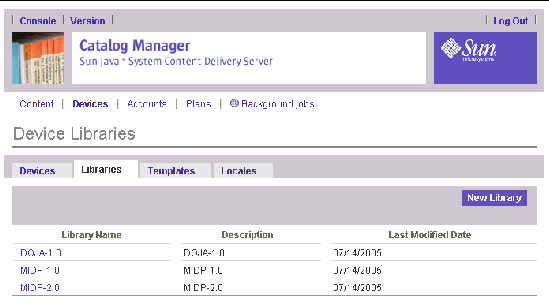
The Library Definition page is displayed.

The library properties are displayed.
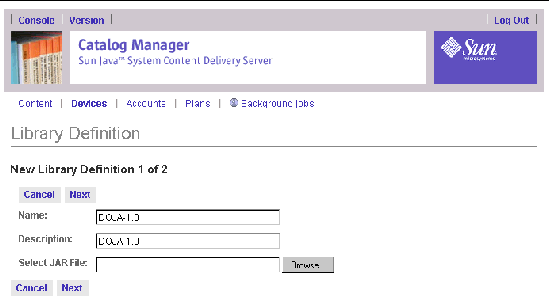
8. For Select JAR File, enter the path of the library file or click Browse to locate the library file.
Do not change the name of the library.
The items available for inclusion in the library are displayed.
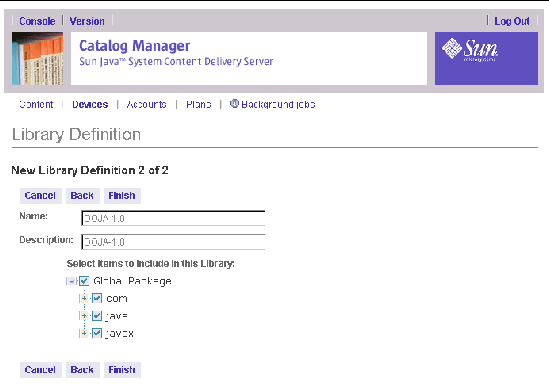
The library is added to the database and is available for use in Developer Plans to restrict the APIs used by developers.
12. Click OK to close the confirmation page.
|
Note - The library must be resubmitted whenever you reinstall your database. |
Developers submit content to the Content Delivery Server through the Developer Portal. You can set up the Content Delivery Server to send email notifications to developers whenever action is taken on the content that they submitted.
To set up notifications, follow these steps:
1. Make sure that the default.external.developerportal.uri property in the $CDS_HOME/deployment/deployment-name/conf/CDS.properties file points to the location of the Developer Portal.
Use the format http://hostname:port/developer/, where hostname:port is the host name and port number of the host on which the Developer Portal is running.
2. Set the following properties in the $CDS_HOME/deployment/deployment-name/conf/EventService.properties file.
3. (Optional) Customize the notifications that are sent.
You can customize notifications by editing the default templates provided with the Content Delivery Server or by creating your own XSL files.
CODE EXAMPLE 4-4 provides the definition of the notification templates that you can follow. If you create your own files, you must update the properties described in the previous step that identify the location of the files.
The Content Delivery Server sends notifications to subscribers about updates or promotions. Subscribers can choose to receive these notifications by setting the option when they set their preferences for their account. You can set the default to either opt-in or opt-out. The initial default is opt-in.
To change the default option, set the user.profile.optin property in the $CDS_HOME/deployment/deployment-name/conf/security.config file. Set this property to true to set the default to opt-in. Set this property to false to set the default to opt-out.
The Content Delivery Server accepts content in either Zip files or Provisioning Archive (PAR) files when submitted to the Content Delivery Server. To support PAR files, you must set properties in the $CDS_HOME/deployment/deployment-name/conf/DeveloperPortal.properties file to map the PAR bundle types to the Content Delivery Server content types.
Add a property for each type of content that you want to support using the following format:
par.bundle-type.type=content-type
type identifies the type of PAR bundle that is submitted. PAR bundle types are defined in the Java Specification Report (JSR) 124, which is available at http://www.jcp.org/aboutJava/communityprocess/final/jsr124/.
content-type identifies the type of content in the PAR bundle and must be one of the content types defined in the Content Delivery Server. For example, the following statement shows the property for submitting image content in an image bundle:
par.bundle-type.image=image
You must restart the Content Delivery Server after you make changes to the properties.
The Content Delivery Server components are accessed through URLs that are generated from the internal and external URI properties set in the deployment configuration file (see Appendix A.) To prevent unauthorized access, set up the access control file with the rules needed to define what access is allowed. The default access control file allows access by all requestors.
The access_control.config file in the $CDS_HOME/deployment/deployment-name/conf directory is used to determine when access to the Content Delivery Server components is allowed. This file contains the following types of statements:
An access control list is identified by the keyword acl and a name that uniquely identifies the list. The list contains one or more address patterns. The format for the statement is acl acl-name {address-patterns}.
acl-name is a string of alphanumeric characters, including underscores, and must not match any keyword used in any statement. address-patterns is one or more host names, IP version 4 (IPv4) address masks, or IP version 6 (IPv6) address masks. For a complete description of this statement in Backus Naur Form (BNF) notation, see Appendix C.
A URI group is identified by the keyword uri_group and a name that uniquely identifies the group. The group contains one or more relative paths. The format for the statement is uri_group group-name {paths}.
group-name is a string of alphanumeric characters, including underscores, and must not match any keyword used in any statement. paths is one or more absolute URIs that include the servlet context name and are expressed as regular expressions. For a complete description of this statement in BNF notation, see Appendix C.
A rule is identified by the keyword access and contains the following information:
The format for a rule that references a URI group is
access group group-name protocol protocol method method {control-list}. group-name is the name given one of the URI groups in the file. protocol is the protocol used in the request and is either http, https, or any. method identifies the action requested and is either get, post, put, or any. control-list is a list of statements that indicate which addresses are allowed access and which addresses are denied access.
For a complete description of this statement in BNF notation, see Appendix C. For information on how the rules are interpreted, see the next section.
When a request for access to a Content Delivery Server component is received, the rules in the access control file are used to determine if the access is allowed.
A rule is matched when the following conditions are met:
The rules are processed in the order in which they appear in the file. The request is compared against all the rules in the file unless the keyword final is encountered. The last rule matched determines if access is allowed. In general, you want the more restrictive rules at the end of the file.
The final keyword stops the matching process. This keyword can appear at the beginning of the rule or at the end of any control list in a rule. If the keyword appears at the beginning of the rule, processing stops when the source of the request matches an address in any of the control lists in the rule. If the keyword appears at the end of a control list, the processing stops only when the source of the request matches an address in that control list.
When processing stops, the status of the request is determined by the keyword in the control list that contains the address of the source of the request. If the keyword is allow, access is allowed. If the keyword is deny, access is denied and the error code 404 is returned.
If no rules are matched, access is allowed. To deny access to all requests that do not match any rule, add the following rule at the beginning of your rules:
access uri `/.*' protocol any method any {deny any;}
Alias forwarding is a technique for accepting a URL and redirecting the user to a different location. This feature enables you to provide subscribers with a URL that is easy to remember and redirect the request to the correct location. You can also use this feature to intercept requests and redirect them for special processing.
The mapping of URLs for the Content Delivery Server is defined in the aliasforwarding.xml file. This file is in the $CDS_HOME/deployment/deployment-name/conf directory. To use a different file, set the filter.AliasForwarding.file property in the DefaultWebApp.properties file in the $CDS_HOME/deployment/deployment-name/conf directory.
The alias forwarding file is a filter that uses XML to describe the redirection that takes place when a URL is received. The following table describes the elements in this file.
The following code example shows a sample mapping file.
The alias forwarding filter is deployed to the context root /DefaultWebApp, which is set up by the Content Delivery Server as the default application for requests to the Content Delivery Server. Requests that do not contain a URL that matches a known context root are sent to the default application and are processed by the filter. Requests that do contain a URL that matches a known context root are sent directly to the application and are not processed by this filter. For example, based on the mappings in CODE EXAMPLE 4-5, a request to /sub is processed by the filter and rerouted to /subscriber. However, a request to /subscriber is sent directly to the application and is not processed by the filter.
When a request is received by the default application for the Content Delivery Server, the incoming URL is matched against each URLPattern element in the alias forwarding file according to the following rules.
The process stops when a match is found. The request is then redirected to the location derived by appending the values for TargetContext and TargetPath that are associated with the URLPattern that matched the incoming request. If no match is found, the request is returned to the application server.
Depending on how you define the mappings, it is possible that when a match is found, the new location is also processed by the filter. Make sure that you do not create a circular mapping that generates only URLs that are processed by the filter and never a URL that is redirected to an actual location.
Copyright © 2005, Sun Microsystems, Inc. All Rights Reserved.