Appendix A Navigating Through the Change Manager Browser Interface (Reference)
This appendix describes how to navigate through the Change Manager browser interface and covers the following navigation topics:
General Change Manager Links Area
The general links area appears at the top of each page of the browser interface. The general links area contains Log Out and Help buttons and section tabs.
Figure A-1 Change Manager General Links Area and Bread Crumbs

Log Out and Help Buttons
These buttons appear on a black background:
- Log Out
-
Exit Change Manager and return to the login page.
- Help
-
Display help in a separate browser window. Help consists of a general Change Manager overview, a glossary of terms, and detailed help.
Section Tabs
The tabs for the four sections appear on a blue background.
- Files
-
Manage the files needed for deployment tasks and audit tasks.
Files and folders are stored in the Change Manager repository, which is located on the Change Manager server.
You can arrange files in a hierarchy of folders. Files managed are Solaris Flash archives, Solaris boot images, manifests, audit rules files, shared profiles, and reports.
Figure A-2 Change Manager Files Section
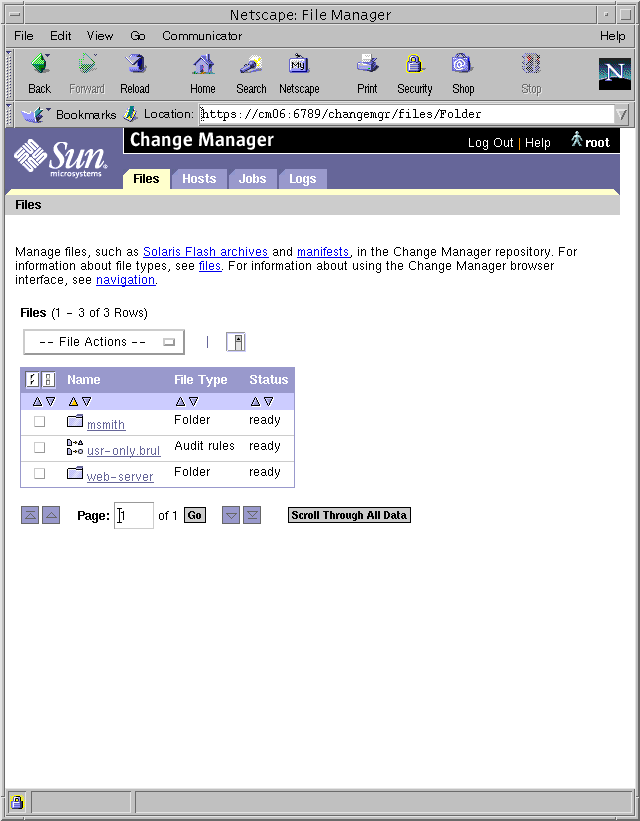
You can perform the following actions in the Files section:
-
Create folders, shared profiles, and audit rules files.
-
Import Solaris Flash archives, Solaris boot images, shared profiles, manifests, and audit rules files to the repository.
-
Rename a file or folder.
-
Export a file from the repository.
-
Move files and folders to another folder.
-
Create a copy of a shared profile or an audit rules file in the current folder.
-
Delete files and folders.
-
View and modify file properties and property values.
-
View folder contents.
-
- Hosts
-
Manage host groups and managed hosts. You can arrange managed hosts in a hierarchy of host groups. This hierarchy can be in an administrative domain that you create by using Sun Management Center.
Figure A-3 Change Manager Hosts Section
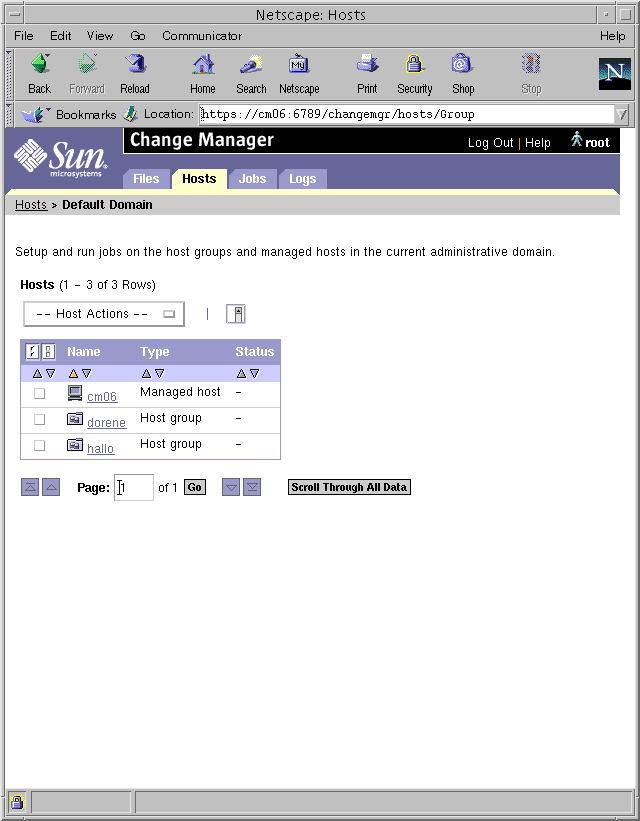
You can perform the following actions in the Hosts section:
-
Optionally select an administrative domain.
Note -Administrative domains are created and managed by the Sun Management Center application. When using the Change Manager, you can only select from existing administrative domains.
-
Create host groups.
-
Add managed hosts with specific properties.
-
Import one or more hosts simultaneously by means of a file that contains host names and host property values.
-
Rename a managed host or host group.
-
Copy a managed host to another host group.
-
Move managed hosts and host groups to another host group.
-
Remove managed hosts and host groups.
-
View and modify managed host properties and property values.
-
View host group contents.
Run deployment commands and audit commands on host groups and managed hosts from the Hosts section. Long-running operations, such as updates, imports, and exports, become jobs.
-
Perform an initial installation of managed hosts.
-
Update managed hosts.
-
Reinstall managed hosts.
-
Fall back to the previous boot environment.
-
Build manifests for managed hosts.
-
Audit managed hosts by comparing their manifests against a baseline manifest.
-
Get the software status of managed hosts.
-
Reboot managed hosts.
-
Halt the operating system of managed hosts.
-
- Jobs
-
View the status of current jobs and recent jobs in the job queue. A job is a task running on a managed host or on the Change Manager server. A job is initiated from the Files section or Hosts section of the browser interface. The queue shows the status of current jobs and recent jobs that have been submitted to run on managed hosts.
Figure A-4 Change Manager Job Queue
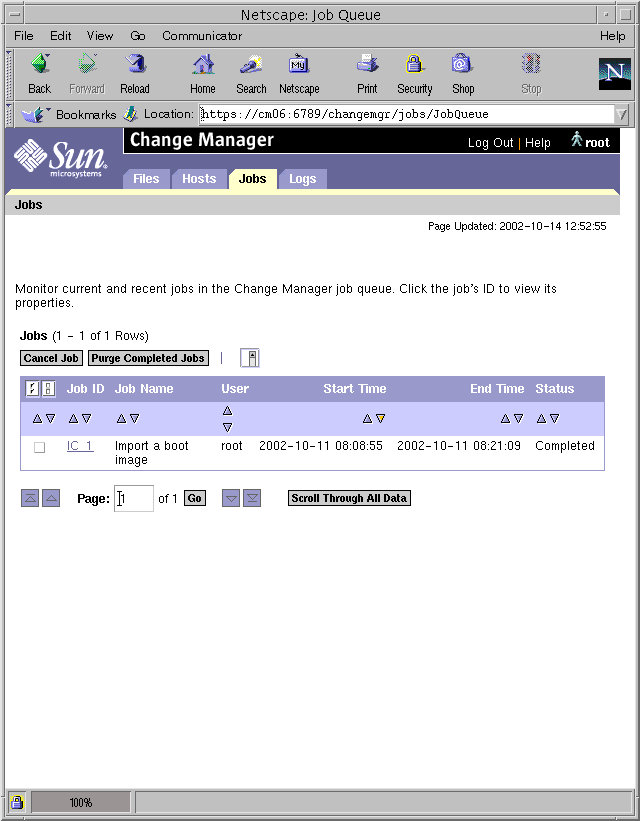
You can perform the following actions in the Jobs section:
-
Cancel pending jobs or running jobs.
-
Purge completed jobs from the job queue.
-
- Logs
-
View the job log and transaction log to diagnose failures. The log entries detail Change Manager operations. The job log shows jobs started, such as import, update, and audit. The transaction log shows all actions initiated by Change Manager.
Figure A-5 Change Manager Job Log
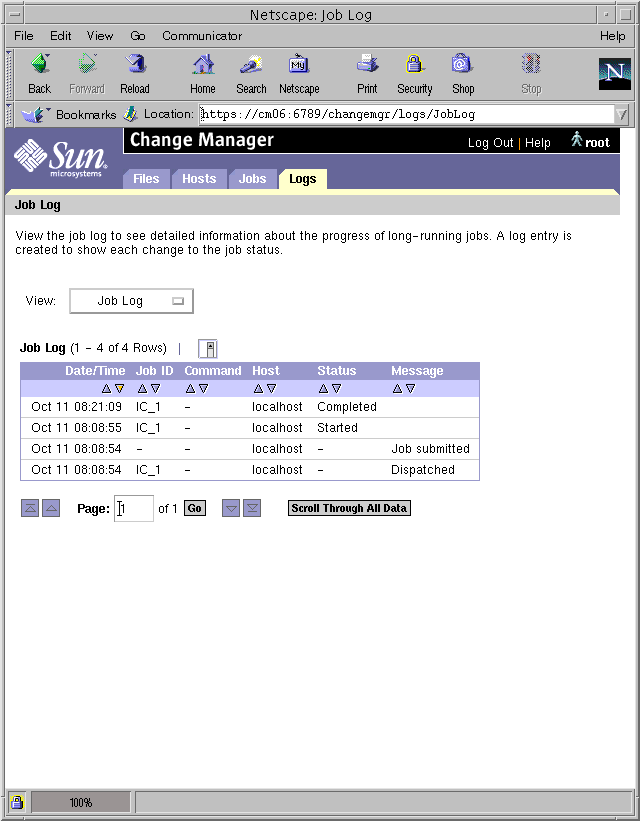
Figure A-6 Change Manager Transaction Log
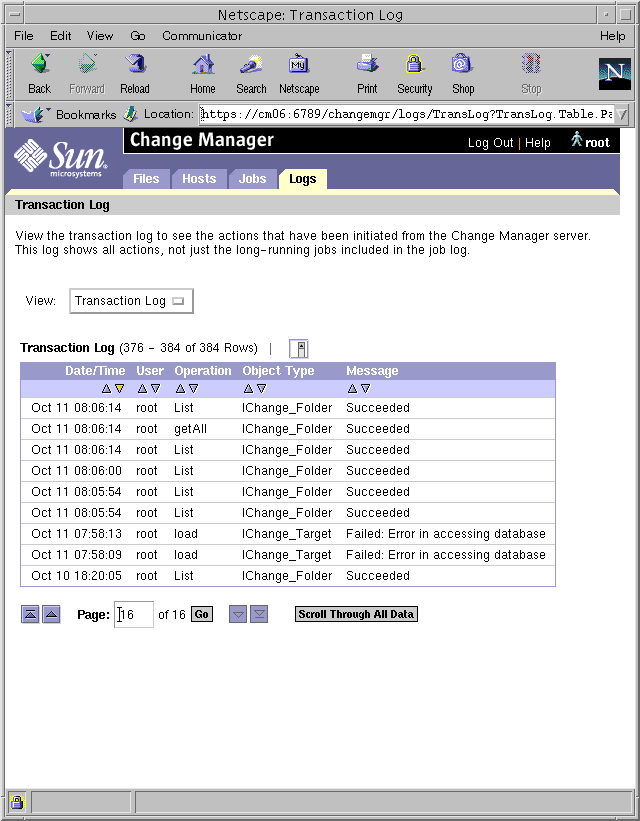
Navigation Bread Crumbs
The bread crumbs appear on a gray background. The bread crumbs are links that indicate the present location in the Change Manager folders and host groups. The underlined words in the bread crumbs are links. Click the links to go to the named folder or host group.
Drop-Down Menus
The pages in the Files, Hosts, and Jobs sections, as well as some property pages, have drop-down menus.
-
When you select actions from the Actions drop-down menus, action pages appear. You specify information on the action pages to perform various actions.
-
The Jump To menus take you to another part of the current page.
Guidelines for Navigating Folders and Host Groups
Information that is managed from the Files section is organized hierarchically by means of folders. Information that is managed from the Hosts section is organized hierarchically by means of host groups. Click a folder name or a host group name to change to that folder or host group and view its contents. Click a file name or a managed host's name to view its properties.
-
Use folders to organize Change Manager file objects, such as Solaris Flash archives, manifests, and audit rules files.
-
Use host groups to organize related managed hosts. The same managed host can be in several host groups. Initiate tasks by selecting particular managed hosts or by selecting host groups.
To perform an action on particular items, do the following:
-
Select the item by clicking the checkbox next to its name.
-
Choose the action from the Actions drop-down menu.
Guidelines for Navigating the Wizards
The Change Manager uses wizards to create shared profiles. A wizard steps you through to the completion of a task. Click these buttons to perform the following actions:
- Back
-
Return to the previous page of the wizard.
- Browse
-
Launch a file chooser window to search for files or directories on the Change Manager server or on other systems on the network.
- Cancel
-
Exit the wizard. No shared profile or host properties are created.
- Finish
-
Create the shared profile or host properties based on the parameter values.
- Help
-
Get page-specific help. The help appears in the left panel of the wizard. The help panel replaces the list of steps.
- Next
-
Go to the next page of the wizard.
- Steps
-
View the steps used to create a shared profile or host properties. The steps appear in the left panel of the wizard, which is also used to display help.
- © 2010, Oracle Corporation and/or its affiliates
