Chapter 3 Installing, Configuring, and Accessing the Change Manager Server (Tasks)
The Change Manager server is the system that runs the Change Manager software. This server is used to manage numerous systems, as well as to store deployment-related objects and audit-related objects.
The Change Manager server runs a web server that supports the web-based Change Manager applications. The server can also run the command-line interface version of the Change Manager applications.
Change Manager files and managed hosts must be on the Change Manager server to perform deployment tasks and audit tasks.
This chapter covers the following topics:
-
Installing and Configuring the Change Manager Server (Task Map)
-
Upgrading, Uninstalling, and Reinitializing Software on the Change Manager Server (Task Map)
-
Upgrading, Uninstalling, and Reinitializing Software on the Change Manager Server
-
Accessing the Change Manager Server by Using the Browser Interface
-
Accessing the Change Manager Server by Using the Command-Line Interface
For an overview of the Change Manager workflow, see Change Manager Overview (Task Map). For an example of using Change Manager, see Example—Getting Started With Change Manager.
Before you begin installing the Change Manager software, see Change Manager Server Requirements to understand the hardware and software requirements for the Change Manager server.
Managed Data Objects
The data used and maintained by Change Manager exists in several places:
Change Manager Repository
The Change Manager repository is where files used to perform software deployment and audit tasks are stored. The repository is created and configured when you install the Change Manager server software. You must use Change Manager commands to manage the repository. The following lists some of the files stored in the repository:
-
Solaris Flash archives
-
Solaris boot images
-
Shared profiles
-
Manifests
-
Reports
When you install the Change Manager server software, you must specify the Change Manager root directory. This directory is the place where all Change Manager data is stored. The directory you specify should be on a file system that has adequate space to store Change Manager data. See Change Manager Server Requirements.
Sun Management Center Topology
Sun Management Center maintains information about managed hosts and host groups in its topology database. Change Manager operates on the topology by adding and removing entries that correspond to managed hosts. The Sun Management Center Console presents a graphical view of the topology, while Change Manager presents a tabular view of the same data. Note that Change Manager maintains additional data about topology objects in its database tables. Both Change Manager commands and Sun Management Center commands can operate on data contained in the topology.
Change Manager Database Tables
“Metadata,” additional information about objects in the repository and topology, is maintained in the Change Manager database tables. These tables share a schema in the Oracle database that is used by Sun Management Center. The metadata tables are created and managed by using the Sun Management Center es-setup command or the es-guisetup command.
During the Change Manager configuration process, you must specify the directory in which to create these database table files. Specify a directory that has about 0.5 Gbytes of available disk space. Note that these database table files are accessed and are updated only by Oracle software.
Change Manager Configuration Data
Change Manager maintains some of its operational parameters in the Sun Management Center configuration directory, /var/opt/SUNWsymon/cfg. This data is created when you install and set up the Change Manager server software. Generally, you do not make modifications to the configuration data. However, you can modify the ichange.cfg file, if necessary. See the ichange.cfg(4CM) man page.
Setting Up Change Manager
Initialization
When you install the Change Manager server software, you are asked whether the Change Manager data is to be configured. If setup is requested, the database table files, the repository structure, and the Change Manager configuration data are created. If you skip the Change Manager data configuration step during installation, you must run the setup before Change Manager functionality is available.
After the Change Manager data is configured, you can reinitialize or remove Change Manager data at any time. If you choose to reinitialize the data, the database tables are reset to factory settings and the Change Manager data is removed.
Uninstallation
You can remove all Change Manager server software and, optionally, data. If you choose to preserve Change Manager data, the contents of the repository and Change Manager database tables are saved. A subsequent reinstallation of Change Manager software can use the preserved data.
Note –
Removing or initializing Change Manager data does not affect the topology, which is maintained by Sun Management Center.
Backup and Restore
The backup of Change Manager data involves both the Change Manager database tables and the Change Manager repository. You can back up the Change Manager database files by using the Sun Management Center es-backup command. es-backup backs up both Sun Management Center database files and Change Manager database files, including the Change Manager configuration data stored in the /var/opt/SUNWsymon/cfg directory. The es-restore command restores data that has been backed up by es-backup. For more information about es-backup and es-restore, see the Sun Management Center 3.5 User's Guide.
You can use Solaris tools, such as backup and tar, to back up the Change Manager repository. However, you must run es-restore to restore Change Manager and Sun Management Center database tables.
Installing and Configuring the Change Manager Server (Task Map)
The following table identifies the procedures related to the installation and configuration of the Change Manager server. These procedures must be performed in the order shown.
|
Task |
Description |
For Instructions |
|---|---|---|
|
1. (Prerequisite) Install and set up the Sun Management Center 3.5 server software. |
Use the es-guiinst command or the es-inst command to install the Sun Management Center 3.5 server software on the Change Manager server. Use the es-guisetup command or the es-setup command to perform postinstallation setup of the Sun Management Center 3.5 server software. |
See “To Install Sun Management Center 3.5 on the Solaris Platform” or “To Install Sun Management Center Using the es-inst Script” in the Sun Management Center 3.5 Installation and Configuration Guide. See “To Set Up Sun Management Center 3.5 on the Solaris Platform” or “To Set Up Sun Management Center Using the es-setup Script” in the Sun Management Center 3.5 Installation and Configuration Guide. |
|
2. Download the Change Manager 1.0.1 software. |
Download the Change Manager software from the Change Manager 1.0.1 download page. |
See How to Download Change Manager Software From the Sun Download Center Web Site. |
|
3. Install and set up the Change Manager 1.0.1 server software. |
Use the es-guiinst command or the es-inst command to install the Change Manager 1.0.1 server software on the Change Manager server. |
See How to Install and Set Up Change Manager 1.0.1 Server Software. |
Installing and Configuring the Change Manager Server
The Sun Management Center 3.5 Server component must be installed before the Change Manager 1.0.1 server software. None of the Sun Management Center add-on products are required by Change Manager.
For procedures that describe the installation of Sun Management Center 3.5 software, see the following sections in the Sun Management Center 3.5 Installation and Configuration Guide:
-
To install software by using the GUI installation program, es-guiinst, see “To Install Sun Management Center 3.5 on the Solaris Platform.”
-
To install software by using the command-line installation program, es-inst, see “To Install Sun Management Center Using the es-inst Script.”
After the Sun Management Center 3.5 Server component has been installed and set up, you can install the Change Manager 1.0.1 server software.
Before you begin installing the Change Manager software, see Change Manager Server Requirements to understand the hardware and software requirements for the Change Manager server.
The following procedures show how to download the Change Manager 1.0.1 software product from the Sun Download Center and how to install the Change Manager 1.0.1 software on the Change Manager server.
How to Download Change Manager Software From the Sun Download Center Web Site
-
Go to the Change Manager 1.0.1 download page.
http://wwws.sun.com/software/download/products/CM1.0.1.html
-
Click Download to go to the Sun Download Center login page.
-
Log in to the Sun Download Center.
If you are not a registered user, you must register before you can download the software from the web site.
After you log in, the Terms of Use appear.
-
Accept or reject the Terms of Use.
-
Select Yes, then click Continue to accept the license agreement.
The Download page for Change Manager 1.0.1 appears.
-
Select No, then click Continue to reject the license agreement.
You are not permitted to download the software.
-
-
Click the download icon next to the name and size of the tar file to start the download process.
-
Choose a directory in which to extract the Change Manager software product.
For example, create a directory called /export/build/cm101.
-
Download the Sun Management Center Change Manager 1.0.1 tar file to that directory.
-
Extract the Change Manager software from the tar file.
# tar xvf sunmccm1_0_1.tar ...
After downloading the Change Manager software, you can install the Change Manager 1.0.1 software.
-
To install the Change Manager 1.0.1 server software, see How to Install and Set Up Change Manager 1.0.1 Server Software.
-
To install the Change Manager 1.0.1 agent software, see How to Install the Change Manager Agent Module.
How to Install and Set Up Change Manager 1.0.1 Server Software
Before you begin installing the Change Manager software, see Change Manager Server Requirements to understand the hardware and software requirements for the Change Manager server.
If you install the Change Manager server software, the agent software is also installed.
Note –
Though the graphical installation program and command-line installation program perform the same tasks, they might appear somewhat differently on the screen.
-
Become superuser.
-
Install the Change Manager 1.0.1 server software in one of the following ways:
-
Install the Change Manager software by using the GUI.
# /opt/SUNWsymon/sbin/es-guiinst
-
Install the Change Manager software by using the command line.
# /opt/SUNWsymon/sbin/es-inst
-
-
Specify the source directory of the Change Manager installation files.
For example, if the directory in which you downloaded the Change Manager 1.0.1 software is called /export/build/cm101, then specify this directory.
The installation program checks for add-on products to be installed.
-
Select the Change Manager product and any related patches to install.
The Change Manager software, patches, and if necessary, the Sun Management Center Web Console packages are installed.
After the installation completes, you are asked to run the setup.
-
Set up the Change Manager add-on product.
The Sun Management Center components are stopped.
Configure the add-on products only.
The wizard checks for an existing Change Manager setup and none is found.
-
Specify the directory in which to create the Change Manager repository.
By default, the directory is /var/opt/ichange.
The repository must be a local disk slice, which should be allocated several gigabytes of disk space. To determine the amount of space you need, estimate the number and size of the Solaris Flash archives, Solaris boot image (about 200 Mbytes each in size), manifests, and other data you plan to store in the repository.
If /var/opt/ichange does not have sufficient disk space, then specify another directory that does.
-
Specify the password that was used to generate the security keys when you set up the Sun Management Center server.
Change Manager must use the same security keys as those used by the Sun Management Center server. To do this, you must specify the same password that you supplied when you set up the Sun Management Center server software. By using the same password, identical security keys are generated.
These security keys are used to configure the agent on the managed host after initial installation or update operations have been performed.
The Change Manager database environment is set up.
-
Specify the directory in which to create the Change Manager database.
By default, the directory is /var/opt/ichange.
If the /var/opt/ichange directory does not have at least 0.5 Gbytes of available disk space, specify another directory that does.
The Change Manager database setup is performed.
-
Specify whether to restart the Sun Management Center Web Console server.
If you are setting up Change Manager for the first time, then you must restart the Sun Management Center Web Console server. If you do not restart it, you cannot access the Change Manager web application.
The only time it is safe to restart the web console server is when no other users are using the web console. If you decide to wait to restart the web console server, you must restart it manually by running the /usr/sadm/bin/smcwebserver restart command.
If you decide to restart the web console server now, it is restarted.
-
Start the Sun Management Center agent and server components.
Starting the agent and server components takes a while.
After the installation completes, you can access the Change Manager user interfaces.
-
To access the browser interface, see How to Log In to the Change Manager Server (Web Browser).
-
To access the command-line interface, see Accessing the Change Manager Server by Using the Command-Line Interface.
Upgrading, Uninstalling, and Reinitializing Software on the Change Manager Server (Task Map)
The following table identifies the optional procedures that are related to the installation and configuration of the Change Manager server. These procedures do not depend on one another.
|
Task |
Description |
For Instructions |
|---|---|---|
|
Upgrade a Change Manager 1.0 server to run Sun Management Center 3.5 server software. Then install the Change Manager 1.0.1 server software. |
Use the es-guiinst command or the es-inst command to upgrade a Change Manager 1.0 server to run the Sun Management Center 3.5 server software. Then install the Change Manager 1.0.1 server software. |
See How to Upgrade a Change Manager 1.0 Server to Run Sun Management Center 3.5 Server Software. See How to Install and Set Up Change Manager Server Software After an Upgrade. |
|
Uninstall the Sun Management Center 3.0 server software if Change Manager 1.0 is installed. |
Use the es-uninst command to uninstall the Sun Management Center 3.0 server software when Change Manager 1.0 is installed. |
See How to Uninstall Sun Management Center 3.0 Software When Change Manager 1.0 Is Installed. |
|
Uninstall the Change Manager 1.0.1 software. |
Use the es-guiuninst command or the es-uninst command to uninstall the Change Manager software from the Change Manager server or from a master system. | |
|
Reinitialize a Change Manager database that you have already set up. |
Use the es-guisetup -p ichange command or the es-setup -p ichange command to reinitialize an existing Change Manager database setup. |
See How to Reinitialize an Existing Change Manager Database Setup. |
|
Regenerate the security keys. |
Regenerate the security keys on the Change Manager server and each managed host controlled by that server. |
See “Regenerating Security Keys” in the Sun Management Center 3.5 Installation and Configuration Guide. |
Upgrading, Uninstalling, and Reinitializing Software on the Change Manager Server
Change Manager 1.0.1 is based on Sun Management Center 3.5, while Change Manager 1.0 is based on Sun Management Center 3.0. If you have a Change Manager 1.0 server and you want to run Sun Management Center 3.5, do the following:
-
Upgrade from Sun Management Center 3.0 server software to Sun Management Center 3.5 server software.
-
Install the Change Manager 1.0.1 server software.
Procedures for performing these tasks are provided in these sections:
-
How to Upgrade a Change Manager 1.0 Server to Run Sun Management Center 3.5 Server Software
-
How to Install and Set Up Change Manager Server Software After an Upgrade
You can also uninstall the Sun Management Center software or the Change Manager software from the Change Manager server or from a master system. Or you can reinitialize the Change Manager database on the Change Manager server.
Procedures for performing these tasks are provided in these sections:
-
How to Uninstall Sun Management Center 3.0 Software When Change Manager 1.0 Is Installed
-
How to Reinitialize an Existing Change Manager Database Setup
How to Upgrade a Change Manager 1.0 Server to Run Sun Management Center 3.5 Server Software
If you want to run Sun Management Center 3.5 but have Change Manager 1.0 installed, first upgrade Sun Management Center 3.0 to Sun Management Center 3.5. Then you can install the Change Manager 1.0.1 server software. Follow this procedure:
-
Become superuser.
-
From the SunSolveTM Patch Portal, download one of the following patches to your system.
-
If Sun Management Center 3.0 is running on a Solaris 9 system, install patch 113106-01.
-
If Sun Management Center 3.0 is running on a Solaris 8 system, install patch 113105-01.
-
-
Use the unzip command to expand the patch from the ZIP archive.
# unzip patch-number.zip
-
Change to the patch directory.
# cd patch-number
-
Install the patch.
# patchadd `pwd`
-
Upgrade the Sun Management Center 3.0 Server component to the Sun Management Center 3.5 Server component.
When you begin to install the Sun Management Center 3.5 Server component, choose to uninstall the Sun Management Center 3.0 server software.
For more information, see the appropriate installation instructions in the Sun Management Center 3.5 Installation and Configuration Guide:
-
“To Install Sun Management Center 3.5 on the Solaris Platform”
-
“To Install Sun Management Center 3.5 Using the es-inst Script”
If you preserve data during this upgrade procedure, the Change Manager 1.0 data is also preserved and can be restored.
-
-
Install and set up the Change Manager 1.0.1 server software.
See How to Install and Set Up Change Manager Server Software After an Upgrade.
If you preserved data during the Sun Management Center upgrade process, then you can restore the data when you install Change Manager 1.0.1 server software.
How to Install and Set Up Change Manager Server Software After an Upgrade
Follow this procedure if you have just upgraded your Change Manager 1.0 server to run Sun Management Center 3.5 server software.
Note –
Though the graphical installation program and command-line installation program perform the same tasks, they might appear somewhat differently on the screen.
-
Become superuser.
-
Install the Change Manager 1.0.1 server software in one of the following ways:
-
Install the Change Manager software by using the GUI.
# /opt/SUNWsymon/sbin/es-guiinst
-
Install the Change Manager software by using the command line.
# /opt/SUNWsymon/sbin/es-inst
-
-
Specify the source directory of the Change Manager installation files.
For example, if the directory in which you downloaded the Change Manager 1.0.1 software is called /export/build/cm101, then specify this directory.
The installation program checks for add-on products to be installed.
-
Select the Change Manager product and any related patches to install.
The Change Manager software, patches, and if necessary, the Sun Management Center Web Console packages are installed.
After the installation completes, you are asked to run the setup.
-
Set up the Change Manager add-on product.
The Sun Management Center components are stopped.
Configure the add-on products only.
The wizard checks for preserved Change Manager data from a previous Change Manager installation.
-
Specify whether to use or discard the preserved Change Manager data.
-
If you did not preserve data during the upgrade of the Sun Management Center server software, an empty database and repository are created.
-
If you preserved data, you are prompted to use the preserved data.
-
If you want to use the preserved data, then the data is restored and available.
Go to Step 8 to specify the password used to generate security keys.
-
If you do not want to use the preserved data, then the data is removed and the database is initialized.
Go to Step 7 to specify the location of the Change Manager repository.
-
-
-
Specify the directory in which to create the Change Manager repository.
By default, the directory is /var/opt/ichange.
The repository must be a local disk slice, which should be allocated several gigabytes of disk space. To determine the amount of space you need, estimate the number and size of the Solaris Flash archives, Solaris boot image (about 200 Mbytes each in size), manifests, and other data you plan to store in the repository.
If /var/opt/ichange does not have sufficient disk space, then specify another directory that does.
-
Specify the password that was used to generate the security keys when you set up the Sun Management Center server.
Change Manager must use the same security keys as those used by the Sun Management Center server. To do this, you must specify the same password that you supplied when you set up the Sun Management Center server software. By using the same password, identical security keys are generated.
These security keys are used to configure the agent on the managed host after initial installation or update operations have been performed.
The Change Manager database environment is set up.
-
Specify the directory in which to create the Change Manager database.
By default, the directory is /var/opt/ichange.
If the /var/opt/ichange directory does not have at least 0.5 Gbytes of available disk space, specify another directory that does.
The Change Manager database setup is performed.
-
Specify whether to restart the Sun Management Center Web Console server.
If you are setting up Change Manager for the first time, then you must restart the Sun Management Center Web Console server. If you do not restart it, you cannot access the Change Manager web application.
The only time it is safe to restart the web console server is when no other users are using the web console. If you decide to wait to restart the web console server, you must restart it manually by running the /usr/sadm/bin/smcwebserver restart command.
If you decide to restart the web console server now, it is restarted.
-
Start the Sun Management Center agent and server components.
Starting the agent and server components takes a while.
After the installation completes, you can access the Change Manager user interfaces.
-
To access the browser interface, see How to Log In to the Change Manager Server (Web Browser).
-
To access the command-line interface, see Accessing the Change Manager Server by Using the Command-Line Interface.
How to Uninstall Sun Management Center 3.0 Software When Change Manager 1.0 Is Installed
Systems that run Change Manager 1.0 server software must be patched before you attempt to uninstall Sun Management Center 3.0 server software.
-
Become superuser.
-
From the SunSolve Patch Portal, download one of the following patches to your system.
-
If Sun Management Center 3.0 is running on a Solaris 9 system, install patch 113106-01.
-
If Sun Management Center 3.0 is running on a Solaris 8 system, install patch 113105-01.
-
-
Use the unzip command to expand the patch from the ZIP archive.
# unzip patch-number.zip
-
Change to the patch directory.
# cd patch-number
-
Install the patch.
# patchadd `pwd`
-
Uninstall the Sun Management Center 3.0 Server component.
Use the /opt/SUNWsymon/sbin/es-uninst command to uninstall the Sun Management Center 3.0 server software. If you uninstall the Sun Management Center 3.0 software, the Change Manager 1.0 software is also uninstalled.
For more information, see “Installing the Software on Your System” in the Sun Management Center 3.0 Software Installation Guide.
How to Uninstall Change Manager Software
You can use the following procedure to uninstall the Change Manager server software or agent software. When you uninstall the software from the Change Manager server, you can specify whether to preserve or discard the Change Manager database and the Change Manager repository.
Note –
Though the graphical uninstallation program and command-line uninstallation program perform the same tasks, they might appear somewhat differently on the screen.
-
Become superuser.
-
Uninstall the Change Manager 1.0.1 software in one of the following ways:
-
Uninstall the Change Manager software by using the GUI.
# /opt/SUNWsymon/sbin/es-guiuninst
-
Uninstall the Change Manager software by using the command line.
# /opt/SUNWsymon/sbin/es-uninst
-
-
Uninstall the Change Manager product.
If you choose to uninstall the Production Environment, then Change Manager is also uninstalled.
-
If you are uninstalling the Change Manager server software, then determine whether you want to save Change Manager data.
-
If you save Change Manager data, it can be restored.
-
If you do not save Change Manager data, then the database and the data in the repository is removed.
-
-
If you are uninstalling the Change Manager agent software, then continue.
-
-
Proceed with the uninstallation.
The Sun Management Center processes are stopped, which might take a while. Then, the Change Manager software is uninstalled.
How to Reinitialize an Existing Change Manager Database Setup
Follow this procedure if you want to reinitialize the Change Manager database setup you created when you first installed Change Manager 1.0.1 server software.
Note –
Though the graphical installation program and command-line installation program perform the same tasks, they might appear somewhat differently on the screen.
-
Become superuser.
-
Set up the Change Manager 1.0.1 server software in one of the following ways:
-
Set up the Change Manager software by using the GUI.
# /opt/SUNWsymon/sbin/es-guisetup -p ichange
-
Set up the Change Manager software by using the command line.
# /opt/SUNWsymon/sbin/es-setup -p ichange
The Sun Management Center components are stopped.
Configure the add-on products only.
The wizard checks for an existing Change Manager database setup and finds one.
-
Go to Step 3 if the database is valid.
-
Go to Step 4 if the database is invalid.
-
-
Specify whether to use or discard the Change Manager database that was found.
-
If you want to use the database, then you are done with the Change Manager setup.
Go to Step 9 to restart the Sun Management Center agent and server components.
-
If you do not want to use the database, then the database is reinitialized and the data is discarded.
Go to Step 5 to specify the location of the Change Manager repository.
-
-
Determine what to do if an invalid database was found.
-
Try restoring the database from a backup, then rerun the check starting with Step 2.
-
If you do not want to use the database, then discard the data from the repository and reinitialize the database.
If you choose to reinitialize the database, be sure to make a copy of the repository before it is discarded.
-
-
Specify the directory in which to create the Change Manager repository.
By default, the directory is /var/opt/ichange.
The repository must be a local disk slice, which should be allocated several gigabytes of disk space. To determine the amount of space you need, estimate the number and size of the Solaris Flash archives, Solaris boot image (about 200 Mbytes each in size), manifests, and other data you plan to store in the repository.
If /var/opt/ichange does not have sufficient disk space, then specify another directory that does.
-
Specify the password that was used to generate the security keys when you set up the Sun Management Center server.
Change Manager must use the same security keys as those used by the Sun Management Center server. To do this, you must specify the same password that you supplied when you set up the Sun Management Center server software. By using the same password, identical security keys are generated.
These security keys are used to configure the agent on the managed host after initial installation or update operations have been performed.
The Change Manager database environment is set up.
-
Specify the directory in which to create the Change Manager database.
By default, the directory is /var/opt/ichange.
If the /var/opt/ichange directory does not have at least 0.5 Gbytes of available disk space, specify another directory that does.
The Change Manager database setup is performed.
-
Specify whether to restart the Sun Management Center Web Console server.
If you are setting up Change Manager for the first time, then you must restart the Sun Management Center Web Console server. If you do not restart it, you cannot access the Change Manager web application.
The only time it is safe to restart the web console server is when no other users are using the web console. If you decide to wait to restart the web console server, you must restart it manually by running the /usr/sadm/bin/smcwebserver restart command.
If you decide to restart the web console server now, it is restarted.
-
Start the Sun Management Center agent and server components.
Starting the agent and server components takes a while.
How to Regenerate the Security Keys by Changing the Password
You should change the security keys periodically and when they have been compromised. For more information, see “Regenerating Security Keys” in the Sun Management Center 3.5 User's Guide.
This process requires you to make manual changes on the Change Manager server and on each managed host controlled by that server.
-
Choose a new password.
-
Update the password on the Change Manager server.
-
Become superuser on the Change Manager server.
-
Set the new password.
# /opt/SUNWsymon/sbin/es_run base-usm-seed.sh -s new_seed \ -u public
-
Update the value of agentseed in the /var/opt/SUNWsymon/cfg/ichange.cfg file to match the new password.
-
Restart the Sun Management Center server software on the Change Manager server.
# /opt/SUNWsymon/sbin/es-start -A
-
-
Update the password on each managed host.
Change Manager Configuration File
You can change the behavior of the Change Manager application by modifying certain runtime parameters. These parameters are stored in the application configuration file, ichange.cfg. The configuration file is located in the /var/opt/SUNWsymon/cfg directory.
Note –
When you make changes to the ichange.cfg file, you must restart the Sun Management Center services before the changes can take effect.
Restart the Sun Management Center services by running the following command as superuser:
# /opt/SUNWsymon/sbin/es-start -S |
For information about the parameters described by the ichange.cfg file, see the ichange.cfg(4CM) man page.
Authorizing Users to Access Change Manager
To perform Change Manager operations, you must be an authorized user of the Sun Management Center application. In addition, you must have certain permissions to perform particular tasks.
How to Add Change Manager Users
When adding users to the Change Manager server, give them the general, administrator, and domain administrator permissions.
-
Become superuser on the Change Manager server.
-
Add the names of the users, one valid UNIX® user name per line, to the /var/opt/SUNWsymon/cfg/esusers file.
# tail /var/opt/SUNWsymon/cfg/esusers esmaster espublic root pat suzi chris #
-
Add the user names to the esadm and esdomadm stanzas in the /etc/group file.
Separate each user name with a comma.
esadm::1000:root,pat,suzi,chris esdomadm::1001:root,pat,suzi,chris
To delete users or user permissions, remove the user names from these files.
Related Information
For more information, see “Sun Management Center Security” in Sun Management Center 3.5 User's Guide for information about users and access control.
Accessing the Change Manager Server by Using the Browser Interface
To use the Change Manager browser interface, you need to access the Change Manager server with a web browser as an authenticated user. Therefore, you must log in to the browser application. The following procedures show how to access and log in to the browser interface, and how to get help.
How to Log In to the Change Manager Server (Web Browser)
The browser user interface for the Change Manager supports the following web browsers:
-
NetscapeTM Communicator, at least Version 4.7 for Solaris 8 and Solaris 9
-
Netscape Communicator, at least Version 4.7 for Microsoft Windows
-
Microsoft Internet Explorer, at least Version 5 for Microsoft Windows
The Change Manager URL follows this form:
https://server_name.domain:6789/changemgr |
Before beginning, make sure that you have a Sun Management Center user account. You can always log in as the Sun Management Center administrator (for example, root) that you set up during installation of the Change Manager server.
-
Go to the Change Manager web site, for example:
https://testserver.yourcompany.com:6789/changemgr
This URL accesses the Change Manager server called testserver.yourcompany.com.
-
When a dialog box asks you to accept a certificate for the new site, accept it.
Follow the instructions on the dialog boxes.
The login page for Change Manager appears.
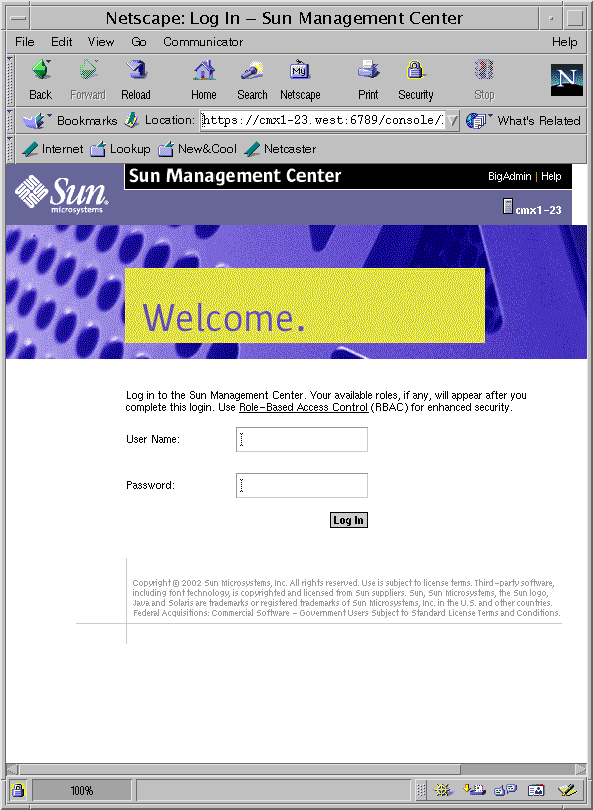
-
Type your user name.
-
Type your password.
-
Click Log In to open the browser interface.
Your browser console session times out after 15 minutes of inactivity. To change this time-out value, see How to Change the Time-out Value for the Console Session (Web Browser).
How to Change the Time-out Value for the Console Session (Web Browser)
Your browser console session logs out after timeout minutes. The default value for timeout is 15 minutes.
-
Decide how long, in minutes, to make the timeout.
-
Update the value of <session-timeout> in the /usr/sadm/lib/webconsole/conf/web.xml file.
The format is <session-timeout>timeout</session-timeout>. The value of timeout represents the session timeout in minutes.
-
Restart the web server for the new time-out value to take effect.
# /usr/sadm/bin/smcwebserver restart
How to Get Help (Web Browser)
-
Locate the general links area at the top of the web page.
-
Click Help in the section with the black background.
A new web browser window opens to the Change Manager help document.
How to Get Glossary Definitions (Web Browser)
-
Locate the general links area at the top of the web page.
-
Click Help in the section with the black background.
A new web browser window opens to the Change Manager help document.
-
Click Help Glossary at the top of the help web page.
Accessing the Change Manager Server by Using the Command-Line Interface
To use the command-line interface of Change Manager, you need to access the Change Manager server as an authenticated user. Therefore, you must log in to the Change Manager server. The following procedures show how to use the command-line interface to perform authorized Change Manager operations. See also the changemgr(1MCM) man page.
How to Initiate a Change Manager Session (Command Line)
The changemgr command is in the /opt/SUNWichange/bin directory. Add this directory to your search path ($PATH environment variable).
-
Start a Change Manager session.
$ changemgr session [ -u username ] [ -p file ] [ -d domain ] \ [ command [ command-arguments ] ]
- -u username
-
Specifies the user name to authenticate. If this option is not specified, the user is the current UNIX user.
- -p file
-
file consists of a single line, which contains the password. If file is -, then the user can supply the password as standard input.
If the -p option is not supplied, then the changemgr command prompts the user for his password.
- -d domain
-
Specifies the administrative domain on which to operate. In the context of a session, the default is the domain specified for the session. If no domain is specified, domain is the user's home domain. By default, domain is the user's home domain.
- command
-
Normally, command is a ksh or sh script that contains Change Manager commands in the form of the command-line interface.
If command is one of the ksh or the sh shells, you get an interactive session.
- command-arguments
-
Specifies the optional arguments to command.
Example—Initiating an Interactive Change Manager Session
The following command line initiates an interactive Change Manager session that uses the ksh shell. The session is an authenticated subshell.
$ changemgr session ksh |
Example—Initiating an Interactive Session by Using the Default Shell
The following command line initiates an interactive Change Manager session that uses the value of $SHELL to determine which shell to use. If, for example, the value of $SHELL is /bin/ksh, then ksh is used. The session is an authenticated subshell.
$ changemgr session |
Example—Running Commands in an Interactive Change Manager Session
The following example shows an interactive Change Manager session. The changemgr session command starts a subshell in which you can run authenticated changemgr commands.
Suzi uses the command-line interface to purge a completed job from the job queue. This job, IC_1, was initiated from the browser interface. When Suzi is done with these tasks, she exits the session by typing exit at the subshell prompt.
$ changemgr session Password: Suzi's password $ changemgr jobs -l IC_1 IC_1 succeeded $ changemgr ack IC_1 $ changemgr jobs -l IC_1 $ exit |
Example—Running Scripts in a Change Manager Session
This example shows how to use the changemgr session command to run a script called deploy-web, which contains the following:
#/bin/sh changemgr import "$1" /web-server changemgr fileset -s MediaName=s9.miniroot "$1" changemgr hostset -s base_config_flar_archive="/$1" "$2" changemgr update "$2"
The following command line runs the deploy-web script.
$ changemgr session deploy-web web.flar host1 |
How to Authenticate a User (Command Line)
-
Authenticate the user for any one of the changemgr commands.
You can run the changemgr help commands as an unauthenticated user.
-
To control user authentication, use the -u username option with the -p file option.
-
If the -u option is not specified, then the user is the current UNIX user. In this case, you can supply a file with your password to the -p option.
-
If the -p option is not specified, then the user is prompted for his password.
-
Example—Using Default User Authentication With No Password File
Suzi creates a folder as herself. She does not specify a file with her password in it.
$ changemgr mkdir /web-server/apache Password: Suzi's password $ |
Example—Using Default User Authentication With a Password File
Suzi creates a folder as herself. She specifies a file with her password in it to authenticate.
$ changemgr mkdir -p .pfile /web-server/apache |
Example—Authenticating Another User
Suzi creates a folder as root.
$ changemgr mkdir -u root /web-server/apache Password: root password $ |
- © 2010, Oracle Corporation and/or its affiliates
