Accessing the Change Manager Server by Using the Browser Interface
To use the Change Manager browser interface, you need to access the Change Manager server with a web browser as an authenticated user. Therefore, you must log in to the browser application. The following procedures show how to access and log in to the browser interface, and how to get help.
How to Log In to the Change Manager Server (Web Browser)
The browser user interface for the Change Manager supports the following web browsers:
-
NetscapeTM Communicator, at least Version 4.7 for Solaris 8 and Solaris 9
-
Netscape Communicator, at least Version 4.7 for Microsoft Windows
-
Microsoft Internet Explorer, at least Version 5 for Microsoft Windows
The Change Manager URL follows this form:
https://server_name.domain:6789/changemgr |
Before beginning, make sure that you have a Sun Management Center user account. You can always log in as the Sun Management Center administrator (for example, root) that you set up during installation of the Change Manager server.
-
Go to the Change Manager web site, for example:
https://testserver.yourcompany.com:6789/changemgr
This URL accesses the Change Manager server called testserver.yourcompany.com.
-
When a dialog box asks you to accept a certificate for the new site, accept it.
Follow the instructions on the dialog boxes.
The login page for Change Manager appears.
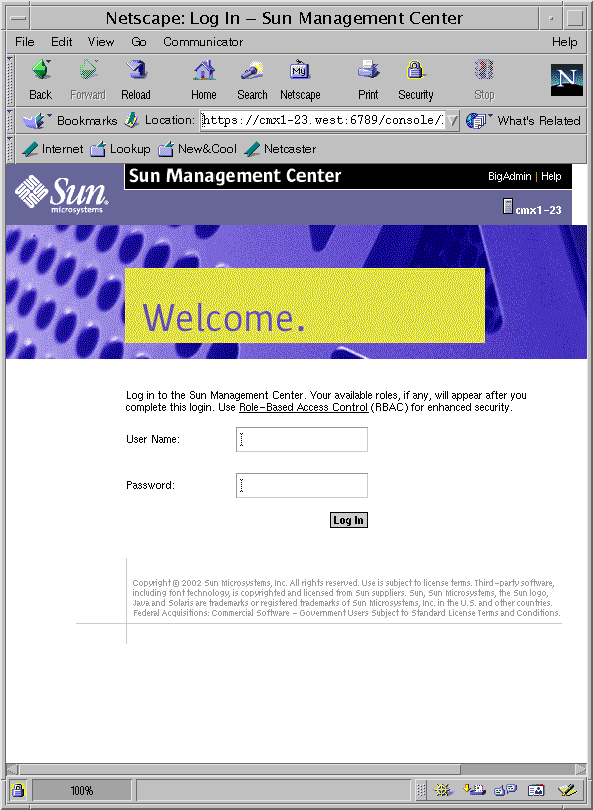
-
Type your user name.
-
Type your password.
-
Click Log In to open the browser interface.
Your browser console session times out after 15 minutes of inactivity. To change this time-out value, see How to Change the Time-out Value for the Console Session (Web Browser).
How to Change the Time-out Value for the Console Session (Web Browser)
Your browser console session logs out after timeout minutes. The default value for timeout is 15 minutes.
-
Decide how long, in minutes, to make the timeout.
-
Update the value of <session-timeout> in the /usr/sadm/lib/webconsole/conf/web.xml file.
The format is <session-timeout>timeout</session-timeout>. The value of timeout represents the session timeout in minutes.
-
Restart the web server for the new time-out value to take effect.
# /usr/sadm/bin/smcwebserver restart
How to Get Help (Web Browser)
-
Locate the general links area at the top of the web page.
-
Click Help in the section with the black background.
A new web browser window opens to the Change Manager help document.
How to Get Glossary Definitions (Web Browser)
- © 2010, Oracle Corporation and/or its affiliates
