OC://WebConnect Server
OC://WebConnect Pro(TM) software from OpenConnect Systems consists of OC://WebConnect 3.2.4.1 and OpenVista(TM) 1.0 software. It is sold and supported by Sun Microsystems Inc. Support for OC://WebConnect Pro also can be purchased directly from OpenConnect Systems.
For additional information on OpenConnect Systems software, refer to http://www.oc.com.
Figure 4-2 Network Using OpenConnect Systems Software
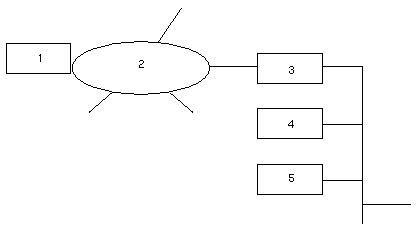
Legend:
-
Mainframe or AS400
-
SNA network
-
3270 server
-
Netra j server
-
Network computer
OC://WebConnect
The OC://WebConnect software enables users on clients with the capability of using Java technology to access data and applications on IBM mainframes and on midrange computers from many vendors. OC://WebConnect is a Java applet that provides 3270, 5250, and VT220 terminal emulation with any web browser with the capability of using Java technology. OC://WebConnect adds the client-side right-to-use license for the optional OpenVista graphical user interface, which can be used to rejuvenate classic 3270/5250 "green-on-black" screens. OC://WebConnect software's unique Java version implementation provides end-to-end "persistent" and secure SNA sessions over the potentially insecure internet/intranet for information access and host data and application publishing on the web.
The following features in OC://WebConnect requires a browser with the capability of using JDK 1.1 technology. Because the quantity of new features in OC://WebConnect software increased the applet size, the user is presented with three applet options; Ultra-Lite, Enhanced, and Power User. The Ultra-Lite version is the same applet as found in WebConnect 2.6.2, with no new 3.0 functionality, and does not require a JDK 1.1 browser. The Enhanced applet includes all the functionality listed with the exception of file transfer. The Power User applet includes all of the features listed.
Security
-
Enhanced Encryption - 128-bit encryption (Domestic Security Option), configurable for 40 or 128 Bit.
-
SSL Support - The OC://WebConnect software uses SSL (secure socket layer) to secure connections between its emulation clients and the emulation server.
Management
-
Response Time Monitoring Statistics Support - Support for timing marks that allow for collection of RTM statistics for use in IBM NetView/390.
Note -Requires TN3270E gateway support to extend RTM calculations past the traditional SNA boundaries.
-
Additional National Language Support - Client-only language support for Japanese, Traditional and Simplified Chinese, and Swedish (in addition to the European languages)
-
Graphical Configuration Utility - An interface that enables the administrator to create session files, graphically remap keyboard and colors. All configurable options are managed from this Administration console. Where appropriate, the user is prompted to select from list boxes, check boxes, radio buttons, etc.
-
Year 2000 Compliance - OC://WebConnect is Y2K compliant.
Usability
-
Hot Spots - Provides the ability to administer server and session configurations. Keyboard mapping, color mapping, attribute mapping, and server configuration functionality are implemented.
-
Automatic GUI - Provides the ability to automatically convert 3270 and 5250 screens to a graphical equivalent and the generation of hot spots for the standard screens.
-
Copy & Paste - Provides the ability to highlight portions of a screen and paste it into other applications or back into the same screen.
-
Local and 3287 Printing Capability - Applet support for both "local screen copy" and 3287 type LU1 and LU3 printing.
-
File Transfer - Support for IND$FILE from the host.
OpenVista
The OpenVista software is a cross-platform integrated development environment (IDE) for creating custom Java applets for 3270 and 5250 clients.
The OpenVista software enables the design, development, and deployment of applications for simplified enterprise information access and for legacy host-based data and application publishing on the Web. The OpenVista software enables on-the-fly development of 3270 and 5250 front-end Java applets, without any prior Java knowledge or programming experience. The OpenVista software's unique visual metaphor enables developers to create simplified user screens and environments, or to automate processes normally associated with multiple mainframe views such as logging on, finding, accessing, manipulating, and viewing information located within traditional legacy data applications and repositories.
Note -
When upgrading OC:WebConnect Pro, only the session configuration files are maintained during an upgrade and all other configuration information is lost and must be reconfigured.
To Access the OC://WebConnect Server
Note -
The OpenConnect software must be installed before you can access it through the Netra j administration interface. It is installed if you used the Netra j installation script.
-
From the Main Administration page, under "Network Computer Administration," click Network Computer Application Management.
The Network Computer Application Management page is displayed.
-
Under "Netra Client Application Administration," click OC://WebConnect-Server.
The OC://WebConnect Administration page is displayed.
-
Select Finish install.
The OC://WebConnect server language selection page is displayed.
-
Select the server language.
The OC://WebConnect default sessions page is displayed.
-
Specify the host names and port numbers for the TN servers and UNIX host.
The OC://WebConnect SSL configuration page is displayed.
-
If you plan to use the OC://WebConnect server's SSL capabilities, select Yes and click OK. If not, select No, click OK and then go to step 8.
-
A series of pages take you through the SSL certification generation process.
Refer to the online documentation for more information. After the SSL certificate is generated, the Restart OC://WebConnect Server page is displayed.
-
Select Yes and click OK.
The Main OC://WebConnect Administration page is displayed.
-
The server is minimally configured. Click on the ADMINISTRATION icon to start the OC://WebConnect GUI Configuration applet for further configuration.
This takes awhile; the initial password is OCS. The Help icon gives the details on the GUI configurator and on the advanced features.
To Add the OCS Icon to the HotJava Views Selector
At installation, the OC://WebConnect Pro properties are put into the selector.apps file located in /opt/SUNWjdt/lib/props. There are several selector.desktop files corresponding to their group located under /opt/SUNWjdt/lib/props/group/selector.desktop. You should add the WebConnect entry to the appropriate groups selector.desktop file.
Upon installation of the OC://WebConnect Pro packages, the Icon and all associated properties are added to the HotJava Views application palette automatically.
To add the OC://WebConnect icon to a group's configuration, follow the procedure "To Add an Application Icon to the HotJava Views Selector". Use the HotJava Browser provided with the Netra j software to administer HotJava Views. See the HotJava Views online help for additional information.
- © 2010, Oracle Corporation and/or its affiliates
