Sun Netra X4450 Server Installation
Guide X4450 Server Installation
Guide |
| C H A P T E R 4 |
Use the information and instructions in this section to attach the data cables to the server.
The following list describes the server’s cable connections and ports:
Service processor management ports
The serial management port is labeled SER MGT) and uses an RJ-45 cable. This port is always available and is the default connection to the ILOM system controller.
The network management port is labeled NET MGT and is the optional connection to the ILOM system controller. This port is not available until you have configured network settings for the system controller (through the service processor serial management port). The network management port uses an RJ‐45 cable for a 10/100BASE-T connection. This port does not support connections to Gigabit networks.
The service processor network management port is configured by default to retrieve network settings with Dynamic Host Configuration Protocol (DHCP) and allow connections using Solaris Secure Shell (SSH). You might need to modify these settings for your network.
 |
The Ethernet ports are labeled NET0, NET1, NET2, and NET3. The transfer rates for the Ethernet ports are given in TABLE 4-1.
Two Universal Serial Bus (USB) ports labeled USB 0 and USB 1 are provided on the rear panel. USB ports support hot-plugging. You can connect and disconnect USB cables and peripheral devices while the server is running, without affecting system operations.
You can only perform USB hot-plug operations while the OS is running. USB hot-plug operations are not supported when the system prompt is displayed or before the system has completed booting.
You can connect up to 126 devices to each of the two USB controllers, for a total of 252 USB devices.
Do not attach power cables to the power supplies until you have finished connecting the data cables and have connected the server to a serial terminal or a terminal emulator (PC or workstation). After you attach the power cables, server goes into Standby mode and the ILOM system controller initializes. System messages might be lost if the server is not connected to a terminal, PC, or workstation.
Connect a Category 5 cable from the SER MGT serial management port to the terminal device.

When connecting either a DB-9 or a DB-25 cable, use an adapter to perform the crossovers given for each connector.
Connect a Category 5 cable from the NET MGT network management port to your network switch or hub.

Connect a Category 5 cable from your network switch or hub to Ethernet Port 0 (NET0) on the rear of the chassis (FIGURE 4-3).
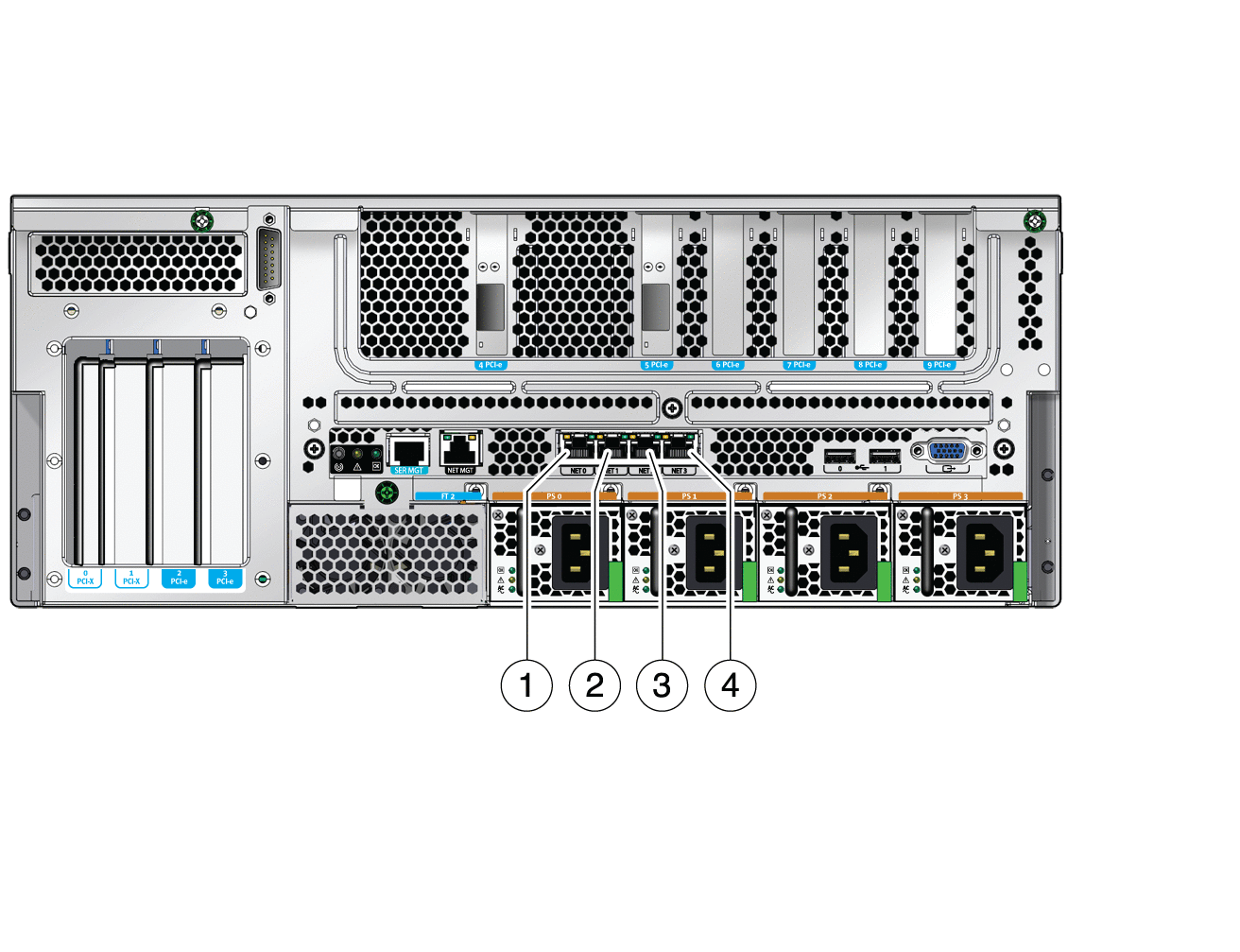
Figure Legend
1 NET0 port
2 NET1 port
3 NET2 port
4 NET3 port
Connect Category 5 cables from your network switch or hub to the remaining Ethernet ports (NET1, NET2, NET3), as needed.
Note - The LEDs located above each NET port are Link/Activity (left) and Speed (right) indicators for each port. |
Powering on the system for the first time requires special preparation and procedures. For example, if you have not prepared a display before connecting the power cables, system messages might be lost.
 | Caution - Finish the hardware procedures in this chapter, but do not attach the power cables yet. |
TABLE 4-2 lists DC power source requirements for each power supply in the Sun Netra X4450 server, and TABLE 4-3 lists DC power source requirements for the server as a whole.
The server must meet the following:
Supplied by one or four power sources, isolated from each other
Capable of providing up to 640 W of continuous power per power supply
Limited to TNV-2 as defined by UL 60950 and IEC 60950
The DC supply and ground conductor must meet the following requirements:
Suitable conductor material are used (use copper conductors only).
Power supply connections through the input connector are 12 AWG (between the Sun Netra X4450 server and the source).
System ground conductor is 12 AWG.
The ground can be connected through the DC power input connectors and/or directly to the grounding studs on the system chassis. If a local ground is available, only the local ground should be connected to the chassis grounding studs to prevent ground loop currents through the system chassis.
Cable insulation should be a minimum rating of 75°C (167°F), low smoke fume (LSF), and flame retardant.
Branch circuit cable insulation color should be applicable to National Electrical Codes.
Grounding cable insulation color should be green or yellow.
Note - Depending on the DC power source, the -48V (negative terminal) might be marked with a minus (-) symbol, and the -48V return (positive terminal) might be marked with a positive (+) symbol. |
Overcurrent protection must meet the following requirements:
Overcurrent protection devices must be provided as part of each equipment rack.
Circuit breakers must be located between the DC power source and the Sun Netra X4450 server. Use one 20 A double-pole, fast trip DC-rated circuit breaker for each power supply unit.
Note - Overcurrent protection devices must meet applicable national and local electrical safety codes and be approved for the intended application. |
Identify the parts that you will use to assemble the DC input power cable (FIGURE 4-4).
The following DC connection parts are required to assemble one or more DC power input cables. These cables connect the -48V DC input source(s) to the power supply units.
Turn off power from the DC power source through the circuit breakers.
 | Caution - Do not proceed with these instructions until you have turned off the power from the DC power source through the circuit breakers. |
Locate the three wires coming from the DC power source that will be used in the connection to your unit:
Strip 5/16 inches (8 mm) of insulation from each of the wires coming from the DC power source.
Do not strip more than 5/16 inches (8 mm) from each wire. Doing so leaves uninsulated wire exposed from the DC connector after the assembly is complete.
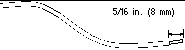
Open the cage clamp for this section of the DC input plug by taking one of the following actions:
Insert the tip of the cage clamp operating lever into the rectangular hole directly above the hole in the DC input plug where you want to insert the first wire. Press down on the cage clamp operating lever (FIGURE 4-6).
Insert a small slotted screwdriver into the rectangular hole directly above the hole in the DC input plug where you want to insert the first wire, and press down on the screwdriver (FIGURE 4-7).
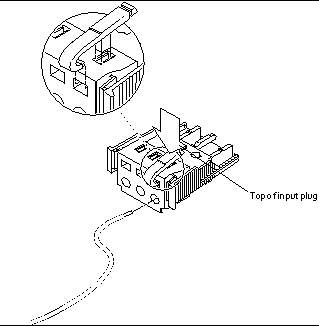
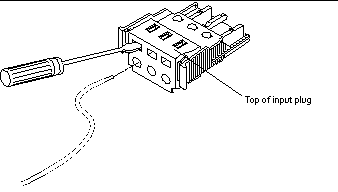
Feed the exposed section of the appropriate wire into the rectangular plug hole in the DC input plug.
FIGURE 4-8 shows which wires should be inserted into each hole in the DC input plug.
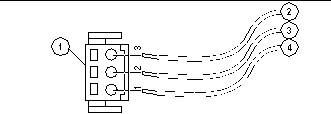
Figure Legend
1 Top of connector
2 From -48V return
3 From chassis ground (green/yellow)
4 From -48V
Repeat Step 13 and Step 16 for the other two wires to complete the assembly of the DC input power cable.
Repeat Step 8 through Step 17 to create as many DC input power cables as you need for your unit.
If you need to remove a wire from the DC input plug, insert the cage clamp operating lever or a small screwdriver into the slot directly above the wire and press down (FIGURE 4-6 and FIGURE 4-7). Pull the wire from the DC input plug.
Insert the bottom portion of the strain relief housing into the notch on the DC input plug until it snaps into place.
Ensure that the strain relief housing snaps into place on the DC input plug. You cannot complete the assembly correctly if the strain relief housing is not snapped into place.

Route the two or three wires coming from the DC power source through the opening at the end of the bottom portion of the strain relief housing (FIGURE 4-10).

Insert a tie wrap into the bottom portion of the strain relief housing.

Loop the tie wrap over the wires and back out of the strain relief housing, and tightening the tie wrap to secure the wires to the strain relief housing (FIGURE 4-11).
Lower the top portion of the strain relief housing so that the three prongs on the top portion insert into the openings in the DC input plug.
Push the top and bottom portions of the strain relief housing together until they snap into place (FIGURE 4-12).

This section provides instruction for using the cable management assembly.
After the server cables are connected and placed inside the CMA, open the velcro cable straps and wrap the straps around the CMA securing the cables inside the CMA. (FIGURE 4-13).
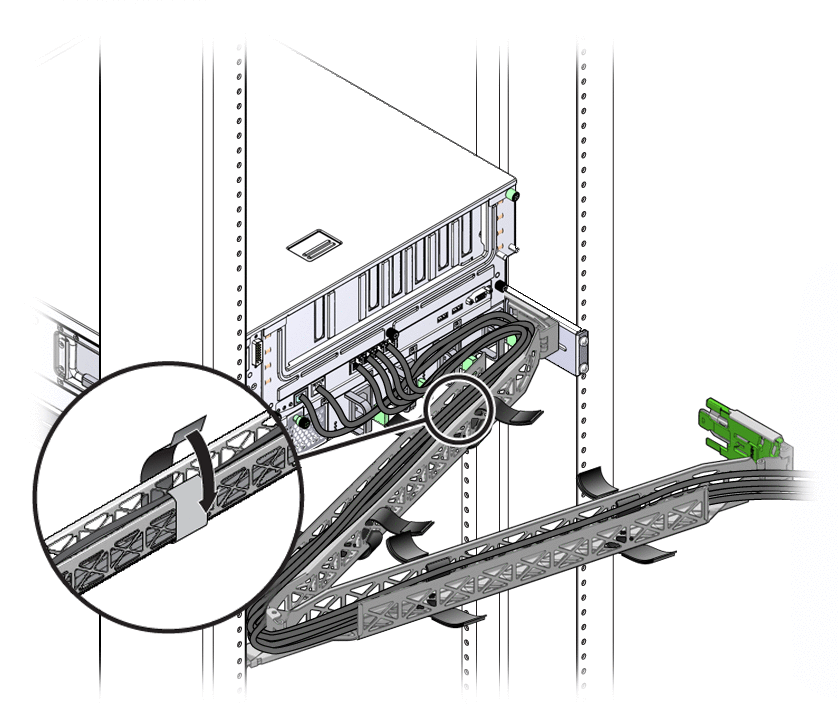
 | Caution - Verify the operation of the slide rails, CMA, and cable service loops. |
Copyright © 2008, Sun Microsystems, Inc. All rights reserved.