Jobs Page
From this page, you can view the jobs queued for each of your systems, including the status of updates, how many systems are affected, and the date the job was scheduled or completed. You can view update details including dependencies and any problems encountered by clicking the Update ID or Synopsis. You can view the job details by selecting the check boxes for each job you wish to view and then clicking View Selected.
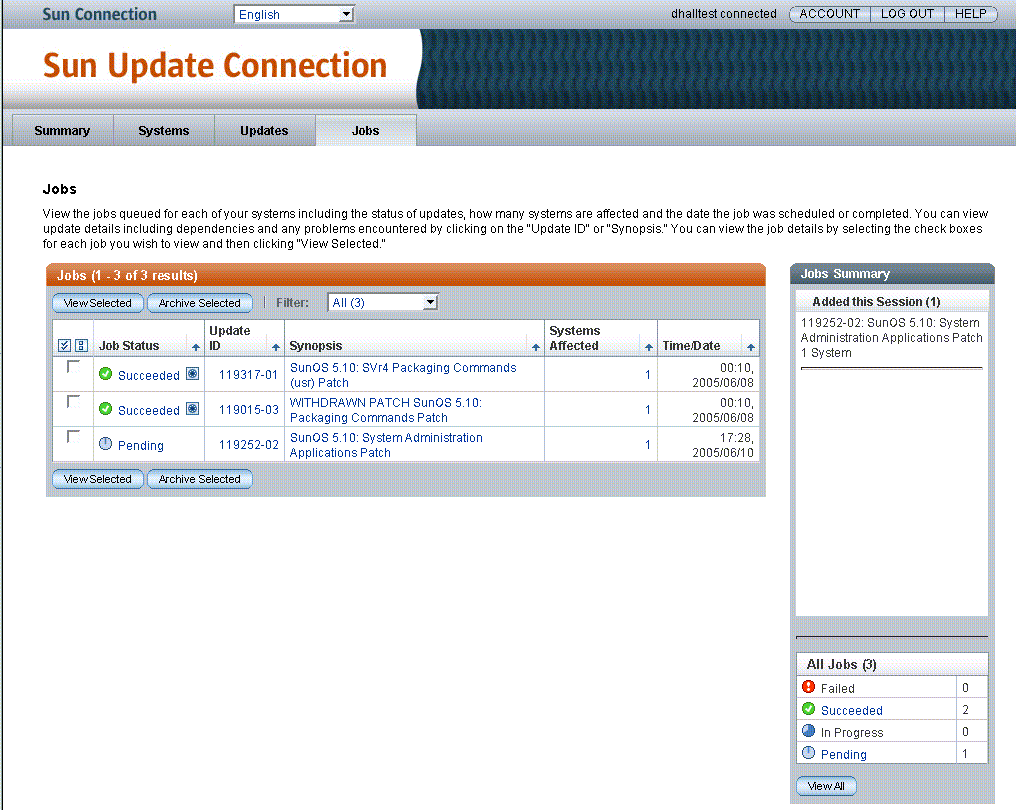
When you click the Job tab, you display a list of all current jobs created and queued for your registered systems. From this window you can view and manage the jobs. You can perform the following jobs from the main Job window:
-
View a list of all current jobs
-
Click a job to see the job details
-
Select several jobs by checking the check boxes to view details of the jobs
-
Click the number in the Systems Affected column to view details of the systems included in the job
-
Click the Update ID to view a pop-up of the update README
-
Sort by any data column
-
Select one or more Pending jobs, click the View Selected, open the Job Detail window, and cancel one or more Pending jobs
Multiple navigation paths are available from this page.
-
View Selected button. Opens the Jobs Detail page. From this page, you can view the status of recent jobs performed on each system along with information on why a job may have failed. Once a job has either succeeded or failed, you can choose to archive the job, saving it in your history and removing it from this view. You cannot archive a job that is Pending or In Progress. You can view your archived jobs by going to the Archived JobList.
-
Archive Selected button. Opens the Archived Job Detail window. Each selected job is listed in a group format: Job ID header with Status for the job on each affected system.
-
Only completed jobs can be archived.
-
Completed jobs are Failed and Succeeded jobs
-
-
Job Status link. Opens the Job Details page. From this page, you can view the status of recent jobs performed on each system along with information on why a job may have failed.
-
Update ID link. Opens the README for the update in a pop-up window. Click Close to close the pop-up.
-
Synopsis link. Opens the README for the update in a pop-up window. Click Close to close the pop-up.
-
System Affected link. Opens the Jobs Details page. From this page, you can view the status of recent jobs performed on each system along with information on why a job may have failed.
Data Columns
The Jobs windows include the following:
-
Jobs
-
Job Detail
-
Archived Job Detail
-
Confirmation of Jobs Scheduled
Each window displays Job information differently to give you visibility to all available jobs, updates, and systems affected. The data columns in each window are explained in this section, one table per window.
Jobs
The following columns on the primary Jobs screen are listed along with a description of the data, any links from the column contents, and how to proceed to managing your jobs from this data.
Note –
The data on this window can be refreshed with your browser Refresh button. The data remains for the session until a refresh or reload is ordered.
You can sort on any column that has a pyramid icon in the heading row of the column. Most of the data are links.
-
Check boxes. Each update has a check box to select that update.
The Select All button and the Clear All button enable selection or deselection of all check boxes in the list.
-
Job Status. The current status of the job.
-
Pending – queued job to be performed when affected system checks in next or the system is rebooted
-
In Progress – performed job not yet completed
-
Failed – completed job that did not complete successfully
-
Succeeded – completed job that completed successfully
-
-
Update ID. The unique ID assigned by Sun to the update.
-
Synopsis. Brief descriptive text identifier of the update.
Link:
-
Click the synopsis to open a pop-up with update details.
-
The icon at the right of the synopsis indicates if the update requires a reboot for installation, or if it requires manual intervention for installation. If no icon displays for the update, the update can be installed on the systems selected on the next window when each checks in next.
-
-
Systems Affected. The number of systems for which this update is appropriate as detected by the Update Manager analysis engine.
Link:
Click the number to open the window labelled Updates: Systems Affected.
-
Date/Time. The date and time the listed job was last processed: reached its current status.
This field is not a link.
Jobs Detail
The following columns on the Jobs Detail window are listed along with a description of the data, any links from the column contents, and how to proceed to managing your jobs from this data.
Note –
The data on this window can be refreshed with your browser Refresh button. The data remains for the session until a refresh or reload is ordered.
You can sort on any column that has a pyramid icon in the heading row of the column. Most of the data are links.
-
Check boxes. Each update has a check box to select that update.
The Select All button and the Clear All button enable selection or deselection of all check boxes in the list.
-
Job Status. The current status of the job.
-
Pending – queued job to be performed when affected system checks in next or the system is rebooted
-
In Progress – performed job not yet completed
-
Failed – completed job that did not complete successfully
-
Succeeded – completed job that completed successfully
-
-
System Name. Common name of the system where the job is being or is to be performed.
-
Comments. Text explaining why the job either failed or succeeded.
-
Date/Time. The date and time the listed job was last processed to reach its current status.
This field is not a link.
Archived Job Detail
The following columns on the Archived Jobs Detail window are listed along with a description of the data, any links from the column contents, and how to proceed to managing your jobs from this data.
Note –
The data on this window can be refreshed with your browser Refresh button. The data remains for the session until a refresh or reload is ordered.
You can sort on any column that has a pyramid icon in the heading row of the column. Most of the data are links.
-
Archived Job Status. The current status of the archive job.
-
Pending – queued job to be performed when affected system checks in next
-
In Progress – performed job not yet completed
-
Failed – completed job that did not complete successfully
-
Succeeded – completed job that completed successfully
-
-
System Name. Common name of the system where the job is being or is to be performed.
-
Comments. Text explaining why the archive job either failed or succeeded.
-
Date/Time. The date and time the listed job was last processed to reach its current status.
This field is not a link.
- © 2010, Oracle Corporation and/or its affiliates
