Updates Page
Click the Updates tab to view a list of all available updates for all of your managed systems.
The Updates page is a primary point for managing Sun updates for your systems that are registered for management with the Sun Update Connection Hosted web application. The page includes several one-click links which transport you to other functions. Buttons to display and apply updates are also included on this page.
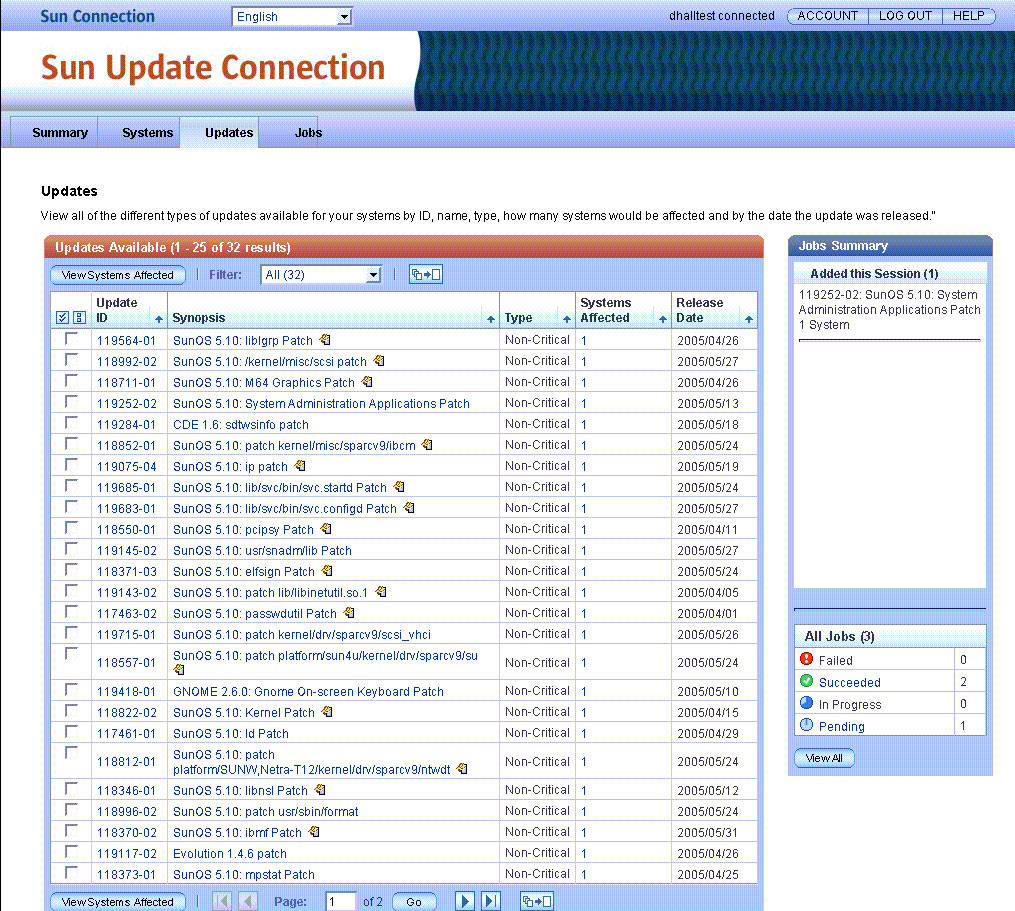
There are several Updates windows with multiple features and functions on each. Each window is detailed in this section.
Updates
The primary Updates page gives you a view of all available updates and the number of your registered systems affected by each update. From this page, you can view all the different types of updates available for your systems by ID, name, type, how many systems would be affected, and the date that the update was released.
Multiple navigation paths are available from this window.
-
View Systems Affected button. Opens the Updates – Systems Affected window that lists each update along with each system that update affects.
-
Update ID link. Opens the README for the update in a pop-up window. Click Close to close the pop-up.
-
Synopsis link. Opens the README for the update in a pop-up window. Click Close to close the pop-up.
-
Summary tab. Click the Summary tab to open the Summary page. See Summary Page.
-
Systems tab. Click the Systems tab to open the primary Systems page listing all of your registered systems. See Systems Table.
-
Jobs tab. Click the Jobs tab to open the primary Jobs page listing all non-archived jobs.
Updates – Systems Affected
From this page, you can view each update and the systems that update will affect. You can also view the status of your systems, the dependencies for each update, and the version of the update currently installed on each system. To begin applying updates to your systems, select the check boxes next to the updates you wish to apply and click Apply Updates.
Multiple navigation paths are available from this window.
-
Apply Updates button. Directs Sun Update Connection System to create a job which completes the following actions:
-
Checks for any dependencies.
-
Displays a confirmation window of the list of any dependencies.
-
Displays a confirmation window listing all queued jobs including those selected on this screen.
See How to Install Dependent Updates With Selected Updates (Browser Interface).
-
-
Back to List. Opens the primary Updates page.
Dependencies and Confirmation
Opens page when a selected update requires the installation of one or more updates, which you did not select, to install successfully. The window header is:
host-name:update-ID Dependencies
The text explains the dependencies.
-
Click Install All Above Updates to proceed with the update installation, including the dependencies.
-
Closes this window, then opens a Confirmation of Jobs Scheduled window listing the created jobs to install the updates.
Confirmation of Jobs Scheduled to Install Updates
Confirms that you have successfully scheduled a number of jobs. You can print this page for your records using your browser’s Print option. You can cancel scheduled updates by going to your Job List. You can continue queuing new updates from either the Systems main page or the Updates main page.
Navigation from this page is with the Summary, Systems, or Jobs tab, plus the Back to List button.
Data Columns
Two major function windows are included in the Updates function area of the Sun Update Connection Hosted web application. Each window displays system update and job information differently to give you visibility to all available updates for your systems. The data columns in each window are explained in this section, one table per window.
Updates
The following lists the columns on the primary Updates screen along with a description of the data, any links from the column contents, and how to proceed to managing your updates from this data.
Note –
The data on this window can be refreshed with your browser Refresh button. The data remains for the session until a refresh or reload is ordered.
You can sort on any column that has a pyramid icon in the heading row of the column. Most of the data are links.
-
Check boxes. Each update has a check box to select that update.
The Select All button and the Clear All button enable selection or deselection of all check boxes in the list.
-
Update ID. The unique ID assigned by Sun to the update.
-
Synopsis. Brief descriptive text identifier of the update.
Link:
-
Click the synopsis to open a pop-up with update details.
-
The icon at the right of the synopsis indicates if the update requires a reboot for installation or if it requires manual intervention for installation. If no icon displays for the update, the update can be installed on the systems selected on the next window when each checks-in next.
-
-
Type. The category of update. The choices of type include:
-
Security
-
Recommended
-
Non-critical
-
Feature
-
-
Systems Affected. The number of systems for which this update is appropriate as detected by the Update Manager analysis engine.
Link:
Click the number to open the window labelled Updates: Systems Affected.
-
Release Date. The date on which the listed update was released by Sun.
This field is not a link.
Updates: Systems Affected
The heading row includes fields and links. The following lists all fields on the screen along with a description of each field, including any link and its destination.
-
Check boxes. Each update has a check box. Checking that box selects the update and all systems for which that update is appropriate.
-
Update ID: Synopsis. Unique ID assigned by Sun to the update. Click the ID to open the Update detail pop-up followed by a brief description of the update. Click the synopsis to open the Update detail pop-up.
Each body row has a selection check box and links. The following lists all fields on the screen along with a description of each field, including any link and its destination.
-
Check boxes. Each system has a check box to select system for installation of the listed update on that registered system.
-
System Status. The status of the listed system. The status choices are checked-in or not checked-in. A system is considered not checked-in when it fails to contact Sun three check-in intervals in a row.
-
System Name. Host name of the managed systems as registered in the Update Manager application to be managed by the Sun Update Connection Hosted web application.
-
Dependencies. The number of other updates that must be installed prior to the installation of the listed update. Click the number to open a pop-up listing the IDs, synopses, and details of the dependencies.
-
Installed Version. The Update ID and the version currently detected as installed on the indicated system.
The Dependencies window series is the same as for Systems.
- © 2010, Oracle Corporation and/or its affiliates
