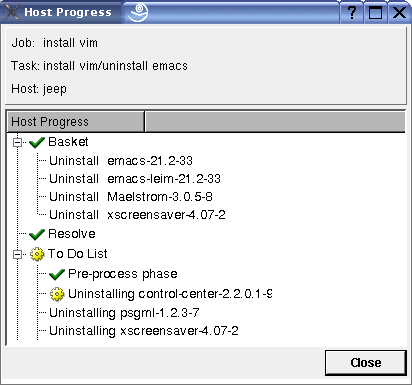To Monitor a Current Job
To Monitor a Current Job
After you send a single job to be done on a list of hosts, the agent installed on each host finds an individual solution for the job. You can monitor the progress of each host, separately, as it performs the actions of a task in a job. You can also view the job log of each host. This procedure explains how to open and understand the Host Progress window and the Job Log window for a host.
-
Make sure the Jobs panel of the main window is available. From the View menu, choose Jobs.
-
From the Jobs list, select a job.
The tasks of the job appear in the Tasks list.
-
From the Tasks list, select a task.
The hosts running this task appear in the Hosts list of the Jobs panel.
-
Select a host.
-
Do one of the following:
-
Monitor the actions of the host for the selected task:
-
Basket – The actions that you requested.
-
Resolve – Status of the dependency resolver finding a solution.
-
To Do List – List of actions to be taken to fulfill the solution. This list might contain special actions. If it is Perform <action>, Sun Update Connection – Enterprise does the action automatically. If the To Do item is Attention! <action>, you are expected to handle the action yourself before the job will continue.
If there is a problem, you can click the Stop Job button. The job will stop at a safe place.
-
- © 2010, Oracle Corporation and/or its affiliates