Job History Reports
Generate Job History reports to get a detailed history of the install and uninstall actions taken on hosts throughout Sun Update Connection – Enterprise management. This report also shows which user made the deployments, enabling you to track a team of operators.
 To Filter a Job History Report
To Filter a Job History Report
Filter a Job History report in the Job History Report Editor window. This report requires that you filter select an option from each filter.
-
In the Reports window, select Job History and then click the New button.
The Job History Report Editor opens.
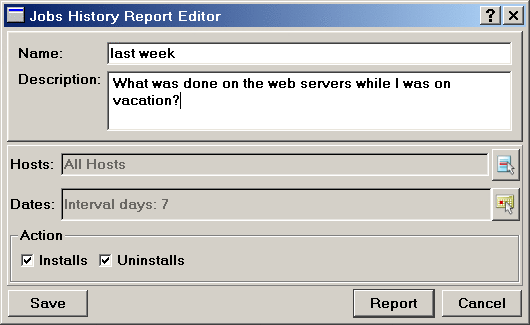
-
Select hosts for the report. See To Filter an Incident Compliance Report.
-
Select one of the following level options:
-
Select relevant dates.
-
Select one of the following action options:
Viewing Job History Reports
After you select the criteria in the Job History Report Editor, you can generate the report, or name it and save it as a template. If you save it as a template, you can select the template and then click Report in the Reports window. Whether you generate the report from the editor window or from a template, the same Report window opens.
The Report shows the date and time that an action was done, what the action was and on what component and host, the job that called for the action, and the user that created the job.
- © 2010, Oracle Corporation and/or its affiliates
