Logging In and Starting Applications (Task Map)
The following table identifies the tasks that you might perform when you need to log in to the console and to start or restart Sun Update Connection – Enterprise applications.
|
Task |
Description |
For Instructions |
|---|---|---|
|
Log in to the console for the first time. |
You must log in as the admin user the first time you log in to the Sun Update Connection – Enterprise Console. As the admin user, you can create other user accounts to be used for managing systems. | |
|
Log in to the console. |
You do not need to be superuser to run the console, but you must be a user with full permissions or use the admin user's password to log in. | |
|
Access the command-line interface (CLI). |
You do not need to be superuser to use the CLI, but you must be a user with full permissions or use the admin user's password to log in. | |
|
(Optional) Restart the system dependency server. |
The system dependency server starts automatically after installation. If you need to restart it, you must restart both the server application, which includes the knowledge base, and the dependency manager application. | |
|
(Optional) Restart the agent on a managed host. |
The agent starts automatically after installation. The agent software must be installed on each machine you want to manage. |
 To Log In to the Console for the First Time
To Log In to the Console for the First Time
Sun Update Connection – Enterprise provides a default user, the admin user. Log in as admin the first time you access the console. You must be the admin user to create other user accounts.
You can also use the uce_cli command. For more information, see Chapter 14, Command-Line Interface.
-
Start the console.
$ uce_console
Click Exit to prevent the console from starting.
Wait for your locally active distributions to be updated from the universal server.
-
Log in as the admin user.
-
Specify the password.
The default password is 123.
-
Click OK.
After the first login of any user, including the admin user, the Change Password window appears. Change default passwords immediately.
-
Type the new password, verify it, and click OK.
The password is changed.
The console opens, and shows the main window.
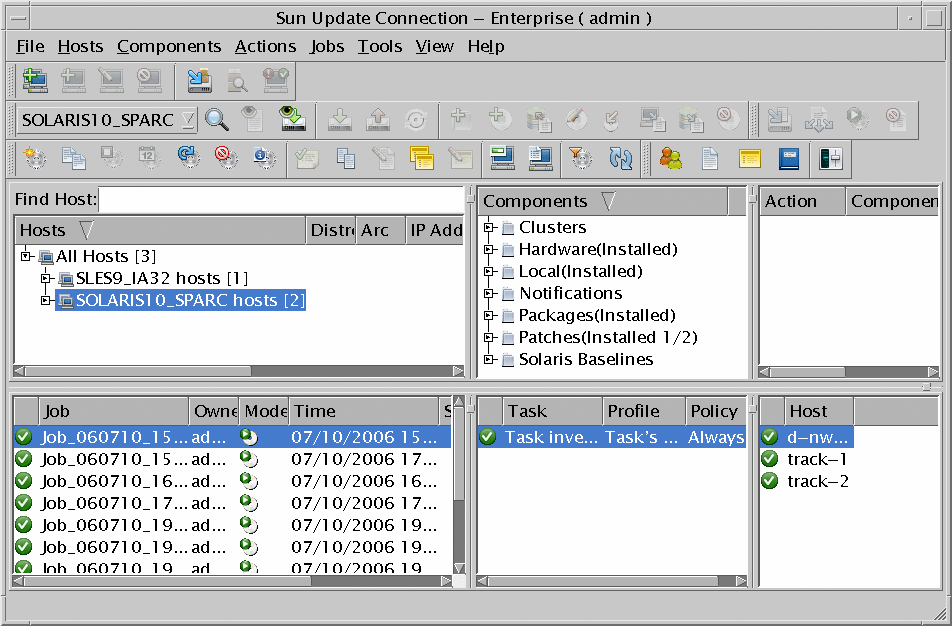
 To Log In to the Console
To Log In to the Console
You do not need to be superuser to access the console.
You can also use the uce_cli command. For more information, see Chapter 14, Command-Line Interface.
-
Start the console.
$ uce_console
The Login window appears.
-
Type your user name in the User Name field.
-
Type your password in the Password field.
-
Click OK.
The console initializes and the main window appears.
If you do not want to log in, click Cancel.
 To Access the uce_cli CLI
To Access the uce_cli CLI
You do not need to be superuser to use the CLI, but you must be a user with full permissions or use the admin user password.
Type a CLI command.
$ uce_cli -command -param value [...] [-flag][...] -u username -p password |
For more information about the uce_cli command, see Chapter 14, Command-Line Interface.
 To Restart the System Dependency Server
To Restart the System Dependency Server
-
Log in to the system dependency server as superuser.
-
Restart the server.
# /etc/init.d/uce_server restart
-
Restart the DM:
# /etc/init.d/uce_engine restart
-
(Optional) If you have a proxy SDS, restart the proxy.
-
Restart the DM of both the server and the proxy server.
 To Restart the Agent
To Restart the Agent
- © 2010, Oracle Corporation and/or its affiliates
