Host Compliance Reports
Generate Host Compliance reports to discover hosts should be updated for security fixes. You may choose to get a report that lists hosts that are compliant; or a report of those that need to be fixed. The security issues could be of those incidents that are security; or it could include both security and bug fixes.
 To Filter a Host Compliance Report
To Filter a Host Compliance Report
Filter a host compliance report in the Host Compliance Report Editor window. This report requires that you filter select an option from each filter.
-
In the Reports window, select Host Compliance and then click the New button.
The Host Compliance Report Editor opens.
Figure 13–4 Host Compliance Report Editor
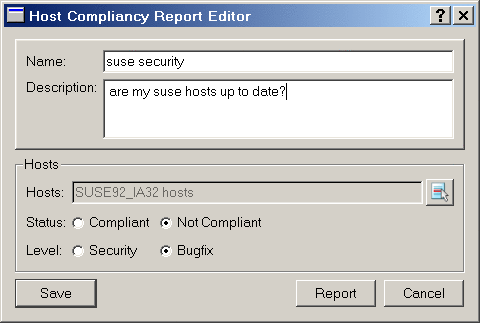
-
Select hosts for the report.
-
Select status options:
-
Select level of incidents:
Viewing Host Compliance Reports
After you select the criteria in the Host Compliance Report Editor, you can generate the report, or name it and save it as a template. If you save it as a template, you can select the template and then click Report in the Reports window. Whether you generate the report from the editor window or from a template, the same Report window opens.
Each line in the Report shows the hosts you selected and the number of incidents with the compliance status that you selected (compliant or not compliant). If you selected compliant for status, the report shows how many incidents have been installed on each of the selected hosts; if you selected not compliant, the report shows how many incidents should be installed on each host.
To see which incidents are counted in the row, select a host name in the report and then click Details. The report displays the incident names.
To see package details, click Details again. The report displays the packages needed for the selected incident. It shows the versions that are currently installed and lists the versions that should be installed to finalize this incident.
To see informational details of an incident, select a line in the new report list and click Incident Information. The Incident Information window opens.
 To Create a Host Compliance Job
To Create a Host Compliance Job
From the Host Compliance report, you can create a job that will install the packages related to needed incidents on the selected hosts.
-
In the Host Compliance Report Editor, select Not Compliant for the Status.
-
Select the remaining criteria for the report and then generate the report.
-
Select a specific host and then click Send Job.
The job installs the recommended version of each package.
Optionally, you can send the job from the report windows opened after clicking Details, to create a smaller job, of selected incidents, or selected packages.
- © 2010, Oracle Corporation and/or its affiliates
