Installing the Proxy System Dependency Server
To balance your network traffic and server load, you can install the proxy system dependency server. Install the proxy on any system other than the one where the system dependency server is installed. Installation procedures of the proxy system dependency server are similar to the installation of the system dependency server.
 To Install a Proxy System Dependency Server
To Install a Proxy System Dependency Server
Before You Begin
You must have successfully installed the system dependency server. The software has prepared the installation files that you use in this task. You must use the files prepared during the latest installation.
Note –
The proxy system dependency server must have IP connectivity to the system dependency server system. The proxy must not have a system dependency server already installed.
-
On the system where you put the original tar file, log in as superuser.
-
Change to the directory that contains the Sun Update Connection – Enterprise files. Then change to the UCE-1.0.1-number directory, for example.
#cd UCE-1.0.1-165
The proxy-date.tar.gz file is in the list of files.
-
On the system where you intend to install the files, copy the proxy-date.tar.gz file.
-
Expand the tar file.
#tar xPfzv proxy-date.tar.gz
The file is expanded and creates the director_proxy subdirectory.
-
Change to the newly created subdirectory.
#cd director_proxy
-
Start the installer.
#./Install
The installation screen is displayed.
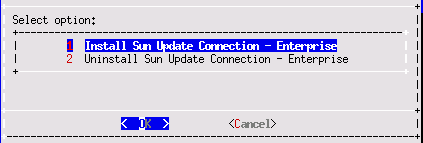
-
Select Install Sun Update Connection – Enterprise.
The Preparing Installation screen is displayed.
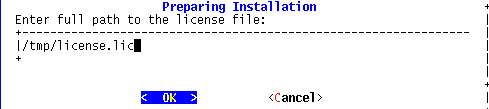
-
Continue with Step 6 in the procedure, To Install the System Dependency Server.
After the installer program exits, the proxy system dependency server is installed in /usr/local/uce/proxy.
See Also
-
The proxy system dependency server begins automatically, but if needed you can restart or check status, see Chapter 1, Application Administration, in Sun Update Connection - Enterprise 1.0 Administration Guide.
-
If you need to balance network traffic or want to install other applications, see the following installations.
- © 2010, Oracle Corporation and/or its affiliates
