Tour: Changing to a Workspace at a Different Sensitivity Label
The ability to set workspace sensitivity labels in the Trusted Solaris environment provides a safe and convenient means of working at different sensitivity labels within the same session. To work at a different sensitivity label you need to change the sensitivity label on one of the available workspace buttons and then click that button to enter the workspace at the new sensitivity label.
-
Hold down the right mouse button while the pointer is over a different workspace button to display the Trusted Path menu and select Change Workspace SL.
Figure 3-12 Changing the Workspace Sensitivity Label
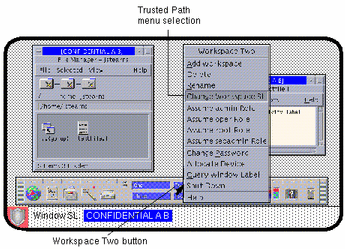
This causes a label builder to be displayed in which you specify the new workspace sensitivity label (see figure below). The trusted path symbol reappears when you display the Trusted Path menu.
Figure 3-13 Workspace Sensitivity Label Builder Dialog Box
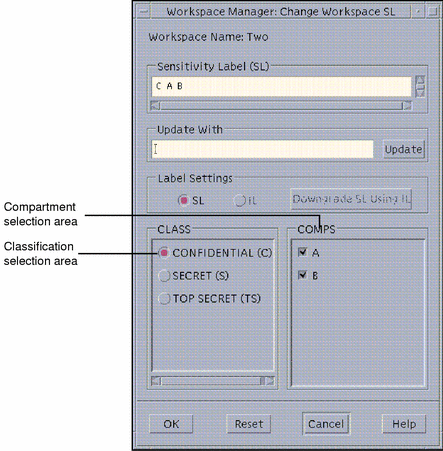
-
Enter a different sensitivity label for the new workspace.
Do this by selecting a classification in the classification area and one or more compartments in the compartments area and then clicking OK.
After you click OK (or press the Enter key) in the Workspace Sensitivity Label Builder dialog box, the environment switches to the new workspace (see figure below). The new workspace may have a different background and will indicate the new sensitivity label in the trusted stripe. In addition, your system may be configured to color-code different sensitivity labels, that is, apply the sensitivity label's color to the appropriate workspace button(s), the window SL indicator, and label stripes.
Figure 3-14 Entering a Workspace with a New Sensitivity Label
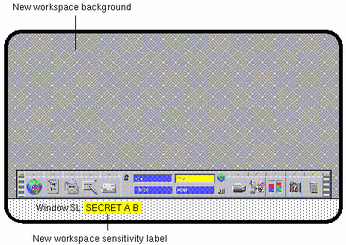
- © 2010, Oracle Corporation and/or its affiliates
