Tour: Working in a Workspace at a Different Sensitivity Label
A very major difference to note on entering a workspace with a different sensitivity label is that you have access to a different set of files and no longer have direct access to the files in the workspace you just left.
-
Click the File Manager icon to view the contents of your home directory.
Figure 3-15 Examining Home Directory Contents in a Workspace with a New Sensitivity Label
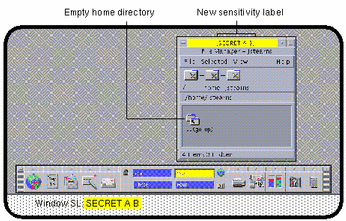
At this sensitivity level, the file you created previously, textfile.1, is not visible. As shown in the figure below, the file created at the previous sensitivity label cannot be viewed from the workspace at the new sensitivity label.
Figure 3-16 Visible and Hidden Files Initially at SECRET A B Sensitivity Label
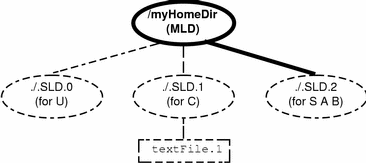
-
Create a new file (textfile.2 in example) using the Text Editor.
The new text file has a sensitivity label of SECRET A B.
Figure 3-17 Creating a File in a Workspace with a New Sensitivity Label

-
Use the File Manager to view the contents of the home directory now.
The new file created at SECRET A B (textFile.2) is visible and the file created at CONFIDENTIAL (textFile.1) cannot be viewed.
Figure 3-18 Visible and Hidden Files at SECRET A B Sensitivity Label After Creation of New File
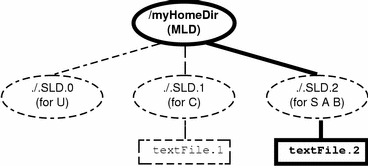
- © 2010, Oracle Corporation and/or its affiliates
