Manipulating File Labels
This section focuses on manipulating a file's sensitivity labels.
Note -
These procedures are only available to authorized users. You cannot change the sensitivity label of a file or directory with being authorized by your administrator.
Viewing and Changing Labels with the File Manager
Use the File Manager when you want to view or change a file's labels.
To Determine a File's Label
-
Display the File Manager and navigate to the directory containing the file.
-
Select the file and choose Labels... from either the popup menu or the Selected menu.
This step causes the Labels dialog box to be displayed (see figure below).
-
Click Cancel to close the Labels dialog box.
Figure 5-11 File Manager Change Label Dialog Box in SL Mode
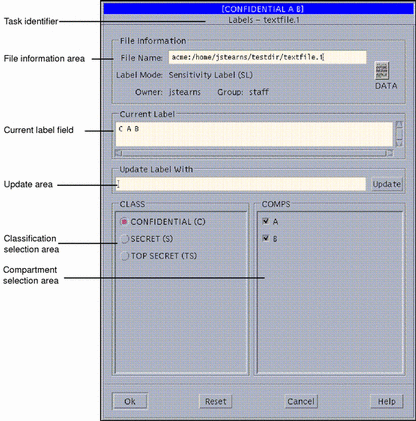
The file's label appears in the Current Label field. The label will be a sensitivity label or CMW label (combined), depending on how your user account is configured.
To Change a File's Sensitivity Label (Move Operation)
-
Make sure that no one else is using the file whose sensitivity label is to be changed.
Changing the sensitivity label of a file in use can cause serious problems when the other user attempts to save the file.
-
Display the File Manager at the file's current sensitivity label and the File Manager at the new sensitivity label in the same workspace.
This step entails opening a second workspace at a different sensitivity label, displaying its File Manager, and occupying the original workspace. For a detailed example of this procedure, see "Tour: Occupying Workspaces with Applications at Different Sensitivity Labels".
-
Drag the file icon from the source File Manager to the File Manager at the new sensitivity label (see figure below).
Figure 5-12 Dragging a File between File Managers at Different Sensitivity Labels
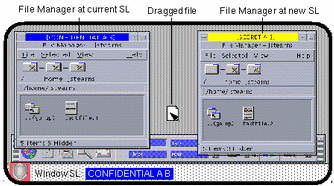
This causes the File Manager Confirmation dialog box to be displayed. See figure below.
Figure 5-13 File Manager Confirmation Dialog Box
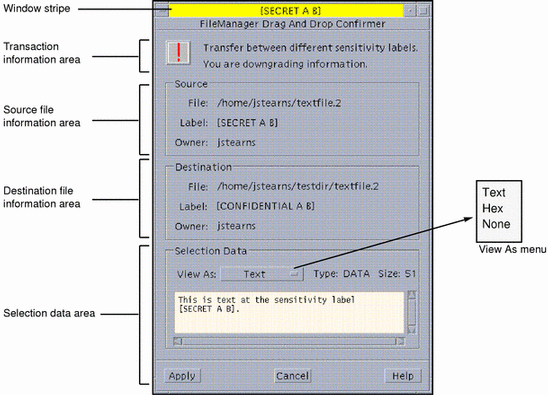
-
Click the Apply button in the File Manager Confirmation dialog box to complete the transfer.
To Create a Copy of a File at a Different Sensitivity Label (Copy Operation)
Follow the same instructions as in "To Change a File's Sensitivity Label (Move Operation)" except that you hold down the Control key when dragging the file icon in Step 3. Creating a copy of a file at another sensitivity label is useful when you need to use the same file name although you are editing different versions of the file at different sensitivity labels.
To Link a File to a Different Sensitivity Label (Link Operation)
Follow the same instructions as in "To Change a File's Sensitivity Label (Move Operation)" except that you hold down both the Shift and the Control keys when dragging the file icon in Step 3. Linking a file to another sensitivity label is useful when you want to make a file with a lower sensitivity label visible at higher sensitivity labels. The file is only writable at the lower sensitivity label.
Copying and Linking Files to Different Sensitivity Labels by Default
There are two special files that can be stored in your home directory for copying and linking files from your home directory at your minimum sensitivity labels to your home directory at different sensitivity labels. These files are provided to circumvent such problems as an application at one sensitivity label that needs a file in a single-level directory at a different sensitivity label. The files are:
-
.copy_files - stores file names to be copied when you first change to a workspace with a different sensitivity label. This is useful when you have an application that always writes to a file with a specific name and you need to separate the data at different sensitivity labels.
-
.link_files - stores file names to be linked when you first change to a workspace with a different sensitivity label. This is useful when a specific file needs to be available at multiple sensitivity labels but writable at its minimum sensitivity label only. Two good candidates for the .link_files file are .dtprofile and .login.
Both files store their entries one file per line. You can specify paths to subdirectories in your home directory, but you should never use a leading slash since all paths should be within your home directory.
Note -
Your administrator may have already installed a .copy_files and .link_files file in your home directory; they are at your discretion to modify. Since there are no safeguards for dealing with such anomalies as duplicate entries in both files or file entries that already exist at other sensitivity labels, it is best to work with your administrator when modifying these files.
- © 2010, Oracle Corporation and/or its affiliates
