Identification
When a Trusted Solaris 8 workstation is not in a work session, it displays the login screen. The login screen initially contains the username dialog box, which enables the next user to enter his or her username (see Figure 2-2). This is the identification part of the login process.
To Identify Yourself to the System
-
You can log in remotely by selecting Remote Login from the Options menu in the username dialog box (see following figure) and selecting Enter Host Name or Choose Host From List; otherwise, go to the following step to log in locally.
A dialog box for direct host entry or a list dialog box is displayed. The host you specify must be running a compatible version of the Trusted Solaris environment. In either case, after host selection, another username dialog is displayed with the name of the remote host.
Figure 2-2 Username Dialog Box
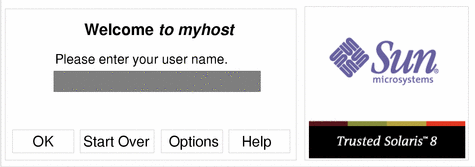
-
Type your username in the text field in the username dialog box.
Be sure to type it exactly as your administrator assigned it to you with regard to spelling and upper and lower case.
-
Click the OK button (or press Enter) to confirm your entry of the username or select one of the other options if you are not ready to log in.
If you are not ready to log in, you can choose one of these options:
-
Click the Start Over button to re-enter your username.
-
Click Reset login in the Options menu to restart the windowing system.
-
Click Help to get information on using the login username dialog box.
 Caution -
Caution - You should never see the Trusted Stripe when the login screen appears. If you ever see the screen stripe while attempting to log in or unlock the screen, do not type your password because there's a chance you are being spoofed, that is, an intruder's program is masquerading as a login program to capture passwords.
-
- © 2010, Oracle Corporation and/or its affiliates
