Authenticating Yourself
After you have entered the username, the username dialog box is replaced in the login screen by the password dialog box (see Figure 2-3). This part of the process is referred to as authentication, that is, authenticating that you are indeed the user authorized to use that username.
A password is a private combination of keystrokes that validates your identity to the system. Since it is stored in an encrypted form, your password is not accessible by other users on the system. It is your responsibility to protect your password so that other users cannot use it to gain unauthorized access. Never write your password down or disclose it to anyone else, because a person with your password has access to all your data without being identifiable or accountable. Your initial password is supplied by your Trusted Solaris administrator.
To Authenticate Yourself
-
Type your password in the password entry field.
For security purposes, the characters do not actually display in the field.
Figure 2-3 Password Dialog Box
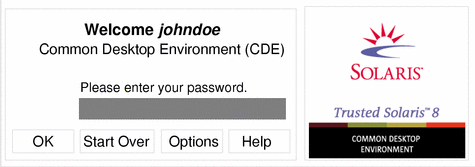
-
Click the OK button, or press Return, to confirm your entry of the password or select one of the other options if you are not ready to log in.
If you are ready to log in, click OK or press Return. Otherwise, you have these options:
-
Click the Start Over button to re-enter your username.
-
Click Reset Login in the Options menu to restart the windowing system.
The system compares the entered login name and password against a list of authorized users. If the password you provided is incorrect, a message dialog box appears displaying the message:
Login incorrect; please try again.
Click OK to dismiss the error dialog box and type the password again.
-
- © 2010, Oracle Corporation and/or its affiliates
