To Work at a Different Label
In a multilevel session, working at a different label requires creating a new role workspace and relabeling it.
-
Add a new role workspace by pressing the right mouse button over a role workspace button to bring up the Workspace Role_name menu.
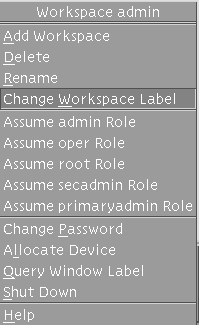
-
Choose Add Workspace from the menu.
A new role workspace becomes active, and a new role workspace button appears in the workspace switch area in the Front Panel.
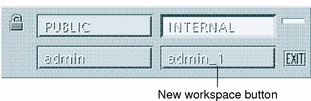
By default, the name of new workspace is the name of the role account followed by an underline followed by a number. As shown in the example, the name of a second administrative workspace created for the admin role is admin_1.
-
Change the label of the workspace by pressing the right mouse button over the new role workspace button and choosing Change Workspace Label.
The Label Builder displays.
-
In the Label Builder dialog box, type the desired label in the text entry field under Update With, click the Update button, and click OK.
The label of the workspace changes to the label you specified in the Label Builder. Windows and applications that were invoked before the label change con tinue to run at the previous label.
- © 2010, Oracle Corporation and/or its affiliates
