To Change Labels and Privileges With the File Manager
-
Assume the Security Administrator role and go to or create a workspace at the appropriate label.
-
Bring up the File Manager, navigate to the directory, and highlight the file whose privileges or label you wish to change.
-
To change privileges, choose Privileges from the Selected menu.
The File Manager Privileges dialog box displays as shown below.
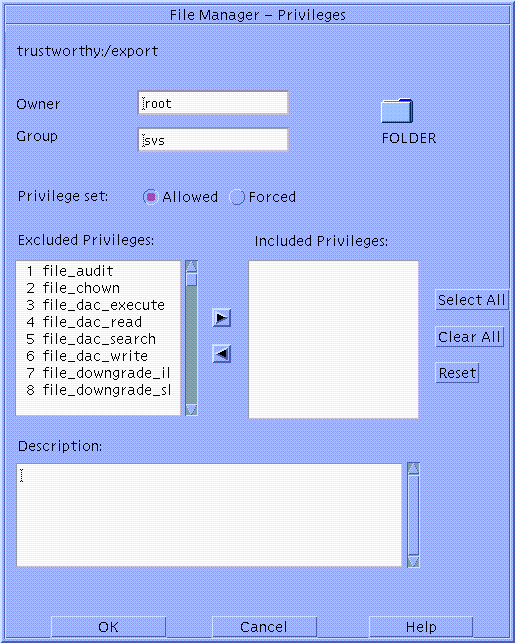
-
To change labels, choose Labels from the Selected menu.
The File Manager Label Builder displays.
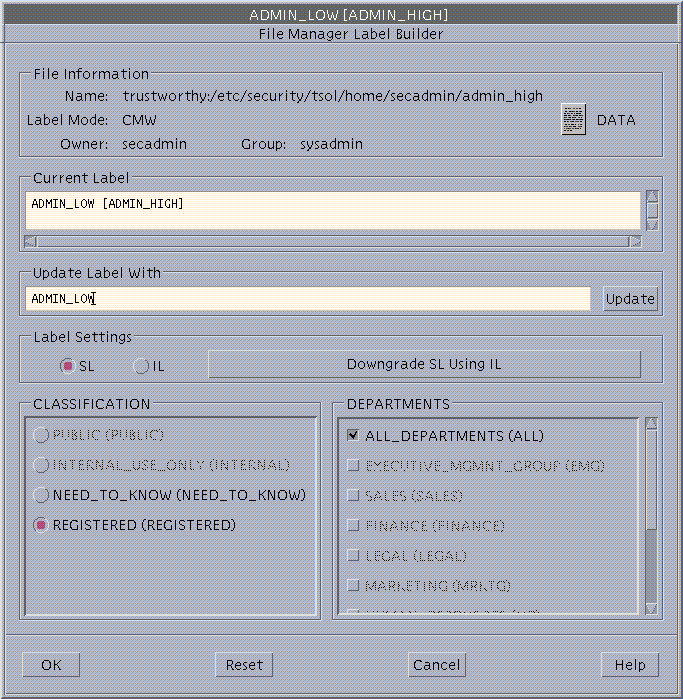
-
Enter a label by typing a label in the Update With field, or by clicking the desired label components.
-
Click OK.
- © 2010, Oracle Corporation and/or its affiliates
