To Configure a Restricted Label Range for a Printer
Do this procedure only if you need to restrict the label range for a printer that is controlled by a Trusted Solaris print server. The default printer label range is ADMIN_LOW
to ADMIN_HIGH.
-
Assume the Security Administrator role and go to an
ADMIN_LOWworkspace.See "To Log In and Assume a Role", if needed.
-
Bring up the Device Allocation Manager.
Either select the Allocate Device option from the Trusted Path menu or launch the Device Allocation Manager action from the Tools subpanel on the Front Panel.
-
Click the Device Administration button to display the Device Allocation: Administration dialog box.
-
Select the name of the new printer.
-
Click the Configure button to display the Device Allocation: Configuration dialog box, as shown in the following figure.
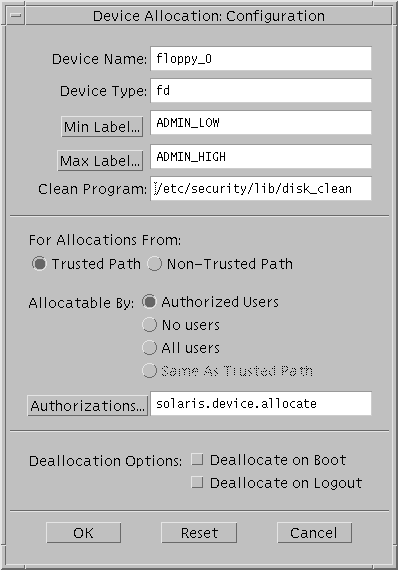
-
Change the label range as desired by clicking the Min Label and Max Label buttons and using the label builders that display to select the desired label.
-
Click the OK button on the Configuration dialog box to save the label changes, click the OK button on the Administration dialog box to close it, and then close the Device Allocation Manager.
- © 2010, Oracle Corporation and/or its affiliates
