第 3 章 ソフトウェアイメージの管理
この章では、N1 Provisioning Server ソフトウェアを使用して、Infrastructure Fabric (I-Fabric) でソフトウェアイメージを管理する方法を説明します。 ソフトウェアイメージの管理には、次の作業が必要です。
-
イメージの作成
-
イメージのアップグレード
-
イメージのインポート
-
イメージの検証
-
イメージの配備
-
イメージ属性の更新
-
イメージの表示
-
イメージの削除
この章の内容は次のとおりです。
ソフトウェアイメージの概要
ソフトウェアイメージとは、オペレーティング環境と N1 Provisioning Server エージェントソフトウェアのアーカイブで、アプリケーションパッケージが含まれる場合もあります。 イメージを作成して配備すると、ソフトウェアを 1 回構成するだけで、ソフトウェアを何回でも配備することができます。 これによりエラーが発生する可能性が小さくなり、システム構成の時間が最小限になります。
N1 Provisioning Server ソフトウェアは、グローバルイメージとアカウントイメージという、 2 種類のイメージの作成と管理をサポートしています。
-
グローバルイメージは、(パッチやサービスパックを含む) オペレーティング環境、 統合された N1 Provisioning Server エージェント、およびある種のカスタマイズから構成されています。
グローバルイメージにはアプリケーションが含まれる場合もあります。 グローバルイメージの作成は、イメージウィザードを使用するか、コマンド行から手動で行います。
-
アカウントイメージは、特定のアカウント用のイメージで、次のアカウント固有のカスタマイズのいずれかに使用できます。
-
アプリケーションやデータのパッケージなどのカスタマイズが付属するグローバルイメージ
-
空のディスク (パーティション設定済みおよびフォーマット済み)
アカウントイメージは、Control Center で作成するか、コマンド行で snapshot コマンドを使用して作成します。
-
I-Fabric は、次のオペレーティングシステム、アーキテクチャー、および形式に基づくイメージをサポートしています。
|
オペレーティング環境 |
アーキテクチャー |
イメージ形式 |
|---|---|---|
|
Solaris 9、update 5 |
SPARC |
ディスク、フラッシュ、および JumpStart TM ソフトウェア |
|
Solaris 9、update 5 |
x86 |
ディスク、フラッシュ、および JumpStart |
|
Solaris 8 |
SPARC |
ディスク |
|
Linux RedHat 2.7.1 |
x86 |
ディスク |
N1 Provisioning Server ソフトウェアには、インポートしたり、新しいイメージを作成するためのベースにできる、次の構成済みイメージが付属しています。
-
Solaris 9 SPARC フラッシュイメージ
-
Solaris 9 x86 フラッシュイメージ
イメージとイメージ属性の保存
イメージは、イメージサーバーのローカルディスクに保存されます。 イメージサーバーは、ネットワークファイルシステム (NFS) ファイルサーバーです。 コントロールプレーンデータベース (CPDB) のイメージリポジトリには、イメージサーバーに保存されている各グローバルイメージの属性が含まれています。
イメージの作成と管理
次のいずれかの方法で、イメージの作成と管理を行うことができます。
-
イメージウィザードの使用
-
コマンド行でのイメージ準備およびイメージリリースコマンドの使用
-
Control Center のグラフィカルユーザーインタフェース(GUI) の使用。 詳細については、『N1 Provisioning Server 3.1, Blades Edition Control Center 管理ガイド』を参照してください。
次の図に、次のイメージ管理作業の実行に含まれる一連の手順とコマンドの概要を示します。
-
イメージの作成
-
イメージのアップグレード
-
イメージのインポート
-
イメージの検証
-
イメージ属性の更新
図 3–1 イメージ管理のフローチャート
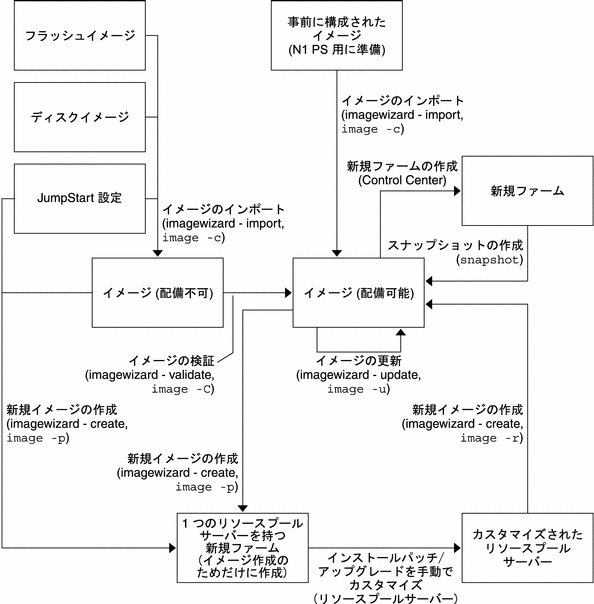
この図に示すように、イメージウィザードのユーザーインタフェースまたはコマンド行の image -c コマンドを使用して、構成済みイメージから新しく作成した次の種類のイメージを、イメージリポジトリにインポートすることができます。
-
ディスクイメージ
-
フラッシュイメージ
-
JumpStart イメージ
注 –
JumpStart イメージとフラッシュイメージは、Solaris オペレーティング環境にのみ適用されます。
イメージをイメージリポジトリにインポートすると、そのイメージには、配備可能と配備不能のいずれかのマークが付きます。 配備可能なイメージは、関連するすべての N1 Provisioning Server エージェントソフトウェアとカスタマイズがが含まれていて、Control Center を使用してファームに配備する準備ができています。 配備不能なイメージは、Control Center を使用してファームに配備する準備ができていません。 N1 Provisioning Server に付属するすべての構成済みイメージは、すべての関連するソフトウェアパッケージが含まれているため、イメージリポジトリにインポートすると配備可能のマークが付いています。 関連するソフトウェアパッケージがまだ一部含まれていない、ディスクイメージ、フラッシュイメージ、JumpStart イメージなどのイメージは、イメージリポジトリにインポートすると配備不能のマークが付いています。
イメージ検証のプロセスでは、配備不能のイメージを検証し、検証が成功すればそのイメージに配備可能のマークを付けます。 イメージを検証することで、ファーム作成時に Control Center を使用してイメージが配備できることを確認できます。 イメージを検証するには、イメージウィザードを使用するか、コマンド行から image -C コマンドを使用します。
イメージを作成してから、イメージリポジトリにイメージを追加するには、イメージウィザードのユーザーインタフェースを使用するか、コマンド行で image -p コマンドと image -r コマンドを使用します。 どちらの方法でも、イメージの作成は次の 2 つの手順で行います。
-
次のいずれかの方法で、1 つのリソースプールサーバーを持つファームを作成して、そのリソースプールサーバーにオペレーティング環境をインストールします。
-
リポジトリ内の既存のイメージからリソースプールサーバー用の新しいイメージを作成する
-
既存の JumpStart 環境を使用してオペレーティング環境をインストールする
-
手動でオペレーティング環境をインストールする
-
-
リソースプールサーバーに初期オペレーティング環境をインストールした後は、その他のアプリケーションを使用してカスタマイズを行うことができます。 続いて、image -r コマンドを使用すると、ディスクイメージまたはフラッシュイメージをリリースできます。
また、snapshot コマンドを使用することで、ファーム内のリソースプールサーバー上の既存のイメージのスナップショットを取ることもできます。 ファームで使用されるリソースプールサーバーには N1 Provisioning エージェントがインストールされているため、このようにして作成されたディスクイメージやフラッシュイメージは、配備可能としてマークされます。
各イメージには、イメージの説明やサイズなどのイメージ属性が関連付けられます。 イメージ属性を更新するには、イメージウィザードを使用するか、コマンド行で image -u コマンドを使用します。
ソフトウェアのアップグレードやパッチのインストールなどのイメージのアップグレードに対しては、新しいイメージを作成する必要があります。 イメージ作成プロセスのカスタマイズの手順では、ソフトウェアのアップグレードやパッチを追加できます。 「イメージのアップグレード」を参照してください。
イメージウィザードを使用したイメージの作成と管理
イメージウィザードはコントロールプレーンサーバーで動作し、イメージの作成、インポート、および管理を行うための、メニュー駆動型のコマンド行インタフェースを提供します。 イメージウィザードを使用すると、次の作業を実行できます。
|
作業 |
イメージ形式 |
ソース |
アーキテクチャー |
|---|---|---|---|
|
作成 |
ディスクまたはフラッシュ |
イメージリポジトリ内の既存のディスクイメージから |
Solaris SPARC または x86 |
|
作成 |
ディスクまたはフラッシュ |
イメージリポジトリ内の既存のフラッシュイメージから |
Solaris SPARC または x86 |
|
作成 |
ディスクまたはフラッシュ |
JumpStart インストールから |
Solaris SPARC または x86 |
|
作成 |
ディスクまたはフラッシュ |
手動 |
Solaris SPARC または x86 |
|
作成 |
ディスク |
イメージリポジトリ内の既存のディスクイメージから |
Linux x86 |
|
作成 |
ディスク |
手動 |
Linux x86 |
|
アップグレード |
すべて |
すべて |
すべて |
|
インポート |
ディスクまたはフラッシュ |
構成済み |
Solaris SPARC または x86 |
|
インポート |
ディスク |
構成済み |
Linux x86 |
|
インポート |
ディスク、フラッシュ、または JumpStart |
すべて |
Solaris SPARC または x86 |
|
インポート |
ディスク |
すべて |
Linux x86 |
|
インポート |
すべて |
すべて |
すべて |
|
検証 |
すべて |
すべて |
すべて |
|
表示 |
すべて |
すべて |
すべて |
|
イメージ属性の更新 |
すべて |
すべて |
すべて |
|
削除 |
すべて |
すべて |
すべて |
イメージウィザードへのアクセス
コントロールプレーンサーバーからイメージウィザードにアクセスするには、/opt/terraspring/sbin/imagewizard コマンドを使用します。 コマンドの使用方法の詳細については、imagewizard のマニュアルページを参照してください。
注 –
イメージウィザードにアクセスするには、コントロールプレーンサーバーのルートにアクセスできる必要があります。
イメージウィザードのメインダイアログは次のようになっています。
Please select, 1) Create - Create a new image and store the image in the repository 2) Import - Import an image into the repository 3) List - List the images in the repository 4) Update - Update image attribute information in the repository 5) Delete - Delete an image in the repository 6) Validate - Validate imported images 7) Quit Enter your selection [1-7] > |
 イメージを作成する
イメージを作成する
手順
-
/opt/terrasprin/sbin/imagewizard と入力し、イメージウィザードのメインダイアログにアクセスします。
-
イメージウィザードのメインダイアログで 1 と入力して、イメージを作成します。
次の中からどのようにイメージを作成するかに応じて、次のダイアログから選択します。
イメージ形式
ソース
アーキテクチャー
ディスク
既存のディスクイメージ
Solaris SPARC
フラッシュ
既存のディスクイメージ
Solaris SPARC
ディスク
既存のディスクイメージ
Solaris x86
フラッシュ
既存のディスクイメージ
Solaris x86
ディスク
既存のフラッシュイメージ
Solaris SPARC
フラッシュ
既存のフラッシュイメージ
Solaris SPARC
ディスク
既存のフラッシュイメージ
Solaris x86
フラッシュ
既存のフラッシュイメージ
Solaris x86
ディスク
JumpStart インストール
Solaris SPARC
フラッシュ
JumpStart インストール
Solaris SPARC
ディスク
JumpStart インストール
Solaris x86
フラッシュ
JumpStart インストール
Solaris x86
ディスク
手動インストール
Solaris SPARC
フラッシュ
手動インストール
Solaris SPARC
ディスク
手動インストール
Solaris x86
フラッシュ
手動インストール
Solaris x86
ディスク
既存のディスクイメージ
Linux x86
ディスク
手動インストール
Linux x86
次のダイアログは、既存のイメージからイメージを作成する場合の選択の例です。
-
オペレーティング環境を選択します。
Following are the operating systems supported: 1) Solaris 2) Linux 3) Return to previous option Please enter your selection [1-3] > 1
-
アーキテクチャーを選択します。
Following architectures are supported: 1) sun4ublade 2) i86pc 3) Return to previous option Please enter your selection [1-3] > 1
-
イメージのソースを指定します。
You can start creating a new image from: 1) Existing image in the repository 2) JumpStart installation server 3) Manual OS installation 4) Return to previous option Enter your selection [1-4] > 1
-
イメージの種類を選択します。
Please select among the following images -------------------------------------------------------------------------- Sel# Image Name Image Id Image Description -------------------------------------------------------------------------- 1) solaris9u5-sun4ublade-flash : 7 : solaris9 update 5 flash image 2) Return to previous option Please enter your selection [1-2] > 1
-
1 を入力して、イメージのデバイス属性のメニューを選択します。
Please provide the following information for the new image 1) Device Selection Attributes for the New Image 2) Image Attributes Of the New Image 3) Continue to create the New Image 4) Return to previous option Enter your selection [1-4] > 1
-
1 を入力して、サーバーの種類を選択します。
Please enter the following device selection information 1) Server Type: 2) Disk Type: 3) Disk Controller Type: 4) Disk Size: Not specified 5) Return to previous option Please enter your selection [1-5] > 1
-
サーバーの種類を指定します。
Please select the server type 1) sunfireb100x-96-blade 2) sunfireb100s-95-blade 3) Return to previous option Please enter your selection [1-3] > 2
-
2 を入力して、ディスクの種類を選択します。
Please enter the following device selection information 1) Server Type: sunfireb100s-95-blade 2) Disk Type: 3) Disk Controller Type: 4) Disk Size: Not specified 5) Return to previous option Please enter your selection [1-5] > 2
-
ディスクの種類を指定します。
Please select the disk type 1) local 2) Return to previous option Please enter your selection [1-2] > 1
-
3 を入力して、ディスクコントローラを選択します。
Please enter the following device selection information 1) Server Type: sunfireb100s-95-blade 2) Disk Type: local 3) Disk Controller Type: 4) Disk Size: Not specified 5) Return to previous option Please enter your selection [1-5] > 3
-
ディスクコントローラを指定します。
Please select the disk controller type 1) ide 2) Return to previous option Please enter your selection [1-2] > 1
-
4 を入力して、ディスクサイズを選択します。
Please enter the following device selection information 1) Server Type: sunfireb100s-95-blade 2) Disk Type: local 3) Disk Controller Type: ide 4) Disk Size: Not specified 5) Return to previous option Please enter your selection [1-5] > 4
-
ディスクサイズを指定します。
Please select the disk size 1) 30000000000 2) Return to previous option Please enter your selection [1-2] > 1
-
5 を入力して、手順 5 のメインのイメージ情報のメニューに戻ります。
Please enter the following device selection information 1) Server Type: sunfireb100s-95-blade 2) Disk Type: local 3) Disk Controller Type: ide 4) Disk Size: 30000000000 Bytes 5) Return to previous option Please enter your selection [1-5] > 5
-
2 を入力して、イメージ属性のメニューを選択します。
Please provide the following information for the new image 1) Device Selection Attributes for the New Image 2) Image Attributes Of the New Image 3) Continue to create the New Image 4) Return to previous option Enter your selection [1-4] > 2
-
イメージ名を指定します。
Please enter the following image attribute information 1) Image name: 2) Image description: 3) Image archive type: 4) Image type: Global Image 5) Image size: Not specified 6) Return to previous option Please enter your selection [1-6] > 1 Please enter the image name > s9u5-customized-test
-
2 を入力して、イメージの説明を選択および指定します。
Please enter the following image attribute information 1) Image name: s9u5-customized-test 2) Image description: 3) Image archive type: 4) Image type: Global Image 5) Image size: Not specified 6) Return to previous option Please enter your selection [1-6] > 2 Please enter the image description > created from s9u5 preconfigured image with customizations
-
3 を入力して、アーカイブの種類を選択します。
Please enter the following image attribute information 1) Image name: s9u5-customized-test 2) Image description: created from s9u5 preconfigured image with customizations 3) Image archive type: 4) Image type: Global Image 5) Image size: Not specified 6) Return to previous option Please enter your selection [1-6] > 3
-
アーカイブの種類を指定します。
Following image archive types are supported: 1) disk_image 2) flash 3) Return to previous option Please enter your selection [1-3] > 2
-
6 を入力して、手順 5 のメインのイメージ情報のメニューに戻ります。
注 –イメージウィザードで作成できるのはグローバルイメージのみであるため、次のメニューから 4 を選択して修正することはできません。
Please enter the following image attribute information 1) Image name: s9u5-customized-test 2) Image description: created from s9u5 preconfigured image with customizations 3) Image archive type: flash 4) Image type: Global Image 5) Image size: Not specified 6) Return to previous option Please enter your selection [1-6] > 6
-
3 を入力して、イメージの作成を継続します。
Please provide the following information for the new image 1) Device Selection Attributes for the New Image 2) Image Attributes Of the New Image 3) Continue to create the New Image 4) Return to previous option Enter your selection [1-4] > 3 Following is the information you have entered Create from existing image: solaris9u5-sun4ublade-flash Operating system: solaris Architecture: sun4ublade Image name: s9u5-customized-test Image description: created from s9u5 preconfigured image with customizations Image archive type: flash Image type: Global Image Image size: Not specified Server Type: sunfireb100s-95-blade Disk Type: local Disk Controller Type: ide Disk Size: 30000000000 Bytes
-
y を入力して、イメージ作成手順を継続します。
Enter y to continue and n to return to previous option > y
-
イメージサーバーに新しいイメージ用の十分な容量があることを確認してから、y を入力します。
Please ensure that you have enough space on the image server to hold the new image that will be created. The path on image server where the image will be created is: /images/master-images Enter y to continue and n to return to previous option > y -
N1 Provisioning Server から NFS 共有を使用する場合は、y を入力します。 N1 Provisioning Server から NFS 共有を使用しない場合は、n を入力します。
Specify whether you want to use NFS shares from N1 Provisioning Server [default n] > n Preparing farm for image creation/validation. This will take some time, please wait till the operation completes. Do not interrupt the operation. Please run farm -Lt <farm id> for more information.
例 3–1 イメージ作成の出力
次の出力例には、イメージを準備してリソースプールサーバーに対してリリースする方法に関する指示も含まれています。 「構成済みイメージからの Solaris イメージの作成」、「JumpStart からの手動での Solaris イメージの作成」、「JumpStart 設定の作成」、および「JumpStart ブートおよび構成サーバーのカスタマイズ」を参照してください。
image -r コマンドを起動した後である場合、replaceFailedDevice 要求がキューに入ります。 イメージ作成プロセスを正しく完了するには、この要求を削除する必要があります。 request -l コマンドを実行して要求 ID を取得してから、request -d request_ID コマンドを使用して要求を削除します。
Creating farm 'ImageTool1076361866520-751' ...
Request (id: 335) submitted.
Waiting for request 335 to complete...
.
Farm ImageTool1076361866520-751 is created. Farm id = 108
Activating farm 108 ...
Request (id: 336) submitted.
Waiting for farm request 336 to complete or
farm to reach state 50 ...
...........................................................
Farm 108 is ready for image creation/update.
Please proceed to PES 50101, disk 2 and install/update the software.
After you are finished with the image, please execute the following to release the image:
image -r [-S image_size] [-T image_archive_type] -f 108 -i <new-image-name>
Completed preparing farm for image creation/validation
Farm ID is: 108
The following resource pool server has been
selected for creating an image.
Resource Pool Server Device ID: 50101
Following is the information on how you can gain console
access to this machine.
In an another window, telnet to the specified system controller (SC)
based on the IP address provided below.
Login into the SC using the username and password of the SC and type
console <id>
The <id> is the id printed below,
(for e.g., sc> console s5)
Console Information
====================
IP address of Terminal-Server(Service Controller): 10.5.136.20
Port(Blade) ID: s1
Issue the following commands on the sytem controller to boot the
resource pool server from the disk
sc> bootmode bootscript="boot disk" s<x>.
(where "s<x>" is provided in resource pool server information)
then you can issue the following command to reset
sc> reset -y s<x>
Please enter y when the resource pool server has booted from disk > y
You can customize your installation at this point in time.
Please logon to the resource pool server and customize.
Please enter y when your customization is completed > y
Please shutdown the resource pool server by issuing the command
For Solaris:
# /usr/sbin/shutdown -y -g0 -i0
For Linux:
# /sbin/shutdown -h now
Once the resource pool server shuts down, for sparc blades set the
OBP of resource pool server to boot using dhcp by issuing the following
command in the OBP prompt (no changes are required for i86pc blades)
ok> setenv boot-device net:dhcp
Please enter y when the resource pool server has completed the shutdown
and when you have configured the resource pool server to boot using dhcp > y
Creating image.
This will take some time, please wait till the operation completes.
Do not interrupt the operation.
Please run farm -Lt <farm-id> for more information.
Disabling monitoring on PES 50101
Powering off PES 50101 for a move to it's original VLAN
Setting PES State to OFF
Moving PES 50101 to its original VLAN
Powering on PES 50101 in it's original VLAN
Setting PES State to ON
Activating farm 108 ...
Request (id: 397) submitted.
Waiting for request 397 to complete...
..
Taking snapshot of target 0 for host server for farm 108 to create final image ...
Request (id: 400) submitted.
Waiting for request 400 to complete...
.....................................................................................
Snapshot was successful.
Deactivating the farm 108
Request (id: 456) submitted.
Waiting for request 456 to complete...
.............................................................................
Farm 108 is deactivated.
Image s9u5-customized-test is ready for use.
Image creation completed.
Updating image attributes.
Updated image: 14
Image update completed.
WARNING: The farm created for image creation has to be deleted manually.
Use the farm -D <farm-id> command to delete the farm.
Please wait for the farm to be deactivated before you issue
this command.
|
 イメージをアップグレードする
イメージをアップグレードする
始める前に
ソフトウェアのアップグレードやパッチのインストールなどのイメージのアップグレードに対しては、新しいイメージを作成する必要があります。 イメージ作成プロセスのカスタマイズの手順では、ソフトウェアやパッチを追加できます。
手順
-
「Create Image」オプションを選択します。
-
「Create from Existing Image」オプションを選択します。
-
新しいイメージの情報を入力します。
-
次の質問には「y」を入力します。
Specify whether you want to use NFS shares from the N1 Provisioning Server [default n] y.
-
イメージウィザードには、イメージをカスタマイズするためのプロンプトが表示されます。 このためには、telnet を使用してリソースプールサーバーに接続し、新しいソフトウェアパッケージとパッチをインストールします。
-
イメージウィザードの指示に従って、新しいイメージを作成します。
 イメージをインポートする
イメージをインポートする
手順
-
イメージウィザードのメインダイアログから 2 を入力して、イメージをインポートします。
-
構成済みのイメージをインポートするか、別のイメージをインポートするかを指定します。
-
構成済みのイメージをインポートするには、1 を入力します。
-
別のイメージをインポートするには、2 を入力します。
You can start importing images from: 1) Canned images supplied with this product 2) Other images 3) Return to previous option Enter your selection [1-3] > 2 CAUTION: You are about to import an image that is not supplied with this product. Please refer to the System Administration Guide for importing images not supplied with the product.
-
-
y を入力して、イメージのインポートを継続します。
Please enter y if you want to continue [default y] > y
-
1 を入力して、インポートするイメージのオペレーティング環境の情報を指定します。
Please provide information for importing image 1) Operating system: 2) Architecture: 3) Image name: 4) Image description: 5) Image archive type: 6) Image type: Account Image: Account Name: 7) Image size: 0 8) Image location: 9) Image config file: 10) Continue to import image 11) Return to previous option Please enter your selection [1-11] > 1
-
リストからオペレーティング環境を選択します。
Following are the operating systems supported: 1) Solaris 2) Linux 3) Return to previous option Please enter your selection [1-3] > 1
-
2 を入力して、インポートするイメージのアーキテクチャーの情報を指定します。
Please provide information for importing image 1) Operating system: solaris 2) Architecture: 3) Image name: 4) Image description: 5) Image archive type: 6) Image type: Account Image: Account Name: 7) Image size: 0 8) Image location: 9) Image config file: 10) Continue to import image 11) Return to previous option Please enter your selection [1-11] > 2
-
リストからアーキテクチャーを選択します。
Following architectures are supported: 1) sun4ublade 2) i86pc 3) Return to previous option Please enter your selection [1-3] > 1
-
3 を入力して、インポートするイメージの名前を指定します。
Please provide information for importing image 1) Operating system: solaris 2) Architecture: sun4ublade 3) Image name: 4) Image description: 5) Image archive type: 6) Image type: Account Image: Account Name: 7) Image size: 0 8) Image location: 9) Image config file: 10) Continue to import image 11) Return to previous option Please enter your selection [1-11] > 3
-
イメージ名を入力します。
Please enter the image name > s9u5-jumpstart-test
-
4 を入力して、インポートするイメージの説明を指定します。
Please provide information for importing image 1) Operating system: solaris 2) Architecture: sun4ublade 3) Image name: s9u5-jumpstart-test 4) Image description: 5) Image archive type: 6) Image type: Account Image: Account Name: 7) Image size: 0 8) Image location: 9) Image config file: 10) Continue to import image 11) Return to previous option Please enter your selection [1-11] > 4
-
イメージの説明を入力します。
Please enter the image description > s9u5 jumpstart settings
-
5 を入力して、インポートするイメージのアーカイブの種類を指定します。
Please provide information for importing image 1) Operating system: solaris 2) Architecture: sun4ublade 3) Image name: s9u5-jumpstart-test 4) Image description: s9u5 jumpstart settings 5) Image archive type: 6) Image type: Account Image: Account Name: 7) Image size: 0 8) Image location: 9) Image config file: 10) Continue to import image 11) Return to previous option Please enter your selection [1-11] > 5
-
リストからイメージアーカイブの種類を選択します。
Following image archive types are supported: 1) disk_image 2) flash 3) jumpstart 4) Return to previous option Please enter your selection [1-4] > 3
-
6 を入力して、インポートするイメージのイメージの種類を指定します。
Please provide information for importing image 1) Operating system: solaris 2) Architecture: sun4ublade 3) Image name: s9u5-jumpstart-test 4) Image description: s9u5 jumpstart settings 5) Image archive type: jumpstart 6) Image type: Account Image: Account Name: 7) Image size: Not specified 8) Image location: 9) Image config file: 10) Continue to import image 11) Return to previous option Please enter your selection [1-11] > 6
-
リストからイメージの種類を選択します。
Please enter the image type 1) Global Image 2) Account Image 3) Return to previous option Enter your selection > 1
-
7 を入力して、インポートするイメージのサイズを指定します。
Please provide information for importing image 1) Operating system: solaris 2) Architecture: sun4ublade 3) Image name: s9u5-jumpstart-test 4) Image description: s9u5 jumpstart settings 5) Image archive type: jumpstart 6) Image type: Global Image 7) Image size: Not specified 8) Image location: 9) Image config file: 10) Continue to import image 11) Return to previous option Please enter your selection [1-11] > 7
-
イメージのサイズを指定します。
Please enter the image size [Not specified] > 30000000000
-
8 を入力して、インポートするイメージの位置を指定します。
Please provide information for importing image 1) Operating system: solaris 2) Architecture: sun4ublade 3) Image name: s9u5-jumpstart-test 4) Image description: s9u5 jumpstart settings 5) Image archive type: jumpstart 6) Image type: Global Image 7) Image size: 30000000000 8) Image location: 9) Image config file: 10) Continue to import image 11) Return to previous option Please enter your selection [1-11] > 8
-
位置を指定します。
Provide the image location URL (<protocol>://<device-id>/<path>) Make sure the directory specified by <path> exists before going further. (e.g., nfs://3001/images/master-images/test-image-1 e.g., ftp://3001/images/master-images/test-image-2 e.g., nfs://3001/images/jumpstart) > nfs://3001/images/jumpstart
-
9 を入力して、インポートするイメージの構成ファイルを指定します。
Please provide information for importing image 1) Operating system: solaris 2) Architecture: sun4ublade 3) Image name: s9u5-jumpstart-test 4) Image description: s9u5 jumpstart settings 5) Image archive type: jumpstart 6) Image type: Global Image 7) Image size: 30000000000 8) Image location: nfs://3001/images/jumpstart 9) Image config file: 10) Continue to import image 11) Return to previous option Please enter your selection [1-11] > 9
-
1 を入力して、インポートするイメージの JumpStart インストールサーバーを指定します。
Please provide the following information for the Jumpstart configuration 1) Solaris install server:Solaris product directory: 2) Solaris boot server:Solaris boot directory: 3) Configuration server:Configuration directory: 4) JumpStart server:JumpStart directory: 5) Return to previous option Please enter your selection [1-5] > 1
-
JumpStart インストールサーバーとパスを指定します。
Specify server and the path to directory on the server where the solaris distribution can be found. Refer setup_install_server -s option. [10.42.42.1:/images/s9u5] > 10.42.42.1:/images/s9u5
-
2 を入力して、インポートするイメージの JumpStart ブートサーバーを指定します。
Please provide the following information for the Jumpstart configuration 1) Solaris install server:Solaris product directory: 10.42.42.1:/images/s9u5 2) Solaris boot server:Solaris boot directory: 3) Configuration server:Configuration directory: 4) JumpStart server:JumpStart directory: 5) Return to previous option Please enter your selection [1-5] > 2
-
JumpStart ブートサーバーとパスを指定します。
Specify server and the path to directory on the server where the solaris miniroot is located. Refer setup_install_server -b -t option. [10.42.42.1:/tftpboot/terraspring/boot_loader/sun4ublade/Boot] > 10.42.42.1:/tftpboot/terraspring/boot_loader/sun4ublade/Boot
-
3 を入力して、インポートするイメージの JumpStart 構成サーバーを指定します。
Please provide the following information for the Jumpstart configuration 1) Solaris install server:Solaris product directory: 10.42.42.1:/images/s9u5 2) Solaris boot server:Solaris boot directory: 10.42.42.1:/tftpboot/terraspring/boot_loader/sun4ublade/Boot 3) Configuration server:Configuration directory: 4) JumpStart server:JumpStart directory: 5) Return to previous option Please enter your selection [1-5] > 3
-
JumpStart 構成サーバーとパスを指定します。
Specify server and the path to directory on the server where the user-defined sysidcfg file for pre-configuring system or network information is located. Refer add_install_client -p option. [10.42.42.1:/images/jumpstart] > 10.42.42.1:/images/jumpstart
-
4 を入力して、インポートするイメージの JumpStart サーバーのディレクトリを指定します。
Please provide the following information for the Jumpstart configuration 1) Solaris install server:Solaris product directory: 10.42.42.1:/images/s9u5 2) Solaris boot server:Solaris boot directory: 10.42.42.1:/tftpboot/terraspring/boot_loader/sun4ublade/Boot 3) Configuration server:Configuration directory: 10.42.42.1:/images/jumpstart 4) JumpStart server:JumpStart directory: 5) Return to previous option Please enter your selection [1-5] > 4
-
JumpStart のディレクトリ位置を指定します。
Specify server and the path to the directory on the server where the JumpStart files are located. Refer add_install_client -c option. [10.42.42.1:/images/jumpstart] > 10.42.42.1:/images/jumpstart
-
5 を入力して、前のメニューに戻ります。
Please provide the following information for the Jumpstart configuration 1) Solaris install server:Solaris product directory: 10.42.42.1:/images/s9u5 2) Solaris boot server:Solaris boot directory: 10.42.42.1:/tftpboot/terraspring/boot_loader/sun4ublade/Boot 3) Configuration server:Configuration directory: 10.42.42.1:/images/jumpstart 4) JumpStart server:JumpStart directory: 10.42.42.1:/images/jumpstart 5) Return to previous option Please enter your selection [1-5] > 5
-
10 を入力して、イメージのインポートを継続します。
Please provide information for importing image 1) Operating system: solaris 2) Architecture: sun4ublade 3) Image name: s9u5-jumpstart-test 4) Image description: s9u5 jumpstart settings 5) Image archive type: jumpstart 6) Image type: Global Image 7) Image size: 30000000000 8) Image location: nfs://3001/images/jumpstart 9) Image config file: Has config file 10) Continue to import image 11) Return to previous option Please enter your selection [1-11] > 10
例 3–2 イメージのインポートの出力
Importing image: s9u5-jumpstart-test Importing image into image repository. -------------------- output of internal commands -------------------- Created server image: 16 |
 イメージを検証する
イメージを検証する
手順
-
イメージウィザードのメインダイアログで 6 を入力してイメージを検証します。
-
検証するイメージを選択します。
You can validate these images: Please select among the following images -------------------------------------------------------------------------- Sel# Image Name Image Id Image Description -------------------------------------------------------------------------- 1) s9u5-jumpstart-test : 16 : s9u5 jumpstart settings 2) Return to previous option Please enter your selection [1-2] > 1
-
1 を入力して、サーバーの種類の情報を指定します。
Please enter the following device selection information 1) Server Type: 2) Disk Type: 3) Disk Controller Type: 4) Disk Size: Not specified 5) Continue to validate image 6) Return to previous option Please enter your selection [1-6] > 1
-
サーバーの種類を選択します。
Please select the server type 1) sunfireb100x-96-blade 2) sunfireb100s-95-blade 3) Return to previous option Please enter your selection [1-3] > 2
-
2 を入力して、ディスクの種類の情報を指定します。
Please enter the following device selection information 1) Server Type: sunfireb100s-95-blade 2) Disk Type: 3) Disk Controller Type: 4) Disk Size: Not specified 5) Continue to validate image 6) Return to previous option Please enter your selection [1-6] > 2
-
ディスクの種類を選択します。
Please select the disk type 1) local 2) Return to previous option Please enter your selection [1-2] > 1
-
3 を入力して、ディスクコントローラの種類の情報を指定します。
Please enter the following device selection information 1) Server Type: sunfireb100s-95-blade 2) Disk Type: local 3) Disk Controller Type: 4) Disk Size: Not specified 5) Continue to validate image 6) Return to previous option Please enter your selection [1-6] > 3
-
ディスクコントローラの種類を選択します。
Please select the disk controller type 1) ide 2) Return to previous option Please enter your selection [1-2] > 1
-
4 を入力して、ディスクサイズの情報を指定します。
Please enter the following device selection information 1) Server Type: sunfireb100s-95-blade 2) Disk Type: local 3) Disk Controller Type: ide 4) Disk Size: Not specified 5) Continue to validate image 6) Return to previous option Please enter your selection [1-6] > 4
-
ディスクサイズを選択します。
Please select the disk size 1) 30000000000 2) Return to previous option Please enter your selection [1-2] > 1
-
5 を入力して、イメージの検証を継続します。
Please enter the following device selection information 1) Server Type: sunfireb100s-95-blade 2) Disk Type: local 3) Disk Controller Type: ide 4) Disk Size: 30000000000 Bytes 5) Continue to validate image 6) Return to previous option Please enter your selection [1-6] > 5
-
イメージの検証を継続するかどうかを確認します。
例 3–3 イメージ検証の出力
Preparing farm for image creation/validation.
This will take some time, please wait till the operation completes.
Do not interrupt the operation.
Please run farm -Lt <farm-id> for more information.
-------------------- output of internal commands --------------------
Creating farm 'ImageTool1076366989009-409' ...
Request (id: 468) submitted.
Waiting for request 468 to complete...
.
Farm ImageTool1076366989009-409 is created. Farm id = 110
Activating farm 110 ...
Request (id: 471) submitted.
Waiting for farm request 471 to complete or
farm to reach state 40 ...
..........................................................................................................
Farm 110 has reached the ACTIVE/ACTIVE state.
Deactivating the farm 110
Request (id: 559) submitted.
Waiting for request 559 to complete...
...................................................................................
Farm 110 is deactivated.
Image s9u5-jumpstart-test is validated and ready for use.
--------------------------- end of command --------------------------
Completed preparing farm for image creation/validation
Farm ID is: 110
WARNING: The farm created for image validation has to be deleted manually.
Use the farm -D <farm-id> command to delete the farm.
Please wait for the farm to be deactivated before you issue
this command.
|
 イメージを表示する
イメージを表示する
手順
-
イメージウィザードのメインダイアログで 3 を入力してイメージを表示します。
-
表示オプションのメニューから、イメージの表示に関する選択を行います。
Please enter one of the following options for displaying the images 1) List all images 2) List images available for use (READY state) 3) List images marked as deleted 4) List global images 5) List information of global images (brief) 6) List information of global images (verbose) 7) List images of a specific account 8) List information of an image of a specific account (brief) 9) List information of an image of a specific account (verbose) 10) List information of an image specified by id 11) List information of an image specified by id (brief) 12) List information of an image specified by id (verbose) 13) Return to previous option Enter your selection [1-13] > 1
次の出力は、表示オプションのメニューから 1 を選択した場合のイメージの表示です。
-------------------- output of internal commands -------------------- IMAGE_ID IMAGE_NAME CUSTOMER SIZE OS TYPE STATE 2 solaris9u5-sun4ublade-flash __grid__ 3004789248 solaris flash READY LOCATION nfs://3001//images/master-images/solaris9u5-sun4ublade-flash 3 solaris9u5-sun4ublade-disk-image __grid__ 30000000000 solaris disk_image READY LOCATION nfs://3001//images/master-images/solaris9u5-sun4ublade-disk-image 4 solaris9u5-i86pc-disk-image __grid__ 30000000000 solaris disk_image READY LOCATION nfs://3001//images/master-images/solaris9u5-i86pc-disk-image 5 sw@50250 __grid__ 19813 disk_image READY 6 sw@50150 __grid__ 19807 disk_image READY 21 s9u5-disk_image __grid__ 5000000 solaris disk_image READY LOCATION nfs://3001//images/master-images/s9u5-disk_image 22 s9u5-flash __grid__ 5000000 solaris flash READY LOCATION nfs://3001//images/master-images/s9u5-flash 23 test-other-images-wizard testid 500000 solaris disk_image NOT READY LOCATION nfs://3001/images/master-images/test-image --------------------------- end of command --------------------------
-
引き続き、使用可能なイメージのリストを表示するには、y を押します。
Enter y to continue [default y] > y
 イメージ属性を更新する
イメージ属性を更新する
手順
-
イメージウィザードのメインダイアログで 4 を入力してイメージ属性を更新します。
-
更新するイメージの番号を入力します。
You are about to update attributes of an existing image in the image repository. CAUTION: Please refer to the System Administration Guide for updating images. Updating wrongly the operating system, architecture, image archive type, image size, image location, or image config file might lead to failures in deploying the image. Please select among the following images -------------------------------------------------------------------------- Sel# Image Name Image Id Image Description -------------------------------------------------------------------------- 1) solaris9u5-sun4ublade-flash : 7 : solaris9 update 5 flash image 2) solaris9u5-i86pc-flash : 8 : solaris9 update 5 flash image 3) sw@50150 : 10 : sw@50150 4) Return to previous option Please enter your selection [1-4] > 1 -
更新するイメージ情報の数を入力します。
You can update the following image information 1) Operating system: solaris 2) Architecture: sun4ublade 3) Image name: solaris9u5-sun4ublade-flash 4) Image description: solaris9 update 5 flash image for sun4ublade with Cassini NIC 5) Image archive type: flash 6) Image size: 30000000000 7) Image location: nfs://3001//images/master-images/solaris9u5-sun4ublade-flash 8) Image config file: Has config file 9) Continue to update image 10) Return to previous option
注 –メニューの 7 番目の選択肢である「Image Location」がデフォルト値で、これは変更できません。
-
直前の手順で更新を選択したイメージ情報の種類に応じて、引き続き更新に関する選択を行うプロンプトが表示されます。
 注意 –
注意 – 更新のプロセスで選択を間違えても警告メッセージは表示されず、 イメージは配備されません。
例 3–4 イメージサイズの更新
Please enter your selection [1-10] > 6 Please enter the image size [30000000000] > 28000000000 Please enter your selection [1-10] > 9 Updating image attributes. -------------------- output of internal commands -------------------- Updated image: 7 |
 イメージを削除する
イメージを削除する
手順
-
イメージウィザードのメインダイアログで 5 を入力してイメージを削除します。
-
どの操作を行うかに応じて、次のダイアログから選択します。
-
グローバルイメージの削除
-
アカウント固有のアカウントの削除
次の例は、グローバルイメージを削除する方法です。
You can delete these images: 1) Delete a global image from the repository 2) Delete an account image from the repository 3) Return to the previous option Enter your selection [1-3] > 1 You are about to delete an existing image in the image repository. Please select among the following images -------------------------------------------------------------------------- Sel# Image Name Image Id Image Description -------------------------------------------------------------------------- 1) solaris9u5-sun4ublade-flash : 7 : solaris9u5-sun4ublade-flash 2) solaris9u5-i86pc-flash : 8 : solaris9 update 5 flash image 3) sw@50150 : 10 : sw@50150 4) s9u5-customized-test : 14 : s9u5-customized-test 5) Return to previous option Please enter your selection [1-5] > 4 Deleting image. -------------------- output of internal commands -------------------- Delete Image 14 (y/n)? y Queueing request to delete image ... Request (id: 612) submitted. Waiting for request 612 to complete... . Deleting image content at: nfs://3001/images/master-images/s9u5-customized-test size: 759406246 ip: 10.42.42.1 State: done --------------------------- end of command -------------------------- Image deletion completed.
-
コマンド行からのイメージの作成と管理
コマンド行を使用することで、次のイメージ管理作業を実行できます。
|
作業 |
イメージ形式 |
ソース |
アーキテクチャー |
|---|---|---|---|
|
作成 |
ディスクまたはフラッシュ |
イメージリポジトリ内の既存のディスクイメージから |
Solaris SPARC または x86 |
|
作成 |
ディスクまたはフラッシュ |
イメージリポジトリ内の既存のフラッシュイメージから |
Solaris SPARC または x86 |
|
作成 |
ディスクまたはフラッシュ |
JumpStart インストールから |
Solaris SPARC または x86 |
|
作成 |
ディスクまたはフラッシュ |
手動 |
Solaris SPARC または x86 |
|
作成 |
ディスク |
イメージリポジトリ内の既存のディスクイメージから |
Linux x86 |
|
作成 |
ディスク |
手動 |
Linux x86 |
|
アップグレード |
すべて |
すべて |
すべて |
|
インポート |
ディスクまたはフラッシュ |
構成済み |
Solaris SPARC または x86 |
|
インポート |
ディスク |
構成済み |
Linux x86 |
|
インポート |
ディスク、フラッシュ、または JumpStart |
すべて |
Solaris SPARC または x86 |
|
インポート |
ディスク |
すべて |
Linux x86 |
|
インポート |
すべて |
すべて |
すべて |
|
検証 |
すべて |
すべて |
すべて |
|
表示 |
すべて |
すべて |
すべて |
|
イメージ属性の更新 |
すべて |
すべて |
すべて |
|
削除 |
すべて |
すべて |
すべて |
次の図に、グローバルイメージの作成とアップグレードに関する一連の手順を示します。
図 3–2 コマンド行からのグローバルイメージの作成と更新
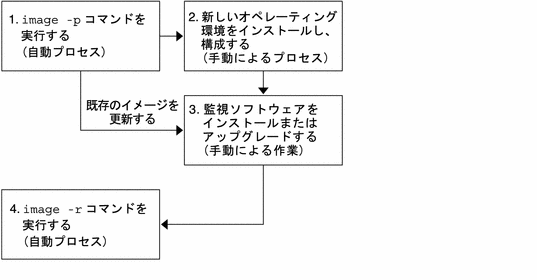
Control Center の同期が行われるようになれば、Control Center を介してファームからイメージが使用できるようになります。 ファーム用のサーバーを構成する場合は、『N1 Provisioning Server 3.1, Blades Edition Control Center 管理ガイド』で説明されている手順で、ドロップダウンリストからグローバルイメージを選択できます。
注 –
グローバルイメージの作成を開始する前に、N1 Provisioning Server で十分な記憶領域が利用できることを確認します。また、イメージ保存用に独立したサーバーを使用している場合は、そのサーバーで十分な記憶領域が利用できることを確認します。
イメージ作成の方式と手順
次の表に、N1 Provisioning Server ソフトウェアによりサポートされている、コマンド行からのイメージ作成の方式の概要を示します。
表 3–1 イメージ作成の方式|
手順 |
JumpStart 設定からの作成 |
既存のディスク、フラッシュ、または JumpStart イメージからの作成 |
|---|---|---|
|
この操作の前提条件。 |
Solaris JumpStart 環境を設定する。 |
CPDB にイメージが存在する必要がある。 |
|
コントロールプレーンサーバーで image -p コマンドを実行する。 コマンドの完了を待機する。 |
コントロールプレーンサーバーで image -p -j コマンドを実行する。 コマンドの完了を待機する。 |
コントロールプレーンサーバーで image -p -i コマンドを実行する。 コマンドの完了を待機する。 |
|
ターミナルウィンドウ (terminal 1) を開き、システムコントローラにログオンする。 |
ターミナルウィンドウを開き、システムコントローラ ID (admin) とパスワード (admin) を使用して、システムコントローラにログオンする。 sc プロンプトで console -f blade-ID と入力して、コンソールアクセス権を取得する。 |
ターミナルウィンドウを開き、システムコントローラ ID (admin) とパスワード (admin) を使用して、システムコントローラにログオンする。 sc プロンプトで console -f blade-ID と入力して、コンソールアクセス権を取得する。 |
|
別のターミナルウィンドウ (terminal 2) を開き、システムコントローラにログオンして、リソースプールサーバーへのコンソールアクセス権を取得する。 |
別のターミナルウィンドウを開き、システムコントローラにログオンして、リソースプールサーバーへのコンソールアクセス権を取得する。 |
別のターミナルウィンドウを開き、システムコントローラにログオンして、リソースプールサーバーへのコンソールアクセス権を取得する。 |
|
terminal 1 からリソースプールサーバーを設定して、リソースレイヤーネットワークからインストールを開始する。 この処理の完了を待機する。 |
terminal 1 からリソースプールサーバーを設定して、リソースレイヤーネットワークからインストールを開始する。 sc プロンプトで、x86 アーキテクチャーの場合は bootmode bootscript="boot net:dhcp" blade -D と入力し、SPARC アーキテクチャーの場合は bootmode bootscript="boot net:dhcp - install" blade-ID と入力する。 reset -y blade-ID と入力する。 この処理の完了を待機する。 | |
|
terminal 2 からリソースプールサーバーにログオンする。 |
terminal 2 からリソースプールサーバーにログオンする。 root ユーザーのデフォルトのパスワードは root である。 | |
|
terminal 2 からリソースプールサーバーをシャットダウンする。 |
Solaris の場合は、terminal 2 からコマンド /usr/sbin/shutdown -y -g0-i0 を実行してリソースプールサーバーをシャットダウンする。 | |
|
terminal 1 から、リソースプールサーバーをリブートして、ディスクからブートする。 この処理の完了を待機する。 |
terminal 1 から、リソースプールサーバーを構成し、システムコントローラのプロンプトで bootmode bootscript="boot disk" および reset -y blade-ID を入力してディスクからブートする。 この処理の完了を待機する。 | |
|
terminal 2 から、パスワード root を使用して root ユーザーとしてリソースプールサーバーにログオンし、インストールをカスタマイズする。 |
terminal 2 から、パスワード root を使用して root ユーザーとしてリソースプールサーバーにログオンし、インストールをカスタマイズする。 |
|
|
terminal 2 からリソースプールサーバーをカスタマイズする。 |
terminal 2 からリソースプールサーバーをカスタマイズする。 |
|
|
terminal 2 からリソースプールサーバーをシャットダウンする。 |
terminal 2 から、コマンド /usr/sbin/shutdown -y -g0-i0 を実行してリソースプールサーバーをシャットダウンする。 | |
|
terminal 1 および 2 からリソースプールサーバーを設定して、リソースレイヤーネットワークからインストールを開始する。 |
リソースプールサーバーが SPARC ブレードである場合は、terminal 1 から OBP でコマンド setenv boot-device net:dhcp を入力する。 terminal 2 からリソースプールサーバーを設定して、リソースレイヤーネットワークからブートする。 sc プロンプトで、bootmode bootscript="boot net:dhcp" blade-ID と入力する。 |
リソースプールサーバーが SPARC ブレードである場合は、terminal 1 から OBP でコマンド setenv boot-device net:dhcp を入力する。 terminal 2 からリソースプールサーバーを設定して、リソースレイヤーネットワークからブートする。 sc プロンプトで、bootmode bootscript="boot net:dhcp" blade-ID と入力する。 |
|
image -r コマンドを実行する。 |
image -r コマンドを実行する。 |
image -r コマンドを実行する。 |
構成済みイメージからの Solaris イメージの作成
イメージを作成する前に、image -ls コマンドを使用するか、Control Center Administration ダイアログを使用して、イメージがすでに存在しているかどうかを確認します。 詳細については、『N1 Provisioning Server 3.1, Blades Edition Control Center 管理ガイド』を参照してください。 N1 Provisioning Server ソフトウェアパッケージには、構成済みの Solaris イメージが付属しています。 このイメージを基礎として使用して、独自の Solaris イメージを作成します。 この節では、N1 Provisioning Server ソフトウェア製品に付属する構成済みの Solaris イメージから、Solaris イメージを作成する方法を説明します。
Solaris イメージの作成には、11 の手順が必要です。 これらの手順は、コントロールプレーンサーバーか、リソースプールサーバーのいずれかで行います。 次の表に、イメージを作成するために実行する一連の手順と、各手順をどちらのデバイスで実行する必要があるかを示します。
表 3–2 構成済みイメージからの Solaris イメージの作成|
手順番号 |
説明 |
手順を実行するサーバー |
|---|---|---|
|
1 |
ディスクの種類、ディスクサイズ、サーバーの種類、およびディスクコントローラを決定する。 |
コントロールプレーンサーバー |
|
2 |
イメージのリストを取得する。 |
コントロールプレーンサーバー |
|
3 |
image —p -i コマンドを使用して、適切なサイズのディスクが含まれるリソースプールサーバーで、1 つのディスクが含まれるファームを作成する。 このコマンドの完了を待機する。 |
コントロールプレーンサーバー |
|
4 |
image —p -i コマンドによって選択されたリソースプールサーバーにログオンする。 |
リソースプールサーバー |
|
5 |
要件に従って、任意のアプリケーションとサービスを使用してイメージをカスタマイズする。 |
リソースプールサーバー |
|
6 |
N1 Provisioning Server エージェントが動作中であることを確認する。 |
リソースプールサーバー |
|
7 |
サーバーを停止する。 |
リソースプールサーバー |
|
8 |
DHCP からブートするようサーバーブレードを構成する。 |
コントロールプレーンサーバー |
|
9 |
image —r コマンドを実行して、ファームをリリースする。 |
コントロールプレーンサーバー |
|
10 |
オプションで、image -u コマンドを実行してイメージ属性を更新することも可能。 |
コントロールプレーンサーバー |
|
11 |
ファームを削除する。 |
コントロールプレーンサーバー |
 構成済みイメージから Solaris イメージを作成する
構成済みイメージから Solaris イメージを作成する
手順
-
次のコマンドを使用して、サーバーの種類、ディスクの種類、ディスクサイズ、およびディスクコントローラを決定します。
/opt/terraspring/sbin/disk -l
/opt/terraspring/sbin/disk -lv
/opt/terraspring/sbin/device -l
これらのコマンドの出力は、以降の手順で image コマンドに対してパラメータとして使用します。
-
image -ls コマンドを使用して、イメージのリストを取得します。
-
N1 Provisioning Server から image -p -i コマンドを実行します。
このコマンドにより、適切なサイズのディスクが含まれるリソースプールサーバー上に、1 つのディスクを持つファームが作成されます。
このようなイメージを作成するための image -p -i コマンドは、次の形式になります。
image -p -iimage_name server_type disk_type controller_type disk_size
以下に例を示します。
image -p -i solaris9u5sun4ublade-flash sunfire100s-95-blade local ide 30000000000
注 –詳細については、image のマニュアルページを参照してください。
注 –また、ソフトウェアをインストールするために N1 Provisioning Server DVD や別の共有メディアへのアクセスが必要である場合は、-z オプションを使用してこれを指定します。 このオプションを指定して、イメージの新規作成時にこれらの共有メディアにアクセスすることもできます。
注 –image -p コマンドにより、イメージの新規作成に使用される新しいファームが作成されます。 割り当てられたリソースプールサーバー、および作成されたファームのファームID に関する情報を表示してimage -p ツールが終了します。 ファーム ID は、image -r コマンドを使用して割り当てられたリソースの最終的なリリースに必要です (下記を参照)。 image -r コマンドにより、イメージのリリース、ファームの再アクティブ化、およびイメージ作成プロセスの完了が行われます。
-
image -p -i コマンドにより選択されたリソースプールサーバーにログオンします。
-
要件に従って、任意のアプリケーションとサービスを使用してイメージをカスタマイズします。
注 –image -p コマンドにより作成されたファームに、どのリソースプールサーバーが割り当てられているかを調べるには、device -l と入力します。
-
リソースプールサーバーから次のように入力して、N1 Provisioning Server エージェントが動作中であることを確認します。
ps -aef | grep tspragt IP-address-of-server-used-to-create-image "tsprnop IP-address-of-server-used-to-create-image"
ps コマンドからの出力は次のようになります。
root 361 1 1 00:37:41 ? 0:01 java-Dsun.net.inetaddr.ttl=0 com.terraspring.mon.client.tspragt start 220.240
-
次のように入力して、リソースプールサーバーを停止します。
Solaris の場合: /usr/sbin/shutdown -y -g0 -i0
Linux の場合: /sbin/shutdown —h now
-
DHCP からブートするようサーバーブレードを構成します。
-
N1 Provisioning Server から image -r コマンドを実行します。
このコマンドにより、ユーザーが image —p コマンドを使用して作成したファームがリリースされます。 ファームのリリースには次の処理が含まれます。
-
イメージのスナップショットの取得。 スナップショットは、作成直後の新しいイメージとして機能します。
-
リソースプールに対するリソースプールサーバーのリリース。
-
イメージへの参照を使用した N1 Provisioning Server データベースの更新。
image -r -f farm_ID -S image_size -i image_name -T archive-type
以下に例を示します。
image -r -f 171 -S 3000000000 -i new_solaris_image -T flash-image
注 –image -r コマンドを起動した後である場合、replaceFailedDevice 要求がキューに入ります。 イメージ作成プロセスを正しく完了するには、この要求を削除する必要があります。 request -l コマンドを実行して要求 ID を取得してから、request -d request_ID コマンドを使用して要求を削除します。
-
-
オプションで、image -u コマンドを使用してイメージ属性を更新することもできます。
-
farm -Df farm-ID と入力してファームを削除します。
例:
farm -Df 171
アカウントでイメージを使用できるようにする
アカウントでイメージを使用できるようにするには、Control Center の Administration ダイアログを使用して Control Center と CPDB を同期化します。 詳細については、『N1 Provisioning Server 3.1, Blades Edition Control Center 管理ガイド』を参照してください。
JumpStart からの手動での Solaris イメージの作成
イメージを作成する前に、image -ls コマンドを使用するか、Control Center Administration ダイアログを使用して、イメージがすでに存在しているかどうかを確認します。 詳細については、『N1 Provisioning Server 3.1, Blades Edition Control Center 管理ガイド』を参照してください。
Solaris イメージを作成するには、JumpStart サーバーを設定する必要があります。 この節では、JumpStart サーバーを使用して Solaris イメージを作成する方法を説明します。
JumpStart を使用して Solaris イメージを作成するには、14 の手順が必要です。 これらの手順は、コントロールプレーンサーバーか、リソースプールサーバーのいずれかで行います。 次の表に、イメージを作成するために実行する一連の手順と、各手順をどちらのデバイスで実行する必要があるかを示します。
表 3–3 JumpStart からの Solaris イメージの作成|
手順番号 |
説明 |
手順を実行するサーバー |
|---|---|---|
|
1 |
ディスクの種類、ディスクサイズ、サーバーの種類、およびディスクコントローラを決定する。 |
コントロールプレーンサーバー |
|
2 |
DHCP を使用して、JumpStart インストールサーバーを設定する。 |
コントロールプレーンサーバー |
|
3 |
SPARC アーキテクチャーまたは x86 アーキテクチャーに応じて、ブートおよび構成 JumpStart サーバーをカスタマイズする。 | |
|
4 |
image -p -j コマンドを使用して、適切なサイズのディスクが含まれるリソースプールサーバーで、1 つのディスクが含まれるファームを作成する。 |
コントロールプレーンサーバー |
|
5 |
リソースプールサーバーが含まれるシャーシにログオンする。 |
リソースプールサーバー |
|
6 |
SSC にログオンする。 |
リソースプールサーバー |
|
7 |
リソースプールサーバーにログオンし、N1 Provisioning Server エージェントが動作中であることを確認する。 |
リソースプールサーバー |
|
8 |
イメージをカスタマイズする。 |
リソースプールサーバー |
|
9 |
リソースプールサーバーを停止する。 |
リソースプールサーバー |
|
10 |
DHCP からブートするようサーバーブレードを構成する。 |
リソースプールサーバー |
|
11 |
SSC にログオンし、リソースプールサーバーのブートモードを設定する。 |
リソースプールサーバー |
|
12 |
image —r コマンドを実行して、ファームをリリースする。 |
コントロールプレーンサーバー |
|
13 |
オプションで、image -u コマンドを使用してイメージ属性を更新することも可能。 |
コントロールプレーンサーバー |
|
14 |
ファームを削除する。 |
コントロールプレーンサーバー |
 JumpStart から手動で Solaris イメージを作成する
JumpStart から手動で Solaris イメージを作成する
手順
-
次のコマンドを使用して、サーバーの種類、ディスクの種類、ディスクサイズ、およびディスクコントローラを決定します。
/opt/terraspring/sbin/disk -l
/opt/terraspring/sbin/disk -lv
/opt/terraspring/sbin/device -l
これらのコマンドの出力は、以降の手順で image コマンドに対してパラメータとして使用します。
-
JumpStart インストールサーバーを設定します。
「JumpStart 設定の作成」を参照してください。
-
SPARC アーキテクチャーまたは x86 アーキテクチャーに応じて、ブートおよび構成 JumpStart サーバーをカスタマイズします。
「JumpStart ブートおよび構成サーバーのカスタマイズ」を参照してください。
-
N1 Provisioning Server から image -p -j コマンドを実行します。
このコマンドにより、適切なサイズのディスクが含まれるリソースプールサーバー上に、1 つのディスクを持つファームが作成されます。
このようなイメージを作成するための image -p -j コマンドは、次の形式になります。
image -p -j JumpStart_options_file server_type disk_type controller_type disk_size
以下に例を示します。
image -p -j /image/jumpstart/js-options sunfire100s-95-blade local ide 30000000000
注 –詳細については、image のマニュアルページを参照してください。
注 –また、ソフトウェアをインストールするために N1 Provisioning Server DVD や別の共有メディアへのアクセスが必要である場合は、-z オプションを使用してこれを指定します。 このオプションを指定して、イメージの新規作成時にこれらの共有メディアにアクセスすることもできます。
-j オプションを使用して、Solaris SPARC JumpStart サーバーに関係する DHCP の名前/値のペアが含まれるファイルへのパスを指定します。 このファイルは次のような形式になります。
SinstNM image-server SinstIP4 10.42.42.1 SinstPTH /images/s9u5s SrootNM image-server SrootIP4 10.42.42.1 SrootPTH /images/s9u5s/Solaris_9/Tools/Boot SsysidCF 10.42.42.1:/images/jumpstart/sun4ublade SjumpsCF 10.42.42.1:/images/jumpstart
ファイルには、各行に 1 つのオプションのペアが含まれます。 Solaris DHCP サーバーのオプションが必要ですが、通常これらは JumpStart クライアントを構成するための add_install_client ツール (-d オプションとともに使用した場合) により指定します。 JumpStart サーバーの設定と add_install_client スクリプトの実行の例については、「JumpStart 設定の作成」も参照してください。
注 –image -p コマンドにより、イメージの新規作成に使用される新しいファームが作成されます。 サーバーにはまだイメージがインストールされていないため、ファームは起動を試みても失敗します。 割り当てられたリソースプールサーバー、および作成されたファームのファームID に関する情報を表示してimage -p ツールが終了します。 ファーム ID は、image -r コマンドを使用して割り当てられたリソースの最終的なリリースに必要です (下記を参照)。 image -r コマンドにより、イメージのリリース、ファームの再起動、およびイメージ作成プロセスの完了が行われます。
image コマンドにより、要求された種類のリソースプールサーバーが設定されます。 リソースプールサーバーの準備ができていれば、コンソールを介してサーバーに接続して JumpStart のインストールを開始するよう通知されます。
-
リソースプールサーバーが含まれるシャーシのシステムコントローラに、telnet 経由でログオンします。
注 –image -p コマンドにより作成されたファームに、どのリソースプールサーバーが割り当てられているかを調べるには、device -l と入力します。
注 –postinstall.sh スクリプトを使用して JumpStart ブートおよび構成サーバーをカスタマイズしている場合は、DHCP クライアントの構成と、リソースプールサーバーへの N1 Provisioning Server エージェントのインストールは完了しています。 postinstall.sh スクリプトを使用していない場合は、「手動でのリソースプールサーバーのカスタマイズ」を参照してください。
-
ブレードの SSC にログオンして、リソースプールサーバーを設定し、次のように入力してインストールを開始します。
SPARC アーキテクチャーの場合:
bootmode bootscript="boot net:dhcp - install" blade-ID
reset -y blade-ID
x86 アーキテクチャーの場合:
bootmode bootscript="boot net:dhcp" blade-ID
reset -y blade-ID
前の各手順でユーザーが指定したDHCP パラメータが正しい場合、このコマンドによってJumpStart のインストールが開始されます。
注 –リソースプールサーバーがディスクからブートしない場合は、システムコントローラから次のように入力します。
bootmode bootscript="boot disk" blade blade-ID
reset -y
-
オプションで、要件に従ってアプリケーションとサービスを使用してイメージをカスタマイズすることもできます。 イメージをカスタマイズするには、root としてリソースプールサーバーにログオンします。
-
次のように入力して、N1 Provisioning Server エージェントが動作中であることを確認します。
ps -aef | grep tspragt IP-address-of-server-used-to-create-image "tsprnop IP-address-of-server-used-to-create-image"
ps コマンドからの出力は次のようになります。
root 361 1 1 00:37:41 ? 0:01 java-Dsun.net.inetaddr.ttl=0 com.terraspring.mon.client.tspragt start 220.240
-
次のように入力してサーバーを停止します。
Solaris の場合: /usr/sbin/shutdown -y -g0 -i0
Linux の場合: /sbin/shutdown -h now
-
DHCP からブートするようサーバーブレードを構成します。
-
ブレードの SSC にログオンし、次のように入力して、ブレードが DHCP からブートするようブートモードを設定します。
bootmode bootscript="boot net:dhcp" blade-ID
reset -y blade ID
-
N1 Provisioning Server から image -r コマンドを実行します。
このコマンドにより、ユーザーが image —p コマンドを使用して作成したファームがリリースされます。 ファームのリリースには次の処理が含まれます。
-
イメージのスナップショットの取得。 スナップショットは、作成直後の新しいイメージとして機能します。
-
リソースプールに対するリソースプールサーバーのリリース。
-
イメージへの参照を使用した N1 Provisioning Server データベースの更新。
image -r -f farm_ID -S image_size -i image_name -T archive-type
以下に例を示します。
image -r -f 171 -S 3000000000 -i new_solaris_image -T flash
注 –image -r コマンドを起動した後である場合、replaceFailedDevice 要求がキューに入ります。 イメージ作成プロセスを正しく完了するには、この要求を削除する必要があります。 request -l コマンドを実行して要求 ID を取得してから、request -d request_ID コマンドを使用して要求を削除します。
-
-
オプションで、image -u コマンドを使用してイメージ属性を更新することもできます。
-
farm -Df farm-ID と入力してファームを削除します。
アカウントでイメージを使用できるようにする
アカウントでイメージを使用できるようにするには、Control Center の Administration ダイアログを使用して Control Center と CPDB を同期化します。 詳細については、『N1 Provisioning Server 3.1, Blades Edition Control Center 管理ガイド』を参照してください。
手動での Linux イメージの作成
手動で Linux イメージを作成する方法の詳細については、『N1 Provisioning Server 3.1, Blades Edition ご使用にあたって』を参照してください。
イメージのアップグレード
パッチやソフトウェアパッケージを使用して、イメージをアップグレードすることができます。 この節では、イメージをアップグレードする方法を説明します。 イメージのアップグレードでは、イメージの作成に使用する手順やコマンドと同じものを使用しますが、image -p コマンドと -i image_name オプションを併用する点が異なります。
注 –
イメージをアップグレードする場合には、新しくコピーされたイメージをアップグレードできるように、オリジナルイメージのコピーが新しいディスクに配置されます。 image -r コマンドを使用して新しいイメージをリリースする前に、その新しいイメージに一意の名前を指定する必要があります。
 イメージをアップグレードする
イメージをアップグレードする
手順
-
次のコマンドを使用して、イメージのリストを取得します。
image -ls IMAGE_ID IMAGE_NAME CUSTOMER DISK_VOL_ID SIZE OS 2 solaris __grid__ 22001/5 8631 Solaris 1087 solaris_dhcpfix __grid__ 22001/22 8631 Solaris
-
次のコマンドを入力します。
image –p [-z] [-iimage_name]server_type disk_type controller_typ disk_size
以下に例を示します。
image -p –z –i master_image sun_svr_420R local ide 30004789248
注 –ソフトウェアをインストールするために N1 Provisioning Server DVD やその他の共有メディアへのアクセスが必要である場合は、-z オプションを使用してこれを指定します。
-
リソースプールサーバーにログオンします。
-
N1 Provisioning Server 監視パッケージの更新など、要件に従ってイメージを修正します。 詳細については、「イメージの N1 Provisioning Server エージェントのアップグレード」を参照してください。
-
コントロールプレーンサーバーから image —r コマンドを実行します。
このコマンドにより、ユーザーが image —p コマンドを使用して作成したファームがリリースされます。 ファームのリリースには次の処理が含まれます。
-
イメージのスナップショットの取得。 スナップショットは、作成直後の新しいイメージとして機能します。
-
リソースプールに対するリソースプールサーバーのリリース。
-
イメージへの参照を使用した N1 Provisioning Server データベースの更新。
image -r -f farm_ID [-S image_size]-i image_name
以下に例を示します。
image -r -f 171 -S 9050849280 -i image_name
farm-ID オプションの値は、ユーザーが手順 3 で image —p コマンドを使用して作成したファームの ID です。
-
-
次のように入力してファームを削除します。
farm -Df farm-ID
イメージの N1 Provisioning Server エージェントのアップグレード
イメージの監視ソフトウェアは、いつでもアップグレードすることができます。
 イメージの N1 Provisioning Server エージェントパッケージをアップグレードする
イメージの N1 Provisioning Server エージェントパッケージをアップグレードする
手順
-
TFTP を使用して、コントロールプレーンサーバーからエージェントパッケージを取得します。
注 –JumpStart のインストール後処理スクリプトである postinstall.sh を実行している場合は、この手順をスキップします。
cd var/tmp tftp>cp tftp>binary tftp>get TSPRagsol.pkg Received 456704 bytes in 0.4 seconds tftp>quit
-
コマンド pkgrm old-package-name を入力します。
-
コマンド pkgadd -d new-package-name を入力します。
イメージのインポート
N1 Provisioning Server では、コマンド行からの、構成済みイメージおよび手動で作成したイメージのインポートがサポートされています。
 構成済みイメージをインポートする
構成済みイメージをインポートする
image -c コマンドを使用して、構成済みイメージをインポートします。 -c オプションにより、データベースにサーバーイメージのエントリが作成されます。
始める前に
イメージの内容が、イメージサーバーの NFS 共有ディレクトリでアクセスできることを確認します。
N1 Provisioning Server で十分な記憶領域が利用できることを確認します。また、イメージ保存用に独立したサーバーを使用している場合は、そのサーバーで十分な記憶領域が利用できることを確認します。
注 –
構成済みイメージは、N1 Provisioning Server エージェントなどの構成を使用してパッケージ化されています。 イメージが配備不能状態に設定されてしまうため、image -c コマンドと-n オプションは併用しないでください。
手順
例 3–5 イメージのインポート
image -c -s -L nfs://3001/image/s9u5-img -S 4096M -A sun4ublade -o solaris s9u5-js 'Solaris 9 update 5 jumpstart for sparc blades' |
この例のイメージの作成とインポートでは、名前に s9u5-img、サイズに 4096MB、デバイス位置に 3001、ディレクトリパスに /images/s9u5-js が使用されています。 イメージは sun4ublade アーキテクチャー用です。
 JumpStart イメージをインポートする
JumpStart イメージをインポートする
手順
-
JumpStart サーバーを設定します。
「JumpStart 設定の作成」を参照してください。
-
ブートおよび構成 JumpStart サーバーをカスタマイズします。
「JumpStart ブートおよび構成サーバーのカスタマイズ」を参照してください。
-
次のコマンドを使用して、JumpStart 環境を N1 Provisioning Server 環境にインポートします。
image -c -s -n -L nfs://3001/images/jumpstart -S image size -A sun4ublade -O solaris -T jumpstart -P /images/jumpstart/dhcp-options.txt sun4ublade-js-image "*description*"
例:
image -c -s -n -L nfs://3001//images/jumpstart-3 -S 1 -A sun4ublade -O solaris -T jumpstart -P dhcp-options.txt solaris-jumpstart-validate-img "Jumpstart validation desc" Created server image: 92
注 –イメージロケータ URL は一意である必要があります。 -n オプションは必須です。
この操作により、配備不能状態のイメージが新規作成されます。 イメージをファームに配備する前に、イメージを検証する必要があります。
イメージの検証
 Solaris JumpStart イメージを検証する
Solaris JumpStart イメージを検証する
イメージを検証することで、イメージが配備可能状態になります。
手順
-
「イメージのインポート」で説明されている手順で、JumpStart イメージをインポートします。
-
「JumpStart ブートおよび構成サーバーのカスタマイズ」で説明されている手順で、ブートおよび構成 JumpStart サーバーをカスタマイズします。
-
image -ls コマンドを使用して、イメージのリストを取得します。
-
次のコマンドを使用して、イメージを検証します。
image -C -i image_name server_type disk_type controller_type disk_size
例:
image -C -i solaris-jumpstart-validate-img sunfireb100s-95-blade local ide 3004789248
イメージを検証する前の image -l コマンドの出力を次に示します。
image -l IMAGE_ID IMAGE_NAME CUSTOMER SIZE OS TYPE STATE 3 sw@50150 __grid__ 19809 disk_image READY 92 solaris-jumpstart-validate-img __grid__ 1 solarisjumpstart NOT READY LOCATION nfs://3001//images/jumpstart-3
イメージを検証した後の image -l コマンドの出力を次に示します。
image -l IMAGE_ID IMAGE_NAME CUSTOMER SIZE OS TYPE STATE 92 solaris-jumpstart-validate-img __grid__ 1 solarisjumpstart READY LOCATION nfs://3001//images/jumpstart-3
コマンド行からのイメージの表示
image コマンドには、コマンド行からイメージを表示するための、いくつかのオプションが用意されています。
-
イメージリポジトリ内の全イメージの表示 — image -l -a
-
使用できるイメージの表示 — image -l -y
-
削除済みとしてマークされているイメージの表示 — image -l -R
-
グローバルイメージのみの表示 — image -l
-
特定アカウントのイメージの表示 — image -lv customer-name
-
特定アカウントのイメージの詳細情報の表示 — image -lV customer-name
-
イメージ ID の指定による 1 つのイメージの表示 — image -lv image-ID
-
ID の指定による 1 つのイメージに関する詳細情報の表示 — image -lV image-ID
 イメージリポジトリ内のすべてのイメージを表示する
イメージリポジトリ内のすべてのイメージを表示する
手順
-
コマンド行で image -l と入力します。
出力例:
IMAGE_ID IMAGE_NAME CUSTOMER SIZE OS TYPE STATE 7 solaris9u5-sun4ublade-flash __grid__ 28000000000 solaris flash READY LOCATION: nfs://3001//images/master-images/solaris9u5-sun4ublade-flash 8 solaris9u5-i86pc-flash __grid__ 30000000000 solaris flash READY LOCATION: nfs://3001//images/master-images/solaris9u5-i86pc-flash 9 js-x86-test-img __grid__ 30000000000 solaris jumpstart READY LOCATION: nfs://3001/images/jumpstartx-GA 10 sw@50150 __grid__ 19807 disk_image READY 11 js-sparc-test-img __grid__ 30000000000 solaris jumpstart READY LOCATION: nfs://3001/images/jumpstarts-GA 13 s9u5-x86-disk-jstest-img __grid__ 30000000000 unknown disk_image READY LOCATION: nfs://3001/images/master-images/s9u5-x86-disk-jstest-img 16 s9u5-jumpstart-test __grid__ 30000000000 solaris jumpstart READY LOCATION: nfs://3001/images/jumpstart
 ID を指定して 1 つのイメージを表示する
ID を指定して 1 つのイメージを表示する
手順
-
コマンド行で image -lv image-ID と入力します。
出力例:
IMAGE_ID IMAGE_NAME CUSTOMER SIZE OS TYPE STATE 13 s9u5-x86-disk-jstest-img __grid__ 30000000000 unknown disk_image READY LOCATION: nfs://3001/images/master-images/s9u5-x86-disk-jstest-img Description: s9u5-x86-disk-jstest-img Architecture: i86pc Last Updated: 2004-02-09 13:48:19.0 Image Locations: ID STATE SIZE LOCATION 58 done 699981071
 ID を指定して 1 つのイメージに関する詳細情報を表示する
ID を指定して 1 つのイメージに関する詳細情報を表示する
手順
-
コマンド行で image -lV image-ID と入力します。
フラッシュアーカイブイメージの出力例:
IMAGE_ID IMAGE_NAME CUSTOMER SIZE OS TYPE STATE 7 solaris9u5-sun4ublade-flash __grid__ 28000000000 solaris flash READY LOCATION: nfs://3001//images/master-images/solaris9u5-sun4ublade-flash Description: solaris9u5-sun4ublade-flash Architecture: sun4ublade Last Updated: 2004-02-09 13:52:26.0 Image Locations: ID STATE SIZE LOCATION 7 done 759291924 nfs://3001//images/master-images/solaris9u5-sun4ublade-flash Image Contents: =============================================== partitioning explicit filesys any free /JumpStart イメージの出力例:
IMAGE_ID IMAGE_NAME CUSTOMER SIZE OS TYPE STATE 9 js-x86-test-img __grid__ 30000000000 solaris jumpstart READY LOCATION: nfs://3001/images/jumpstartx-GA Description: Testing validation of image Architecture: i86pc Last Updated: 2004-02-08 10:25:28.0 Image Locations: ID STATE SIZE LOCATION 9 done 512 nfs://3001/images/jumpstartx-GA Image Contents: =============================================== SinstNM 10.42.42.1 SinstIP4 10.42.42.1 SinstPTH /images/s9u5x SrootNM 10.42.42.1 SrootIP4 10.42.42.1 SrootPTH /images/s9u5x/Solaris_9/Tools/Boot SsysidCF 10.42.42.1:/images/jumpstartx-GA SjumpsCF 10.42.42.1:/images/jumpstartx-GA BootFile nbp.SUNW.i86pc SbootURI tftp://10.42.42.1/SUNW.i86pc
コマンド行からのイメージ属性の更新
イメージをアップグレードする場合、ユーザーが行ったすべてのアップブレードをイメージ属性に反映させる必要があります。
image -u コマンドを使用すると、次の属性を更新できます。
-
イメージ名
-
イメージサイズ
-
アーキテクチャー
-
オペレーティング環境
-
イメージの説明
-
アーカイブの種類
-
イメージ構成ファイル
コマンドの使用方法: image -u -N image name -S image size -A architecture- O operating sytem -U image description -T image archive type -P configuration file image ID
注 –
ディスクイメージを除くすべてのイメージでは、-T オプションを指定する場合、-P オプションも指定する必要があります。
例 3–6 image -u コマンド
image -u -S 3000000000 101 |
image -u コマンドを使用すると、グローバルフラッシュイメージの新しいディスクレイアウトを指定できます。 image -lV コマンドの出力では、次のように、デフォルトのディスクレイアウトを確認できます。
image -lV 16
IMAGE_ID IMAGE_NAME CUSTOMER SIZE OS TYPE STATE
16 solaris9u5-sun4ublade-flash __grid__ 3200000000 solaris flash READY
LOCATON: nfs://3001//images/master-images/solaris9u5-sun4ublade-flash
Description: solaris9 update 5 flash image for sun4ublade with Cassini NIC
Architecture: sun4ublade
Last Updated: 2004-02-13 23:35:53.0
Image Locations:
ID STATE SIZE LOCATION
16 done 759291924
nfs://3001//images/master-images/solaris9u5-sun4ublade-flash
Image Contents:
===============================================
partitioning explicit
filesys any free /
===============================================
|
次の内容を使用して、新しいレイアウトファイルを作成します。
/var/tmp/newdisklayout.sun4ublade partitioning explicit filesys any 8096 / filesys any free /export |
続いて次のコマンドを実行します。
image -u -P /var/tmp/newdisklayout.sun4ublade 16 Updated image: 16 image -lV 16 IMAGE_ID IMAGE_NAME CUSTOMER SIZE OS TYPE STATE 16 solaris9u5-sun4ublade-flash __grid__ 3200000000 solaris flash READY LOCATION: nfs://3001//images/master-images/solaris9u5-sun4ublade-flash Description: solaris9 update 5 flash image for sun4ublade with Cassini NIC Architecture: sun4ublade Last Updated: 2004-02-13 23:35:53.0 Image Locations: ID STATE SIZE LOCATION 16 done 759291924 nfs://3001//images/master-images/solaris9u5-sun4ublade-flash Image Contents: =============================================== partitioning explicit filesys any 8096 / filesys any free /export =============================================== |
 コマンド行からイメージ属性を更新する
コマンド行からイメージ属性を更新する
手順
-
次のコマンドを使用して、イメージのリストを取得します。
image -ls IMAGE_ID IMAGE_NAME CUSTOMER DISK_VOL_ID SIZE OS 2 solaris __grid__ 22001/5 8631 Solaris 1087 solaris_dhcpfix __grid__ 22001/22 8631 Solaris
-
更新する属性のオプションを付けて、image -u コマンドを実行します。
image -l 22 IMAGE_ID IMAGE_NAME CUSTOMER SIZE OS TYPE STATE 22 js-sample __grid__ 30000000000 unknown disk_image NOT READY LOCATION: nfs://3001/images/master-images/js-sample image -u -S 40000000000 22 Updated image: 22 image -l 22 IMAGE_ID IMAGE_NAME CUSTOMER SIZE OS TYPE STATE 22 js-sample __grid__ 40000000000 unknown disk_image NOT READY LOCATION: nfs://3001/images/master-images/js-sample
イメージの削除
Control Center からスナップショットとイメージを削除した時点では、これらは削除済みとしてマークされるだけで、イメージサーバーと I-Fabric からはまだ削除されていません。 イメージサーバーと I-Fabric からスナップショットとイメージを削除するまで、削除済みとしてマークされているものと同じ名前のスナップショットやイメージは作成できません。
イメージサーバーと I-Fabric からスナップショットとイメージをパージするには、コントロールプレーンサーバーから image -lR コマンドを入力して、削除済みとしてマークされているイメージのリストを表示してから、image -d コマンドを実行してそれらを I-Fabric から削除します。
 イメージを削除する
イメージを削除する
手順
-
image コマンドを使用して、イメージのリストを取得します。
image-ls
イメージを一覧表示した場合の出力例:
IMAGE_ID IMAGE_NAME CUSTOMER SIZE OS STATE 1 solaris8-blade-3001 __grid__ 3004789248 solaris8 READY LOCATION: nfs://3001//images/master-images/solaris8-blade 2 solaris8-blade-3002 __grid__ 3004789248 solaris8 READY LOCATION: nfs://3002//images/master-images/solaris8-blade 3 solaris8-blade-3003 __grid__ 3004789248 solaris8 READY nfs://3003//images/master-images/solaris8-blade
-
image -d {-s | customer_name} [-L URL]name
image -d [-L URL] image ID
以下に例を示します。
image -d -s js-sample-new Delete system image js-sample-new (y/n)? y Queueing request to delete image ... Request (id: 1633) submitted. Waiting for request 1633 to complete... . Deleting image content at: nfs://3001/images/master-images/js-sample size: 0 ip: 10.2.2.1 State: created
image -d コマンドによりイメージサーバーからイメージが削除され、CPDB からそのイメージのエントリが削除されます。 また、ディスクの消去と解放も行われます。 続いて、Control Center の Administration ダイアログを使用して、Control Center と CPDB を同期化します。 詳細については、『N1 Provisioning Server 3.1, Blades Edition Control Center 管理ガイド』を参照してください。
Control Center を使用したアカウントイメージの作成
Control Center で使用できるツールを使用すると、カスタムのアプリケーションおよびデータソフトウェアのイメージを作成できます。 典型的な操作としては、アプリケーション+データのイメージやオペレーティング環境+アプリケーション+データのイメージの作成、配備、更新、および交換があります。 Control Center は、アカウントイメージの管理に使用できます。 アカウントイメージを作成して配備する方法の詳細については、『N1 Provisioning Server 3.1, Blades Edition Control Center 管理ガイド』を参照してください。
また、 N1 Provisioning Server で使用できる snapshot コマンド行ツールを使用して、アカウントイメージを作成するために既存のディスクのスナップショットを取ることもできます。 詳細については、snapshot のマニュアルページを参照してください。
JumpStart 設定の作成
この節では、SPARC および x86 アーキテクチャー用に JumpStart を設定する方法を説明します。 また、SPARC および x86 アーキテクチャー用に JumpStart 構成およびブートサーバーをカスタマイズする方法の詳細についても説明します。 リソースプールサーバーを手動でカスタマイズする手順も記載されています。
 SPARC アーキテクチャー用に JumpStart 設定を作成する
SPARC アーキテクチャー用に JumpStart 設定を作成する
次の手順では、N1 Provisioning Server 環境において必要な JumpStart 設定のみを説明します。 JumpStart 設定の詳細については、Solaris 9 のドキュメントを参照してください。JumpStart インストールサーバーは、いくつかの方法で設定できます。 次の手順は一例にすぎません。
手順
-
イメージサーバーにスーパーユーザーとしてログオンします。
-
イメージサーバーに Solaris 9 DVD を挿入します。
-
DVD イメージをコピーするディレクトリを作成します。
例:
mkdir -p /images/s9u5s
注 –このドキュメントでは、Solaris ディストリビューションが /images/s9u5s (SPARC の場合) および /images/s9u5x (x86 の場合) で利用できることが前提になっています。
-
マウントされたディスクの Tools ディレクトリに移動します。
例:
cd /cdrom/cdrom0/s0/Solaris_9/Tools
-
ドライブ内の DVD イメージをインストールサーバーのハードディスクにコピーします。
例:
./setup_install_server /images/s9u5s
-
インストールサーバーのイメージへのパスが適切に共有されていることを確認します。
share | grep /images/s9u5s
注 –パスが表示され、オプションに anon=0 が表示されている場合は、次の手順に進みます。 パスが表示されていないか、オプションに anon=0 がない場合は、現在の手順を継続します。
-
次のエントリを /etc/dfs/dfstab ファイルに追加し、ブートサーバーからインストールサーバーが利用できるように設定します。
share -F nfs -o rw,anon=0 -d "install server directory" /images/s9u5s
-
インストールサーバーのディレクトリパスが正しく共有されているか確認します。
ps -ef | grep nfsd
nfsd デーモンが稼働していない場合は、このデーモンを起動します。
/etc/init.d/nfs.server start
nfsd デーモンがすでに稼働している場合は、インストールサーバーを共有します。
shareall
-
-
cd / と入力して、ディレクトリをルートに変更します。
-
Solaris 9 DVD を取り出します。
 x86 アーキテクチャー用に JumpStart 設定を作成する
x86 アーキテクチャー用に JumpStart 設定を作成する
手順
-
Solaris 9 x86 DVD を /images/s9u5x ディレクトリで使用して、Solaris 9 ディストリビューションを保持します。
-
上記の SPARC アーキテクチャーの場合の指示に従って Solaris x86 インストールサーバを作成します。ただし、/images/s9u5s の代わりに /images/s9u5x パスを使用します。
-
Sun Fire B100x、Sun Fire B200x のドライバ用のSolaris 9 12/03 x86 に付属する miniroot にパッチを適用します。 パッチ適用の詳細については、『Sun Fire B1600 Chassis, and B100s, B100x, and B200x Blade Product Notes』および「 Applying Mandatory Software Patches to the Solaris x86 Install Image」の節を参照してください。
-
イメージサーバーで次のディレクトリを作成します。
mkdir -m 755 /var/tmp/blades
-
『Sun Fire B1600 Chassis, and B100s, B100x, and B200x Blade Product Notes』の「 Solaris x86 Drivers and Documentation」の節にある指示に従ってソフトウェアをダウンロードします。
-
ダウンロードしたファイルをディレクトリ /var/tmp/blades に保存します。
-
ネットワークインストールサーバーとして使用するシステムの Solaris プロンプトで、次のように入力してダウンロードしたファイルを解凍します。
cd /var/tmp/blades unzip mis.259-4174-11.zip
-
次のように入力して、mis.259-4174-11.zip を配置したディレクトリに移動します。
cd /var/tmp/blades
-
次のように入力して、ネットワークインストールサーバーのイメージに自動でパッチとパッケージを追加します。
./modify_install_server -d /images/s9u5x
JumpStart ブートおよび構成サーバーのカスタマイズ
この節では、SPARC および x86 アーキテクチャーで JumpStart ブートおよび構成サーバーを設定およびカスタマイズする方法を説明します。 JumpStart 環境により、必要なすべてのソフトウェアはリソースプールサーバーにインストールされます。 この節では、SPARC および x86 アーキテクチャーでの JumpStart ブートおよび構成サーバーのカスタマイズを説明します。
特定の JumpStart のカスタマイズが存在する場合は、N1 Provisioning Server に用意されているスクリプトと、カスタマイズを統合する必要があります。 SPARC および x86 アーキテクチャー用に JumpStart ブートおよび構成サーバーをカスタマイズする次の例の手順では、DHCP を使用する JumpStart 環境を設定します。
 SPARC アーキテクチャー用にブートおよび構成サーバーをカスタマイズする
SPARC アーキテクチャー用にブートおよび構成サーバーをカスタマイズする
手順
-
イメージサーバーに JumpStart ディレクトリを作成します。
例:
mkdir -p /images/jumpstart-sparc
-
次のように入力して、JumpStart ディレクトリへのパスが適切に共有されていることを確認します。
share | grep /images/jumpstart-sparc
パスが表示され、オプションに anon=0 が表示されている場合は、次の手順に進みます。 パスが表示されていないか、オプションに anon=0 がない場合は、現在の手順を継続します。
-
/etc/dfs/dfstab ファイルに次のエントリを追加して、JumpStart ディレクトリを NFS 共有にします。
share -F nfs -o anon=0,rw=@10.42.42.0/24 -d "jumpstart server directory sparc" /images/jumpstart-sparc
-
JumpStart サーバーのディレクトリパスが正しく共有されているか確認します。
ps -ef | grep nfsd
nfsd デーモンが稼働していない場合は、/etc/init.d/nfs.server start と入力して稼働を開始します。
nfsd デーモンが稼働中である場合は、shareall と入力して JumpStart サーバーを共有します。
-
-
次の 2 つのスクリプトを使用して N1 Provisioning Server サーバー用に JumpStart の開始とインストール後処理をカスタマイズし、またこれらのスクリプトを JumpStart ディレクトリにコピーします。
cp /tftpboot/terraspring/jumpstart/profiles/begin_js.sh /images/jumpstart-sparc cp /tftpboot/terraspring/jumpstart/profiles/postinstall.sh /images/jumpstart-sparc
JumpStart 環境のカスタマイズに上記の 2 つのスクリプトを使用しない場合は、「手動でのリソースプールサーバーのカスタマイズ」を参照してください。
注 –独自の開始またはインストール後処理スクリプトがない場合は、手順 4 にスキップします。
注 –独自の開始またはインストール後処理スクリプトがある場合は、開始スクリプトに begin_js.sh 機能を組み込み、インストール後処理スクリプトに postinstall.sh 機能を組み込みます。
-
各行に次のような内容が含まれる、次のファイルを作成します。
cat /images/jumpstart-sparc/profile.sparc
install_type initial_install cluster SUNWCXall partitioning explicit filesys any free /
cat /images/jumpstart-sparc/rules
arch sparc begin_js.sh profile.sparc postinstall.sh
cat /images/jumpstart-sparc/sysidcfg
system_locale=en US timezone=US/Pacific timerserver=localhost terminal=xterm name_service=NONE security_policy=NONE root_password=WPUDTTMUiG2JI network_interface=primary { default_route=10.42.42.1 netmask=255.255.255.0 protocol_ipv6==no } -
必要な独自のその他の JumpStart のカスタマイズを行います。 JumpStart サーバーの構成方法の詳細については、『Solaris 9 12/03 Installation Guide』を参照してください。
-
チェックスクリプトを使用してファイルを検証します。
cd /images/jumpstart-sparc /images/s9u5s/Solaris_9/Misc/jumpstart_sample/check
-
次のコマンドを実行して、rsh を介してリソースプールサーバーへのプロファイルアクセス権があることを確認します。
cd /image/9su5s/Solaris_9/Tools/Boot echo "+" > .rhosts
-
次のコマンドを実行して、プラットフォームの名前とグループに対して、適切なブート環境が設定されていることを確認します。
add_install_client -d -s Solaris-install-server-ip-address:Solaris-product-directory -c JumpStart-server-ip-address:JumpStart-directory -p Jumpstart-Configuration-server-ip-address:Jumpstart-Configuration-directory platform_name platform_group
注 –詳細については、add_install_client -d -s を参照してください。
-
N1 Provisioning Server ソフトウェアをインストールする際には、イメージのサブネットを指定します。 そのため、JumpStart サーバーとしてN1 Provisioning Server を使用するときは、イメージのサブネット上のIP アドレスを使用します。 N1 Provisioning Server がどのイメージ IP アドレスを使用しているかを判別するには、コマンド ifconfig -a を実行して、インタフェースとその IP アドレスのリストを取得します。 イメージのサブネットに存在する IP アドレスを調べます。
例:
/images/s9u5s/Solaris_9/Tools/add_install_client -d -s 10.42.42.1:/images/s9u5s -c 10.42.42.1:/images/jumpstart-sparc -p 10.42.42.1:/images/jumpstart-sparc SUNW.Serverblade1 sun4u
注 –add_install_client を実行するたびに、指定した platform_name および platform_group のハードウェアのブートに使用するブートファイルを変更することになります。 リソースプールサーバーは、最後の add_install_client コマンドにより設定されたブートファイルからブートします。
-
-
image コマンドでは、次の DHCP オプションのセットがサポートされています。
-
SrootOpt
-
SrootIP4
-
SrootNM
-
SrootPTH
-
SswapIP4
-
SswapPTH
-
SbootFIL
-
Stz
-
SbootRS
-
SinstIP4
-
SinstNM
-
SinstPTH
-
SsysidCF
-
SjumpsCF
-
Sterm
DHCP オプションの詳細については、『Solaris 9 12/03 Installation Guide』の「Preconfiguring System Configuration Information」の節を参照してください。
この手順で作成された JumpStart の構成例の、DHCP オプションファイルの内容を次に示します。
cat dhcp-options.txt SinstNM 10.42.42.1 SinstPTH /image/s9u5s SrootNM 10.42.42.1 SinstIP4M 10.42.42.1 SinstPTH /images/s9u5/Solaris_9/Tools/Boot SsysidCF 10.42.42.1:/images/jumpstart SjumpsCFF 10.42.42.1:/images/jumpstart
注 –イメージサーバーの IP アドレスは、ルートサーバー、インストールサーバー、および JumpStart の構成に使用されます。
-
 x86 アーキテクチャー用にブートおよび構成サーバーをカスタマイズする
x86 アーキテクチャー用にブートおよび構成サーバーをカスタマイズする
手順
-
イメージサーバーに JumpStart ディレクトリを作成します。
例:
mkdir -p /images/jumpstart-x86
-
次のように入力して、JumpStart ディレクトリへのパスが適切に共有されていることを確認します。
share | grep /images/jumpstart-x86
パスが表示され、オプションに anon=0 が表示されている場合は、次の手順に進みます。 パスが表示されていないか、オプションに anon=0 がない場合は、現在の手順を継続します。
-
/etc/dfs/dfstab ファイルに次のエントリを追加して、JumpStart ディレクトリを NFS 共有にします。
share -F nfs -o anon=0,rw=@10.42.42.0/24 -d "jumpstart server directory x86" /images/jumpstart-x86
-
JumpStart サーバーのディレクトリパスが正しく共有されているか確認します。
ps -ef | grep nfsd
nfsd デーモンが稼働していない場合は、/etc/init.d/nfs.server start と入力して稼働を開始します。
nfsd デーモンが稼働中である場合は、shareall と入力して JumpStart サーバーを共有します。
-
-
次の 2 つのスクリプトを使用して N1 Provisioning Server サーバー用に JumpStart の開始とインストール後処理をカスタマイズし、またこれらのスクリプトを JumpStart ディレクトリにコピーします。
cp /tftpboot/terraspring/jumpstart/profiles/begin_js.sh /images/jumpstart-x86 cp /tftpboot/terraspring/jumpstart/profiles/postinstall.sh /images/jumpstart-x86
JumpStart 環境のカスタマイズに上記の 2 つのスクリプトを使用しない場合は、「手動でのリソースプールサーバーのカスタマイズ」を参照してください。
注 –独自の開始またはインストール後処理スクリプトがない場合は、手順 4 にスキップします。
注 –独自の開始またはインストール後処理スクリプトがある場合は、開始スクリプトに begin_js.sh 機能を組み込み、インストール後処理スクリプトに postinstall.sh 機能を組み込みます。
-
各行に次のような内容が含まれる、次のファイルを作成します。
cat /images/jumpstart-x86/profile.x86
install_type initial_install cluster SUNWCXall partitioning explicit filesys any free /
cat /images/jumpstart-x86/rules
arch i386 begin_js.sh profile.x86 postinstall.sh
cat /images/jumpstart-x86/sysidcfg
system_locale=en US timezone=US/Pacific timerserver=localhost terminal=dtterm keyboard=UNKNOWN display=UNKOWN pointer=UNKNOWN monitor=UNKNOWN { DisplayChksum=0x0 } root_password=WPUDTTMUiG2JI name_service=NONE security_policy=NONE network_interface=PRIMARY { default_route=10.42.42.1 netmask=255.255.255.0 protocol_ipv6==no } -
必要な独自のその他の JumpStart のカスタマイズを行います。 JumpStart サーバーの構成方法の詳細については、『Solaris 9 12/03 Installation Guide』を参照してください。
-
チェックスクリプトを使用してファイルを検証します。
注 –同一の Solaris ディストリビューションから check コマンドを実行します。
cd /images/jumpstart-x86 s9u5x/images/s9u5x/Solaris_9/Misc/jumpstart_sample/check
-
次のコマンドを実行して、rsh を介してリソースプールサーバーへのプロファイルアクセス権があることを確認します。
cd /image/s9u5s/Solaris_9/Tools/Boot echo "+" > .rhosts
-
次のコマンドを実行して、プラットフォームの名前とグループに対して、適切なブート環境が設定されていることを確認します。
add_install_client -d -s Solaris-install-server-ip-address:Solaris-product-directory -c JumpStart-server-ip-address:JumpStart-directory -p Jumpstart-Configuration-server-ip-address:Jumpstart-Configuration-directory platform_name platform_group
注 –詳細については、add_install_client -d -s を参照してください。
-
N1 Provisioning Server ソフトウェアをインストールする際には、イメージのサブネットを指定します。 そのため、JumpStart サーバーとしてN1 Provisioning Server を使用するときは、イメージのサブネット上のIP アドレスを使用します。 N1 Provisioning Server がどのイメージ IP アドレスを使用しているかを判別するには、コマンド ifconfig -a を実行して、インタフェースとその IP アドレスのリストを取得します。 イメージのサブネットに存在する IP アドレスを調べます。
例:
/images/s9u5x/Solaris_9/Tools/add_install_client -d -s 10.42.42.1:/s9u5x/images/s9u5x -c 10.42.42.1:/images/jumpstart-x86 -p 10.42.42.1:/images/jumpstart-x86 SUNW.i86pc i86pc
注 –add_install_client を実行するたびに、指定した platform_name および platform_group のハードウェアのブートに使用するブートファイルを変更することになります。 リソースプールサーバーは、最後の add_install_client コマンドにより設定されたブートファイルからブートします。
-
-
image コマンドでは、次の DHCP オプションのセットがサポートされています。
-
SrootOpt
-
SrootIP4
-
SrootNM
-
SrootPTH
-
SswapIP4
-
SswapPTH
-
SbootFIL
-
Stz
-
SbootRS
-
SinstIP4
-
SinstNM
-
SinstPTH
-
SsysidCF
-
SjumpsCF
-
Sterm
-
BootFile
-
SbootURI
DHCP オプションの詳細については、『Solaris 9 12/03 Installation Guide』の「Preconfiguring System Configuration Information」の節を参照してください。
この手順で作成された JumpStart の構成例の DHCP オプションファイルのサンプルを次に示します。
cat dhcp-options.txt SinstNM 10.42.42.1 SinstPTH /image/s9u5x SrootNM 10.42.42.1 SinstIP4M 10.42.42.1 SinstPTH /images/s9u5x/Solaris_9/Tools/Boot SsysidCF 10.42.42.1:/images/jumpstart-x86 SjumpsCFF 10.42.42.1:/images/jumpstart-x86 BootFile nbp.SUNW.i86pc SSbootURI tftp://10.42.42.1/SUNW.i86pc
注 –イメージサーバーの IP アドレスは、ルートサーバー、インストールサーバー、および JumpStart の構成に使用されます。
-
手動でのリソースプールサーバーのカスタマイズ
この節では、リソースプールサーバーを手動でカスタマイズする方法を説明します
 手動でリソースプールサーバーをカスタマイズする
手動でリソースプールサーバーをカスタマイズする
手順
-
Solaris のドキュメントの手順と以下の手順の指示に従って、手動で JumpStart のインストールを完了し、Solaris イメージを構成します。
-
主インタフェースで DHCP を有効にします (デフォルト)。
-
主インタフェース用の /etc/hostname.interface-identifier ファイルを作成します。
以下に例を示します。
/etc/hostname.ce0
このファイルは空ファイルにする必要があります。
-
主インタフェース用の /etc/dhcp.interface-identifier ファイルを作成します。
このファイルには wait forever primary という 1 行を含める必要があります。 N1 Provisioning Server ソフトウェアからは、主インタフェースのデフォルトの icmp ping 処理を無効にしないでください。 監視ソフトウェアは、主インタフェースで icmp ping 処理を実行して、デバイスが動作中であるかどうかを確認します。
-
ループバックインタフェースを除く追加の各インタフェースに対しては、次のファイルを作成します。
/etc/dhcp.<interface_identifier>
これらの各ファイルには、wait 60 という 1 行を含める必要があります。
-
イメージが、2 つ以上のインタフェースが含まれる Solaris デバイス用である場合は、主インタフェースやループバックインタフェースではない各インタフェースに対しても、次のファイルを作成します。
/etc/hostname.interface_identifier
これらのファイルは空ファイルにする必要があります。
-
-
/etc/default/dhcpagent の最後の行を次のように変更します。
PARAM_REQUEST_LIST=1,3,12,43
から
PARAM_REQUEST_LIST=1,3,6,12,15,43
に変更。イメージが、(ループバックインタフェースを除く) 2 つ以上のインターフェースが含まれる Solaris デバイス用である場合は、/etc/default/dhcpagent ファイルも次のように変更します。
パラメータ値のペア "RELEASE_ON_SIGTERM=yes” のコメントを解除します。
-
/etc/dhcp/ ディレクトリの *.dhc ファイルをすべて削除します。
-
FTP を有効にします。
デフォルトで FTP は有効になっていますが、FTP を有効にする方法は次の通りです。
-
リソースプールサーバーの Java 2 Platform, Standard Edition がバージョン 1.4.1_02 であることを確認します。
注 –Solaris 8 のインストールの場合は、Solaris 8 のバグ No. 4457119 に関する回避策を追加します。推奨される修正では、次の内容を使用してファイル /etc/rcS.d/S99dhcpfix を作成します。
# # Name: /etc/rcS.d/S99dhcpfix # # Author: Chris Morton # Ericsson, Inc. # (919) 472-6494 # # This is here to fix a bug in Solaris DHCP It will remove any lines # in /etc/inet/hosts that DHCP added, so the # /sbin/netstrategy program will return the correct values. HOSTSFILE=/etc/inet/hosts TEMPHOSTFILE=/tmp/hosts.$$ case "$1" in "start") echo "N1"s Standard DHCP Environment" ;; # Fall through -- rest of script is the initialization code "stop") exit 0 ;; *) echo "Usage: $0 { start | stop }" exit 1 ;; esac # What's my hostname?: hostname=`/sbin/dhcpinfo Hostnamè if [ -z "$hostname" ]; then hostname="unknown" fi # What's my IpAddress ipaddress=`ifconfig ce0 | grep inet | awk '{print $2}'` # If you can find my hostname anywhere in /etc/inet/hosts, delete that line. /usr/bin/rm -f ${TEMPHOSTFILE} /usr/bin/egrep -v "[ ]${hostname}([ ]|$)" ${HOSTSFILE} > ${TEMPHOSTFILE} 2> /dev/null # Add a line based on the actuals echo "${ipaddress} ${hostname} ${TEMPHOSTFILE} /usr/bin/cp -p ${TEMPHOSTFILE} ${HOSTSFILE} /usr/bin/rm -f ${TEMPHOSTFILE}
-
シンボリックリンク /usr/java のリンク先が、Java 2 Platform がインストールされているディレクトリであることを確認します。
-
サーバーをリブートします。
-
-
イメージにインストールするために、N1 Provisioning Server エージェントパッケージを、N1 Provisioning Server ソフトウェアから、N1 Provisioning Server の tftboot ディレクトリにコピーします。
注 –JumpStart のインストール後処理スクリプトである postinstall.sh を実行している場合は、この手順をスキップします。
-
TFTP を使用して、コントロールプレーンサーバーからエージェントパッケージを取得します。
注 –JumpStart のインストール後処理スクリプトである postinstall.sh を実行している場合は、この手順をスキップします。
cd var/tmp tftp>cp tftp>binary tftp>get TSPRagsol.pkg Received 456704 bytes in 0.4 seconds tftp>quit
-
次のコマンドを入力して、監視ソフトウェアパッケージを手動でインストールします。
pkgadd -d TSPRagsol.pkg
注 –JumpStart のインストール後処理スクリプトである postinstall.sh を実行している場合は、この手順をスキップします。
注 –コマンド pkginfo | greppackage_name を実行して、次のオペレーティング環境パッケージをインストールしたことを確認します。
SUNWbzip SUNWbzipx SUNWzip
SUNWgzip SUNWtcsh SUNWscpux
-
次のコマンドを実行して、監視ソフトウェアを起動します。
/etc/init.d/N1PSagt start
- © 2010, Oracle Corporation and/or its affiliates
