Modifying Printer Information
After you've installed a printer through Printer Manager, you can modify some of the information originally entered. You can also set two additional options that control the printer's ability to accept and process print requests.
The Modify window of Printer Manager has two versions. On the short version, you can change only the printer description and whether the printer is set up as the default printer. You'll see the short window if:
-
You don't use a name service and the printer is not local to the print server.
-
You are not a member of the sysadmin group (group 14), regardless of your name service selection.
-
The print server does not have the Solstice AdminSuite software.
Otherwise, you'll get the long version of the window, where you can change more information and set the options for accepting and processing print requests.
Note -You can't change certain printer information even on the long version of the window. If you need to change the printer name, print server, or printer type, you'll have to delete the printer and reinstall it. For these procedures, see Failed Cross Reference Format and Failed Cross Reference Format.
How to Modify Printer Information
-
Start Printer Manager.
You can log in on any system on the network. For detailed information about starting Printer Manager, see the procedure on "How to Start Printer Manager".
-
Select the printer that you want to modify from the scrolling list in the Printer Manager main window.
-
Select Modify from the Edit menu or double-click on the printer name in the scrolling list.
The short version or the long version of the Modify window is displayed.
-
Fill in the window.
If you need information to complete a field, click on the Help button to see field definitions for this window.
-
Click on OK.
Note -If the modify action is not on the printer server, a warning window is displayed stating that the print server information was not modified.
Verification
Verify that the printer information has been changed by reloading Printer Manager and checking for your changes, as follows:
-
Select Load from the File menu.
The Load window is displayed.
-
Leave the settings as they are, and click on OK.
The Printer Manager main window is displayed.
-
Select the printer you just modified from the scrolling list in the Printer Manager main window.
-
Select Modify from the Edit menu.
The Modify window is displayed.
-
Check to see if your changes to the printer information are displayed.
Example of a Completed Modify Window
This example shows the short version of the Modify window. The long version contains more field; it displays the printer name and print server, and enables you to change the printer description, destination, printer port, file contents, fault notification, and user access list. In addition, the long version enables you to select the following options: default printer, print banner, accept print requests, and process print requests.
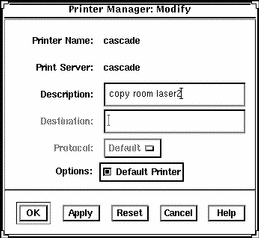
- © 2010, Oracle Corporation and/or its affiliates
