How to Add Support for a Dataless Client
The high-level steps in this procedure are:
-
Add system information about the dataless client.
-
Select OS services for the dataless client.
-
(Optional) Set up remote install capabilities for the dataless client.
-
(Optional) Boot and install the dataless client.
Note -This procedure assumes the system providing the services (the file server) has already been configured as an OS server. If you are running an operating system later than Solaris 2.5.1, dataless clients are no longer supported.
-
Start Host Manager from the Solstice Launcher and select the name service, if not done already.
See "How to Start Host Manager" for more information.
-
Select Add from the Edit menu on the Host Manager main window.
The Add window is displayed.
-
Fill in the system information, selecting Solaris Dataless as the system type.
The system information includes all the fields from the host name through the time zone. If you need information to complete a field, click on the Help button to see field definitions for this window.
-
The File Server defaults to the current host. Select Other from the Install Server menu to specify another host as the install server.
-
Select the system's architecture type and OS release from OS Release menu.
The architecture type must match the dataless client's architecture, and the OS release should match the Solaris release you want the dataless client to run.
-
If you want to set up remote install capabilities for the system, continue to Step 7. If not, skip to Step 11.
-
Click on Enable Remote Install.
Note -The remote install button enables the client to boot from the specified install server.
-
The Install Server defaults to the current host. Select Other from the Install Server menu to specify another host as the install server.
-
Click on Set Path to identify the path to the Solaris CD image on the install server.
If the install server is a remote system, note that it must be minimally set up as a managed system.
Note -The path to the Solaris CD image must be the same release that you specified in the OS Release menu.
If You Are Using ...
And ...
Then Enter the Path ...
The Solaris CD as the Solaris CD image
The Solaris CD is managed by Volume Management
/cdrom/cdrom0 or/cdrom/cdrom0/s0 or /cdrom/cdrom0/s2
The Solaris CD is not managed by Volume Management
Where you mounted the Solaris CD
A copy of the Solaris CD on the Install Server's hard disk (by using setup_install_server)
Where you specified setup_install_server to copy the Solaris CD
-
If necessary, specify a boot server and/or profile server.
To specify another server other than the default, select Other from the menu. Select a Profile Server from the Profile Server pull-down menu. You must also specify a path to the boot software on the boot server or the custom JumpStart directory on the profile server.
To set up the other components of a custom JumpStart installation and preconfiguring network and system information, see Solaris Advanced Installation Guide or x86: Installing Solaris Software.
-
Click on OK on the Add window.
-
Select Save Changes from the File menu to add support for the dataless client.
The dataless client is displayed in the Host Manager main window.
 Caution -
Caution - For the dataless client to work properly, it needs root access to its /export/root directory. If Host Manager displays a message that the /export directory is already shared and has different share options than required, you need to allow root access to the client root area before the dataless client will function properly. The access mode for the client root is normally rw=clientname, root=clientname. If Host Manager displays a message that the /usr directory is already shared, it is because it tried to share /usr read-only. If you have it shared with read-write permissions, it is okay and you do not have to make any modifications.
-
(Optional) Boot and install the dataless client.
For more information about booting and installing, see Solaris Advanced Installation Guide or x86: Installing Solaris Software.
Example of a Completed Add Window for a Dataless Client
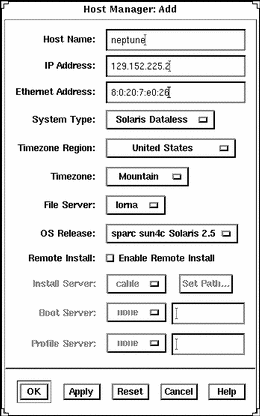
Example of a Command-Line Equivalent for Adding Dataless Client
The following command is equivalent to using Host Manager to add support for a dataless client.
% admhostadd -i 129.152.225.2 -e 8:0:20:7:e0:26 -x type=DATALESS -x tz=US/Mountain -x fileserv=pluto -x os=sparc.sun4c.Solaris_2.5 neptune |
In this command,
| -i 129.152.225.2 |
Specifies the IP address for the dataless client. |
| -e 8:0:20:7:e0:26 |
Specifies the Ethernet address for the dataless client. |
| -x type=DATALESS |
Specifies the type of the system. |
| -x tz=US/Mountain |
Specifies the system's timezone. |
| -x fileserv=pluto |
Specifies the name of the OS server for the dataless client. |
| -x os= sparc.sun4c.Solaris_2.5 |
Specifies platform, kernel architecture, and software release of the dataless client. |
| neptune |
Specifies the name of the system. |
Note -
Operating systems greater than Solaris 2.5.1 no longer support dataless clients.
- © 2010, Oracle Corporation and/or its affiliates
