How to Set Up the Alias for swusage_host
-
Start the Database Manager provided with the Solstice Launcher.
Note -See the Solstice AdminSuite 2.3 Administration Guide for detailed information about how to use the Database Manager.
-
Select the name service used with your computer network.
You can chose NIS, NIS+, or none.
-
Check that the domain or host name is correct.
If not, type the domain or host name you need to access.
-
Select the Hosts file.
-
Click on OK.
The Database Manager main window is displayed with the file contents displayed.
-
Select the host you wish to designate as the swusage_host.
-
From the Edit pull-down menu, choose Modify.
-
In the Database Manager Modify pop-up window, add swusage_host to the Aliases field.
-
Click on OK to save and apply the changes.
You should see that your addition is now listed in the aliases column for that host.
-
Verify that the swusage_host alias is set correctly.
$ ping swusage_host swu_host is alive
The ping command may produce a different line specifying that a different workstation other than swusage_host is alive; for example, the line may read buck is alive.
Example of Using the Database Manager to Set Up the Host Alias for Software Usage Monitoring.
This example shows how to set up the host alias for software usage monitoring using the Solstice Database Manager. In this example, the host alias of swusage_host needs to be set to the machine named buck.
Within the Database Manager Hosts Database window, select the host buck and then choose Modify from the Edit menu. The Modify window is displayed.
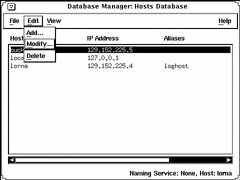
Within the Aliases field, you would enter the name swusage_host to represent the software usage monitoring host server. To apply and save these entries, click on OK.
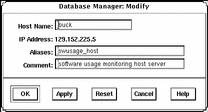
- © 2010, Oracle Corporation and/or its affiliates
