Chapter 6 Print Administration Reference
This chapter contains high-level information about administering printing. This is a list of the reference information in this chapter.
For overview information about the print process, see Chapter 1, SunSoft Print Client Software Overview.
For step-by-step instructions on print administration tasks, see the System Administration Guide, Volume II, in the Solaris 2.5 System Administration AnswerBook.
Depending on your site's requirements and the types of printers you have on the network, you may have to set up and manage printer-specific features of the LP print service. For example, you can assign different print wheels, filters, and forms to different printers. See the System Administration Guide, Volume II, in the Solaris 2.5 System Administrator AnswerBook for step-by-step instructions on how to set up and administer character sets, print filters, forms, and fonts.
Setting Print Definitions
Establishing definitions for the printers on your network is an ongoing task that enables you to provide a more effective print environment for users. For example, you can assign printer descriptions for all your site's printers to help users find where a printer is located, or you can define a class of printers to provide the fastest turnaround for print requests.
The lpadmin command enables you to set all of the print definitions, while Printer Manager enables you to set only some of them when you install or modify a printer.
Table 6-1 lists the print definitions and shows whether you can assign the definition with Printer Manager.
Table 6-1 Print Definitions Set With Printer Manager|
Print Definition |
Can You Set It With Printer Manager? |
|---|---|
|
Printer description |
Yes |
|
Printer port |
Yes |
|
Printer type |
Yes |
|
File contents |
Yes, but with less functionality than the lpadmin command |
|
Fault notification |
Yes, but with less functionality than the lpadmin command |
|
Default printer destination |
Yes |
|
Printing banner pages |
Yes, but with less functionality than the lpadmin command |
|
Limiting user access to a printer |
Yes, but with less functionality than the lpadmin command |
|
Printer classes |
No |
|
Fault recovery |
No |
Printer Description
You can assign a description to a printer by using the lpadmin -D command or Printer Manager. The description you assign a printer should contain information that will help users identify the printer. You might include the room number where the printer is located, the type of printer, the manufacturer, or the name of the person to call if there are printing problems.
After you set a printer description, users can then look at the description by using the following command:
% lpstat -D -p printer |
Printer Port
When you install a printer or later change its setup, you can specify the device, or the printer port to which the printer is connected, by using the lpadmin -v command or Printer Manager.
In Printer Manager, you can select either /dev/term/a or /dev/term/b, or choose Other and specify any port name that the print server recognizes. These options give you as much flexibility as the lpadmin command.
Printer Type
The printer type identifies the terminfo database entry that contains various control sequences for the printer. You can specify the printer type by using the lpadmin -T command or Printer Manager.
With Printer Manager, you can only specify the printer type when you are installing a printer. If you want to change the type of an existing printer, you must delete the printer and reinstall it through Printer Manager, otherwise change the printer type by using the lpadmin command. Printer Manager enables you to select a specific printer type from a menu or choose Other and specify any printer type. This provides you as much capability as the lpadmin command.
File Contents
Print filters convert the content type of a file to a content type that is acceptable to the destination printer. The file contents tells the LP print service the type of file contents that can be printed directly, without filtering. To print without filtering, the necessary fonts must also be available in the printer. (You must set up and use filtering for other types of files.)
You can specify the file contents for a printer by using the lpadmin -I command or Printer Manager.
In Printer Manager, you can select a specific file contents type from a menu. Not all available file contents types are listed on the menu. You must use the lpadmin command to specify file content types that are not included on the Printer Manager menu.
Fault Notification
If you choose, the print service can notify you when it detects a printer fault. You can select any of the following methods to receive printer fault notification with the lpadmin -A command or with Printer Manager:
-
Write a message to the terminal on which root is logged in
-
Electronic mail to root
-
No notification
However, the lpadmin -A command offers you an additional option of receiving a message specified by the program of your choice. It also enables you to selectively turn off notification for an error that you already know about.
Unless you specify a program to deliver fault notification, the content of the fault alert is a predefined message that says the printer has stopped printing and needs to be fixed.
Also, if you choose not to send any fault notification, you need a way to find out about printing faults so you can correct the problem. The LP print service will not continue to use a printer that has a fault. In addition to alerts for printer faults, you can also provide alerts that tell the system administrator to mount print wheels, font cartridges, and forms when print requests require them.
Default Printer Destination
You can specify a default printer destination for a system so you don't need to type the printer name when using the SunSoft print commands. Before you can designate a printer as the default, the printer must be known to the print service on the system. You can set a system's default printer destination by setting any of the following:
-
LPDEST environment variable
-
PRINTER environment variable
-
_default in .printers file
-
_default in /etc/printers.conf file (lpadmin -d command)
When an application provides a printer destination, that destination is used by the print service, regardless of whether you have set a system's default printer destination. If an application doesn't provide a printer destination or if you don't provide a printer name when using a print command, the print command searches for the default printer in a specific order. Table 6-2 shows the search order for a system's default printer destination.
Table 6-2 Search Order for Default Printer Destinations|
Search Order |
Using lp Command |
Using lpr, lpq, and lprm Commands |
|---|---|---|
|
First |
LPDEST variable |
PRINTER variable |
|
Second |
PRINTER variable |
LPDEST variable |
|
Third |
_default in .printers file |
_default in .printers file |
|
Fourth |
_default in /etc/printers.conf file |
_default in /etc/printers.conf file |
Printing Banner Pages
A banner page identifies who submitted the print request, the print request ID, and when the request was printed. A banner page can also have an optional title that the requester can use to better identify a printout.
Banner pages make identifying the owner of a print job easy, especially when many users submit jobs to the same printer. Printing banner pages uses more paper, however, and may not be necessary if a printer has only a few users. In some cases, printing banner pages is undesirable. For example, if a printer has special paper or forms mounted, like paycheck forms, printing banner pages may cause problems.
By default, the print service forces banner pages to be printed. However, you can give users a choice to turn off printing of a banner page when they submit a print request. You can set this choice through the lpadmin command or through Printer Manager. If you give the users a choice, they have to use the -o nobanner option to turn off printing of a banner page.
Also, you can turn off banner pages on a printer so banner pages are never printed. This is important if you have a situation where you don't need or want banner pages. You can turn off banner page printing by using the command-line interface only. For step-by-step command-line instructions, see the System Administration Guide, Volume II, in the Solaris 2.5 System Administration AnswerBook.
Limiting User Access to a Printer
You may want to control which users can access some or all of the available printers. For example, you may want to prevent some users from printing on a high-quality printer to minimize expense. To restrict user access to printers, you can create allow and deny lists using the lpadmin -u command. (Printer Manager enables you to create only allow lists.) If you create neither, a printer is available to all users who can access the printer.
An allow list contains the names of users allowed access to the specified printer; a deny list contains the names of users denied access to the specified printer.
The rules for allow and deny lists are:
|
When You ... |
Then ... |
|---|---|
|
Do not create allow and deny lists, or if you leave both lists empty |
All users may access the printer. |
|
Specify all in the allow list |
All users may access the printer. |
|
Specify all in the deny list |
All users, except root and lp, are denied access to the printer. |
|
Make any entry in the allow list |
The deny list is ignored. Only those users who are listed can access the printer. |
|
Create a deny list, but you do not create an allow list or you leave the allow list empty |
Users who are listed in the deny list are denied access to the printer. |
It is best to create allow and deny lists on the print server only and not set up allow and deny lists on print clients. If you create allow and deny lists on the print server only, the print server exclusively controls user access to printers. The benefit of using this strategy is that you do not have to coordinate changes to the print server's allow and deny lists with print clients.
Printer Classes
The print service enables you to group several local printers into one class. You can perform this task only by using the lpadmin -c command.
Note -
Print classes are not fully functional in a distributed environment; however, this service does work for printers attached to the print server.
When you have set up a printer class, users can then specify the class (rather than individual printers) as the destination for a print request. The first printer in the class that is free to print is used. The result is faster turnaround because printers are kept as busy as possible.
There are no default printer classes known to the print service; printer classes exist only if you define them. Here are some ways you could define printer classes:
-
By printer type (for example, PostScript)
-
By location (for example, 5th floor)
-
By work group or department (for example, Accounting)
Alternatively, a class might contain several printers that are used in a particular order. The LP print service always checks for an available printer in the order in which printers were added to a class. Therefore, if you want a high-speed printer to be accessed first, you would add it to the class before you add a low-speed printer. As a result, the high-speed printer would handle as many print requests as possible. The low-speed printer would be reserved as a backup printer when the high-speed printer is in use.
Note -
Print requests are balanced between printers in a class only for local printers. When a print client attempts to print to a class of printers on a print server, only the first printer defined in the class is used.
Class names, like printer names, must be unique and may contain a maximum of 14 alphanumeric characters and underscores.
You are not obligated to define printer classes. You should add them only if you determine that using printer classes would benefit the network users.
Fault Recovery
You can define the fault recovery options for a printer only by using the lpadmin -F command.
Printer faults can be as simple as running out of paper or needing to replace a toner cartridge. Other more serious problems may include complete printer failure or power failure. After you fix a printer fault, the print request that was active when the fault occurred begins printing in one of three ways:
-
Starts printing from the beginning
-
Continues printing from the top of the page where the printing stopped
-
After you enable the printer, continues printing from the top of the page where the printing stopped
A print filter is required to continue printing from the top of a page where the printing stopped. A print filter records the control sequences used by the printer to track page boundaries, which the default filters used by the print service cannot do. You will be notified by the print service if recovery cannot proceed with the specified print filter. For information about writing filters, see the System Administration Guide, Volume II, in the Solaris 2.5 System Administration AnswerBook.
If you want printing to resume immediately after a printer fault is fixed, enable the printer with the enable command. For more information, see the System Administration Guide, Volume II , in the Solaris 2.5 System Administration AnswerBook.
Administering Printing
One of the main print administration tasks is managing print requests on a print server. SunSoft print clients submit their print requests directly to the print server. If the printer is available, the print request is added to the print server's queue before it is sent to the printer. While a print request is in the print server's queue, you can cancel, move, hold, resume, or change the priorities of print requests. These actions can help you keep printing services operating smoothly.
The SunSoft print commands enable you to perform all print request management tasks. Printer Manager enables you to perform some print request management tasks when you modify a print server. Table 6-3 shows whether you can perform a print request management task with Printer Manager.
Table 6-3 Print Request Management With Printer Manager|
Task |
Can You Do With Printer Manager? |
|---|---|
|
Changing priority of print requests |
No |
|
Accepting or rejecting print requests |
Yes |
|
Processing or stopping printing |
Yes |
Changing the Priority of Print Requests
After a user has submitted a print request, you can change its priority in the print server queue in the following ways:
-
You can put any print request on hold that has not finished printing. Putting a request on hold stops it, if it is currently printing, and keeps it from printing until you resume printing it. Other print requests go ahead of the on-hold request.
-
You can move any print request to the head of the queue, where it will be the next job eligible for printing. If you want a job to start printing immediately, you can interrupt the job that is currently printing by putting it on hold.
-
You can change the priority of a job still waiting to be printed, moving it in the queue so that it is ahead of lower-priority requests and behind requests at the same level or at a higher priority.
Accepting or Rejecting Print Requests
The accept and reject commands--or the Accept Print Requests field in Printer Manager's Modify window--enable you to turn on or turn off a print queue that stores requests to be printed.
When you use the reject command, the print queue for a specified printer is turned off--no new print requests can enter the queue. All print requests that are in the queue are still printed. (You must disable the printer to stop it from printing requests that are already in the queue.)
When you use the reject command, the print queue for a specified printer is turned off--no new print requests can enter the queue. All print requests that are in the queue are still printed. You must disable the printer if you want it to stop printing requests that are already in the queue. Table 6-4 compares the functions of the accept/reject and enable/disable commands.
Table 6-4 Functions of the accept/reject and enable/disable Commands|
Command |
Function |
|---|---|
|
accept |
Accept print requests that are sent to its print queue. |
|
enable |
Print the requests that are in the print queue. |
|
reject |
Reject print requests that are sent to its print queue. |
|
disable |
Stop printing requests that are currently in the print queue. |
See "Processing or Stopping Printing" for information about disabling a printer.
If a print request is rejected, the print service writes a message to the user who submitted the request, saying that print requests are not being accepted for the specified printer.
You can also use the command-line interface to specify a reason for not accepting requests. The reason will be displayed on users' systems whenever they try to check the printer's queue.
Figure 6-1 shows the point at which processing of print requests is interrupted when a print queue rejects print requests.
Figure 6-1 What Happens When a Print Queue Accepts or Rejects Requests
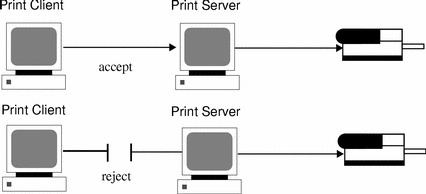
Processing or Stopping Printing
The enable and disable commands--or the Process Print Requests field on Printer Manager's Modify window--control whether a printer prints or stops printing requests that are in the print queue. When you disable a printer, the printer stops printing requests in queue; however, requests are still added to the queue. (You must set the printer to reject print requests so requests are not added to the queue. See "Accepting or Rejecting Print Requests" for information about rejecting print requests.)
You must enable the printer whenever it has been disabled, which may happen when a printer fault occurs. When you enable a printer, it prints requests from the print queue until the queue is empty, even if the print service rejects additional requests for the print queue.
Figure 6-2 shows the point at which processing of print requests is interrupted when a printer is disabled.
Figure 6-2 What Happens When a Printer Is Enabled or Disabled
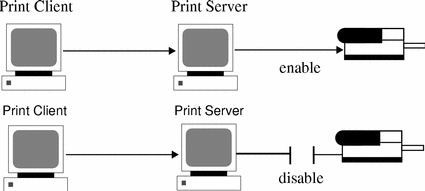
Restarting the Print Scheduler
The print scheduler, lpsched, handles print requests on both a print client and print server. However, there may be times when the print scheduler stops running on a system, so print requests stop being accepted or printed.
To restart the print scheduler, you can use the /usr/lib/lp/lpsched command. If a print request was printing when the print scheduler stopped running, the print request will be printed in its entirety when you restart the print scheduler.
- © 2010, Oracle Corporation and/or its affiliates
