Administering Printing
One of the main print administration tasks is managing print requests on a print server. SunSoft print clients submit their print requests directly to the print server. If the printer is available, the print request is added to the print server's queue before it is sent to the printer. While a print request is in the print server's queue, you can cancel, move, hold, resume, or change the priorities of print requests. These actions can help you keep printing services operating smoothly.
The SunSoft print commands enable you to perform all print request management tasks. Printer Manager enables you to perform some print request management tasks when you modify a print server. Table 6-3 shows whether you can perform a print request management task with Printer Manager.
Table 6-3 Print Request Management With Printer Manager|
Task |
Can You Do With Printer Manager? |
|---|---|
|
Changing priority of print requests |
No |
|
Accepting or rejecting print requests |
Yes |
|
Processing or stopping printing |
Yes |
Changing the Priority of Print Requests
After a user has submitted a print request, you can change its priority in the print server queue in the following ways:
-
You can put any print request on hold that has not finished printing. Putting a request on hold stops it, if it is currently printing, and keeps it from printing until you resume printing it. Other print requests go ahead of the on-hold request.
-
You can move any print request to the head of the queue, where it will be the next job eligible for printing. If you want a job to start printing immediately, you can interrupt the job that is currently printing by putting it on hold.
-
You can change the priority of a job still waiting to be printed, moving it in the queue so that it is ahead of lower-priority requests and behind requests at the same level or at a higher priority.
Accepting or Rejecting Print Requests
The accept and reject commands--or the Accept Print Requests field in Printer Manager's Modify window--enable you to turn on or turn off a print queue that stores requests to be printed.
When you use the reject command, the print queue for a specified printer is turned off--no new print requests can enter the queue. All print requests that are in the queue are still printed. (You must disable the printer to stop it from printing requests that are already in the queue.)
When you use the reject command, the print queue for a specified printer is turned off--no new print requests can enter the queue. All print requests that are in the queue are still printed. You must disable the printer if you want it to stop printing requests that are already in the queue. Table 6-4 compares the functions of the accept/reject and enable/disable commands.
Table 6-4 Functions of the accept/reject and enable/disable Commands|
Command |
Function |
|---|---|
|
accept |
Accept print requests that are sent to its print queue. |
|
enable |
Print the requests that are in the print queue. |
|
reject |
Reject print requests that are sent to its print queue. |
|
disable |
Stop printing requests that are currently in the print queue. |
See "Processing or Stopping Printing" for information about disabling a printer.
If a print request is rejected, the print service writes a message to the user who submitted the request, saying that print requests are not being accepted for the specified printer.
You can also use the command-line interface to specify a reason for not accepting requests. The reason will be displayed on users' systems whenever they try to check the printer's queue.
Figure 6-1 shows the point at which processing of print requests is interrupted when a print queue rejects print requests.
Figure 6-1 What Happens When a Print Queue Accepts or Rejects Requests
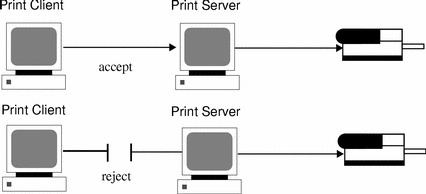
Processing or Stopping Printing
The enable and disable commands--or the Process Print Requests field on Printer Manager's Modify window--control whether a printer prints or stops printing requests that are in the print queue. When you disable a printer, the printer stops printing requests in queue; however, requests are still added to the queue. (You must set the printer to reject print requests so requests are not added to the queue. See "Accepting or Rejecting Print Requests" for information about rejecting print requests.)
You must enable the printer whenever it has been disabled, which may happen when a printer fault occurs. When you enable a printer, it prints requests from the print queue until the queue is empty, even if the print service rejects additional requests for the print queue.
Figure 6-2 shows the point at which processing of print requests is interrupted when a printer is disabled.
Figure 6-2 What Happens When a Printer Is Enabled or Disabled
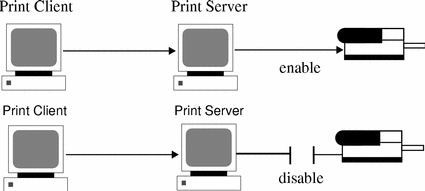
Restarting the Print Scheduler
The print scheduler, lpsched, handles print requests on both a print client and print server. However, there may be times when the print scheduler stops running on a system, so print requests stop being accepted or printed.
To restart the print scheduler, you can use the /usr/lib/lp/lpsched command. If a print request was printing when the print scheduler stopped running, the print request will be printed in its entirety when you restart the print scheduler.
- © 2010, Oracle Corporation and/or its affiliates
