Data Properties Selection
When creating your custom report request, the report template requires that you select the data properties to include in the report.
The addition of certain properties requires that you provide an entry for either the module instance or property instance, or both. The module instance is needed only for multi-instance modules. Examples of a multi-instance module include File Monitoring or Directory Monitoring. Each instance can be used for monitoring a different file or different directory.
The property instance typically refers to an instance name given to the property being logged. For example, in a machine with four CPUs, the CPUs can be numbered 0, 1, 2, and 3. If you want the performance of CPU number 3, you specify 3 as the property instance for the CPU property. You specify All as the property instance when you want a report that includes all instances that exist for the host. For more information, see Sun Management Center 3.5 User's Guide
To Add Data Properties
-
From the Data Properties field in the New Report Request template, click Edit.
The Select Data Properties dialog box appears. It contains two panes. The left pane is titled Properties to Choose From. The right pane is titled Selected Properties.
-
Expand the hierarchy view in the left pane by clicking the key symbols.
The data properties are located at the third level of the hierarchy.
-
Select the desired property, and click Add.
The property moves to the right pane. If required, the Module Instance or Specific Property Index fields become active in the lower left corner of the dialog box.
-
(Optional) Provide the Module Instance and Specific Property Index in their respective text fields.
If module is a multiple instance module, provide the module instance wanted.
-
When you finish adding all desired properties, click OK.
The Select Data Properties dialog box closes. Continue completing the report template.
The figure below shows a sample of the Select Data Properties dialog box for performance reports.
Figure 4–3 Sample of the Select Data Properties Dialog Box for a Performance Report Request
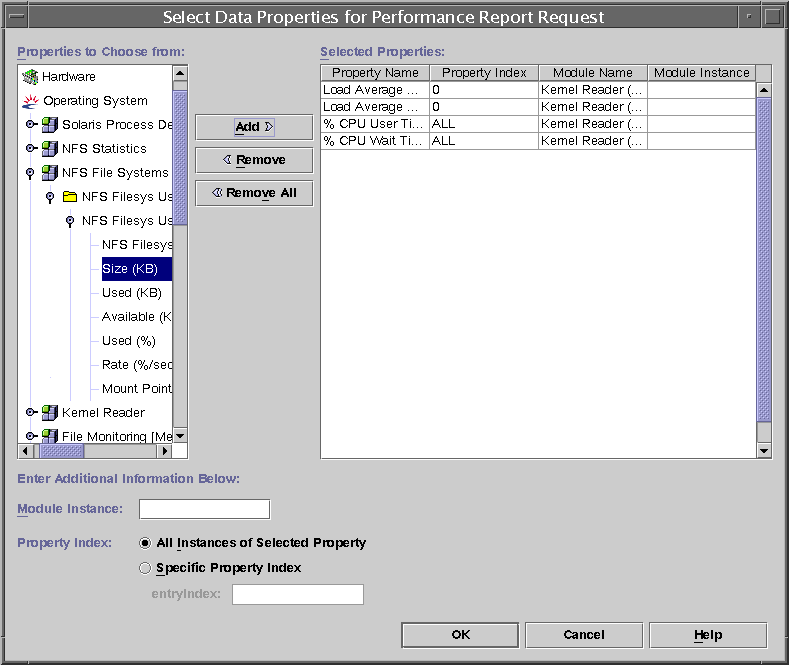
- © 2010, Oracle Corporation and/or its affiliates
