| C H A P T E R 3 |
|
Installing the ExpressModule |
This chapter describes how to install the Sun Quad GbE UTP x8 PCIe ExpressModule in your system and verify that it has been installed correctly.
This chapter contains the following section:
If you are installing the Sun Quad GbE UTP x8 PCIe ExpressModule into a machine running Solaris 10, you must install the software before you install the hardware.
The following instructions describe the basic tasks required to install the ExpressModule. Refer to your system installation or service manual for detailed ExpressModule installation instructions.
| Note - To maintain proper cooling for the ExpressModule in your chassis, all ExpressModule slots must be filled with either operating ExpressModules or filler panels. |
|
1. Halt and power off your system.
2. Power off all peripherals connected to your system.
3. Attach the adhesive copper strip of the antistatic wrist strap to the metal casing of the power supply. Wrap the other end twice around your wrist, with the adhesive side against your skin.
4. Remove the filler panel from the ExpressModule opening.
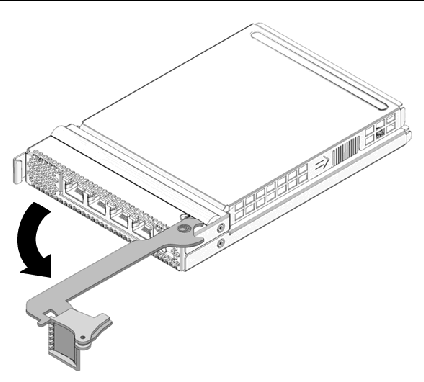
5. Open the latch on the ExpressModule.
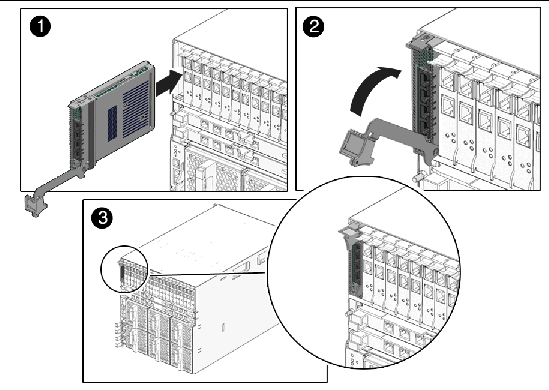
6. Align the ExpressModule with the vacant ExpressModule slot (1).
Ensure that the ExpressModule’s indicator lights on the front panel are facing toward you and that the ExpressModule ejector lever on the bottom is fully opened.
7. Slide the ExpressModule into the vacant ExpressModule chassis slot until the ejector lever engages and starts to close (2).
Failure to align the ExpressModule correctly can result in damage with the ExpressModule’s internal connection to the chassis midplane.
8. Complete the installation by closing the ejector lever until the latch snaps into place (3).
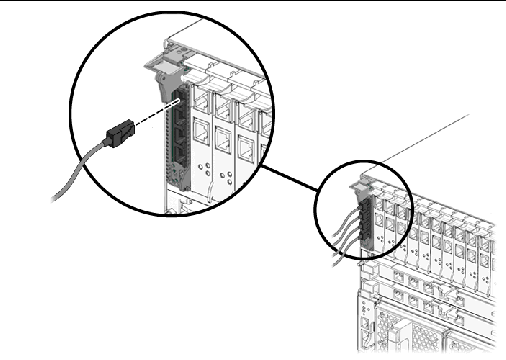
10. Connect the Ethernet cables.
After you have installed the ExpressModule, but before you boot your system, perform the following tasks to verify the installation. Refer to the your Solaris documentation for the detailed instructions.
|
1. Power on the system, and when the banner appears, press the Stop-A key sequence to interrupt the boot process and display the OpenBoot (ok) prompt.
2. List the network devices on your system.
Checking the .properties output for each device is the surest way to identify the device. Since the Sun Quad GbE UTP x8 PCIe ExpressModule has four ports, the show-nets command displays four lines for the ExpressModule, usually /pci@7c0/pci@0/pci@8 or /pci@7c0/pci@0/pci@9 correspond to PCIe slots, so look at those devices first.
a) /pci@7c0/pci@0/pci@9/network@0,3 b) /pci@7c0/pci@0/pci@9/network@0,2 c) /pci@7c0/pci@0/pci@9/network@0,1 d) /pci@7c0/pci@0/pci@9/network@0 |
| Note - If you do not see the device listed, check that the ExpressModule is properly seated. If necessary, reinstall the ExpressModule. |
3. View the device that you installed.
Using the previous example, type:
4. View the .properties file for a list of device properties.
The .properties command displays the specific information about the installed ExpressModule. For this ExpressModule, your output will be similar to the following:
5. Type the following when you finish looking at the .properties values:
|
After verifying the ExpressModule installation, use the boot -r command to perform a reconfiguration boot on your system.
Copyright © 2008 Sun Microsystems, Inc. All Rights Reserved.