Disaster Recovery Choices
You have several options for recovering the operating system and whether you want to use an autochanger or a stand-alone drive. This section outlines the differences so you can decide which methods best suit your situation.
Restoring the Operating System
You can use one of two methods for recovering the operating system during a disaster recovery: complete or partial. When you perform a complete reinstallation, you install all operating system files and recreate any unique configurations that existed before you lost data or experienced a disk crash. To perform a partial reinstallation, install the minimum number of files and make the minimum number of configurations necessary for creating a fully operational networked system. Then, later, recover the remaining operating system and configuration files using Backup.
Figure 1-5 illustrates the steps for recovering from a disk crash where you lost the operating system, Backup software, and server indexes and configuration files. It also outlines the two choices you have for reinstalling the operating system.
Figure 1-5 Recovering From a Disk Crash With Operating System Loss
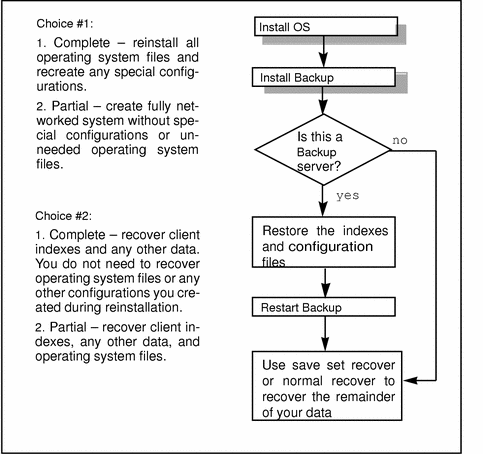
Performing a disaster recovery for Backup servers and clients is very similar, except on client systems you do not need to recover the server indexes and configuration files.
Complete Installation
In some cases, it might be faster to perform a complete reinstallation of the operating system, especially if you install the operating system from a CD and have very few special configurations to recreate. Depending on the speed of your backup device and network, it could potentially take longer to recover the remainder of your files and configurations using Backup during the disaster recovery procedure.
If you use a device with a default configuration that is not directly supported by the operating system, you also need to modify the device configuration files during installation:
-
You might need to modify the /kernel/drv/st.conf file to support a DLT tape drive.
-
For SunOS systems, modify the /usr/sys/scsi/targets/st_conf.legato.h file.
When you recover the remainder of your data, you can decide whether you want to replace the operating system files you just reinstalled with the operating system files backed up by Backup. If you want to guarantee that you have the same configurations prior to the disaster, replace the files and configurations you created during the installation.
Partial Installation
On the other hand, a partial installation might get your Backup server up and running more quickly, so you can concentrate on continuing the disaster recovery. Later, you can recover the remainder of your operating system files using Backup. You will especially save time if you have a large number of clients and devices on the network that need to be configured; it will take you time to find IP addresses, hostnames, and recreate configurations.
Furthermore, if you wait to recover the remainder of the operating system files with Backup, you will be assured that the server, clients, and devices will be reconfigured exactly as they were prior to the disaster.
If you choose to do a partial install, you need to perform the following tasks:
-
If necessary, select a domain for the system.
-
Install the basic operating system files and device driver software.
-
Make sure the system communicates properly over the network.
After you reinstall the operating system, whether you did a complete or partial installation, run the tar command to verify that the tape drive is functioning properly.
Recovery with Autochangers (Jukeboxes)
This section explains how to use your autochanger during a disaster recovery where you have lost, at a minimum, the Backup server indexes and configuration files. The configuration files reside in the /nsr/res.
The configuration files include the nsrjb.res file, which contains autochanger configuration information.
This section assumes that you have lost the Backup server indexes and configuration files on the original server, or you are moving Backup and need to recover the existing index and configuration files to the new server.
For more information, see "System and Backup Software Recovery" and "How to Recover Backup Indexes and Configuration Files ".
The programs that recover the indexes and configuration files do not recognize autochangers. Consequently, you need to use the autochanger as if it were a stand-alone drive for that portion of the recovery. Use the autochanger's control panel to mount and unmount the necessary backup volumes.
After recovering the indexes and configuration files, all the original autochanger configuration files are back in place. You can now use the autochanger to recover the remainder of your data.
If you did not lose the server indexes and they are over 30 days old, you must reenable the server and autochanger to use the autochanger during a disaster recovery.
The rest of this section describes the issues that might influence your choices for using the autochanger or just the drive located inside the autochanger and how to recover the server's indexes and configuration files.
Autochanger Addition and Configuration
If you choose to recover with an autochanger, review these issue about recovering data prior to restoring the server indexes and configuration files:
-
If the autochanger has more than one drive, use the first drive for recovery.
-
You cannot use the full functionality of the autochanger while restoring the server indexes and configuration files. mmrecov does not support autochangers; this command only support stand-alone devices.
-
The robotic device does not locate, load, and mount volumes automatically. You must use the Backup Mount and Unmount buttons and the autochanger control panel to mount and unmount volumes. If you use the autochanger control panel, Backup does not have a record of where the volumes have been moved, so inventory the autochanger contents after you complete the recovery.
-
When you recover the server indexes and configuration files, you recover the autochanger configuration files as they existed during the last backup, including the inventory of the autochanger. If you moved backup volumes inside the autochanger during the disaster recovery, the location of the volumes probably no longer matches the recovered inventory contents. After the recover operation, inventory the autochanger.
How to Recover with an Autochanger
Use the following procedure to perform a disaster recovery with an autochanger:
-
If necessary, reinstall the operating system and Backup software.
During installation, use the same pathname for the indexes that you previously used and backed up.
-
Run the jbconfig command to add and configure the autochanger.
-
Issue the nsrjb -vHE command.
This command resets the autochanger for operation, ejects backup volumes, reintializes the element status, and checks each slot for a volume. If the -E option is not supported for your autochanger, use the sjiielm program (for example, /etc/LGTOuscsi/sjiielm) to initialize element status.
If a volume is loaded in the drive, it is removed and placed into a slot. This operation might take a few minutes to complete.
If you receive an error, typically the robotic device is having trouble finding a slot for a volume it has removed from the drive. Try moving some backup volumes around to make room for the volume, or, if possible, remove the volume from the robotic arm and manually place it in a slot.
-
Locate your bootstrap data, either an electronic file or hardcopy.
With this information, determine which volumes are necessary for recovering the server indexes and configuration files.
-
Enter the nsrjb -I command to inventory the contents of the autochanger, to help you determine whether the volumes required for recovering the bootstrap are inside the autochanger.
Chances are the volume currently loaded in the drive contains the most current bootstrap.
If you want to speed up this process, issue the command with the -S flag and list only the slots where you think the required backup volumes reside. This saves you from having to inventory the entire autochanger contents. You must list the slots in order (for example, "nsrjb -I -S 1-3"). If you want to inventory slots out of order, (for example 1, 3, and 6,) you must issue the nsrjb -I -S command separately for each slot. All the volumes currently loaded in the autochanger are marked with an asterisk because you have not yet recovered the media index.
-
Load the appropriate volume by entering the following command:
# nsrjb -l -S slot -f device-name
where slot is the slot where the first volume is located and device-name is the pathname of the first drive. You can also use the Backup Mount button.
-
Enter the mmrecov command.
If the bootstrap spans across more than one volume, Backup prompts you to load another backup volume.
-
Enter the nsrjb -u command to unmount the volume after the indexes have been recovered.
# nsrjb -u -S slot -f device-name
You can also use the Backup Unmount button.
-
Shut down Backup.
-
Rename /nsr/res to /nsr/res.orig.
-
Rename the /nsr/res.R directory to /nsr/res.
When you recover and rename the /nsr/res files, you replace the configuration files you created when you reinstalled and configured the autochanger. This step ensures that you have all your configurations that existed on the last backup, prior to the disaster.
-
Restart Backup.
After the server indexes and configuration files are recovered, you have a fully functioning autochanger. Inventory the contents of your autochanger, especially if you manually moved volumes as part of the disaster recovery.
Recovery with a Stand-Alone Drive
If you choose to recover with a drive in the autochanger, review these issues about recovering data prior to restoring the indexes and configuration files:
-
If the autochanger has more than one drive, use the first drive for recovery.
-
You must manually mount the backup volumes required for recovering the server indexes and configurations files.
-
If you remove backup volumes from the autochanger cartridge used for recovering the Backup indexes and configuration files, put them back in the same slots when you finish.
How to Perform Disaster Recovery With a Stand-Alone Drive
Use the following instructions to perform a disaster recovery using just a drive inside the autochanger for a Backup server:
-
If necessary, reinstall the operating system and Backup software.
If you need to reinstall the Backup software, use the same pathname for the indexes that you previously used and backed up.
-
Locate your bootstrap data, either an electronic file or hardcopy.
With this information, determine which volumes are necessary for recovering the server indexes and configuration files.
-
Manually mount the appropriate volume into the drive.
-
Enter the mmrecov command.
-
Shut down Backup.
-
Rename the original /nsr/res directory to /nsr/res.orig.
-
Rename the recovered /nsr/res.R directory to /nsr/res.
-
Restart Backup.
-
Issue the nsrjb -vHE command.
This command resets the autochanger for operation, ejects backup volumes, reintializes the element status, and checks each slot for a volume. If a volume is loaded in the drive, it is removed and placed into a slot. This operation might take a few minutes to complete.
-
Inventory the autochanger contents by using the nsrjb -I command or use the Inventory command in the administrator program.
After you recover the server indexes and configuration files, you should have a fully functioning autochanger.
- © 2010, Oracle Corporation and/or its affiliates
