| C H A P T E R 1 |
|
Introduction to the Sun Fire X2100 Server |
This chapter provides an overview of the Sun Fire X2100 Server, as well as power-on and power-off procedures and information about installing components.
X2100 Server, as well as power-on and power-off procedures and information about installing components.
The following sections are included in this chapter:
TABLE 1-1 shows the system's key components.
Your Sun Fire X2100 Server has the Solaris 10 Operating System (OS) and Sun Java
10 Operating System (OS) and Sun Java Enterprise System (Java ES) installed if the server has at least one hard drive.
Enterprise System (Java ES) installed if the server has at least one hard drive.
For information on configuring the preinstalled Solaris 10 OS for the Sun Fire X2100 Server, refer to the Sun Fire X2100 Server Getting Started Guide, 819-3720.
For further information on the Solaris 10 OS, see the Solaris 10 OS documentation at:
TABLE 1-2 shows the operating systems currently available for the Sun Fire X2100 Server:
|
Windows Server 2003 Standard/Enterprise Editions (32-bit and 64-bit) |
An updated list of supported operating systems is available at the following URL:
http://www.sun.com/servers/entry/x2100/os.jsp
Sun sells Red Hat Enterprise Linux versions 3 and 4, and SUSE Linux Enterprise System 9, at the following URL:
http://wwws.sun.com/software/linux/index.html
Instructions for installing these operating systems are available in the media sets that come with the operating system software.
After installing the operating system, refer to the Sun Fire X2100 Server Getting Started Guide, 819-3720, for further information on updates and drivers that need to be installed.
The Sun Fire X2100 Server Supplemental CD, included with the server, contains the following software:
The M3290 Service Management Daughter Card (SMDC) is an optional service processor that you can install on your Sun Fire X2100 Server.
See Appendix C for additional information on system management using the SDMC and an IPMI v1.5 client.
The following sections describe the hardware orientation and features of your Sun Fire X2100 Server.
FIGURE 1-1 illustrates the front panel of the Sun Fire X2100 Server.
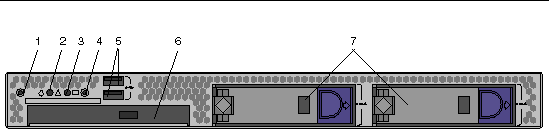
FIGURE 1-2 depicts the rear panel of the Sun Fire X2100 Server.
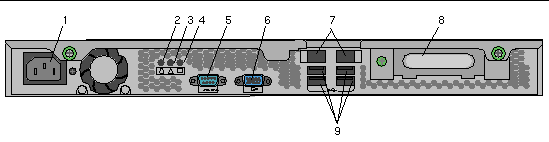
FIGURE 1-3 shows the locations of the components inside the Sun Fire X2100 Server.
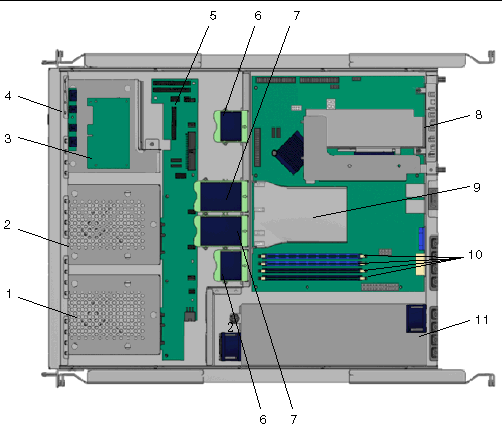
After making sure that you have set up the system properly and connected all the required cables as shown in the Sun Fire X2100 Server Getting Started Guide, 819-3720, you can power on your system.
|
Tip - If you are installing optional internal components such as additional memory DIMMs, PCI cards, optical drives, or hard drives, install those components before you power on the server. See Chapter 4 for removal and replacement procedures. If you are not installing optional components, you are ready to power on the server. |
Follow these steps to power on the server:
1. Turn on the power to the monitor and to all external devices.
2. Press and release the server Power button on the front panel (see FIGURE 1-1).
3. After several seconds, verify that the power LED next to the Power button is lit.
The power LED lights after the server begins the internal booting process (FIGURE 1-1).
4. If you are powering on the server for the first time, you need to install the operating system after the system has finished booting.
See Section 1.2.1, Operating System Software for more details.
If you need to change the system parameters in the BIOS, press the F2 key during the Power-on Self Test (POST) process to access the BIOS Setup Utility.

|
Caution - Be careful when making changes to the system BIOS, as certain changes can cause your system to malfunction. |
1. Save your data and close any open applications.
2. Read all of the following power-off options before powering off the server:
In most cases, this option powers off the operating system, then turns off the power to the server.
This option initiates an orderly shutdown of the operating system and powers off the server.

|
Caution - Use one of the first two options whenever possible to avoid data loss. |
This option shuts down the power to the server but does not initiate an orderly shutdown of the system. This method could result in data loss.
If the preceding options fail to power off the server, see Section , Troubleshooting for more options.
After powering off the server, wait at least four seconds before powering on the server again.
If the power to the system is interrupted for less than ten seconds, do the following to ensure that the standby power is completely shut off:
1. Unplug the AC power cord from the server.
3. Plug the power AC cord into the server.
You can order additional components and replacement parts for the Sun Fire X2100 Server.
Contact your local Sun sales representative for more information. For the most up-to-date component information, see the components list on the following web site:
http://sunsolve.sun.com/handbook_pub/Systems/
Copyright © 2007, Sun Microsystems, Inc. All Rights Reserved.