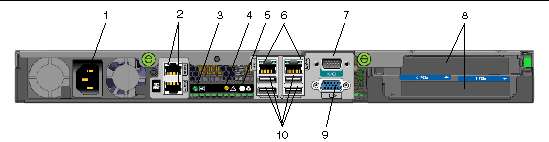
|
Sun Fire X2200 M2 Server Product Notes |
This document contains late-breaking information and issues for the Sun Fire X2200 M2 server.
Service support information for the Sun Fire X2200 M2 is available at:
http://www.sun.com/servers/x64/x2200/support.xml
These documents are available at:
http://docs.sun.com/app/docs/coll/x2200m2
Translated versions of some of these documents are available by going to http://docs.sun.com, changing the language setting, and navigating to the x64 Servers product category.
The following list contains the minimum versions of supported operating systems for the Sun Fire X2200 M2 server:
|
|
http://www.sun.com/servers/x64/x2200/os.jsp
Current versions of the Sun Fire X2200 M2 Installation Guide and the Sun Fire X2200 M2 Service Manual incorrectly represent the back panel of the server. In Figure 1-2, the positions of the Power LED and the System ID button/LED are incorrect.
The correct positions and call outs are as shown in the illustration below.
This information will be added to the next revision of both the Sun Fire X2200 M2 Installation Guide and the Sun Fire X2200 M2 Service Manual
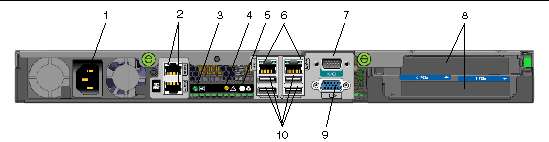
An illustration with call outs showing the back panel of the Sun Fire X2200 M2 server.
|
Broadcom Ethernet connectors (LAN-0 top,
|
|||
This section contains general information pertaining to the quad-core CPU upgrade kits and the enhanced quad-core CPU X-Option. The kits and X-Option are designed to facilitate all possible Sun Fire X2200 M2 server quad-core CPU upgrade paths.
Two quad-core CPU upgrade kits are available. Each kit provides the necessary hardware to upgrade a Sun Fire X2200 M2 server from a dual, dual-core CPU to a dual, quad-core server. However, one kit allows upgrades to AMD Opteron Quad-Core CPUs, and the other kit allows upgrades to AMD Opteron Enhanced Quad-Core CPUs.
Quad-Core CPUs, and the other kit allows upgrades to AMD Opteron Enhanced Quad-Core CPUs.
The upgrade kits contain the following:
Upgrade paths and the necessary required hardware are listed in the section, Quad-Core CPU Upgrade Configuration Options.
For upgrade instructions, see the Quad-Core CPU Upgrade Kit Installation Guide for the Sun Fire X2200 M2 Server posted online with the server’s document collection.
In addition to the quad-core upgrade kits, an Enhanced Quad-Core CPU X-Option is also available for the Sun Fire X2200 M2 server. Unlike the upgrade kits, the X-Option contains one AMD Opteron Enhanced Quad-Core CPU and one heatsink only.
| Note - The Enhanced Quad-Core CPU X-Option does not contain a firmware PROM. |
The table below lists the possible CPU upgrade configuration paths (options) and the required hardware. To use the table, locate your current configuration and match it to the new configuration. The hardware required is listed in the last column.
This section lists software, hardware, and firmware issues related to upgrading your server to quad-core or enhanced quad-core processors.
Before upgrading to quad-core CPUs, review the minimum supported OS list, Supported Operating Systems. The list is also available online at:
http://www.sun.com/servers/x64/x2200/os.jsp
The minimum supported Solaris 10 OS for quad-core CPU is Solaris 10 5/08.
The minimum supported Solaris 10 OS version is incorrectly stated in the previous version of the Sun Fire X2200M2 Product Notes (-20, December 2008) and the current version of the Sun Fire X2200 M2 Operating System Installation Guide (819-6599-14, April 2008).
This information will be corrected in the next version of the Sun Fire X2200 M2 Operating System Installation Guide.
Both dual-core and quad-core CPU firmware update files are available beginning with Tools and Drivers CD v2.0. See BIOS and SP Versions Available on Tools and Drivers CD Releases.
Before you upgrade from quad-core CPUs to enhanced quad-core CPUs, update the BIOS to at least version 3D12. This is the first BIOS version that supports enhanced quad-core CPUs.
When updating BIOS and SP firmware, the update script automatically checks the PROM size and loads the appropriate BIOS.
The script displays one of the following informational warning messages:
The script prompts for a Yes or No to continue. Select Yes to perform the upgrade using the correct file.
See Boot Failures and System Crashes With 4 GB DIMMs and Quad-Core CPUs.
See ERROR: File Size Does Not Match ROM Size! Use the Correct File or Upgrade ROM.
| Note - Sun recommends that you update your server’s firmware (BIOS and SP) to the latest version. |
An ISO image of the Tools and Drivers CD is available online for download at:
http://www.sun.com/servers/x64/x2200/downloads.jsp
The following is a list of new features available in the Tools and Drivers CD v2.2.
The following information is related to the BIOS and SP firmware update process:
The following table lists the BIOS and SP versions available on each release of the Tools and Drivers CD.
All versions of the Tools and Drivers CD are available online at:
http://www.sun.com/servers/x64/x2200/downloads.jsp
The following table describes what happens when you update the BIOS/SP firmware remotely (not using the bootable Tools and Drivers CD method).
| Note - Test the update on one system before performing a remote multiple system update. |
|
Optimized defaults are loaded and customized BIOS settings are lost. |
||
|
The CMOS settings are preserved. PowerNow disabled by default. |
||
|
Optimized defaults are loaded and customized BIOS settings are lost. |
||
|
Not recommended. The update process requires user intervention, see Firmware Update from v1.2 to v1.4 (or later) Not Recommended for Remote Updates. |
||
|
Option exists to either load optimized defaults or preserve the CMOS settings; see Option to Preserve or Clear CMOS Settings During Update. |
||
|
Option exists to either load optimized defaults or preserve the CMOS settings; see Option to Preserve or Clear CMOS Settings During Update. |
||
|
Not recommended. Only the SP firmware is updated. The BIOS firmware is not updated. See Firmware Update from v1.5 to v1.6 Not Recommended for Remote Updates |
||
The following issues relate to the BIOS and SP firmware:
With non-English keyboards functionality of the ELOM might be limited and inconsistent between firmware versions. International keyboards are not supported on ELOM. (CR 6779242)
Use an English keyboard to access ELOM.
This section contains SP recovery procedures for the Sun Fire X2200 M2.
This procedure will be added to a future revision of the Service Manual.
|
1. Download the Tools and Drivers CD ISO image file from the Sun Fire X2200 M2 download site.
http://www.sun.com/servers/entry/x2200/downloads.jsp
2. Mount the ISO image or burn a CD using the ISO image file and insert the CD into a CD/DVD drive.
3. Insert the bootable USB device into the USB port.
4. Copy all the files from the BMCrecovery directory on the Tools and Drivers CD or mounted ISO image to the bootable USB device.
5. Remove the AC power from the server, and, if necessary, remove the server from the rack.
6. To access the server motherboard, remove the server top cover.
7. Using a jumper cap, short the pins of jumper J34.
J34 is located on the server motherboard between CPU0 and the fan.
8. Set up the server with a KVM so that you can respond to server POST messages.
9. Apply AC power to the server.
10. Remove any CD/DVD media from the server’s CD/DVD drive.
11. Insert the DOS-bootable USB device into the server’s USB port.
13. To enter the BIOS Setup Utility, watch the output for the BIOS prompt and press F2 when prompted.
The BIOS Setup Utility main screen appears.
14. Set the USB device as the first or primary boot device.
15. Save and exit the BIOS Setup Utility.
The server boots from the USB device and a DOS prompt appears.
16. At the DOS prompt, enter the following command:
socflash.exe s39v090.bin backup.bin
17. When the flash process finishes, remove the AC power from the server and the jumper cap from jumper J34.
18. Prepare the server for operation and boot the server.
Sun recommends that you update your server’s SP firmware to at least SP v3.20 (or later). SP v3.20 strengthens security and is available on Tools and Drivers CD v2.1.
See VMware ESX 3.5 U2 Crashes on Dual-Core CPU Servers With BIOS v3D12.
The following error message might occur during the BIOS and SP firmware update process:
The error indicates that you are attempting to flash the PROM with the incorrect file. There are two firmware files on the Tools and Drivers CD. One file is for servers with dual-core CPUs and a 512 Kbyte PROM, and the other file is for servers with quad-core CPUs and 1 Mbyte PROM. The 1 Mbyte file is not compatible and will not fit on the 512 Kbyte PROM. To flash the PROM you must use the correct file.
When the SP is reset, time synchronization between the SP and BIOS is lost. As a result, the SP date is reset to 01/01/1970, and the time is reset to 00:00.
This issue is resolved with Tools and Drivers CD v2.1 (and later).
 Update the BIOS and SP using the Tools and Drivers CD v2.1 (or later).
Update the BIOS and SP using the Tools and Drivers CD v2.1 (or later).
1. Log in to the ELOM web GUI.
2. From the main menu, click the Configuration tab.
3. Click the Clock Setting submenu tab.
4. Select the NTP server radio button for clock synchronization.
5. Enter the NTP server IP address in the IP address field.
When updating the firmware from v1.5 to v1.6, using a remote update procedure, only the SP firmware is updated. The BIOS does not update.
 To update both the SP and the BIOS firmware, update the firmware locally using a physical v1.6 Tools and Drivers CD.
To update both the SP and the BIOS firmware, update the firmware locally using a physical v1.6 Tools and Drivers CD.
Firmware version 1.2 had PowerNow enabled by default. Version 1.3 has PowerNow disabled by default. The update process preserves CMOS settings, and leaves PowerNow enabled. Therefore, as a workaround you should load optimized defaults in the BIOS following the update to version 1.3. This disables PowerNow.
For a multiple system update, take advantage of functionality within version 1.3 that defaults the flash update to load optimized defaults, rather than preserve CMOS settings.
Use this workaround procedure to update multiple systems and disable PowerNow:
1. Flash update from version 1.2 to version 1.3 (PowerNow enabled).
2. Re-flash version 1.3 (PowerNow disabled).
During the update from BIOS v1.2 to BIOS v1.4 (or later), a checksum error occurs which requires user intervention.
 To avoid user intervention, when remotely updating multiple systems with a script or N1SM, you should update to v1.3 before updating to v1.4 (or later).
To avoid user intervention, when remotely updating multiple systems with a script or N1SM, you should update to v1.3 before updating to v1.4 (or later).
Use the option to preserve CMOS settings when downgrading firmware from release 1.4 to an earlier version, see Option to Preserve or Clear CMOS Settings During Update
| Note - Some downgrade paths might require user intervention due to checksum errors. Always test the downgrade on one system before performing a remote multiple system downgrade. |
With the update available on the Tools and Drivers CD v1.5, BIOS v3B17 allows you to set the COM2 baud rate, and BMC v3.09 allows you to set the internal serial port. The default baud rate setting for both COM2 and the internal serial port is 9600. If you to change one bandwidth setting, you must change (match) the other bandwidth setting to the same value.
The SP/BIOS flash process includes a “Update Successful” message when the SP flash process ends. This message signals the end of the SP flash activity only. At this point in the process the BIOS is not flashed, and interrupting the process might corrupt the BIOS.
To avoid corrupting the BIOS review the flash sequence below:
| Note - Before writing a script to flash the BIOS/SP remotely observe the sequence in real-time and test the script on a single system before updating a group of systems. |
1. SP begins the flash process.
2. SP completes the flash process.
3. CLI returns an Update Successful message.
4. The system reboots and the BIOS begins the flash process.
5. The BIOS flash process completes.
When PowerNow is enabled, the system may report ECC errors.
To resolve this issue, disable PowerNow in the BIOS.
2. Press F2 to enter the BIOS Setup Utility.
The BIOS Setup Utility screen appears.
3. Use the arrow keys and navigate to Advanced -> AMD PowerNow Configuration -> PowerNow.
4. Set the PowerNow option to Disable.
5. Press F10 to save and exit.
Beginning with the Tools and Drivers CD v1.3, an option is available during the update process to either preserve or clear the CMOS. The default is set to ClearCMOS. This avoids BIOS checksum errors and facilitates remote updates. The option to preserve CMOS settings has no use when updating from v1.3 to later versions of the Tools and Drivers CD, because the CMOS layout has changed.
The firmware update options in the ELOM have changed. Included in the Tools and Drivers CD v1.3 are two methods for updating the firmware remotely.
There are two additional options in the Control -> Firmware Update screen. Both methods described below preserve the SP settings. The options are:
Method A is recommended for users who would like no manual interaction during the update. The downside of this method is the loss of customized BIOS settings, and the need for user interaction to restore the lost settings. Some examples of customized settings are:
Method B is recommended for users that would like the firmware to preserve the user’s customized BIOS settings.
Included is an additional option to use before updating the BIOS CMOS: UpdateMethod
To clear the system BIOS CMOS and load optimized defaults, enter:
To update the firmware and preserve the system BIOS date, enter:
-> set UpdateMethod=PreserveCMOS
| Note - Refer to the Embedded Lights Out Manager Administration Guide for more information about updating the firmware using both the web interface and CLI. |
The following issues apply to the Sun Fire X2200 M2 server hardware:
For optimum performance, all DIMMs controlled by a given CPU should be the same capacity and all single-rank or dual-rank. Mixed configurations are supported, but could result in lower memory performance. Note that all supported 4GB and 8GB DIMMs are dual-rank. For 1GB and 2GB DIMMs, you can identify the type by counting the DRAMs; single-rank DIMMs, have 18 DRAMs, while dual-rank DIMMs have 36 DRAMs.
Some Micron 4 GB DIMMs supplied for use with a dual-core CPU server can have single-bit or multiple bit errors after the server is upgraded to quad-core CPUs. Symptoms include sudden crashes and failure to boot. Not all existing Micron 4 GB DIMMs are affected.
If you recently upgraded your server to quad-core CPUs, or if you are planning to upgrade your server to quad-core CPUs, you should inspect the label on any existing 4 GB DIMMs. Affected DIMMs have the following three identifiers on the label: a Micron product logo, a specific vendor part number, and a manufacture date prior to the 32nd week of the year 2008.
To determine if you have affected DIMMs installed in your server:
 Use the sample label and the information presented here to visually inspect the 4 GB DIMMs in your server:
Use the sample label and the information presented here to visually inspect the 4 GB DIMMs in your server:
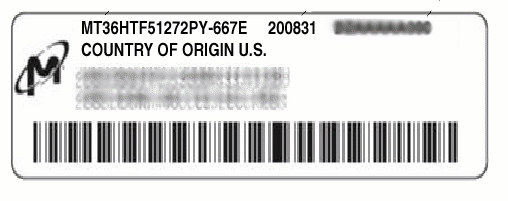
The affected DIMMs can be identified by the Micron logo and the first two number strings on the label.
For example, the DIMM label in the above illustration indicates that this Micron DIMM is not compatible with a quad-core CPU. To obtain a replacement, contact Sun Service and refer to FAB 244406.
When the server is attached to a Sun Storage J4500 disk array (JBOD), the server might fail to boot when the network boot option is selected (pressing F12 when booting). The server only supports 8 boot devices. One of those devices is reserved for the server’s CD/DVD drive. The remaining 7 options are allocated to drives within the Sun Storage J4500. Therefore, network boot options are not present in the server BIOS’s device priority list.
This issue is resolved with Tools and Drivers CD v2.1.
 Update system using Tools and Drivers CD v2.1.
Update system using Tools and Drivers CD v2.1.
 Use the HBA’s BIOS configuration utility to disable boot support for the HBA.
Use the HBA’s BIOS configuration utility to disable boot support for the HBA.
For example, for the StorageTek SAS RAID 8-Port HBA, enter the HBA’s BIOS setup utility’s Select menu and disable the HBA’s runtime BIOS setting. Disabling the runtime BIOS setting prevents the HBA from being used as a boot device.
When you no longer require network boot and wish to use the HBA as a boot device, go back into the HBA BIOS configuration utility and enable the HBA’s runtime BIOS setting
The following issues relate to the installation of PCI Express (PCIe) cards:
This restriction is limited to a small number of early systems. To identify an early version of the riser assembly, check if the riser assembly is protruding out the back of the system beyond the top cover, approximately 2.5 mm.
If more than four DIMMs are configured per CPU, the memory for that CPU clocks down to 533 MHz.
The front USB ports support a 3-meter cable to an attached device.
The following issues relate to system management of the Sun Fire X2200 M2 Server:
Some ELOM versions prior to v3.15 did not allow the use of special characters in login passwords. SP firmware v3.15 allows the use of alpha-numeric characters (0-9, A-Z, a-z) and special characters, with the exception of the following seven:
|
These four characters are not permitted for security reasons. |
|
|
These three special characters are reserved, and not permitted. |
When creating passwords do not use the characters listed above. SP firmware v3.15 is available on the Tools and Drivers CD v2.0.
When connecting to the SP using SSH, passwords that are 15 characters long are truncated. Only the first eight characters are used. The remaining 7 characters are not used and not needed.
Sun Fire X2200 M2 server systems with SP/BMC firmware v2.91 (and earlier versions) have susceptibility to unauthorized access.
 To strengthen system security, upgrade the SP to v3.09. Use the Tools and Drivers CD v1.5 or later.
To strengthen system security, upgrade the SP to v3.09. Use the Tools and Drivers CD v1.5 or later.
Sun highly recommends this upgrade for Sun Fire X2200 M2 servers.
Performing a network install (RIS or PXE) over a shared NIC (net1) can cause the SP to exhibit connectivity issues.
IPMItool 1.8.9 does not support direct reading of the SPD memory. Using the ipmitool fru print command results in a return of incorrect memory information. An updated IPMItool utility is required for this to work properly.
With firmware versions available on Tools and Drivers CD v1.2 and lower, the SP might reset when you issue a power-on command following a power-off command via IPMItool or the command-line interface (CLI).
1. Update the Sun Fire X2200 M2 firmware with version 1.3 or later.
To download the firmware go to:
http://www.sun.com/servers/x64/x2200/downloads.jsp
2. Power down the system gracefully before powering it back on.
Use the appropriate OS shutdown procedure.
ipmitool -A password -H IP_address -I lan -U user -P password chassis power soft
IP_address The SP IP address.
user The SP user name.
password The SP password.
If you change the IP address or netmask of the SP, the routing table changes after you update the SP network configuration.
 Enter the gateway information again or reset the SP.
Enter the gateway information again or reset the SP.
When running the start /SP/AgentInfo/console command you must configure the OS to see the output. Refer to the procedures below for configuring your OS.
1. Use a text editor to edit the /etc/grub.conf file.
2. Append the following to the kernel boot parameter line:
console=tty1 console=ttyS1, baudrate,8,n,1
baudrate Baud rate set in the SP and BIOS (9600 is the default value).
For example, the new kernel boot parameter line should look similar to this:
kernel /vmlinuz-2.x.x ro root=LABEL/1 rhgb quiet console=tty1
console=ttyS1, 9600,8,n,1
3. Edit the file /etc/securetty.
a. Add ttyS1 to the bottom of the file.
4. Edit the file, /etc/inittab.
a. Change id:5:initdefault: to id:3:initdefault:
b. Under the section “Run gettys in standard runlevels” add the following as the first line:
co:2345:respawn:/sbin/agetty ttyS1 baudrate,8,n,1 vt100
1. Use a text editor to edit the /boot/grub/menu.lst file.
2. Append the following to the kernel boot parameter line:
where baudrate is the baud rate set in the SP and BIOS (9600 is the default value).
For example, the new kernel boot parameter line should look similar to this:
kernel /boot/vmlinuz root=/dev/sda2 resume=/dev/sdal
splash:silent showps console=tty0 console:ttyS1, 9600,8,n,1
3. Edit the /etc/securetty file.
a. Add “ttyS1” to the bottom of the file.
4. Edit the /etc/inittab file.
a. Change id:5:initdefault: to id:3:initdefault:
b. Under “getty-programs for normal runlevels:” add the following line:
S0:12345:respawn:/sbin/agetty -L baudrate,8,n,1 ttyS1 vt100
where baudrate is the baud rate set in the SP and BIOS (9600 is the default value).
1. Edit the /boot/solaris/bootenv.rc file to read:
setprop ttyb-mode baudrate,8,n,1,-
where baudrate is the baud rate set in the SP and BIOS (9600 is the default value).
2. Edit the /boot/grub/menu.lst file to read:
kernel /platform/i86pc/multiboot -B console=ttyb
3. Edit the /kernel/drv/asy.conf file and add the following:
name=”asy” parent=”isa” reg=1, 0x2f8 interrupts=3;
4. Edit the /var/svc/manifest/system/console-login.xml file to read:
<propval name=’label’ type=’astring’ value=’baudrate’/>
where baudrate is the baud rate set in the SP and BIOS (9600 is the default value).
6. Reboot the system using the following command:
When booting the system with the console output directed to the serial port, the Sun splash screen does not appear, and you do not see the prompt to press F2 to enter the BIOS Setup Utility. Use the following workaround to disable the Sun splash screen.
1. Access the BIOS Setup Utility.
2. Select Boot -> Boot Setting Configuration.
3. Set the boot setting to quiet boot - disable
This enables a prompt to press F2.
The following system management issues relate to virtual devices:
If you connect to the service processor using the hostname rather than the IP address, the remote virtual device function (DVD/ISO/floppy) might fail to work.
 Connect to the ELOM web GUI using the IP address of the SP rather than the hostname.
Connect to the ELOM web GUI using the IP address of the SP rather than the hostname.
The virtual CD-ROM appears unmounted when running the remote console on a SLES 9 SP3 system, because the dialog box does not pop up when the CD is mounted.
 Access the virtual CD-ROM from the /media directory.
Access the virtual CD-ROM from the /media directory.
For some USB flash devices, the virtual device appears mounted in the ELOM, even though it is actually unmounted.
This issue is under investigation.
The following issues relate to the Embedded Lights Out Manager (ELOM) web interface (web GUI) and the Remote Console application:
For more information about the ELOM, see the online Embedded Lights Out Manager Administration Guide, 819-6588.
When the BIOS Supervisor password is not set, it is possible for an unauthorized remote user to get physical access to the BIOS Setup Utility by pressing F8 or F12 during boot. You can reduce this risk by establishing a BIOS Supervisor password for the server. Use the BIOS Setup Utility to create the password and block unauthorized users.
You can access the server’s BIOS Setup Utility using one of several methods (see the server documentation). However, the following recommended method uses a browser and the ELOM’s Remote Console (RKVM) application:
1. Open a browser, and enter the URL of the SP in the address bar.
The ELOM login screen appears.
2. Log in using the user name and password for an account with administrator privileges. For information on logging in to the ELOM web GUI, see the Sun Fire X2200 M2 Embedded Lights Out Manager Administrative Guide.
The ELOM main menu screen appears.
3. From the ELOM main menu, click the Remote Control tab.
The Remote Control submenu tabs appear.
4. Click the Remote Power Control tab.
The Remote Power Control submenu screen appears.
5. From the drop-down list, select Boot Option: BIOS Setup.
7. To start the Remote Console application, click the Redirection tab, and click the Launch Redirection button.
The server reboots into the BIOS Setup Utility, and the BIOS Setup Utility main screen appears.
8. Use the arrow keys to navigate to the Security tab.
9. Use the arrow keys to navigate to the Supervisor Password field.
10. To change the Supervisor password, press Enter, and type a password in the password field.
Remain in the Security screen.
11. Use the arrow keys to navigate to the User Access Level field.
12. Change the setting from Full Access to Limited.
13. Press the F10 key to save your changes and exit the BIOS Setup Utility.
The server boots, the Supervisor password is established, and the system ignores F8 and F12 keystrokes during boot-up.
The Tools and Drivers CD v1.5 (and later) includes a new easy-to-use ELOM web interface (web GUI) with a “look and feel” that more closely matches other Sun products. The Tools and Drivers CD is available at:
http://www.sun.com/servers/x64/x2200/downloads.jsp
For more information about the new web interface, see the Embedded Lights Out Manager Administration Guide for the Sun Fire X2100 M2 and Sun Fire X2200 M2 Servers, 819-6588 available at:
http://docs.sun.com/app/docs/coll/x2200m2
Solaris 10 is the minimum supported OS for running the web interface from a Sparc-based system.
When you launch a Remote Console session on a Solaris OS system, the system prompts you for a decision regarding the javaRKVM.jnlp file. You have the following two options:
 Choose to open the file with its default application.
Choose to open the file with its default application.
If you are logged in as a user without administrator (root level) privileges, do the following:
1. Choose the option to save the file.
2. Download the javaRKVM.jnlp file and run it manually.
The download manager displays the location of this file.
3. Move the javaRKVM.jnlp file to the /tmp directory.
# mv /location_of_javaRKVM.JNLP/javaRKVM.JNLP /tmp
where location_of_javaRKVM.JNLP is the directory where javaRKVM.JNLP resides.
4. To find the location of the javaws application, enter the following in a terminal window:
5. Execute the following command from the terminal window:
# /location_of_javaws/javaws /tmp/javaRKVM.JNLP
where location_of_javaws is the directory where javaws resides.
Assume the javaws application is run from the /usr/bin directory:
# /usr/bin/javaws /tmp/javaRKVM.JNLP
This opens a Remote Console session.
Closing the Remote Console window removes the /tmp/javaRKVM.jnlp file.
The ELOM web interface which is available on the Tools and Drivers CD v1.5 (and later), supports Firefox versions 1 and 2 on Windows systems. Additionally, when using web interface 3.xx, an ActiveX plugin is no longer a requirement for Firefox v1.x. You can upgrade to web interface 3.xx to use Firefox versions 1 or 2, or to continue running remote console while using Firefox v1.x without upgrading to web interface 3. Install the ActiveX plugin by performing the following workaround:
1. Retrieve the latest ActiveX plugin (mozactivex-ff-15.xpi) at:
2. Open the Firefox 1.5 browser and drag the mozactivex-ff-15.xpi file from its location to the open browser.
3. Open the following file with a text editor:
C:\installation_path\defaults\perf\activex.js
where installation_path is the path to \defaults\perf\activex.js.
The default path is c:\programfiles\MozillaFireFox\defaults\perf\activex
4. Change pref("security.classID.allowByDefault",false) to
pref("security.classID.allowByDefault",true).
5. Save the text file and exit the text editor.
7. From the Firefox menu, select Tools -> Options, and click on Content.
8. Verify that the Enable Java and Enable Java Script options are selected.
Disable the web interface timeout function when performing remote installations.
To disable the web interface timeout function:
1. Login to the ELOM web interface using an account with administrator privileges.
2. Click the System Information tab.
The System Information submenu tabs appear.
3. Click the Session Time-Out submenu tab.
The Session Time-Out screen appears.
4. Click the Disable Timeout radio button.
The Session Timeout is disabled. For more information about using the ELOM to monitor and manage your server, see the online Embedded Lights Out Manager Administration Guide, 819-6588.
Firefox browsers have feature that blocks pop-up screens. If this feature is enabled, the ELOM Remote Console application might not appear when you launch the application. To use the Remote Console application in a Firefox browser, disable the pop-up blocker in the browser’s Preferences ->Content screen.
If you are running the Solaris OS on your remote console system, you must log in to the OS as root (superuser) to mount virtual devices.
When running the remote console on the Solaris 10 OS, the mouse performance might be slow.
1. Log in to the ELOM web interface, and start the Remote Console.
2. Using the Remote Console window, run the following in a Solaris OS terminal window on the Sun Fire X2200 M2 system:
This section contains system management issues related to browsers:
Table 3 shows the minimum supported browser versions for running the Embedded Lights Out Manager (ELOM) web interface for the Sun Fire X2200 M2 server on Solaris and Linux operating systems.
Java Runtime Environment (JRE) 5 Update 7 is the minimum supported version for browsers to run the ELOM web GUI. Follow the steps below to download the JRE 5 Update 7 for Mozilla and Firefox browsers.
1. Go to http://www.java.sun.com/.
2. Click on the Get Java Software button.
3. Click Download Now in the new window that opens.
The web site displays the appropriate plug-in options for the operating system that you are running.
4. Click Download to download the appropriate plug-in.
Installation instructions and plug-in verification are also available on this site.
The following error message occurs when launching the remote console using JRE version 1.6.0.
Cannot Connect to Host. |
This is a known issue that occurs when connecting to the BMC via a proxy.
To change the default in JRE version 1.6.0, follow these steps:
1. Launch the java control panel.
path to jre /jre1.6.0/bin/jcontrol
2. Select the General tab -> Network Settings, and click on Direct Connection.
The keyboard, video, mouse and storage (KVMS) over IP feature of the ELOM SP is designed for administering your system. Applications requiring heavy video bandwidth (for example, streaming videos) do not perform well with KVMS over IP.
When running either Mozilla or Firefox on a supported version of the Solaris OS, you can only mount one device at a time.
This issue is under investigation.
The issues in this section relate to the Pc-Check diagnostics software.
After creating a RAID 1 device in the BIOS, the Pc-Check diagnostics software fails to identify the device as a RAID device.
This issue is under investigation.
The text for the keyboard LED test is not included in the diagnostics scripts. You can only run this test manually.
Workaround: Do not run the test.
This issue is under investigation.
When running the Pc-Check Network Test, access to the service processor shared network port might become sluggish or stop.
This section contains the following:
For a list of minimum supported operating systems, see Supported Operating Systems
This section contains issues that apply to Sun Fire X2200 M2 servers running the Solaris 10 operating system.
The following issues are contained in this section:
To install the Solaris OS on ttyb using SSH console, you must first set both the COM2 baud rate and the internal serial port baud rate to 9600.
| Note - To be able to set both the COM2 and the internal serial port baud rates, you must first update your server to at least BIOS v3B25 and SP v3.13 (Tools and Drivers CD v1.6 or later). |
The Serial Port submenu screen is located under the Configuration main menu tab.
During initialization, the Solaris OS might fail to properly clear the RX_EN register. As a result, TCP/UDP connections via the nge ports fail.
1. Install patch 122530-06 (requires patch 118855-03).
2. Reconfigure the system immediately after installing the patches.
Use Patchfinder to locate the patch.
Solaris 10 6/06 and 11/06 OS distributions have telnet vulnerability issue. A patch is available on the Tools and Drivers CD v1.4 (and later).
In order to start the Solaris OS Xserver, you must connect the configured network interface cards (NIC) to the network. If a NIC is not configured, you do not need to connect it.
When installing the Solaris 10 6/06 OS in a rack with a KVM switch, the monitor might go out of sync when the Xserver starts to log into the OS.
The three possible workarounds are:
a. Run the install.sh script from the Tools and Drivers CD.
Running install.sh resolves the issue, as it installs the updated AST2000 VGA driver. See the Sun Fire X2200 M2 Server Operating System Installation Guide, 819-6599, for additional instructions on running the install.sh script for the Solaris OS.
See the Embedded Lights-Out Management Administration Guide, 819-6588.
a. Boot failsafe or kill the Xserver prior to starting.
b. Run the install.sh script on the Tools and Drivers CD.
See the Sun Fire X2200 M2 Server Operating System Installation Guide, 819-6599, for additional instructions on running the install.sh script for the Solaris OS.
The following issues apply to Sun Fire X2200 M2 servers running the supported Red Hat or SUSE operating systems.
Sun recommends that Linux users upgrade SP firmware to at least SP v3.20. SP v3.20 contains strengthened security.
When using Tools and Drivers CD v2.1 to update the AST 2000 VGA driver on a X2200 M2 server running RHEL 4 OS, the driver might fail to update if you have installed the driver before. To install the driver, use the force parameter with the update command.
1. Set up the server to access the command line.
2. Insert Tools and Drivers CD v2.1 in the server’s CD/DVD drive.
3. Access a terminal window and navigate to the /drivers/linux/display/x86/xorg68 directory.
cd $CD_MOUNTPOINT/drivers/linux/display/x86/xorg68
where $CD_MOUNTPOINT is the to which you have mounted CD.
4. Execute the following command to update the driver:
On AMD-based servers running 64-bit RHEL versions 4 through 4.5, the system might hang because of issues related to the management of process memory data. This problem occurs when running x86 64-bit RHEL 4 on an AMD processor that supports greater than 40-bit physical addressing. For more information see the Red Hat Linux knowledge base and article #11696 at:
http://kbase.redhat.com/faq/FAQ_85_11696.shtm
 Red Hat strongly recommends that you update to 4.6 or to the 4.5 errata kernel as soon as possible.
Red Hat strongly recommends that you update to 4.6 or to the 4.5 errata kernel as soon as possible.
After installing SLES 9 SP4 on a server containing AMD Opteron quad-core CPUs, warning messages related to AMD’s Power Management are logged to /var/log/warn. For example:
microcode: CPU1 not a capable Intel processor microcode: CPU0 not a capable Intel processor microcode: No suitable data for CPU1 microcode: No suitable data for CPU0 |
SLES 9 SP4 does not support AMD’s Power Management for the installed CPUs.
You can safely ignore this message.
To install SLES 9 SP4 on Sun Fire X2200 M2 servers with quad-core CPUs, you must apply SUSE patch #12111. The patch is available at:
http://support.novell.com/techcenter/psdb/436375e56cfcb119e5e42c29cf234297.html
For full support, the quad-core CPU requires Red Hat version 5.1.
When typing characters on a Linux operating system running on the Sun Fire X2200 M2 server, the keystokes might auto-repeat. You can use the following workaround or download an updated kernel from Red Hat (RHSA-2006:0710-7) at:
http://rhn.redhat.com/errata/RHSA-2006-0710.html
1. Select Preferences - > Keyboard from the desktop menu.
2. Uncheck the selection: keyboard repeats when key is held down.
The following issues apply to Sun Fire X2200 M2 servers running the supported versions of the VMware operating systems:
Installing VMware ESX 3.5 U2 on a dual-core CPU server with BIOS v3D12 or upgrading the BIOS of a dual-core CPU server running VMware ESX 3.5 U2 using the Tools and Drivers CD v2.1 might cause the server to halt. VMware ESX 3.5 U2 and BIOS v3D12 (available on the Tools and Drivers CD v2.1) are incompatible.
 To run VMware ESX 3.5 U2 on a dual-core CPU server, use BIOS v3D08, which is available on Tools and Drivers CD v2.0
To run VMware ESX 3.5 U2 on a dual-core CPU server, use BIOS v3D08, which is available on Tools and Drivers CD v2.0
| Note - Quad-core processors and enhanced quad-core processors are not affected by this incompatibility. |
| Note - This issue is fixed in BIOS 3D15 in Tools and Drivers version 2.2.0. |
The VMWare ESX Server 3.0.2 operating system requires BIOS v3B17, which is available on the Tool and Drivers CD v1.5.
You can only install VMWare on systems with the SAS option.
The following sections detail issues that have been acknowledged, addressed, or fixed with each version of the Tools and Drivers CD:
The following is a list of new features available in the Tools and Drivers CD v2.1:
The following is a list of features and fixes available in the Tools and Drivers CD v2.0
The following is a list of features available in the Tools and Drivers DVD v1.6.
The following is a list of features implemented in the Tools and Drivers CD v1.5.
The following issues are acknowledged, addressed, or fixed with the release of the Tools and Drivers CD v1.4:
Support for Nvidia Quadro Plex is available via the Nvidia Quadro Plex Interface Card (QPIC) and the x16 PCIe card and riser assembly. An added BIOS option allows the redirection of the video to either the onboard AST2000 or the Nvidia PCIe card. The video defaults to the AST2000.
To change this BIOS option, do the following:
| Note - When changing the BIOS option to direct video to the PCIe card, remote access to the system console is temporarily lost. |
1. Enter the BIOS Setup Utility by pressing F2 at the Sun splash screen.
2. Select Advanced tab -> Onboard Device Configuration -> Primary Graphics Adapter
3. Change to PCI Express and hit F10 to save changes.
You can use a system BIOS option to set the write cache for the LSI card to Enable or Disable. By default the option is Disable.
To change the default to Enable, do the following:
1. Enter the BIOS Setup Utility by pressing F2 at the Sun screen.
2. Select Advanced -> Onboard Device Configuration -> LSI 3041E disk cache.
3. Change to Enable and press the F10 key to save changes.
The following issues are acknowledged, addressed, or fixed with the release of the Tools and Drivers CD v1.3:
If you are running the web GUI on Windows with an Internet Explorer browser and the web GUI times out, or you log out with the remote console window still open, a dialog box appears with the following:
If remote console is opened, it will be closed. Click OK.
Clicking OK does not close the remote console window.
 You need to close the window manually.
You need to close the window manually.
The remote power control options in the ELOM have changed.
The new options for PowerCtrl are:
The following issues are acknowledged, addressed, or fixed with the release of the the Tools and Drivers CD v1.2:
The video memory and L1 and L2 cache memory do not display in Pc-Check when the maximum number of DIMMs are installed in the system.
The following issues are acknowledged, addressed, or fixed with the release of the Tools and Drivers CD v1.1:
Added an updated power control enhancement in the Embedded Lights Out Manager (ELOM) web interface and CLI functionality that allows remote users to reboot the system and have it enter the system BIOS automatically.
 If you are using the ELOM web interface:
If you are using the ELOM web interface:
a. Click the Power Control tab.
b. Select Boot Option: BIOS Setup.
 If you are using the ELOM CLI, use the following commands:
If you are using the ELOM CLI, use the following commands:
Bus uncorrectable errors appear in SEL log with the Emulex host bus adapter (HBA). This has no functional impact.
After unmounting the virtual CD-ROM, Network moves to the top of the boot order replacing the CD-ROM, if one is present.
 Enter the BIOS and change the boot order.
Enter the BIOS and change the boot order.
When you are using the web interface with Mozilla or Firefox on a Solaris operating system, the virtual storage device is not readable in some instances.
For some instances, the virtual device does not remount after it has been unmounted.
 Reboot the system that is running the remote console.
Reboot the system that is running the remote console.
When logging into the web interface, the Hostname Mismatch dialog box appears on-screen, in front of the other windows for few seconds only, and then it moves behind the web interface window. If you do not click Run, in the Hostname Mismatch dialog box, the web interface does not react to your mouse clicks. You must close the Hostname Mismatch dialog box to continue.
 Minimize the web interface windows, locate the Hostname Mismatch dialog box, and click Run.
Minimize the web interface windows, locate the Hostname Mismatch dialog box, and click Run.
This issue only happens on a small number of remote installations. If the connectivity is lost, a new installation is required.
You do not see the system time when using CLI commands with the ELOM SP. You need to use the ELOM web interface to view the system time.
|
Copyright |
Copyright 2007 - 2009 Sun Microsystems, Inc., 4150 Network Circle, Santa Clara, California 95054, U.S.A. All rights reserved.
Sun Microsystems, Inc. has intellectual property rights relating to technology that is described in this document. In particular, and without limitation, these intellectual property rights may include one or more of the U.S. patents listed at http://www.sun.com/patents and one or more additional patents or pending patent applications in the U.S. and in other countries.
This document and the product to which it pertains are distributed under licenses restricting their use, copying, distribution, and decompilation. No part of the product or of this document may be reproduced in any form by any means without prior written authorization of Sun and its licensors, if any.
Third-party software, including font technology, is copyrighted and licensed from Sun suppliers.
Parts of the product may be derived from Berkeley BSD systems, licensed from the University of California. UNIX is a registered trademark in the U.S. and in other countries, exclusively licensed through X/Open Company, Ltd.
Sun, Sun Microsystems, the Sun logo, Java, Sun Fire, docs.sun.com, and Solaris are trademarks or registered trademarks of Sun Microsystems, Inc. in the U.S. and in other countries.
All SPARC trademarks are used under license and are trademarks or registered trademarks of SPARC International, Inc. in the U.S. and in other countries. Products bearing SPARC trademarks are based upon an architecture developed by Sun Microsystems, Inc.
The OPEN LOOK and Sun Graphical User Interface was developed by Sun Microsystems, Inc. for its users and licensees. Sun acknowledges the pioneering efforts of Xerox in researching and developing the concept of visual or graphical user interfaces for the computer industry. Sun holds a non-exclusive license from Xerox to the Xerox Graphical User Interface, which license also covers Sun’s licensees who implement OPEN LOOK GUIs and otherwise comply with Sun’s written license agreements.
Graphical User Interface was developed by Sun Microsystems, Inc. for its users and licensees. Sun acknowledges the pioneering efforts of Xerox in researching and developing the concept of visual or graphical user interfaces for the computer industry. Sun holds a non-exclusive license from Xerox to the Xerox Graphical User Interface, which license also covers Sun’s licensees who implement OPEN LOOK GUIs and otherwise comply with Sun’s written license agreements.
U.S. Government Rights--Commercial use. Government users are subject to the Sun Microsystems, Inc. standard license agreement and applicable provisions of the FAR and its supplements.
DOCUMENTATION IS PROVIDED "AS IS" AND ALL EXPRESS OR IMPLIED CONDITIONS, REPRESENTATIONS AND WARRANTIES, INCLUDING ANY IMPLIED WARRANTY OF MERCHANTABILITY, FITNESS FOR A PARTICULAR PURPOSE OR NON-INFRINGEMENT, ARE DISCLAIMED, EXCEPT TO THE EXTENT THAT SUCH DISCLAIMERS ARE HELD TO BE LEGALLY INVALID.
Copyright 2007 - 2009 Sun Microsystems, Inc., 4150 Network Circle, Santa Clara, Californie 95054, États-Unis. Tous droits réservés.
Sun Microsystems, Inc. possède les droits de propriété intellectuels relatifs à la technologie décrite dans ce document. En particulier, et sans limitation, ces droits de propriété intellectuels peuvent inclure un ou plusieurs des brevets américains listés sur le site http://www.sun.com/patents, un ou les plusieurs brevets supplémentaires ainsi que les demandes de brevet en attente aux les États-Unis et dans d’autres pays.
Ce document et le produit auquel il se rapporte sont protégés par un copyright et distribués sous licences, celles-ci en restreignent l’utilisation, la copie, la distribution, et la décompilation. Aucune partie de ce produit ou document ne peut être reproduite sous aucune forme, par quelque moyen que ce soit, sans l’autorisation préalable et écrite de Sun et de ses bailleurs de licence, s’il y en a.
Tout logiciel tiers, sa technologie relative aux polices de caractères, comprise, est protégé par un copyright et licencié par des fournisseurs de Sun.
Des parties de ce produit peuvent dériver des systèmes Berkeley BSD licenciés par l’Université de Californie. UNIX est une marque déposée aux États-Unis et dans d’autres pays, licenciée exclusivement par X/Open Company, Ltd.
Sun, Sun Microsystems, le logo Sun, Java, Sun Fire, docs.sun.com, et Solaris sont des marques de fabrique ou des marques déposées de Sun Microsystems, Inc. aux États-Unis et dans d’autres pays.
Toutes les marques SPARC sont utilisées sous licence et sont des marques de fabrique ou des marques déposées de SPARC International, Inc. aux États-Unis et dans d’autres pays. Les produits portant les marques SPARC sont basés sur une architecture développée par Sun Microsystems, Inc.
L’interface utilisateur graphique OPEN LOOK et Sun a été développée par Sun Microsystems, Inc. pour ses utilisateurs et licenciés. Sun reconnaît les efforts de pionniers de Xerox dans la recherche et le développement du concept des interfaces utilisateur visuelles ou graphiques pour l’industrie informatique. Sun détient une license non exclusive de Xerox sur l’interface utilisateur graphique Xerox, cette licence couvrant également les licenciés de Sun implémentant les interfaces utilisateur graphiques OPEN LOOK et se conforment en outre aux licences écrites de Sun.
a été développée par Sun Microsystems, Inc. pour ses utilisateurs et licenciés. Sun reconnaît les efforts de pionniers de Xerox dans la recherche et le développement du concept des interfaces utilisateur visuelles ou graphiques pour l’industrie informatique. Sun détient une license non exclusive de Xerox sur l’interface utilisateur graphique Xerox, cette licence couvrant également les licenciés de Sun implémentant les interfaces utilisateur graphiques OPEN LOOK et se conforment en outre aux licences écrites de Sun.
LA DOCUMENTATION EST FOURNIE "EN L’ÉTAT" ET TOUTES AUTRES CONDITIONS, DÉCLARATIONS ET GARANTIES EXPRESSES OU TACITES SONT FORMELLEMENT EXCLUES DANS LA LIMITE DE LA LOI APPLICABLE, Y COMPRIS NOTAMMENT TOUTE GARANTIE IMPLICITE RELATIVE À LA QUALITÉ MARCHANDE, À L’APTITUDE À UNE UTILISATION PARTICULIÈRE OU À L’ABSENCE DE CONTREFAÇON.